2.1 Accessing the SSL VPN User Portal
-
Log in to the SSL VPN server by using the following URL:
https://<dns_name>/sslvpn/loginReplace <dns_name> with the DNS name of your SSL VPN server.
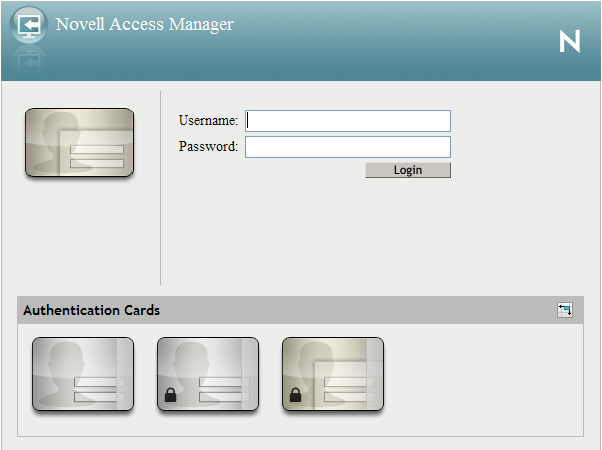
-
On the Access Manager page, specify the username and password, then click .
-
Click in the warning message to accept and download the signed ActiveX control or Java applet required for the SSL VPN client. The SSL VPN mode selection dialog box is displayed.
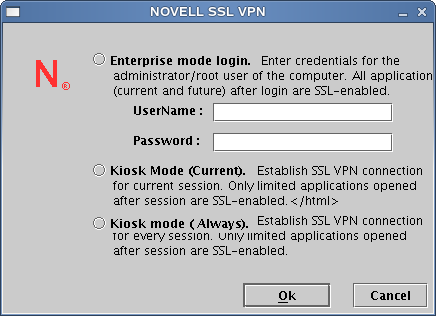
-
Do one of the following:
-
Select to connect to SSL VPN in Kiosk mode for the current session. When you select this option, you are prompted to enter the username and password for the administrator user the next time you log in.
-
Click to always connect to SSL VPN in Kiosk mode. When you select this option, you are connected to SSL VPN in Kiosk mode in the subsequent logins without being prompted to select the mode. If you want to connect to SSL VPN in Enterprise mode in one of the subsequent connections, you can do so. For more information, see Section 2.2, Switching from Kiosk Mode to Enterprise Mode.
-
-
Click . If you click you are connected to SSL VPN in Kiosk mode for the current session.
-
(Conditional) If you are a non-admin user and if you are using Internet Explorer to connect to SSL VPN, click the link displayed in option 2 of the following screen to proceed with the SSL VPN connection.
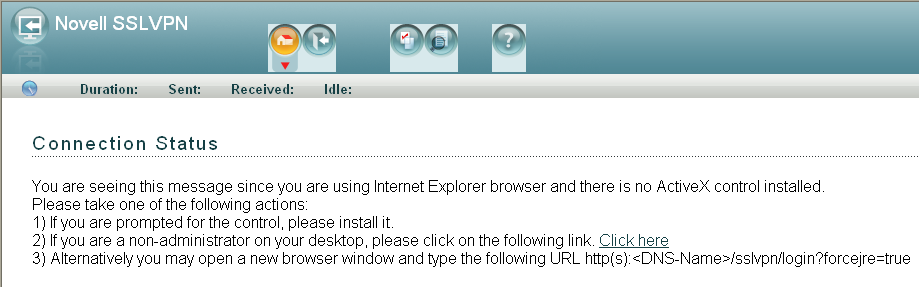
This page is displayed because a non-admin user of the machine cannot download the ActiveX control, which is essential to establish the SSL VPN connection. Clicking the link downloads the applet on your machine and establishes the connection.
-
If the SSL VPN connection is successful, the SSL VPN Home page is displayed. Make sure that you keep the browser open throughout the SSL VPN session, and continue with Step 8.
or
If the SSL VPN connection fails, an error message is displayed. Skip to Step 9.
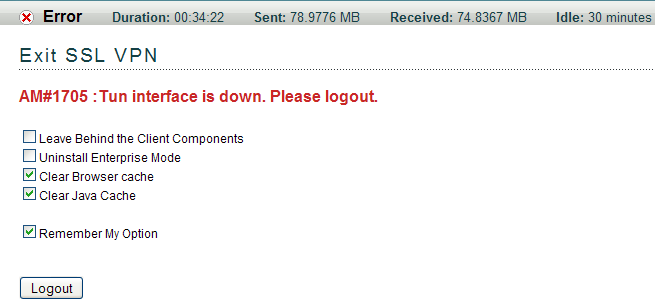
-
Do one of the following, depending on whether you are a Linux, Macintosh, or Windows user:
-
Linux: If you are a Linux user, open a new terminal to launch applications that need to be enabled for SSL. For more information, see Section 5.5.1, Enabling Linux Applications for SSL.
-
Macintosh: If you are a Macintosh user, open a new terminal to launch applications that need to be enabled for SSL. For more information, see Section 5.5.2, Enabling Macintosh Applications for SSL.
-
Windows: If you are a Windows user, open applications that you want to access from your protected network.
-
-
If the SSL VPN connection fails, click to close the session and retry. For more information on these error messages, see Section A.0, Error Messages