5.1 Editing Custom Properties
Table 5-1 describes the custom properties features.
Table 5-1 Custom Properties Features
|
Feature |
Description |
|---|---|
|
Required Properties |
Red property names indicate a required property is blank or contains invalid values. Enter a valid value in a required property in order to apply changes to the property page. 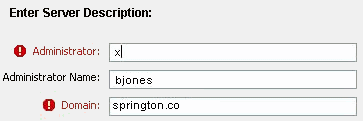
In the left pane of the property page, bold page names contain required properties that contain no values or invalid values. When an invalid value is entered, a message displays at the bottom of the page. It is necessary to enter a valid value in order to apply changes to the property page. |
|
Read Only/Calculated Properties |
Read only properties are dimmed and cannot be edited. If only some properties are dimmed, they are computed fields that are calculated using values entered in other properties or a regular or macro expression. If all properties are read only, it means the administrator has given you Read Only privileges to the element properties. |
To update custom property values for a service model element:
-
Under the root element, right-click an element, then select to open the Status property page.
Property pages are listed in alphabetical order, with Administration pages listed last.
Custom property pages that contain required properties are listed in bold typeface.
-
Review the custom property pages first by clicking the property page name.
-
Edit property values by clicking a property value field and entering a value.
Consider the following when editing the property values:
-
Custom properties could have default values. Place the cursor in a property value field, then click to update the property value. If a default value exists, it displays in the field.
-
Properties can display a mask to identify the format and/or number of characters required. For example, a telephone number mask:
(###)###–####
-
Some property values might be read-only.
-
Property values can be calculated based on values entered for other properties.
-
-
Click to save your edits and apply changes to the current property page.
or
Click to save all property pages.
It is not possible to save property pages that contain required properties with no property values entered, or pages that contain invalid property values. Therefore, if you cannot save property pages, review the property pages, make corrections, then try to save again.
-
Close the property pages by clicking .