5.2 Defining Groups
Group Element definitions create static folder objects within the adapter element hierarchy. These folders typically act as parent containers to Database Elements or Defining Dynamic Groups (Generator Elements).
When setting up a Group Element Definition, the requirements are organized into two main tabs:
-
Group: Specify basic descriptive information for the folder.
-
Icon: Specify an icon for the group element from the Operations Center Metamodel icon class browser or select a custom icon. For more information, see Section 5.7, Assigning Icons to Groups, Dynamic Groups, and Database Elements.
To define groups, following the instructions in these sections:
5.2.1 Creating a Group
-
In the pane, select the parent element of the new group.
-
Click
 ().
().
A group folder is created under the selected element.
5.2.2 Specifying Basic Properties for a Group
-
Select the element in the pane.
If you just created the group, it is already selected.
In the right pane, is selected by default and the pane shows basic properties for the group:
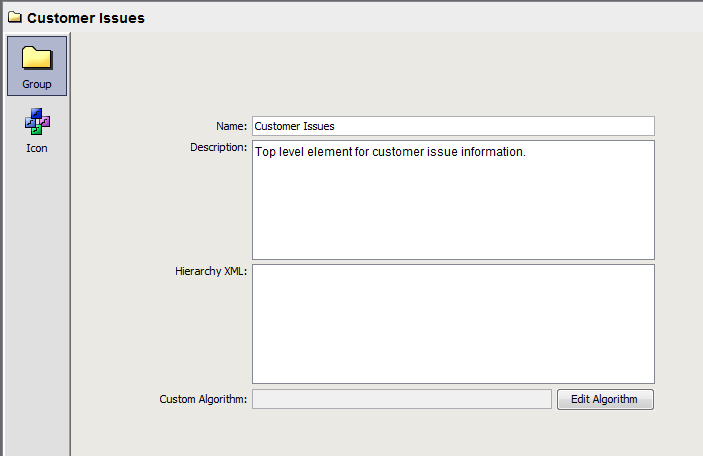
-
Specify a name and description for the group.
-
Enter XML in the field.
The Hierarchy XML text area provides support for MODL (Managed Objects Definition Language) <param> tags, custom properties, and other tags that are valid with a MODL <generator> tag. You should know the XML syntax for what you want to accomplish.
MODL is an XML-based markup language used to create HierarchyFiles for Operations Center. The HierarchyFile reflects both the nature of information received from a management system and the processing logic of the Operations Center system.
For more information about MODL and the HierarchyFile, see
Using the HierarchyFile
in the Operations Center 5.5 Adapter and Integration Guide. -
Specify a default algorithm for the group in the field.
For more information, see the set of steps below.
5.2.3 Specifying a Default Algorithm
To specify a default algorithm for the group in the field:
-
In the group pane, click to open the Edit Algorithm dialog box.
-
In the Edit Algorithm dialog box, select the radio button to specify no custom algorithm.
None displays in the field in the group pane.
-
To set a custom algorithm, select the radio button, then select an algorithm type from the drop-down list.
-
Click to close the Edit Algorithm dialog box.
For information on algorithms, see Using Algorithms to Calculate Element State in the Operations Center 5.5 Server Configuration Guide.