4.1 About Custom Classes, Behavior Models, and Property Pages
Custom classes, behavior models and property pages are used to define the enterprise resources that are used to create a service model. The hierarchy, located under , allows administrators to define new classes, behavior models, and property pages. pages are associated with elements through behavior models via class or directly to behavior models via match expressions.
Figure 4-1 Metamodel Hierarchy
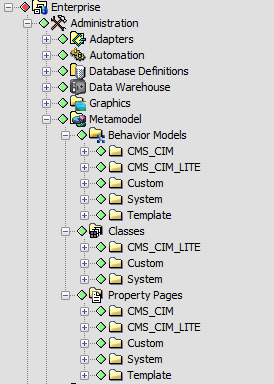
The hierarchy includes the following main features:
Table 4-1 Metamodel Features
|
Name |
Default Subfolders |
Description |
|---|---|---|
|
Behavior Models |
|
and folders contain system-defined behavior models that can be modified. Behavior models under folders can be modified, but they cannot be renamed or deleted. Define additional behavior models to map one or many property pages to elements based on class or other criteria defined by match expressions. Behavior models expand any service model element to display a list of property pages defined for that element. Behavior models do not inherit property pages from other behavior model definitions. Additional folders can be created to accommodate behavior models for your environment. |
|
Classes |
|
The folder contains system-defined classes that cannot be modified or deleted. The folder contains classes that you create or that are converted from a prior version of Operations Center. Classes are presented in a hierarchical structure and subclasses inherit class properties from their parent class. Custom classes and subclasses can be created in any folder, including the folder. Class names are not required to be unique in the hierarchy. Use the fully qualified class name when selecting a class. |
|
Property Pages |
|
The folder contains system-defined property pages that cannot be modified or deleted. The folder contains system-defined and custom property pages that can be modified and deleted. Define a set of property pages and their data fields. Expand any property page element to show a list of properties defined for that page. Property pages are assigned to elements using behavior models. |
4.1.1 Metamodel Icons
Table 4-2 describes the icons available on dialogs used to create or maintain classes, behavior models, or property pages. The icons that display depend on the dialog box from which they are selected.
Table 4-2 Metamodel Definition List: Icons
|
Icon Name |
Icon |
Description |
|---|---|---|
|
Create |

|
Opens the Create Behavior Model, Create Class, Create Property Page, or Add Match dialog box to allow the user to create a definition. |
|
Browse |

|
Browses a list of all behavior models, classes, properties, or property pages to add to a definition. This creates an explicit match to class name for the behavior model. |
|
Edit |

|
Opens the Edit Class, Edit Match, Edit Model, or Edit Property Page dialog box to view and edit definitions. |
|
Copy |

|
Copies a selected property, property page, or matching rule. |
|
Delete |

|
Removes a matching rule or the relationship to a model definition, property definition, or property page definition. Removing a relationship to a definition does not delete the actual model, property, or property page from the system. |
4.1.2 Metamodel Buttons
The following describe the buttons available on dialogs used to create and maintain classes, behavior models, and property pages. The specific buttons that display depend on the dialog box open.
-
Back: Opens the previous metamodel element.
-
Create: Creates the metamodel element.
-
Forward: Opens the next dialog box in a series of dialogs.
-
Finish: Completes a task, such as creating a class and closes the dialog box.
-
Close: Closes the dialog box without saving any changes on the current dialog box.
-
Apply: Saves changes made on the open dialog box.
-
Apply All: Saves all changes made on all dialogs opened.
4.1.3 Maintaining the Metamodel Hierarchy
The hierarchy provides a structure that contains classes, behavior models, and property pages. It allows new folders to be created and elements to be copied and pasted from one folder to another within the associated structure.
Classes, behavior models, and property pages contain two default types of definitions:
-
System: Product standard metamodel objects appear under the folders. They can be copied, but cannot be modified or deleted. Custom metamodel objects created under the folder can be modified or deleted.
-
Template: Product standard template metamodel objects appear under the folders. They can be copied, modified and deleted. Custom metamodel objects created under the folder can be modified or deleted.
To maintain the metamodel hierarchy, review the following sections:
Adding Folders in the Metamodel Hierarchy
-
In the Explorer pane, expand > .
-
To add a new folder, right-click , , or , or the folder where you want to add a new folder, then select to open its dialog box.
Folders can be added to any existing folder including those you created.
-
Specify the name of the folder in the field, then click .
The folder is added to the hierarchy.
Deleting a Folder in the Metamodel Hierarchy
-
To delete a folder, right-click the folder, then select to display a confirmation dialog box.
-
Click to delete the folder.
The folder is removed from the hierarchy.
All contents of a folder and all subfolders are deleted when a folder is deleted.
Copying Behavior Models and Properties
To copy behavior models and properties within the hierarchy:
-
In the Explorer pane, expand > , then select either or .
-
Right-click a behavior model or property page, then select .
-
Right-click the destination folder, then select .
The element displays under the folder.
Renaming a Class, Behavior Model, or Property Page
Deleting or renaming a class does not change the original class name already associated with service model elements. This protects an administrator from making mistakes and losing stored historical data that is tied to the element’s full DName, which includes the class and service element name.
WARNING:Think carefully before renaming an established class. In particular, if there are any explicit class name matching rules defined for SCM, SLA, element children, behavior models, and so on, and a class is renamed, you must manually update associated elements and any matching rules. Otherwise, the elements formerly associated with the renamed class are not selected when the matching rules are executed.
To rename a class, behavior model or property page:
-
In the Explorer pane, expand > .
-
Navigate to the class, behavior model, or property page you want to rename.
-
Right-click the class, behavior model, or property page you want to rename, then select to open its dialog box.
-
Specify the new name in the field.
-
Click .
The class, behavior model, or property page displays with the new name.