3.9 Edit and Format Options
While working in the Layout view, you can use standard element options for the element currently selected in the pane. These options include viewing element properties, and viewing the Impacted and Root Cause windows.
3.9.1 Accessing Standard Element Options
To access standard element options for the element currently selected in the pane:
-
In View mode, right-click the background of the drawing to display the following menu:
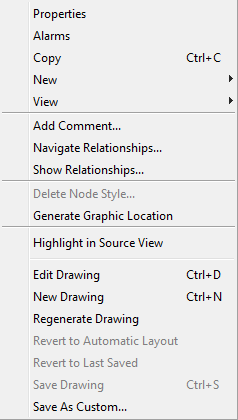
In Edit mode, right-clicking the background of the drawing displays drawing options in addition to the standard element options, which display under the menu option.
3.9.2 Editing Drawing Shapes and Elements
and menu options are available for editing drawing shapes, which are added using the drawing toolbar, and for graphics that represent elements in the hierarchy (displayed in the pane).
-
To select a drawing shape or element for editing, click the shape in the Layout view.
The selection “handles” display around its perimeter.
-
To select multiple elements, press and hold the Shift key, then select multiple elements.
-
To edit shapes, right-click a drawing shape, or click the menu, then select an option:
Copy: Copies the shape and all its properties to the clipboard.
Paste: Pastes the shape in the drawing.
Cut: Removes the shape and places it on the clipboard.
Delete: Permanently removes the shape from the drawing.
-
To edit editing shapes or elements that were manually added to the drawing (not elements that are part of the Automatic layout), right-click a shape or element, or click the menu and select an option:
Align: Arranges multiple elements using the selected starting point, such as or . Available only when multiple elements are selected.
Set to the same: Changes the elements to the same width, height, or size. Available only when multiple elements are selected.
Spacing: Place the elements in the horizontal or vertical center of the view pane. Available only when multiple elements are selected.
Order: When elements overlap, specify the order for the current shape in relation to the other element: on or , or one layer or .
Rotate: Rotates the elements using the specified degree.
Flip: Turns the elements 180 degrees along its vertical or horizontal axis.