3.4 Changing Shape and Line Properties
To change the color of shapes or lines in a drawing, use the pane. The figure in Step 1 shows the main functions of this pane. To view a tooltip for any item on this pane, position the mouse over the item.
To use the features in the pane:
-
In the Layout view, select a drawing component, such as a shape or line.
The pane updates to display the current properties for the component:
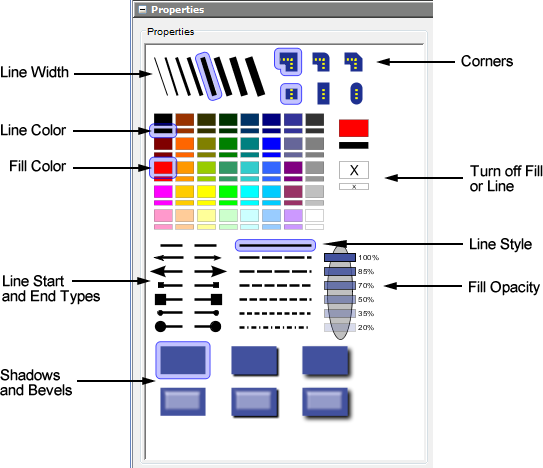
-
Click the appropriate setting in the pane.
For example, click a fill color or line style. The drawing component updates to display the selection.
Keep in mind that the properties apply only to the Layout view items that can use them. For example, if you use the Palette to set a group’s line, color, and fill properties, the drawing attempts to pass these property values to the children nested inside that group. This inheritance works only if a different property value has not been specified for the nested children. Specified property values for children take precedence over their parents’ properties.