10.2 MCORB for BMC Event Manager
MCORB is a Operations Center software component that wraps the BMC Event Manager with a remote object interface, enabling access to many of Event Manager’s core functions and data over a network.
The BMC Event Manager adapter in Operations Center software connects to the MCORB over the network (or locally, if BMC Event Manager and Operations Center software are installed on the same machine) to provide real-time access to BMC Event Manager managed objects and events from any Web browser, using the Operations Center console.
For instructions on creating and configuring the BMC Event Manager Adapter after the MCORB software is installed, see Section 2.3, BMC Software Event Manager
10.2.1 System Requirements
Table 10-5 outlines the system requirements for installing the MCORB:
Table 10-5 System Requirements
|
OS |
Description |
|---|---|
|
HP‑UX (PA-RISC Only) |
|
|
Solaris |
|
|
Windows |
|
10.2.2 Verifying that the Default Port is Available
The default port for MCORB is 1099. Prior to installing MCORB, determine if port 1099 is already in use on the BMC Event Manager server.
To verify port 1099 is available:
-
At a command prompt, enter:
netstat ‑an | grep "LISTEN" | grep "1099"
-
If the above command results in a line ending with the word LISTEN, then select a different port.
10.2.3 Configuring MCORB
During the MCORB installation, a Configuration Manager dialog box opens that enables customizing the MCORB parameters:
Figure 10-1 Configuration Manager Dialog Box for MCORB
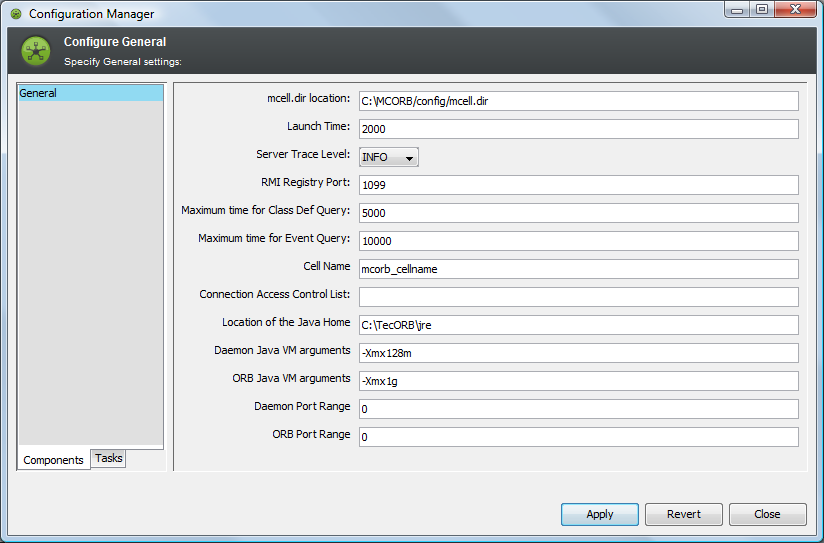
To configure the MCORB during MCORB installation:
-
Select the level of detail (Server trace level) for logging.
-
Specify the port (RMI port) on which to listen for network requests in the dialog box.
If the TCP/IP port number 1099 is already in use on the BMC Event Manager server, select a different port as described in Section 10.2.2, Verifying that the Default Port is Available.
Refer to the following table for information on the Configuration Manager dialog box:
Setting
Description
mcell.dir location
Location and name of the BMC directory file that describes how the MCORB cell communicates with other cells in the BMC environment. The default value identifies a blank mcell.dir file that is installed with the MCORB component.
Launch time
Time in milliseconds to wait after launching the MCORB daemon before verifying proper startup; the default is 2000.
Server Trace Level
Controls how much information is passed to the server trace logs. It is recommended to leave the default setting at startup.
Use the drop down menu to select one of the following levels:
ERROR, WARN, INFO, DEBUG
Select DEBUG to increase the verbosity of the logs to aid in tracking down problems.
RMI Registry Port
The port that the ORB listens on for requests from the adapter.
Maximum Time for Class Def Query
The timeout in milliseconds for a class definition query to a new remote cell.
Maximum Time for Event Def Query
The amount of time in milliseconds that is required before a discovery query method can cause a timeout.
Cell Name
The cell name used by this integration. The cell name must have the prefix 'mcorb_'.
Connection Access Control List
Use regular expressions to define ACLs. Precede the host or IP address with + (allow) or – (deny) access. Separate multiple entries with a comma.
Location of the Java home
The location of the JRE to be used by this application.
Daemon Java VM Arguments
Arguments to allocate memory and JVM settings for the daemon server.
ORB Java VM Arguments
Arguments to allocate memory and JVM settings for the ORB server.
Daemon Port Range
Specify a fixed port or port range for ORB RMI communication. Separate port range entries with a colon. Useful when communicating through a firewall.
ORB Port Range
Specify a fixed port or port range for daemon RMI communication. Separate port range entries with a colon. Useful when communicating through a firewall.
-
After installation, if the default mcell.dir file installed with the MCORB component is used, you must modify it to describe the communications parameters of the MCORB cell, as well as all cells that are discovered by the adapter.
See the BMC Event Manager CellsToDiscover adapter property description in Section A.4, BMC Software Event Manager.
For details on the requirements for this file, see the BMC® Impact Solutions System Configuration, Administration, and Maintenance Guide.
10.2.4 Starting, Stopping, and Testing MCORB
Table 10-6 provides the steps for using MCORB:
Table 10-6 Actions for Using MCORB
|
Action |
Steps |
|---|---|
|
Start the MCORB |
From the /OperationsCenter_install_path/bin directory, enter: mcorb start |
|
Stop the MCORB |
From the /OperationsCenter_install_path/bin directory, enter: mcorb stop |
|
Check the status of the MCORB |
From the /OperationsCenter_install_path/bin directory, enter: mcorb status |
|
Test connectivity between the MCORB and another cell |
From the /OperationsCenter_install_path/bin directory, enter: mcorbtest cell_name number_of_passes which validates the MCORB connection to the specified cell name. |