4.1 Configuring Social Authentication
Access Manager can be configured to support authentication through external OAuth providers like Facebook, Google+, Twitter, LinkedIn, and so on. Social authentication simplifies login for end users and does not require maintaining large user stores. This authentication can be configured using the SocialAuthClass. Login using social identities provide a convenient way for users, improving customer satisfaction and increased registration levels. For more information on how to configure the supported social authentication providers for API Keys and API Secrets, see Section D.0, Configuring the Supported Social Authentication Providers for API Keys and API Secrets.
Social login allows business, universities and government entities to leverage social identity providers to share select identity information for authentication via OAuth tokens. This information can then be used to provide protected online services ranging from customer-focused applications, university sites to state and local services and more.
4.1.1 Use Case
Authentication through external OAuth providers can be useful in the following two scenarios:
-
Allow external users to access secure resource
For example, you may want your customers and partners to access https://forums.novell.com. Creating and managing these external users is a hassle for you and the user. Social Authentication helps in this scenario.
Users will be allowed to sign in with their Facebook or Yahoo ID. Social authentication provider will give Access Manager a set of logged-in user’s attributes. Hence, you will get user data without maintaining it. Access Manager can use this user data and perform actions based on that if required.
-
Apply policies to restrict users to access a protected resource
If the Identify User Locally option is selected, the social provider user will be mapped to the local user and you can execute authorization policies based on the user attributes. For example, if Joe is a Facebook user, you can match the attributes of Joe in the local user store based on a rule and execute an authorization policy to access a protected resource. You want to apply policies on an incoming user. For example, your enterprise user 'Bob' has logged into https://forums.novell.com/with a social identity. You may want to identify that 'Bob' is your local user and provide him with forum moderator privileges. The Identify User Locally option lets you map a social user to your local user and apply appropriate policies.
-
Simplify user login: You may want to keep the user in your user stores but still make the registration process easy for the users. Social authentication saves the user from remembering another identity. User can login with their social identity while the Auto Provision User option will map the incoming user specified attribute with an existing user in the local user store. If the attribute matches, user will be provisioned, else user will be prompted for local user authentication.
-
Personalized web content in B2C scenarios: Organizations want to make services and information available in a manner that is personalized to individual. The common approach of creating individual identities for users is costly for the organization and inconvenient for the user. Social login allow users to login with their preferred form of identities. This simplifies the login experience for customers while increasing the registration levels and lowering IT costs.
-
Step up authentication: While you as an administrator want to improve the user registration through social identities, you would also want to ensure that a second factor authentication is employed when users access sensitive information. Access Manager provides options to configure multiple contracts for protected resources and as users access these resources, they can be prompted to login with a second factor such as their corporate identity or an OTP.
4.1.2 Prerequisite
You must have registered Access Manager with the social authentication providers and should have the API keys and API secrets for establishing federation between Access Manager and the provider for example, Facebook.
4.1.4 Adding Images for Social Authentication Providers
You can add images for social authentication providers such as Facebook, LinkedIn, Twitter, Google+ and so on. For more information about adding images, see Section 6.5, Adding Authentication Card Images.
-
In the Administration Console, click Devices > Identity Servers > Shared Settings > Authentication Card Images.
-
Click New.
-
Fill in the following fields.
Name: Specify a name for the image.
Description: Describe the image and its purpose.
File: Click Browse, locate the image file, then click Open.
Locale: From the drop-down menu, select the language for the card or select All Locales if the card can be used with all languages.
-
Click OK.
-
If you did not specify All Locales for the Locale, continue with Section 6.6, Creating an Image Set.
-
Add all the required images and click Close.
After configuring the Identity Server with the required social authentication provider images, the login page will display those images as in Figure 4-1. The User Login screen will ask you to choose and access the social providers you have added when you access the Identity Server URL.
Figure 4-1 User Login Screen with Social Authentication Provider Images
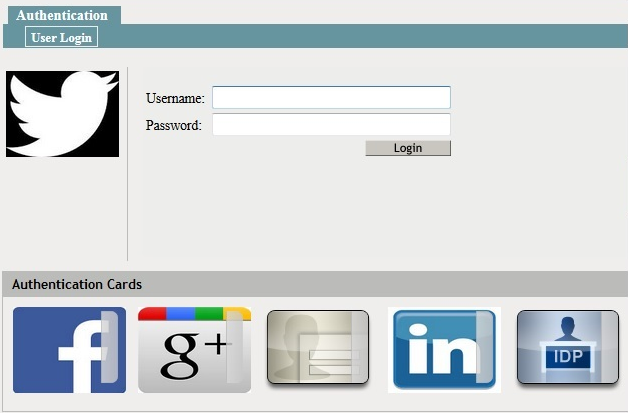
4.1.5 Changing the Social Authentication Icons
The following procedure allows you to change the default icons of social authentication providers.
-
Go to socialauth_icons.jsp file located at /opt/novell/nids/lib/webapp/jsp/. You can see all the supported providers and their corresponding public URL locations.
-
To change the icon of a particular provider, go to the icon variable name of that provider and replace the existing URL location with required URL location.
You can similarly change for other icons defined in the jsp file.
-
Restart the Identity Server after changing the jsp file.
4.1.6 Configuring the Supported Social Authentication Providers for API Keys and API Secrets
Access Manager requires API Keys and API Secrets from the supported social authentication providers to integrate with these providers. For more information about configuring the supported applications, see Section D.0, Configuring the Supported Social Authentication Providers for API Keys and API Secrets.
4.1.3 Configuring SocialAuthClass
Use the Administration Console to define a new Social Authenticator class, method and contract for the Identity Server cluster. Social authenticator providers such as Facebook, Google+, LinkedIn and Twitter are supported.
Login to the Administration Console.
Click Devices > Identity Servers > Edit > Local > Classes. Select New to add a new class.
Specify a name to identify the class. For example, Social authenticator.
Select SocialAuthClass from the Java Class drop-down list. Click Next.
Configure the User Identification settings if you need to perform actions on the logged in user. This is optional. By default, user authentication is done without mapping the social provider user to a local user.
Identify User Locally: Select this option to map the incoming user to an existing user in your user store. You can apply an authorization policy for these incoming users to provide access control. The following two parameters specify how to perform the user mapping:
Local User LDAP Attribute: Select an attribute from the drop-down list, for example LDAP Attribute:mail [LDAP Attribute Profile]. The incoming configured attribute from the social website is mapped to local user’s LDAP attribute.
NOTE:If there are more than one social authentication providers configured, the Local User LDAP attribute must be a multi-valued attribute. This is required to store the social attributes corresponding to each social provider.
Social User Attribute: Select an attribute which provides a unique user identity for example Email. The user email provided in a social website will be mapped to the specified local user’s LDAP attribute.
User mapping is done if the value of Local User Attribute is equal to the value of Social User Attribute.
NOTE:Provisioning will not occur in the following scenarios:
If you are going to use Facebook or Google+ as your authentication provider, do not select DisplayName as Social User Attribute as these providers do not have the DisplayName attribute.
If Social User Attribute is email attribute in Twitter.
Auto Provision User: If you enable this option, incoming user specified attribute will be mapped with an existing user in the local user store. If the attribute matches, user will be provisioned, else user will be prompted for local user authentication. After authentication, user attribute will be mapped and stored.
Click Add under Social Auth Providers to provide the authentication provider details.
Auth Provider: Select the authentication provider from the drop-down list for example, Facebook. You can select from one of the predefined providers or select Other to specify your own providers. Note that only the predefined providers have been verified for compatibility with Access Manger. If you select Other, you must provide two additional information:
Provider Name: Specify the name of the provider. Other provider names can be specified under Others option. Other provider name can be Yahoo, Hotmail, SalesForce, AOL, FourSquare, MySpace, Instagram, Mendeley or Yammer. Name of social authentication provider is case-sensitive and must match as listed. Else, social authentication class will not work.
(Optional) Implementation Class: Specify a back end class that can authenticate with these providers if the other providers are not supported. This is needed only for a custom provider that is not in the list provided above.
Consumer Key: Specify the API key that you received when you registered Access Manager with the Social authentication provider.
Consumer Secret: Specify the secret that you received when you registered Access Manager with the Social authentication provider.
Click OK and Finish.
Continue with creating a contract and method for this class.
For configuration information, see Section 3.3, Configuring Authentication Methods and Section 3.4, Configuring Authentication Contracts.
How Social Authentication Works With Access Manager
For completing social authentication, the Identity Server maps the social attribute value in token to the local user attribute value. The local attribute must be set in the following format for the matching to succeed.
<socialprovidername>:<social attribute value>
For example, consider that the social authentication class properties are set as follows:
Identify User Locally: Enabled
Local User LDAP attribute: Ldap Attribute:mail
Social User Attribute: Email
Auto Provision User: Enabled
Social Auth Provider: Facebook
As the Auto Provision User setting is enabled, after authentication in Facebook, user is asked for a one-time local login. During this process, this user's mail attribute is updated with the social attribute value as facebook:<social-email-address>. Subsequent logins from the same user will be seamless and user will be identified automatically.
If Auto Provision User setting is disabled, for the authentication to succeed, Access Manager will check if local user LDAP attribute mail value is facebook:<social-email-address>.
NOTE:The attribute value is set with the provider's name.