4.11 Viewing the Command Status of the Access Gateway
Commands are issued to an Access Gateway when you make configuration changes and when you select an action such as stopping or starting the gateway.
Certain commands, such as start and stop commands, retry up to 10 times before they fail. The first few retries are spaced a few minutes apart, then they move to 10-minute intervals. These commands can take over an hour to result in a failure. As long as the command is in the retry cycle, the command has a status of pending.
-
If you do not want to wait for the cycle to complete, you need to manually delete the command.
-
If you enter the same command and it succeeds before the first command has completed its retry cycle, the first command always stays in the pending state. You need to manually delete the command.
You can view the status of the commands that have been sent to the Access Gateway for execution. The Apply Changes button on the configuration page issue a command, and the results appear on this page. The Actions options, such as restarting the Embedded Service Provider or purging the cache, also appear on this page.
This section describes the following tasks related to commands:
4.11.1 Viewing the Status of Current Commands
-
In the Administration Console, click Devices > Access Gateways > [Name of Server] > Command Status.

This page lists the current commands and the following information about the commands:
Column Name
Description
Name
Contains the display name of the command. Click the link to view additional details about the command. For more information, see Section 4.11.2, Viewing Detailed Command Information.
Status
Specifies the status of the command. Some of the possible states of the command include Pending, Incomplete, Executing, and Succeeded.
Type
Specifies the type of command.
Admin
Specifies if the system or a user issued the command. If a user issued the command, the DN of the user is displayed.
Date & Time
Specifies the local date and time the command was issued.
-
Select one of the following actions:
-
To view information about a particular command, click the name of a command.
-
To delete a command from the list, select the command, then click Delete.
-
To refresh the status of the listed commands, click Refresh.
-
-
Click Close.
4.11.2 Viewing Detailed Command Information
To view information about an individual command:
-
In Administration Console, click Devices > Access Gateways > [Name of Server] > Command Status.
-
Click the name of a command to get detailed information.
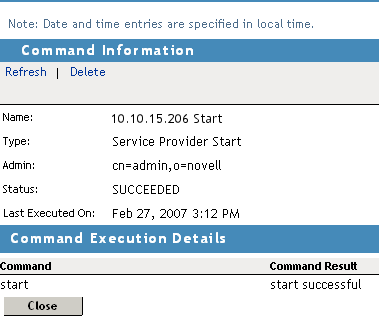
The following command information is listed:
Name: Specifies the display name that has been given to the command.
Type: Specifies the type of command.
Admin: Specifies whether the system or a user issued the command. If a user issued the command, the field contains the DN of the user.
Status: Specifies the status of the command, and includes such states as Pending, Incomplete, Executing, and Succeeded.
Last Executed On: Specifies when the command was issued. The date and time are displayed in local time. If the command failed, additional information is available.
For a command that the Administration Console can successfully send to the Access Gateway, the page displays a Command Execution Details section with the name of the command and the command results.
For a command that fails because the Administration Console cannot communicate with the Access Gateway, the page displays the following additional fields:
Number of Tries: Specifies the number of times the command was executed.
Command Try Log: Lists each try and the results.
-
Select one of the following actions:
-
Delete: To delete a command, click Delete. Click OK in the confirmation dialog box.
-
Refresh: To update the current cache of recently executed commands, click Refresh.
-
-
Click Close to return to the Command Status page.