4.4 Restoring Monitoring and Trending Configuration
Using the NLPManager utility, you can restore a saved monitoring or trending configuration. This enables you to retrieve a saved monitoring or trending data for analysis in future.
4.4.1 Restoring Trending Configuration
To restore a trending configuration, perform the following steps:
-
Launch NLPManager and open Trend Manager Tree.
-
Click the Load Configuration icon
 at the top.
at the top. -
Browse for your saved configuration file (.trend) and click Finish to restore the trending configuration.
Figure 4-1 Restoring a Saved Trending Configuration.
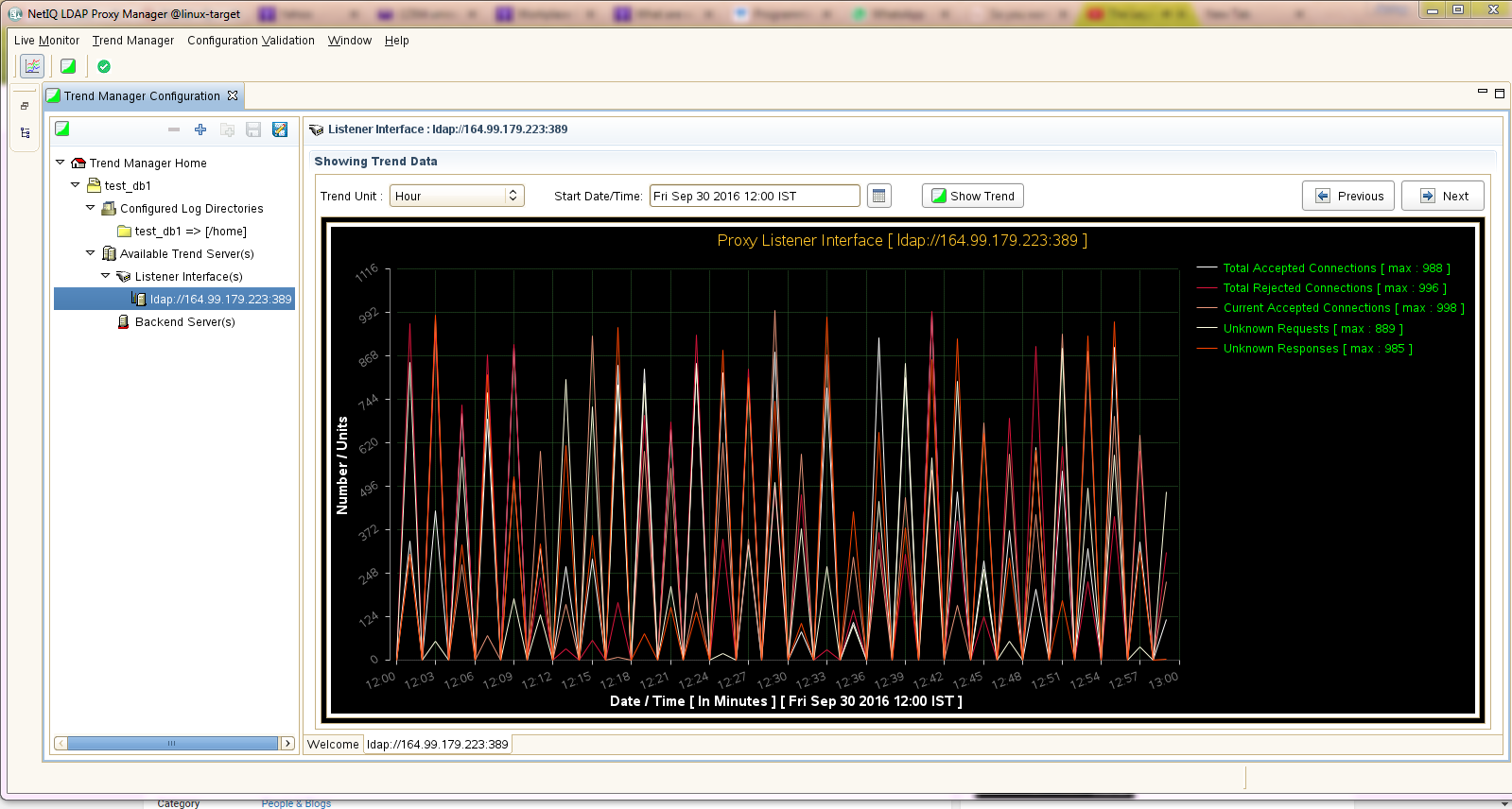
NOTE:If multiple Trend Manager tabs are open in the NLPManager utility, while saving, all running trending configurations will be saved in a single file. You can restore all these configuration at one shot using this single configuration file. You can view the list of all trending configurations under the Trend Manager Tree panel.
4.4.2 Restoring Monitoring Configuration
To restore a monitoring configuration, perform the following steps:
-
Launch NLPManager and open Proxy Monitor Tree.
-
Click the Load Configuration icon
 at the top.
at the top. -
Browse for your saved configuration file (.mon) and click Finish to restore the monitoring configuration.
Figure 4-2 Restoring a Saved Monitoring Configuration.
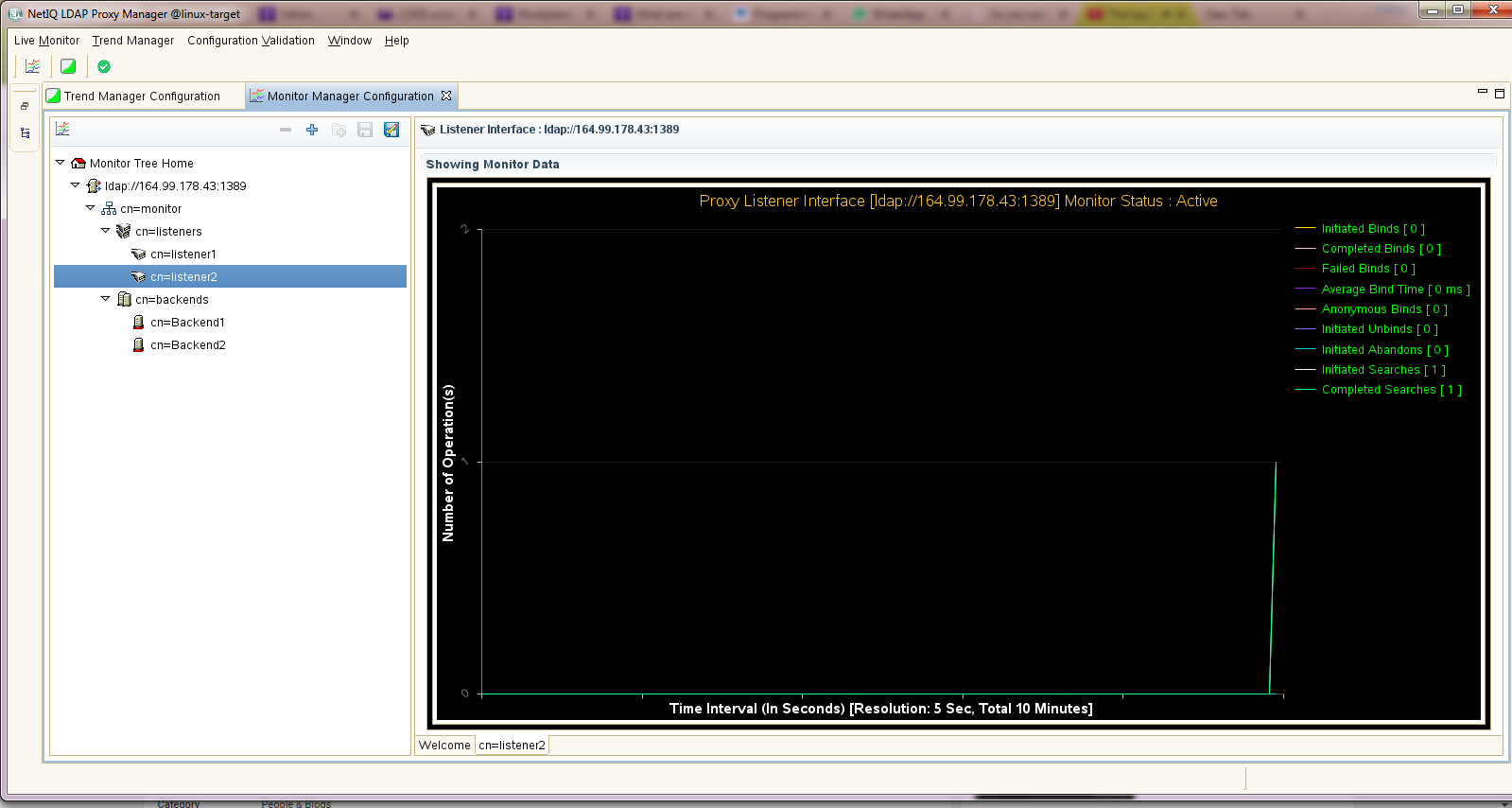
NOTE:If multiple Live Monitor tabs are open in the NLPManager utility, while saving, all running monitoring configurations will be saved in a single file. You can restore all these configuration at one shot using this single configuration file. You can view the list of all the monitoring configurations under the Proxy Monitor Tree panel once restored.