3.1 iManager Interface
The iManager interface comprises three main regions, or frames.
Figure 3-1 iManager interface with default Roles and Tasks view
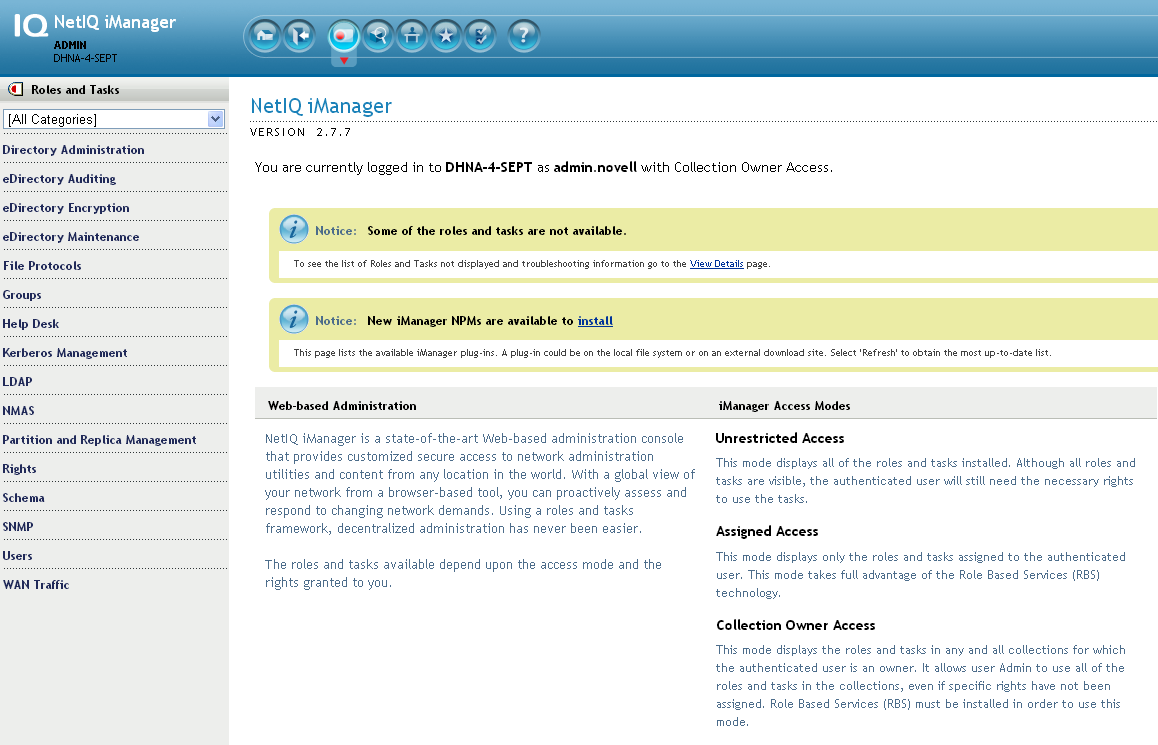
NOTE:Use only the buttons within the interface when you are navigating in iManager. Do not use the Web browser's navigation buttons (Back, Next, etc.)
To change the default view in Preferences, see Set Initial View.
3.1.1 Header Frame
The Header frame is a largely static frame that occupies the top of the iManager interface. It provides icons with which you can access iManager’s various views. A view is a combination of Navigation and Content frames that deliver specific management functionality. For example, the default Roles and Tasks view lets you select a given task in the Navigation frame, and then perform the selected task in the Content frame.
Figure 3-2 iManager Header frame

The iManager Header frame includes the following icons:
-
 Home: Returns the Content frame to its default view (as in Figure 3-1).
Home: Returns the Content frame to its default view (as in Figure 3-1).
-
 Exit: Logs you out of eDirectory.
Exit: Logs you out of eDirectory.
-
 Roles and Tasks: This view displays all the tasks you are authorized to perform in the Navigation frame. This is iManager’s default view. For more information, see Section 5.0, Roles and Tasks.
Roles and Tasks: This view displays all the tasks you are authorized to perform in the Navigation frame. This is iManager’s default view. For more information, see Section 5.0, Roles and Tasks.
-
 View Objects: This view contains browsing and searching functionality to find objects, including a Tree View feature similar to that used in ConsoleOne. For more information, see Section 4.0, Browsing Objects.
View Objects: This view contains browsing and searching functionality to find objects, including a Tree View feature similar to that used in ConsoleOne. For more information, see Section 4.0, Browsing Objects.
-
 Configure: This view contains Role-Based Services, iManager Server, Object Creation List, Plug-in Installation, E-mail Notification, and Views, all of which you can configure as you want.
Configure: This view contains Role-Based Services, iManager Server, Object Creation List, Plug-in Installation, E-mail Notification, and Views, all of which you can configure as you want.
-
 Favorites: This view displays your most frequent tasks, selected from the Preferences > Favorites page.
Favorites: This view displays your most frequent tasks, selected from the Preferences > Favorites page.
-
 Preferences: This view sets your preferences according to your most frequent tasks, how the Object Selector displays, how your Object View displays, what view appears after logging in to iManager, and what language iManager displays in.
Preferences: This view sets your preferences according to your most frequent tasks, how the Object Selector displays, how your Object View displays, what view appears after logging in to iManager, and what language iManager displays in.
-
 Help: Displays applicable context-sensitive help information, as determined by the current Content frame.
Help: Displays applicable context-sensitive help information, as determined by the current Content frame.
Additionally, the Header frame identifies the currently authenticated user and the tree name to iManager in the upper left.
For information on how to change iManager’s default view, see Section 6.0, Configuring and Customizing iManager.
3.1.2 Navigation Frame
The Navigation frame resides along the left side of the iManager UI. It displays task and functionality options related to the currently selected view. For example, the default Roles and Tasks view lists all the tasks your are authorized to perform. Tasks are organized into categories. The list of categories and tasks varies based on the installed plug-ins and the rights granted to you as an authenticated iManager user.
Figure 3-3 Contents of the Navigation frame when in the Roles and Tasks view
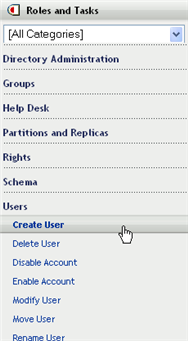
The ordering of tasks within each category is determined by the author of the applicable iManager plug-in. Base plug-in tasks (those that are included with iManager) typically display before tasks from other plug-ins.
3.1.3 Content Frame
The Content frame provides the specific task or object interface, based on the current selection in the Navigation frame.
Figure 3-4 The default contents of the iManager Content view
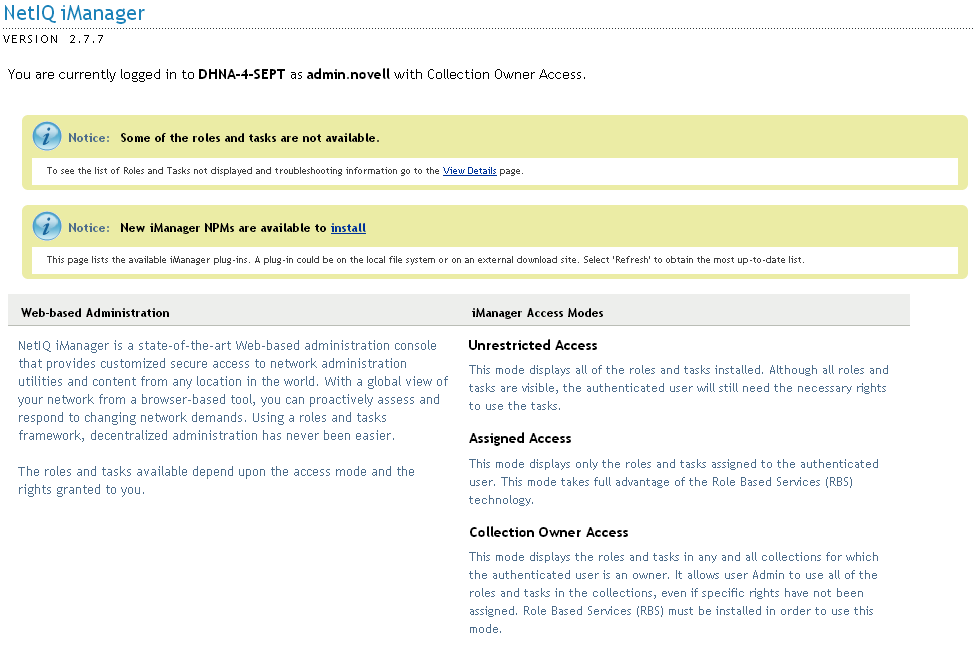
When a task is not selected, the Content frame displays the iManager homepage with general information related to your iManager access rights.