2.3 Installing an Application Server
2.3.1 Installing the JBoss Application Server
If you plan to use the JBoss Application Server, you can either:
-
Download and install the JBoss Application Server according to manufacturer’s instructions. See Section 1.3, System Requirements for the supported version.
-
Use the JBossMySQL utility provided with the Roles Based Provisioning Module download to install a JBoss Application Server (and optionally MySQL). For directions, see Installing the JBoss Application Server and the MySQL Database.
Do not start the JBoss server until after you install the Identity Manager Roles Based Provisioning Module. Starting the JBoss server is a post-installation task.
Table 2-3 JBoss Application Server Minimum Recommended Requirements
|
Component |
Recommendation |
|---|---|
|
RAM |
512 MB is the minimum recommended RAM for the JBoss Application Server when running the Identity Manager Roles Based Provisioning Module. |
|
Port |
8080 is the default for the application server. Record the port that your application server uses. |
|
SSL |
Enable SSL if you plan to use external password management:
For information on enabling SSL, see your JBoss documentation. For information on the IDMPwdMgt.war file, see Section 9.5, Configuring External Forgot Password Management and also see the User Application: Administration Guide. |
Installing the JBoss Application Server and the MySQL Database
The JBossMySQL utility installs the JBoss Application Server and MySQL on your system. This utility does not support a console mode; it requires a graphical user interface environment. For Linux/Unix users, it is recommended that you install this as a non-root user.
-
Locate and execute JBossMySQL.bin or JBossMySQL.exe from the .iso.
- /linux/jboss/JBossMySQL.bin (for Linux)
- /nt/jboss/JBossMySQL.exe (for Windows)
The utility is not available for Solaris.
The JBossMySQL utility displays its splash screen:
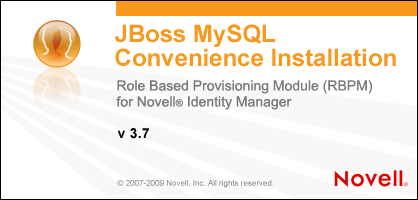
Then the utility displays the screen:
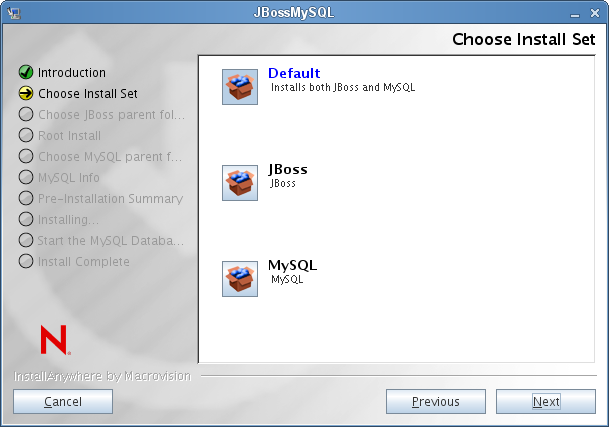
-
Follow the on-screen instructions for navigating the utility. Refer to the following table for additional information.
Installation Screen
Description
Choose Install Set
Choose which products to install.
-
installs both JBoss and MySQL in the directory you specify along with scripts to start and stop it.
-
: Installs the JBoss Application server in the directory you specify along with scripts to start and stop it.
NOTE:This utility does not install the JBoss Application Server as a Windows service. For directions, see Installing the JBoss Application Server as a Service or a Daemon.
-
: Installs MySQL and creates a MySQL database in the directory you specify along with scripts to start and stop it.
Choose JBoss parent folder
Click to select an installation folder other than the default.
Choose MySQL parent folder
Click to select an installation folder other than the default.
MySQL Info
Specify the following:
-
: Specify the name of the database for the installer to create. You are prompted for this name by the User Application installation utility, so you should make a note of the name and location.
-
(and confirm password): Specify the root password (and confirm it) for this database.
PreInstallation Summary
Review the Summary page. If the specifications are correct, click
Start the MySQL Database Server
If you installed the MySQL database, the utility prompts you to start the database server:
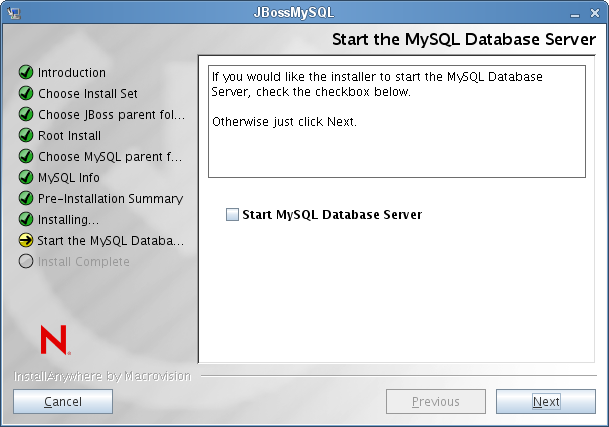
You need to start the database server before proceeding with the User Application installation. Select and click , if you plan to install the User Application now.
If you installed the MySQL database, you also need to configure the database, as described in Section 2.4.1, Notes on Configuring a MySQL Database.
Install Complete
The utility displays a successful-completion message after it installs the products you selected:
The Installer has completed successfully. Thank you for choosing Novell
IMPORTANT:You need to be aware that the JBossMySQL utility does not secure the JMX console or the JBoss web console. This leaves the JBoss environment wide open. You need to lock down the environment as soon as you complete your installation to eliminate security risks.
-
Installing the JBoss Application Server as a Service or a Daemon
To start JBoss Application as a daemon, see the instructions from JBoss.
Using a JavaServiceWrapper You can use a JavaServiceWrapper to install, start, and stop the JBoss Application Server as a Windows service or Linux or UNIX daemon process. See directions from JBoss at http://www.jboss.org/community/wiki/RunJBossAsAServiceOnWindows. One such wrapper is at http://wrapper.tanukisoftware.org/doc/english/integrate-simple-win.html: manage it by JMX (see http://wrapper.tanukisoftware.org/doc/english/jmx.html#jboss).
IMPORTANT:For previous versions, you could use a third-party utility such as JavaService to install, start, and stop the JBoss Application Server as a Windows service, but JBoss no longer recommends using JavaService. For details, see http://www.jboss.org/wiki/JavaService.
2.3.2 Installing the WebLogic Application Server
If you plan to use the WebLogic Application Server, download and install it. See Section 1.3, System Requirements for information about the supported versions.
2.3.3 Installing the WebSphere Application Server
If you plan to use the WebSphere Application Server, download and install it. See Section 1.3, System Requirements for information about the supported versions.
For notes on DB2 configuration, see Notes on Configuring a DB2 Database.