7.1 Start Activity
The Start activity is the first activity to execute in a workflow. It begins execution when the user makes a request to provision a resource. After the user makes the request, the Start activity displays the initial request form to the user. On the initial request form, the user can be asked to specify a comment that indicates the reason for the request.
You can customize the initial request form to suit your application requirements. For details on customizing forms, see Section 5.0, Creating Forms for a Provisioning Request Definition.
Before displaying the form to the user, the Start activity performs any pre-activity data mappings specified for the activity.
After the user submits the form, the Start activity performs any post-activity data mappings specified for the activity. These mappings typically include copying data from form fields into the flowdata object.
7.1.1 Properties
The Start activity has the following properties:
Table 7-1 Start Activity Properties
|
Property Name |
Description |
|---|---|
|
|
Provides a name for the activity. |
|
|
Allows you to override the provisioning request definition’s display name. This is the name that displays in the column when the user selects or . The name can be a constant or the result of an ECMA expression, and it can be localized for each supported locale. To access the dialog boxes that let you specify the constant or ECMA expression, the button in the column. 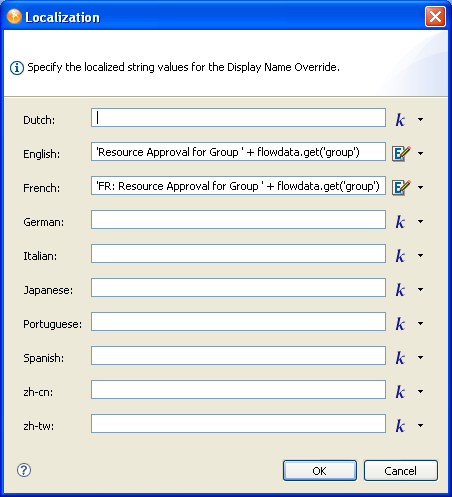
To specify a constant, click To specify an ECMA expression, click HINT:If the value is an ECMA expression, any constants within the expression must be in single quotes. If you specify both a constant and ECMA expression, the runtime displays whichever value was the last one entered as shown in the dialog box (above). |
|
|
See Digital Signature Type in Table 6-17. |
7.1.2 Data Item Mapping
To bind the data items associated with the Start activity, you define pre-activity and post-activity mappings. The pre-activity mappings initialize data in the request form with constants or values retrieved from the flowdata object. The post-activity mappings move form data back into the flowdata object.
Table 7-2 Start Activity Data Item Mappings
For details on building ECMA expressions, see Section 9.0, Working with ECMA Expressions.
7.1.3 E-Mail Notification
Not supported with this activity.
 and type the value in the field. The value is displayed exactly as entered in this field.
and type the value in the field. The value is displayed exactly as entered in this field.
 and specify the expression.
and specify the expression.