Identity Manager 4.5 Driver for Scripting Implementation Guide
This guide describes implementation of the NetIQ® Identity Manager 4.5 driver for Scripting.
The driver synchronizes data from a connected system through a scriptable interface with Identity Manager 4.0, the comprehensive identity management suite that allows organizations to manage the full user life cycle, from initial hire, through ongoing changes, to ultimate retirement of the user relationship.
Other Information in the Library
The library provides the following information resources:
- Identity Manager Setup Guide
-
Provides overview of Identity Manager and its components. This book also provides detailed planning and installation information for Identity Manager.
- Designer Administration Guide
-
Provides information about designing, testing, documenting, and deploying Identity Manager solutions in a highly productive environment.
- User Application: Administration Guide
-
Describes how to administer the Identity Manager User Application.
- User Application: User Guide
-
Describes the user interface of the Identity Manager User Application and how you can use the features it offers, including identity self-service, the Work Dashboard, role and resource management, and compliance management.
- User Application: Design Guide
-
Describes how to use the Designer to create User Application components, including how to work with the Provisioning view, the directory abstraction layer editor, the provisioning request definition editor, the provisioning team editor, and the role catalog.
- Identity Reporting Module Guide
-
Describes the Identity Reporting Module for Identity Manager and how you can use the features it offers, including the Reporting Module user interface and custom report definitions, as well as providing installation instructions.
- Analyzer Administration Guide
-
Describes how to administer Analyzer for Identity Manager.
- Identity Manager Common Driver Administration Guide
-
Provides information about administration tasks that are common to all Identity Manager drivers.
- Identity Manager Driver Guides
-
Provides implementation information about Identity Manager drivers.
About NetIQ Corporation
We are a global, enterprise software company, with a focus on the three persistent challenges in your environment: Change, complexity and risk—and how we can help you control them.
Our Viewpoint
- Adapting to change and managing complexity and risk are nothing new
-
In fact, of all the challenges you face, these are perhaps the most prominent variables that deny you the control you need to securely measure, monitor, and manage your physical, virtual, and cloud computing environments.
- Enabling critical business services, better and faster
-
We believe that providing as much control as possible to IT organizations is the only way to enable timelier and cost effective delivery of services. Persistent pressures like change and complexity will only continue to increase as organizations continue to change and the technologies needed to manage them become inherently more complex.
Our Philosophy
- Selling intelligent solutions, not just software
-
In order to provide reliable control, we first make sure we understand the real-world scenarios in which IT organizations like yours operate — day in and day out. That's the only way we can develop practical, intelligent IT solutions that successfully yield proven, measurable results. And that's so much more rewarding than simply selling software.
- Driving your success is our passion
-
We place your success at the heart of how we do business. From product inception to deployment, we understand that you need IT solutions that work well and integrate seamlessly with your existing investments; you need ongoing support and training post-deployment; and you need someone that is truly easy to work with — for a change. Ultimately, when you succeed, we all succeed.
Our Solutions
-
Identity & Access Governance
-
Access Management
-
Security Management
-
Systems & Application Management
-
Workload Management
-
Service Management
Contacting Sales Support
For questions about products, pricing, and capabilities, contact your local partner. If you cannot contact your partner, contact our Sales Support team.
|
Worldwide: |
|
|
United States and Canada: |
1-888-323-6768 |
|
Email: |
|
|
Web Site: |
Contacting Technical Support
For specific product issues, contact our Technical Support team.
|
Worldwide: |
|
|
North and South America: |
1-713-418-5555 |
|
Europe, Middle East, and Africa: |
+353 (0) 91-782 677 |
|
Email: |
|
|
Web Site: |
Contacting Documentation Support
Our goal is to provide documentation that meets your needs. If you have suggestions for improvements, click Add Comment at the bottom of any page in the HTML versions of the documentation posted at www.netiq.com/documentation. You can also email Documentation-Feedback@netiq.com. We value your input and look forward to hearing from you.
Contacting the Online User Community
Qmunity, the NetIQ online community, is a collaborative network connecting you to your peers and NetIQ experts. By providing more immediate information, useful links to helpful resources, and access to NetIQ experts, Qmunity helps ensure you are mastering the knowledge you need to realize the full potential of IT investments upon which you rely. For more information, visit http://community.netiq.com.
1.0 Overview
The Identity Manager 4.5 driver for Scripting synchronizes data between the Identity Vault and a connected system using a scripting environment suitable for the target application. Languages such as Shell, Perl* and Microsoft* VBScript* can be used to extend the base set of sample scripts to update and retrieve information from the target application. Traditional driver development is accomplished with Java* and the Policy Builder. With the Scripting environment, driver development can be done in alternate languages, which provide a large set of packages and complex language syntax. In addition, your target application might already provide management tools, commands, or APIs written or easily accessible in Perl, Shell Script or VBScript.
The Scripting driver runs on a large number of Linux and UNIX platforms, including Linux, Solaris*, AIX* and HP-UX*. In addition, a Microsoft Windows* service is available for applications that run on the Windows platform. The driver also uses embedded Remote Loader technology to communicate with the Identity Vault, bidirectionally synchronizing changes between the Identity Vault and the connected system. The embedded Remote Loader component, also called the driver shim, runs as a native process on the connected Linux or UNIX system or a Windows service on a Windows system. There is no requirement to install Java on the connected system. The simplicity of installation, configuration and security provides an excellent environment for the development of new drivers.
Changes and enhancements in the 4.0.2b release include:
-
Upgraded OpenSSL.
-
FIPS 140-2 Compliance for 64-bit Linux.
-
Changelog encryption upgraded to AES256 for FIPS compliance.
-
Query back operations work properly for Poll and Heartbeat Unix scripts.
-
Fixed bug in publishing from multiple instances of the Unix Scripting Driver
-
Added support for querying GCV’s from the Scripts.
-
Added support for Windows PowerShell 4.0.
-
Fixed memory overload on Windows.
-
Various minor bug fixes.
Major topics in this section include
1.1 Driver Architecture
The Scripting driver synchronizes information between the Identity Vault and an external account management system (the connected system).
The Identity Manager detects relevant changes to identities in the Identity Vault and notifies the Subscriber component of the driver. After customizable policy processing, events are sent to the Subscriber shim of the embedded Remote Loader process on the connected system. The Subscriber shim securely passes the information to customizable scripts that perform the required actions.
A process on the connected system polls the account management system for changes at a configurable interval. If the poll returns identity changes, they are written to the change log.
The Publisher shim of the embedded Remote Loader process submits the changes from the change log to the Metadirectory engine as events. The Metadirectory engine processes these events using customizable policies and posts relevant changes to the Identity Vault.
Topics in this section include
1.1.1 Publisher Channel
The Publisher shim provides identity change information to the Metadirectory engine as XDS event documents. The Metadirectory engine applies policies, takes the appropriate actions, and posts the events to the Identity Vault.
Change Log
The change log stores identity changes in encrypted form. The polling script uses the change log update command to record identity changes it detects. Events are removed from the change log by the Publisher shim at configurable intervals and submitted to the Metadirectory engine for processing. If communication with the Metadirectory engine is temporarily lost, events remain in the change log until communication becomes available again.
Change Log Update Command
The change log update command encrypts and writes events to the change log. Any process with rights to update the change log can use the change log update command. The change log update command takes command line arguments and standard input, and stores events in encrypted form in the change log for subsequent publishing. The polling script calls the change log update command to record identity changes. For information about using the change log update command, see the developer guides in Section 5.0, Customizing the Scripting Driver.
Polling Script
The polling script periodically scans the local account management system for modifications that have occurred since the last polling interval. If necessary, the polling script updates the change log by calling the change log update command. You can specify the polling interval during installation and by subsequent configuration of the Driver object.
Publisher Shim
The Publisher shim periodically scans the change log for events. Before scanning the change log, the driver calls the polling script to check the local system for changes that might have been made since the previous poll.
When the Publisher shim finds events in the change log, it decrypts, processes, and sends them to the Metadirectory engine in XDS format over a Secure Sockets Layer (SSL) network link.
1.1.2 Subscriber Channel
The Subscriber channel receives XDS command documents from the Metadirectory engine and calls the appropriate script or scripts to handle the command.
The provided scripts must be customized to handle connected system events. For more information see Section 5.0, Customizing the Scripting Driver.
1.1.3 Scriptable Framework
The interface between the connected system and the driver shim uses customizable scripts. You must extend the scripts that are provided with the driver to support your connected system. Several utility scripts and helper commands are provided with the driver to facilitate communication with the driver shim and the change log. An extensible connected system schema file allows you to add your own objects and attributes to those already supported by the driver.
For more information about the scriptable framework, see Section 5.0, Customizing the Scripting Driver.
1.1.4 Schema File
The configuration of class and attribute definitions for the connected system is specified using the schema file. You can modify and extend this file to include new objects and attributes. For details about configuring the schema file, see Section 5.2, The Connected System Schema File.
1.1.5 Include/Exclude File
The include/exclude file allows local system policy to enforce which objects are included or excluded from provisioning, on both the Publisher channel and the Subscriber channel, independently. For details about using the include/exclude file, see Section 5.3, The Connected System Include/Exclude File.
1.1.6 Loopback State Files
The loopback state files are used to provide automatic loopback detection for external applications that do not have mechanisms to perform loopback detection. This loopback detection prevents subscribed events from being published back to the Identity Vault.
1.2 Configuration Overview
This section discusses driver configuration details specific to the Scripting driver. For basic configuration information, see “Managing Identity Manager Drivers” in the Identity Manager Administration Guide. For detailed information about configuring the Scripting driver, see Section 4.0, Configuring the Scripting Driver.
Topics in this section include
1.2.1 Data Flow
Filters and policies control the data flow of identities to and from the connected system and the Identity Vault. The Data Flow option, specified during driver import, determines how these filters and policies behave.
-
Bidirectional: Sets classes and attributes to be synchronized on both the Subscriber and Publisher channels.
-
Application to Identity Vault: Sets classes and attributes to be synchronized on the Publisher channel only.
-
Identity Vault to Application: Sets classes and attributes to be synchronized on the Subscriber channel only.
1.2.2 Policies
The Metadirectory engine uses policies to control the flow of information into and out of the Identity Vault. Policies can be customized to support desired operations. The following table describes the policy functions for the Scripting driver in the default configuration:
Table 1-1 Default Linux and UNIX Driver Policy Functions
|
Policy |
Description |
|---|---|
|
Mapping |
Maps the Identity Vault objects and selected attributes to connected system objects and attributes. |
|
Publisher Event |
Processes Publisher-side operations. |
|
Publisher Matching |
Restricts privileged accounts and defines matching criteria for placement in the Identity Vault. |
|
Publisher Create |
Defines creation rules for provisioning into the Identity Vault. |
|
Publisher Placement |
Defines where new objects are placed in the Identity Vault. |
|
Publisher Command |
Defines password publishing policies. |
|
Subscriber Matching |
Defines rules for matching identities in the connected system. |
|
Subscriber Create |
Defines required creation criteria. |
|
Subscriber Command |
Transforms attributes and defines password subscribing policies. |
|
Subscriber Output |
Sends e-mail notifications for password failures and converts information formats from the Identity Vault to the connected system. |
|
Subscriber Event |
Restricts events to a specified container. |
2.0 Planning for the Scripting Driver
The planning process for the NetIQ® Identity Manager Driver for Scripting begins by determining whether you develop your own scripts and policies for use with your external account management system or you obtain them from a third party.
If you are customizing the scripts, the process continues by installing the Scripting driver to a development system. The first decision to make is whether you run the driver shim on Windows or a Linux/UNIX system. (The driver engine component hosted by NetIQ Identity Manager can run on any operating system that supports Identity Manager.) The driver shim should be installed on a system that hosts, or is remotely connected to, the external account management system. The operating system of this system is the operating system of the driver shim.
Your operating system choice determines what scripting language to use. On Linux and UNIX, pre-written libraries are included for Bourne shell, Perl and Python*. On Windows, libraries are included for Microsoft VBScript and PowerShell*. Also, with additional development work, you can port these libraries to another scripting language.
Continue the development process by reading Section 5.0, Customizing the Scripting Driver and following its instructions.
If you have obtained custom scripts from a third party, you should follow their instructions for installing the Scripting driver and their custom components.You should install and test the driver on a test system first and then on production systems.
This section reviews some of the issues to consider before you install the Scripting driver. Major topics include
For general information about planning for identity management, see the Identity Manager 3.6.1 Installation Guide.
2.1 Prerequisites for Linux and UNIX Scripting
Topics in this section include
2.1.1 Identity Vault Server Requirements
-
NetIQ Identity Manager 3.5.1.
2.1.2 Other Software
-
NetIQ iManager 2.7
-
NetIQ Designer 4 (for development)
2.2 Prerequisites for Windows Scripting
2.2.1 Identity Vault Server
The following software is required on the Identity Vault Server:
-
NetIQ Identity Manager 4.5 or higher
-
NetIQ eDirectory (level supported by Identity Manager and higher)
2.2.2 Windows PowerShell
Windows PowerShell is installed by default for Windows Server 2008 R2 and later for servers and Windows 7 and later for workstations. If you are using an older version of Windows, see Microsoft’s website for information on installing PowerShell.
Also be aware of the following:
-
All PowerShell versions up to 4.0 are supported; the latest version of PowerShell supported by your Windows version is recommended.
-
You must use the x86 or x64 version of PowerShell that corresponds with the version of the Scripting Driver you intend to use.
-
Before using the Scripting Driver, you must change PowerShell’s default script execution policy as follows:
-
Open Windows PowerShell from the Windows Start menu. It is typically located under All Programs > Accessories > Windows PowerShell.
NOTE:If you are running the 32-bit (x86) Scripting Driver on an x64 version of Windows open Windows PowerShell (x86).
-
Enter the following command:
Set-ExecutionPolicy Unrestricted
The setting is saved automatically.
NOTE:You must have administration privileges to run this command.
-
Close PowerShell.
-
2.2.3 Microsoft .NET Framework
-
If you are running the Script Service for Windows PowerShell (Section 3.3.3, Running the Script Service for PowerShell (optional)), the Microsoft .NET Framework is required.
-
By default, the Microsoft .NET Framework 4.0 or higher (version 4.5.1 or higher recommended) is required to use the Script Service. The Microsoft .NET Framework can be installed using Windows Update, or it can be downloaded from Microsoft.Alternatively, if you wish to use a version of Microsoft .NET Framework prior to 4.0 (minimum 2.0), you can use the legacy Script Service by following these instructions:
-
-
1. Stop the Script Service if it is running.
-
2. Backup the following files in the WSDriver\bin directory:
-
-
ScriptService.exe
-
ScriptClient.exe
-
SSLogger.dll
-
SSConfFile.dll
-
-
3. From the source media, extract the contents of the Win\win_all_scriptservice_ps20.zip file to the WSDriver\bin directory. This will overwrite the files above.
-
4. Start the Script Service.
-
-
NOTE: the highest version of PowerShell that the legacy Script Service will run is version 2.0, even if later versions are installed on the system.
2.2.4 Other Software
-
The lastest version of NetIQ iManager can be installed on the Identity Vault Server or a separate system
-
NetIQ Designer 3 or 4 (optional; for development).
2.3 Establishing a Security-Equivalent User
The driver must run with security equivalent to a user with sufficient rights. You can set the driver equivalent to ADMIN or a similar user. For stronger security, you can define a user with only the minimal rights necessary for the operations you want the driver to perform.
The driver user must be a trustee of the containers where synchronized identities reside, with the rights shown in Table 2-1. Inheritance must be set for [Entry Rights] and [All Attribute Rights].
Table 2-1 Base Container Rights Required by the Driver Security-Equivalent User
|
Operation |
[Entry Rights] |
[All Attribute Rights] |
|---|---|---|
|
|
|
|
Subscriber notification of account changes (recommended minimum) |
Browse |
Compare and Read |
|
Creating objects in the Identity Vault without group synchronization |
Browse and Create |
Compare and Read |
|
Creating objects in the Identity Vault with group synchronization |
Browse and Create |
Compare, Read, and Write |
|
Modifying objects in the Identity Vault |
Browse |
Compare, Read, and Write |
|
Renaming objects in the Identity Vault |
Browse and Rename |
Compare and Read |
|
Deleting objects from the Identity Vault |
Browse and Erase |
Compare, Read, and Write |
|
Retrieving passwords from the Identity Vault |
Browse and Supervisor |
Compare and Read |
|
Updating passwords in the Identity Vault |
Browse and Supervisor |
Compare, Read, and Write |
If you do not set Supervisor for [Entry Rights], the driver cannot set passwords. If you do not want to set passwords, set the Subscribe setting for the User class nspmDistributionPassword attribute to Ignore in the filter to avoid superfluous error messages. For details about accessing and editing the filter, see the documentation about policies on the Identity Manager 4.5 Documentation Web site. For complete information about rights, see the NetIQ eDirectory Administration Guide.
3.0 Installing the Scripting Driver
This section provides the information you need to install the Identity Manager 4.5 driver for Scripting.
Major topics include
3.1 Installing the Linux and UNIX Scripting Driver Shim
Topics in this section include
3.1.1 Installing the Linux and UNIX Scripting Driver Shim
-
Log in to the target application server as root.
-
Obtain the <os>_scriptdriver_install.bin file from your installation media and execute this self-extracting file on your Linux or UNIX system.
-
Specify a language choice.
-
Read and accept the license agreement.
-
After the package is installed onto your system, you are prompted to enter Driver and Remote Loader passwords. These passwords are used to verify that an authorized driver shim is communicating with the Identity Manager engine. Follow the prompts:
-
Enter and confirm the Remote Loader password.
-
Enter and confirm the driver password.
-
-
Next, you are prompted to retrieve an SSL certificate. NetIQ® eDirectory™ must be running to retrieve the certificate. The certificate allows SSL encryption between the Identity Manager engine and the driver shim. Enabling SSL is optional but is recommended for better security. To retrieve the certificate, follow the prompts:
-
Specify the DNS name or IP address of your eDirectory server.
-
Specify the LDAP secure port, default 636.
-
Enter Y to accept the certificate.
-
-
You are prompted for a Scripting language to be used on this system. Enter Perl for the sample Perl scripts to be installed or enter Shell for the sample Bourne Shell scripts to be installed.
-
If you select Perl, you are optionally asked to install the Perl IDMLib perl module into the Perl system path to be accessible by the sample Perl scripts. Enter Yes or No to install this library.
-
The installation of the driver shim is finished, with the option of starting the Driver Shim Service. Proceed to the next section to complete the installation of the driver.
3.1.2 Running the Driver Shim
Start the driver engine component in NetIQ iManager.
The driver shim is a UNIX daemon process. Use the UNIX startup script usdrvd to start and stop the NetIQ Identity Manager Linux and UNIX Script Driver (see Section 6.0, Using the Scripting Driver.)
3.2 Creating the Driver in Designer
The Scripting Driver supports Designer 4 Package features, which allows you to create a driver by selecting which packages to install. After you create and configure the driver, you need to deploy it to the Identity Vault and start it.
Topics in this section include
3.2.1 Importing the Current Driver Packages
Driver packages can be updated at any time and are stored in the Package Catalog. Packages are initially imported into the Package Catalog when you create a project, import a project, or convert a project. It is important to verify you have the latest packages imported into the Package Catalog before you install the driver.
To verify you have the latest packages imported into the Package Catalog:
-
Open Designer.
-
In the toolbar, click Help > Check for Package Updates.
-
Click OK if there are no package updates
or
Click OK to import the package updates.
-
In the Outline view, right-click the Package Catalog.
-
Click Import Package.
Figure 3-1 Import Package
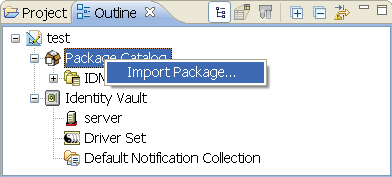
-
Select the Scripting Packages
or
Click Select All to import all of the packages displayed, then click OK.
NOTE:By default, only the base packages are displayed. Deselect Show Base Packages Only to display all packages.
-
Click OK to import the selected packages, then click OK in the successfully imported packages message.
-
After the current packages are imported, continue to the next section, Section 3.2.2, Installing the Driver Packages.
3.2.2 Installing the Driver Packages
After you have imported the current driver packages into the Package Catalog, you can install the driver packages to create a new driver.
-
In Designer, open your project.
-
In the Modeler, right-click the driver set where you want to create the driver, then select New > Driver.
-
Select Scripting Base from the list of base packages, then click Next.
-
Select the optional features to install for the Scripting driver. The options are:
NOTE:Publications referenced in the following option descriptions can be accessed at the Identity Manager 4.5 Documentation Web site.
Target Applications: These packages provide pre-configured policies for specific applications, which can be integrated using the Scripting Driver.
Entitlements: This package contains configuration information for synchronizing Scripting accounts and policies that enable account creation and auditing for the Scripting driver. To enable account creation and auditing, verify that this option is selected. For more information, see the Identity Manager 4.5 Entitlements Guide.
Password Synchronization: This package contains the policies that enable the Scripting driver to synchronize passwords. To synchronize passwords, verify that this option is selected. For more information, see the Identity Manager 4.5 Password Management Guide.
Data Collection: This package contains the policies that enable the driver to collect data for reports. If you are using the Identity Reporting Module, verify that this option is selected. For more information, see the Identity Reporting Module Guide.
Account Tracking: This package contains the policies that enable you to track accounts for reports. If you are using the Identity Reporting Module, verify that this option is selected. For more information, see the Identity Reporting Module Guide.
-
After selecting the optional packages, click Next.
-
(Conditional) If the packages you selected to install have package dependencies, you must also install them to install the selected package. Click OK to install the listed package dependencies.
-
(Conditional) If more than one type of package dependency must be installed, you are presented with these packages separately. Continue to click OK to install any additional package dependencies.
-
(Conditional) The Common Settings page is displayed only if the Common Settings package is installed as a dependency. On the Install Common Settings page, fill in the following fields:
User Container: Select the Identity Vault container where Scripting users will be added if they don’t already exist in the vault. This value becomes the default for all drivers in the driver set.
If you want a unique location for this driver, set the value for all drivers on this page. After the driver is created, change the value on the driver’s Global Configuration Values page.
Group Container: Since the Scripting driver does not synchronize Group objects, this setting can be ignored.
-
(Conditional) If not already configured, fill in the following fields on the Common Settings Advanced Edition page, then click Next:
User Application Provisioning Services URL: specify the User Application Identity Manager Provisioning URL.
User Application Provisioning Services Administrator: Specify the DN of the User Application Administrator user. This user should have the rights for creating and assigning resources. For more information, see “Setting Up Administrative Accounts” in the NetIQ Identity Manager 4.5 Common Driver Administration Guide.
-
On the Install Scripting page, fill in the following field:
Driver Name: Specify a name for the driver that is unique within the driver set.
-
On the Install Scripting Base page, fill in the following fields to connect to the Remote Loader and click Next:
Connect to Remote Loader: By default, the driver is configured to connect using the Remote Loader. You must select Yes for this option.
Host Name: Specify the port number where the Remote Loader is installed and is running for this driver. The default port number is 8090.
Port: Specify the Remote Loader’s password as defined on the Remote Loader. The Metadirectory server (or Remote Loader shim) requires this password to authenticate to the Remote Loader.
Remote Password: Specify the Remote Loader’s password as defined on the Remote Loader. The Metadirectory server (or Remote Loader shim) requires this password to authenticate to the Remote Loader.
Driver Password: Specify the driver object password that is defined in the Remote Loader service. The Remote Loader requires this password to authenticate to the Metadirectory server.
-
(Conditional) This page is displayed only if you selected to install the Managed System Information packages. On the Install Scripting Managed System Information page, fill in the following fields, then click Next:
Classification: Select the classification of the Scripting system. This information is displayed in the reports. Options include:
-
Mission-Critical
-
Vital
-
Not-Critical
-
Other
If you select Other, you must specify a custom classification for the Scripting system.
Environment: Select the type of environment the Scripting system provides. Options include:
-
Development
-
Test
-
Staging
-
Production
-
Other
If you select Other, you must specify a custom classification for the Scripting system.
NOTE:This page is displayed only if you installed the Managed System package.
-
-
(Conditional) On the System Ownership page, fill in the following fields to define the ownership of the Scripting system, then click Next:
Business Owner: Select a user object in the Identity Vault that is the business owner of the Scripting system. This can only be a user object, not a role, group, or container.
Application Owner: Select a user object in the Identity Vault that is the application owner of the Scripting system. This can only be a user object, not a role, group, or container.
-
(Conditional) On the General Information page, fill in the following fields to define your Scripting system, then click Next:
Name: Specify a descriptive name for this Scripting system. The name is displayed in reports.
Description: Specify a brief description for this Scripting system. The description is displayed in reports.
Location: Specify the physical location for this Scripting system. The location is displayed in reports.
Vendor: Leave IBM as the vendor of Scripting. This information is displayed in reports.
Version: Specify the version of this Scripting system. The version is displayed in reports.
-
(Conditional) On the Scripting Exchange page, fill in the following fields to define your Exchange integration options, then click Next:
Base Container in Active Directory: Specify the base container n Active Directory where synchronized identities will be created. Enter the container name in LDAP format. For example,
cn=Users,dc=acme,dc=com
AD Name Mapping: Select the method of eDir-to-AD name mapping to use when searching AD for identities. This corresponds to the name mapping used by the AD Driver.
AD Domain Controller: Enter the DNS name or IP Address of the Domain Controller.
-
(Conditional) On the Exchange Parameters page, fill in the following fields, and click Next.
Mailbox Placement Mode: Select where mailboxes are to be created in Exchange.
Mailbox Placement Scope: If “Random” is selected for the Mode, select the Scope to be used for random selection.
Mailbox Placement Identifier: If “By Attribute” is selected for the Mode, enter the Attribute to use for mailbox placement. If “Specific” is selected for Mode, enter the Database to be used for creating the mailbox.
-
(Conditional) On the Install Scripting TSO page, fill in the following fields for the driver parameters and click Next:
NOTE:This page is displayed only if you installed the Entitlements package.
The information that you specify in this page is used for creating the permissions catalog. Fill in the following fields, then click Next:
Entitlement Name: Specify a descriptive name for the entitlement to map it to the CSV file that contains the Scripting entitlement details.
Entitlement Name is the name of the entitlement. This parameter corresponds to the Entitlement Assignment Attribute in Scripting. For example, you could define an entitlement called ParkingPass.
Entitlement Assignment Attribute: Specify a descriptive name for the assignment attribute for an entitlement.
Entitlement Assignment Attribute holds the entitlement values in Scripting. For example, you could have an attribute called Parking.
You must add this parameter to Field Names in the Driver Parameters page or modify it in driver settings after creating the driver.
CSV File: Specify the location of the CSV file. This file must be located on the same server as the driver. This file contains the values for the application entitlements.
Multi-valued?: Set the value of this parameter to True if you want to assign resources and entitlements multiple times with different values to the same user. Otherwise, set it to False.
-
(Conditional) On the Windows Domain and Local Accounts page, fill in the following fields, and click Next:
Windows Domain or System: The name of the Windows domain, single system, or AD tree (NetBIOS name) for which the driver will manage identities.
-
(Conditional) On the Generic Application page, fill in the following fields, and click Next:
Auto Associate Objects: Select whether to automatically assign associations to objects.
Application Supports Query: Select whether your application supports query operations.
Auto Resolve Association References: Select whether policy should automatically resolve association references.
Auto Associate Value: If auto-associating objects, select the method of assigning associations. Valid options are “Source Name” and “GUID”.
Process Older Events: Select whether to process old events on the subscriber queue, or automatically discard them based on cached timestamps.
-
(Conditional) On the Account Tracking page, review the fields, Edit if necessary, then click Next:
-
Review the summary of tasks that will be completed to create the driver, then click Finish.
The driver is created. You can modify the configuration settings by continuing with the next section, Section 3.2.3, Configuring the Driver. If you don’t need to configure the driver, skip ahead to Section 3.2.4, Deploying the Driver.
3.2.3 Configuring the Driver
There are many settings that can help you customize and optimize the driver. The settings are divided into categories such as Driver Configuration, Engine Control Values, and Global Configuration Values (GCVs). Although it is important for you to understand all of the settings, your first priority should be to review the Driver Parameters located on the Driver Configuration page and the Global Configuration Values. These settings must be configured properly for the driver to start and function correctly.
To access the Driver Properties page:
-
Open your project.
-
In the Modeler, right-click the driver icon
 or the driver line, then select Properties.
or the driver line, then select Properties.
-
Modify the driver settings as necessary.
IMPORTANT:In addition to the driver settings, you should review the set of default policies and rules provided by the basic driver configuration. Although these policies and rules are suitable for synchronizing with Scripting*, your synchronization requirements for the driver might differ from the default policies. If this is the case, you need to change them to carry out the policies you want. The default policies and rules are discussed in Section 1.2, Configuration Overview.
-
Continue with the next section, Section 3.2.4, Deploying the Driver.
3.2.4 Deploying the Driver
After a driver is created in Designer, it must be deployed into the Identity Vault:
-
In Designer, open your project.
-
In the Modeler, right-click the driver icon
 or the driver line, then select Live > Deploy.
or the driver line, then select Live > Deploy.
-
If you are authenticated to the Identity Vault, skip to Step 5; otherwise, specify the following information:
Host: Specify the IP address or DNS name of the server hosting the Identity Vault.
Username: Specify the DN of the user object used to authenticate to the Identity Vault.
Password: Specify the user’s password.
-
Click OK.
-
Read through the deployment summary, then click Deploy.
-
Read the successful message, then click OK.
-
Click Define Security Equivalence to assign rights to the driver.
The driver requires rights to objects within the Identity Vault. The Admin user object is most often used to supply these rights. However, you might want to create a DriversUser (for example) and assign security equivalence to that user. Whatever rights that the driver needs to have on the server, the DriversUser object must have the same security rights:
-
Click Add, then browse to and select the object with the correct rights.
-
Click OK twice.
-
-
Click Exclude Administrative Roles to exclude users that should not be synchronized.
You should exclude any administrative User objects (for example, Admin and DriversUser) from synchronization:
-
Click OK.
3.2.5 Starting the Driver
When a driver is created, it is stopped by default. To make the driver work, you must start the driver and cause events to occur. Identity Manager is an event-driven system, so after the driver is started, it won’t do anything until an event occurs.
To start the driver:
-
In Designer, open your project.
-
In the Modeler, right-click the driver icon
 or the driver line, then select Live > Start Driver.
or the driver line, then select Live > Start Driver.
3.2.6 Creating the Driver in iManager
Drivers are created with packages, and iManager does not support packages. In order to create or modify drivers, you must use Designer. See Section 3.2, Creating the Driver in Designer.
3.3 Installing the Windows Scripting Driver
Topics in this section include
3.3.1 Installing the Driver Shim
-
Obtain one of the following files from your installation media:
-
win_x86_64_scriptdriver_install.exe (64-bit)
-
win_x86_scriptdriver_install.exe (32-bit)
Run this file on your Windows system.
-
-
Click Next to continue the installation.
-
Accept the default installation folder or specify your own. Click Next to continue.
-
Review your settings and click Next to continue.
-
After the driver files are copied, you are prompted to retrieve an SSL certificate. NetIQ eDirectory must be running to retrieve the certificate. The certificate allows SSL encryption between the Identity Manager engine and the driver shim. Enabling SSL is optional but is recommended for better security. To retrieve the certificate, click Yes and follow the prompts in the console window:
-
Specify the DNS name or IP address of your eDirectory server.
-
Specify the LDAP secure port, default 636.
-
Enter Y to accept the certificate.
-
-
You are prompted to enter Driver and Remote Loader passwords. These passwords are used to verify that an authorized driver shim is communicating with the Identity Manager engine. Although you don’t need to enter the passwords immediately, they must be set at some point before running the driver. Click Yes to the prompt and follow the prompts in the console window:
-
Enter and confirm the Remote Loader password.
-
Enter and confirm the Driver password.
-
-
The installation of the driver shim is finished, with the option of starting the Driver Shim Service. Proceed to the next section to complete the installation of the driver.
3.3.2 Running the Driver
Start the driver engine component in NetIQ iManager.
The driver shim is a Windows service. Use the Windows Services application to start and stop the NetIQ Identity Manager Windows Script Driver service (see Section 6.0, Using the Scripting Driver).
3.3.3 Running the Script Service for PowerShell (optional)
The Script Service preloads Windows PowerShell and keeps it in memory to provide faster performance. You might benefit from the Script Service if you have a high volume of events for PowerShell processing. Requests to the Script Service are securely submitted by a small program called the Script Client.
Using the Script Service
To install and use the Script Service:
-
For versions of Windows prior to Windows 8 or Windows Server 2012, run Win\Microsoft WSE 3.0 Runtime.msi from the installation media.
-
Open the Driver Configuration in iManager. In Driver Parameters, change Script Command to bin\scriptclient.exe.
-
Open TCP port 8081 in your firewall if necessary. The port can be customized in scriptservice.conf, as explained in the next section.
-
Set NetIQ IDM Windows Script Driver - Script Service to start automatically.
-
Restart the driver and start the Script Service.
-
Verify that your scripts still work, then customize them as desired.
Configuring the Script Service
To configure the Script Service
-
Create a file named scriptservice.conf in the WSDriver\conf directory.
-
Open the file and add the desired configuration lines, using the following keywords:
Keyword
Description
Syntax
-address
Change the default address and port for Script Service.
Default: localhost:8081
-address <DNS name or IP address>[:port]
-nosecurity
Do not enforce security. This command is required if the Use Windows EFS driver parameter is disabled.
-nosecurity
-command
Execute a script command on startup. May be specified multiple times.
-command <command>
Using PowerShell Directly
If you no longer wish to use the Script Service, follow these steps:
-
Open the Driver Configuration in iManager. In the Driver Parameters, change Script Command to powershell.
-
Either stop or disable the Script Service.
-
Restart the driver.
3.3.4 Running Multiple Instances of the Driver (optional)
Running multiple instances of the Windows Scripting Driver on the same system might benefit performance. The instructions in this section assume that you have already installed the Windows Scripting Driver to the system.
Adding an Instance
To add an instance:
-
Copy existing files:
After stopping your original driver, create a new directory, and copy all original driver files to the new directory, using the same directory structure.
For example, copy files and directories from C:\Program Files\Novell\WSDriver to C:\Program Files\Novell\WSDriver2.
-
Edit wsdrv.conf:
-
Open the file conf\wsdrv.conf in your new directory structure. Replace all file paths with the path to the new instance directory.
For example, paths might appear for the -path, -tracefile and -connection options.
-
Change the port numbers (connection and HTTP) to be different from the original driver's port numbers.
For example, if the original driver uses default ports 8090 and 8091, the new instance could use 9090 and 9091. Note that these ports need to be opened in a firewall.
-
-
Create a new service:
Using the Command Prompt, run wsdriver.exe from the new instance directory with the following options:
wsdriver -installService -instance {number} -path {path}The instance number could be 2 for the second instance, 3 for a third, and so on. The path should be the path to the new instance directory, using quote marks. Here's an example:
wsdriver -installService -instance 2 -path "C:\Program Files\Novell\WSDriver2"This command will create a service named Novell IDM Windows Script Driver - 2.
NOTE:If you would like to run a driver instance directly (not as a service), use the -instance option:
wsdriver -instance 2
This option is not needed for the original instance.
-
Create a new driver object:
-
Using iManager, create a new IDM Driver to connect to the new instance. Alternatively, export the original driver's configuration and import it as a new driver.
-
After creating the Driver, open its configuration. Change the port number in Remote Loader Connection Parameters to the new instance's connection port.
-
-
Start the services and drivers:
Start the server for the original and new instances, and start the Drivers in iManager. The instances will run independently.
Removing an Instance
To remove an instance:
-
Stop the Service.
-
Uninstall the Service.
From the Command Prompt, run:
wsdriver -removeService -instance {number}For example:
wsdriver -removeService -instance 2
-
Delete the files.
Delete the new directory, and all sub-directories, created for the instance.
NOTE:To remove the original instance, use the uninstall feature.
4.0 Configuring the Scripting Driver
After you have installed the Identity Manager 4.5 driver for Scripting, use the information in this section for configuration. Major topics include
4.1 Driver Parameters and Global Configuration Values
You can control the operation of the Scripting driver by modifying the properties described in the following sections. Topics in this section include
IMPORTANT:Changing these values requires a restart of the driver.
To edit the properties shown on the Driver Configuration page and the Global Configuration Values page:
-
In iManager, select Identity Manager Overview from the Identity Manager task list on the left side of the window.
-
Navigate to your driver set by searching the tree or by entering its name.
-
Click the driver to open its overview.
-
Click the driver icon.
-
Select Driver Configuration or Global Config Values as appropriate.
-
Edit the property values as desired, then click OK.
4.1.1 Properties That Can Be Set Only During Driver Import
Properties that you can set only during driver import are used to generate policies and other configuration details.
To change import-only properties, you must re-import the Scripting.xml driver configuration file over the existing driver.
Table 4-1 Driver Import-Only Parameters
|
Property Name |
Values or Format |
|---|---|
|
Data Flow |
Bidirectional Application to Identity Vault Identity Vault to Application |
|
Enable Entitlements |
Yes No |
|
Use SSL |
No |
Data Flow
-
Bidirectional: Identities are synchronized from both the Identity Vault and the connected system (application). After all pending events are processed, the Identity Vault and connected system mirror each other.
-
Application to Identity Vault: Identities are synchronized from the connected system (application) to the Identity Vault, but not vice versa. For example, an identity created in the Identity Vault is not created on the connected system unless explicitly migrated.
-
Identity Vault to Application: Identities are synchronized from the Identity Vault to the connected system (application), but not vice versa. For example, changes made to a connected system’s identity are not synchronized to the Identity Vault.
Enable Entitlements
Specifies whether the driver uses either Approval Flow or Role-Based Entitlements with the Entitlements Service driver.
Enable entitlements for the driver only if you plan to use the User Application or Role-Based Entitlements with the driver.
You can use Role-Based Entitlements to integrate the Scripting driver with the Identity Manager User Application.
Use SSL
Specifies whether the driver uses Secure Sockets Layer (SSL) to encrypt the connection between the Identity Vault and the application.
We strongly recommend that you use SSL. If you do not use SSL, identity data (including passwords) is sent across the network in clear text.
4.1.2 Driver Configuration Page
Table 4-2 Driver Configuration Page
|
Property Name |
Values or Format |
|---|---|
|
Driver Module |
Connect to Remote Loader must be selected. |
|
Driver Object Password |
Text Value |
|
Authentication ID |
Not used by the Scripting driver. |
|
Authentication Context |
Not used by the Scripting driver. |
|
Remote Loader Connection |
Parameters Host name or IP address and port number of the driver shim on the connected system, and the RDN of the object with server certificate. |
|
Driver Cache Limit |
The recommended value is 0 (zero). |
|
Application Password |
Not used by the Scripting driver. |
|
Remote Loader Password |
Text Value |
|
Startup Option |
Auto start Manual |
|
Automatic Loopback Detection |
Yes No |
|
Script Command |
Text Value |
|
Script Trace File |
Filename |
|
Subscriber Script |
Filename |
|
Polling Script |
Filename |
|
Heartbeat Script |
Filename |
|
Polling Interval |
Number of seconds |
|
Heartbeat Interval |
Number of seconds |
Driver Object Password
The Driver object password is used by the driver shim (embedded Remote Loader) to authenticate itself to the Metadirectory engine. This must be the same password that is specified as the Driver object password on the connected system driver shim.
Remote Loader Connection Parameters
Table 4-3 Remote Loader Connection Parameters
|
Parameter |
Description |
|---|---|
|
host=hostName |
Connected system host name or IP address. |
|
port=portNumber |
Connected system TCP port number. The default is 8090. |
|
kmo=objectRDN |
The RDN of the object with the server certificate signed by the tree’s certificate authority. Enclose the RDN in double quotes (") if the name contains spaces. |
The following is an example Remote Loader connection parameter string:
hostname=192.168.17.41 port=8090 kmo="SSL CertificateIP"
Remote Loader Password
The Remote Loader password is used to control access to the driver shim (embedded Remote Loader). This must be the same password that is specified as the Remote Loader password on the connected system driver shim.
Automatic Loopback Detection
Specifies whether the driver shim discards events that would cause loopback conditions. This function supplements the loopback detection provided by the Metadirectory engine.
Script Command
Specifies the command line the driver uses when executing scripts. The driver provides default values for Shell scripts, Perl, Python, VBScript and PowerShell. Normally this value does not need to be changed.
Script Trace File
Specifies a file to which script trace output will be written. The path is relative to the Scripting driver installation directory.
Subscriber Script
Specifies the script file that the driver runs for Subscriber events. The driver provides default values for Shell scripts, Python, Perl, VBScript and PowerShell, so this value does not normally need to be changed.
Polling Script
Specifies the script file that the Publisher shim runs to poll for external events. The driver provides default values for Shell scripts, Perl, Python, VBScript and PowerShell, so this value does not normally need to be changed.
Heartbeat Script
Specifies the script file that the Publisher shim runs to check the external account management system’s status. The driver provides default values for Shell scripts, Perl, Python, VBScript and PowerShell, so this value does not normally need to be changed.
Polling Interval
Specifies the number of seconds that the Publisher shim waits after running the polling script and sending events from the change log to the Metadirectory engine. The default interval is 60 seconds, and the minimum interval is 1 second.
Heartbeat Interval
Specifies how often, in seconds, the driver shim contacts the Metadirectory engine to verify connectivity. Specify 0 to disable the heartbeat.
4.1.3 Global Configuration Values Page
Table 4-4 Global Configuration Values
|
Property Name |
Values or Format |
|---|---|
|
Connected System or Driver Name |
Text Value |
|
Auto Associate Objects |
Yes No |
|
Application Supports Query |
Yes No |
|
Auto Resolve Association Reference |
Yes No |
|
Auto Associate Subscriber Value |
Text Value |
|
Auto Associated Publisher Value |
Text Value |
|
Strip Old Values |
Text Value |
|
The Scripting Connected System Accepts Passwords from the Identity Vault |
True False |
|
The Identity Vault Accepts Passwords from the Scripting Connected System |
True False |
|
The Identity Vault Accepts Administrative Password Resets from the Scripting Connected System |
True False |
|
Publish Passwords to NDS Password |
True False |
|
Publish Passwords to Distribution Password |
True False |
|
Require Password Policy Validation before Publishing Passwords |
True False |
|
Reset User’s External System Password to the Identity Manager Password on Failure |
True False |
|
Notify the User of Password Synchronization Failure via E-Mail |
True False |
|
User Base Container |
Identity Vault Container object |
|
Group Base Container |
Identity Vault Container object |
To view and edit Password Management GCVs, select Show for Show Password Management Policy.
To view and edit User and Group Placement GCVs, select Show for Show User and Group Placements.
Connected System or Driver Name
Specifies the name of the driver. This value is used by the e-mail notification templates.
Auto Associate Objects
Automatically assign associations to objects. Use this option to automatically generate associations on both the Subscriber and Publisher channels.
Application Supports Query
Does your application support the ability to query information? If the driver cannot query data from your target application, objects cannot be matched and information cannot be merged. If you are only interested in event notification to your target scripts and not data synchronization, you can select No.
Auto Resolve Association References
Automatically resolve association references from one object to another.
Auto Associate Subscriber Value
When generating associations, select which value should be used for the object’s association. If you choose SourceName, the object's naming attribute will be used as the association. This value might be easier to read and use by a script. If you choose GUID, the object's Global Unique Identifier will be used. This value is guaranteed to be unique, even when it's renamed or moved.
Auto Associate Publisher Value
When generating associations, select which value should be used for the object’s association. If you choose SourceName, the object’s naming attribute will be used as the association. This value might be easier to read and use by a script. If you choose GUID, the object's Global Unique Identifier will be used. This value is guaranteed to be unique, even when it is renamed or moved.
Strip Old Values
By default, the engine will remove attribute values whose timestamps are older than that of their current state. Choose Strip to keep the default and strip these values when events are processed on the subscriber channel. Choose Keep to allow the attribute values to be processed by the subscriber channel. This is useful if your application requires that an action be taken on every event.
The Scripting Connected System Accepts Passwords from the Identity Vault
Specifies whether the driver allows passwords to flow from the Identity Vault to the connected system.
The Identity Vault Accepts Passwords from the Scripting Connected System
Specifies whether the driver allows passwords to flow from the connected system to the Identity Vault.
The Identity Vault Accepts Administrative Password Resets from the Scripting Connected System
Specifies whether the driver allows passwords to be reset from the connected system in the Identity Vault.
Publish Passwords to NDS Password
Specifies whether the driver uses passwords from the connected system to set nonreversible NDS® passwords in the Identity Vault.
Publish Passwords to Distribution Password
Specifies whether the driver uses passwords from the connected system to set NMAS™ Distribution passwords, which are used for Identity Manager password synchronization.
Require Password Policy Validation before Publishing Passwords
Specifies whether the driver applies NMAS password policies to published passwords. If so, a password is not written to the Identity Vault if it does not conform.
Reset User’s External System Password to the Identity Manager Password on Failure
Specifies whether, on a publish Distribution Password failure, the driver attempts to reset the password on the connected system using the Distribution Password from the Identity Vault.
Notify the User of Password Synchronization Failure via E-Mail
Specifies whether the driver sends an e-mail to a user if the password cannot be synchronized.
User Base Container
Specifies the base container object in the Identity Vault for user synchronization. This container is used in the Subscriber channel Event Transformation policy to limit the Identity Vault objects being synchronized. This container is used in the Publisher channel Placement policy as the destination for adding objects to the Identity Vault. Use a value similar to the following:
users.myorg
Group Base Container
Specifies the base container object in the Identity Vault for group synchronization. This container is used in the Subscriber channel Event Transformation policy to limit the Identity Vault objects being synchronized. This container is used in the Publisher channel Placement policy as the destination when adding objects to the Identity Vault. Use a value similar to the following:
groups.myorg
4.2 The Driver Shim Configuration File
The driver shim configuration file controls operation of the driver shim. The location and name of the file is dependent on the operating system:
-
Windows: wsdrv.conf in the conf directory in your installation directory.
-
Linux or UNIX: /etc/usdrv.conf
A default configuration file is created at installation time.
You can specify the configuration options listed in Table 4-5, one per line. You can also specify these options on the driver shim command line. For details about driver shim command line options, see Section D.2, Driver Shim Command Line Options.
Table 4-5 Driver Shim Configuration File Statements
|
Option (Short and Long Forms) |
Description |
|---|---|
|
-conn connString -connection connString |
A string with connection options. Enclose the string in double quotes ("). If you specify more than one option, separate the options with spaces. port=driverShimPort ca=Certificate Authority Key File |
|
-hp httpPort -httpport httpPort |
Specifies the HTTP services port number. The default HTTP services port number is 8091. You can connect to this port to view log files. For details, see Section A.1, Driver Status and Diagnostic Files. |
|
-path driverPath |
Specifies the path for driver files. The default path is /usr/local/nxdrv. |
|
-t traceLevel -trace traceLevel |
Sets the level of debug tracing. 0 is no tracing, and 10 is all tracing. For details, see Section A.1, Driver Status and Diagnostic Files. The output file location is specified by the tracefile option. |
|
-tf fileName -tracefile fileName |
Sets the trace file location. Windows default file: C:\Progra~1\Novell\WSDriver\logs\trace.log Linux/UNIX default file: /opt/novell/usdrv/logs/trace.log. |
Example Configuration File
-tracefile /opt/novell/usdrv/logs/trace.log -trace 0 -connection "ca=/opt/novell/usdrv/keys/ca.pem port=8090" -httpport 8091 -path /opt/novell/usdrv/
5.0 Customizing the Scripting Driver
This section describes how the scripts can be written to access and manage your target system. Scripting sets for both Linux and UNIX and for Windows provide libraries, accessible by the scripts, to retrieve event and driver data from the driver shim and to return information to the engine for processing.
The Identity Manager engine has some simple requirements to successfully process events. The provided library supplements your scripts to provide the tools necessary for this successful interaction.
Major topics in this section include
5.1 Scripting Driver Data Definition
Topics in this section include
5.1.1 Defining Data Classes and Attributes
The first task is to examine your external application’s identity data and to determine what data is relevant and how it should be managed. Below is a series of questions to ask in this process. The list is not all-inclusive; there might be other questions you need to consider.
-
Are identities stored in a hierarchical or flat format? In a hierarchical system, objects known as containers can contain identities and perhaps other containers, resulting in a tree-like structure. A flat system contains all identities at a single level.
-
What types of identities exist in the external application? For example, NetIQ® eDirectory™ contains Users, Groups and Dynamic Groups, to name a few. Identity types, like Groups, are often aggregates of other identity types.
-
What uniquely distinguishes (or names) each type of identity? The name is usually an attribute, known as the naming attribute. Systems often use a human-readable name and a unique serial number. You should determine which is suitable for your needs.
-
What relationships exist among the identity types? Suppose Groups can contain Users. Can Groups contain other Groups? Are these relationships one-to-one or one-to-many?
-
Is there a way for an identity to link to or represent another identity? For example, eDirectory provides Alias objects, which link to other objects. Your driver might need to handle these types of objects.
-
What attributes describe each relevant type of object? Which of these attributes is relevant? What is the data type (string, number, etc.) for each attribute? Can the attribute contain multiple values? Are there restrictions on the attribute’s values, such as being read-only, or are they restricted to a certain range of values?
-
How will this data be synchronized between the Identity Vault and the application? Some attributes will be synchronized one-way (eDirectory-to-application or vice versa), and others will be synchronized bi-directionally.
-
Does your application need password synchronization? Will password synchronization be one-way or bi-directional? Restrictions might also apply to other sensitive data. You need to study the APIs for your application to determine how this should be done.
-
Are there identity types or specific identities that should be excluded from synchronization? Administrative users are often excluded from synchronization to avoid security issues.
-
Does data need to be transformed when it is synchronized? For example, eDirectory stores a person’s first name and last name as separate attribute, but an external application might store a name as one attribute. Such transformations can be done in policies or in the scripts.
Through this process, you should make a list of the application’s identity types (also known as classes), their attributes, and each attribute’s data type and special properties. This list can then be specified in the driver’s schema.def file:
SCHEMA
CLASS User
ATTRIBUTE loginName NAMING REQUIRED
ATTRIBUTE firstName
ATTRIBUTE lastName
(etc.)
The format of this schema.def file is the same regardless of operating system and scripting language. See Section 5.2, The Connected System Schema File for more information.
5.1.2 Associating Identity Vault and Application Classes and Attributes
The next step is to examine the Identity Vault’s classes and attributes and determine which best correspond to the external application’s identities. If the Identity Vault does not provide a suitable class or attribute, you can define your own by modifying the Identity Vault’s schema. For more information, see the NetIQ eDirectory Administration Guide.
The driver’s driver filter allows the Metadirectory engine to determine which attributes and classes are relevant to the driver. For the Subscriber channel, the engine notifies the driver of changes for only those classes and attributes that are set to Synchronize in the filter. When the driver receives application identity changes on the Publisher channel, Synchronize must be set on classes and attributes for those items to be changed in eDirectory. The easiest way to define a driver filter is to create a new driver with the default XML configuration file provided with the Scripting driver (Scripting.xml). In NetIQ iManager, edit the Driver Filter to include relevant classes and attributes. Then, export the driver’s configuration to an XML file for later use. See Section 5.4, Managing Additional Attributes for more information.
5.1.3 Defining an Association Rule
Each identity needs an association that uniquely identifies that identity for both eDirectory and the external application. The association must be based on information shared between both the Identity Vault and the application. The association is usually based on one or more attribute values. Below are some ideas for forming an association:
-
If a naming attribute is unique across all classes, you could use that attribute value.
-
If a naming attribute is unique for a specific class, concatenate the attribute and class name to form the association. For example, an identity named “Bob” with the class “User” could have association “BobUser”.
-
In a hierarchical system (like eDirectory), you could use a name with its complete hierarchical path, assuming that it is unique. For example, an identity with a hierarchical path “Bob.Users.ACME” could use that path as its association.
-
A system can provide a serial number for each identity. This unique number can be used for an association.
5.1.4 Defining Excluded Identities
You might have a list of identities that you want to exclude from synchronization. Also, if an identity is synchronized with sensitive information, you might want to reject that identity. The include-exclude.conf file allows such specifications:
EXCLUDE adminUser CLASS secureUser
The format of this file is the same regardless of operating system and scripting language. See Section 5.3, The Connected System Include/Exclude File for more information.
5.1.5 Defining Relevant Events
When data changes in an identity management system, an event is said to have occurred. In preparation for the next step, evaluate which event types are relevant for your application:
-
Add: An identity is created. All required attributes must be created. Security parameters, such as a password, should be defined for the identity to ensure that security isn’t compromised.
-
Modify: One or more attributes of an existing identity are changed. This might affect identities that have a relationship to the changed identity.
-
Modify-password: An identity’s password has changed. This event type can be considered a subtype of Modify, but because it often requires special handling, it is treated as a separate event type.
-
Delete: An identity is destroyed. This might mean permanent deletion, or a change of status of the identity so that it can be undeleted if necessary. This might affect other identities. For example, deleting a User that is a member of a Group might cause a Modify event for that Group.
-
Rename: An identity’s naming attribute has changed.
-
Move: An identity’s logical location has changed. This usually applies to identities in a hierarchical system.
An event of a certain type in one system can result in an event of a different type in the synchronized system. For example, when a Modify event occurs for an identity that does not yet exist in the external system, an Add event is submitted.
There is one more type of event that does not represent a change but is a request for information: the Query event. NetIQ eDirectory issues queries to your application on the Subscriber channel. You can also query eDirectory from scripts on either Subscriber or Publisher channels.
NetIQ eDirectory supports all of the events above. You should make a list of what the result of a particular event in eDirectory will be in your external application. Conversely, you should list what event types can occur in your external application, which event types are relevant and what the result of relevant events should be in the Identity Vault.
5.2 The Connected System Schema File
The schema.def file on the connected system is stored in the schema directory under the driver installation directory. It is used to specify the classes and attributes that are available on the system.
The schema file is read by the driver shim when the Metadirectory engine requests it. This typically happens at driver startup. The schema file is also used by the Policy Editor to map the schema of the Identity Vault to the schema of the external application.
If you change the schema file, you must restart the driver shim and the driver.
The scripts written for the driver depend on the classes and attributes in the schema file.
5.2.1 Schema File Syntax
Each line in the schema file represents an element and must begin with the element name: SCHEMA, CLASS, or ATTRIBUTE.
The first element of the schema file is the schema definition. The schema definition is followed by class definitions. Each class definition can contain attribute definitions.
Except for the values of class and attribute names, the contents of the schema file are case insensitive.
Comments
Lines that begin with an octothorpe (#) are comments.
# This is a comment.
Schema Definition
The first line in the schema file that is not a comment must be the schema definition.
SCHEMA [HIERARCHICAL]
HIERARCHICAL specifies that the target application is not a flat set of users and groups, but is organized by hierarchical components, such as a directory-based container object.
Class Definition
CLASS className [CONTAINER]
You must specify a class name. Enclose the class name in double quotes (").
Add the CONTAINER keyword if objects of this class can contain other objects.
The class definition is ended by another class definition or by the end of the file.
Attribute Definition
Any number of attribute definitions can follow a class definition. Attribute definitions define attributes for the class whose definition they follow.
ATTRIBUTE attributeName [TypeAndProperties]
An attribute name is required. Enclose the attribute name in double quotes (").
If no attribute type is specified, the attribute has the string type. The allowable types are:
-
STRING
-
INTEGER
-
STATE
-
DN
The allowable attribute properties are:
-
REQUIRED
-
NAMING
-
MULTIVALUED
-
CASESENSITIVE
-
READONLY
Example Schema File
SCHEMA HIERARCHICAL
CLASS "User"
ATTRIBUTE "cn" NAMING REQUIRED
ATTRIBUTE "Group Membership" MULTIVALUED DN
CLASS "Group"
ATTRIBUTE "cn" NAMING REQUIRED
ATTRIBUTE "Group Members" MULTIVALUED DN
5.3 The Connected System Include/Exclude File
You can use an optional include/exclude file on the connected system to control which identities are or are not synchronized between the Identity Vault and the connected system. Create a text file named include-exclude.conf and save it in the conf directory under your driver installation directory.
The file is read when the driver shim starts. If you make changes to it, you must restart the driver shim.
The include/exclude file can contain include rules and exclude rules. To ensure optimal performance, each include/exclude file should contain no more than 50 entries total.
You can use the include/exclude file to phase in your deployment of the Scripting driver, excluding most users and groups at first, and then adding more as you gain confidence and experience.
Topics in this section include
5.3.1 Include/Exclude Processing
Identity Vault events for identities that match an exclude rule are discarded by the Subscriber shim. Connected system events for identities that match an exclude rule are not sent to the Metadirectory engine by the Publisher shim.
Included identities are treated normally by the Subscriber and Publisher shims.
Identities that do not match an include rule or an exclude rule in the file are included.
Identities are matched in the following priority:
-
Channel-specific (Publisher or Subscriber) exclude rules
-
Channel-specific include rules
-
General exclude rules
-
General include rules
Within each level of this matching priority, identities are matched against rules in the order that the rules appear in the file. The first rule that matches determines whether the identity is included or excluded.
5.3.2 Include/Exclude File Syntax
Except for class names, attribute names, and the values to match, the contents of the include/exclude file are case insensitive.
The include/exclude file can contain any number of include sections, exclude sections, and single-line rules.
Include sections and exclude sections can contain class matching rules, and class matching rules can contain attribute matching rules. Include sections and exclude sections can also contain association matching rules.
Include and exclude sections can be contained in subscriber and publisher sections to limit their scope to the specified channel.
Class and attribute names used in the include/exclude file must correspond to the names specified in the schema file. For details about the schema file, see Section 5.2, The Connected System Schema File.
Comments
Lines that begin with an octothorpe (#) are comments.
# This is a comment.
Subscriber and Publisher Sections
Subscriber and publisher sections limit the include and exclude sections they contain to the specified channel.
A subscriber section begins with a subscriber line and ends with an endsubscriber line.
SUBSCRIBER . . . ENDSUBSCRIBER
A publisher section begins with a publisher line and ends with an endpublisher line.
PUBLISHER . . . ENDPUBLISHER
Each subscriber and publisher section can contain include and exclude sections.
Include and Exclude Sections
Include and exclude sections provide rules to specify which objects are to be included or excluded from synchronization.
An include section begins with an include line and ends with an endinclude line.
INCLUDE . . . ENDINCLUDE
An exclude section begins with an exclude line and ends with an endexclude line.
EXCLUDE . . . ENDEXCLUDE
You can use class matching rules and association matching rules within an include section and an exclude section.
Class Matching Rules
Use a class matching rule within an include section or an exclude section to specify the name of a class of objects to include or exclude.
A class matching rule is defined by a class line that specifies the name of the class and ends with an endclass line.
CLASS className . . . ENDCLASS
You can use attribute matching rules within a class matching rule.
Attribute Matching Rules
You can use attribute matching rules within a class matching rule to limit the objects that are included or excluded. If no attribute matching rules are specified for a class, all objects of the specified class are included or excluded.
An attribute matching rule comprises an attribute name, an equals sign (=), and an expression. The expression can be an exact value, or it can use limited regular expressions. For details about limited regular expressions, see Limited Regular Expressions.
attributeName=expression
Multiple attribute matching rules can be specified for a given class.
Attribute matching rules within a class matching rule are logically ANDed together. To logically OR attribute matching rules for a class, specify multiple class matching rules. For example, the following include/exclude file excludes both user01 and user02:
# Exclude the User object if its loginName is user01 or user02.
EXCLUDE
CLASS User
loginName=user01
ENDCLASS
CLASS User
loginName=user02
ENDCLASS
ENDEXCLUDE
Association Matching Rules
You can specify association matching rules in an include or exclude section. Association matching rule expressions can specify an exact association or a limited regular expression. For details about limited regular expressions, see Limited Regular Expressions.
The way associations are formed can be customized for an implementation. (See Section 5.1, Scripting Driver Data Definition for more information.)
This example works for associations that are a concatenation of the object name and class name. To exclude the root user, specify the following:
EXCLUDE rootUser ENDEXCLUDE
Single-Line Rules
[SUBSCRIBER|PUBLISHER] INCLUDE|EXCLUDE [className] objectSelection
Where objectSelection can be
{associationMatch | attributeName=expression}
Single-line rules can specify the Subscriber or Publisher channel at the start of the rule. If a channel is specified, the rule applies only to that channel. Otherwise it applies to both channels.
You must specify whether the rule is to include or exclude the objects it matches.
You can specify a class name to limit matches to only objects of that class.
You must specify either an association or an attribute matching expression. The syntax of the association and attribute matching expression is the same as that of association matching rules and attribute matching rules previously described. For details, see Association Matching Rules and Attribute Matching Rules.
For example, to ignore events from the ADMIN user in the Identity Vault, code:
# Do not subscribe to events for the ADMIN user. SUBSCRIBER EXCLUDE adminUser
Limited Regular Expressions
A limited regular expression is a pattern used to match a string of characters.
Character matching is case sensitive.
Any literal character matches that character.
A period (.) matches any single character.
A bracket expression is a set of characters enclosed by left ([) and right (]) brackets that matches any listed character. Within a bracket expression, a range expression is a pair of characters separated by a hyphen, and is equivalent to listing all of the characters that sort between the given characters, inclusive. For example, [0-9] matches any single digit.
An asterisk (*) indicates that the preceding item is matched zero or more times.
A plus sign (+) indicates that the preceding item is matched one or more times.
A question mark (?) indicates that the preceding item is matched zero or one times.
You can use parentheses to group multiple expressions into a single item. For example, (abc)+ matches abc, abcabc, abcabcabc, etc. Nesting of parentheses is not supported.
5.3.3 Example Include/Exclude Files
Example 1
# Exclude users whose names start with temp
EXCLUDE
CLASS User
loginName=temp.*
ENDCLASS
ENDEXCLUDE
Example 2
# Exclude usera and userb
# Because attribute rules are ANDed, these must be in separate
# CLASS sections.
EXCLUDE
CLASS User
loginName=usera
ENDCLASS
CLASS User
loginName=userb
ENDCLASS
ENDEXCLUDE
Example 3
# Exclude all users except those whose names start with idm
# This works because channel-specific matching takes precedence
# over general matching.
EXCLUDE
CLASS User
ENDCLASS
ENDEXCLUDE
SUBSCRIBER INCLUDE User loginName=idm.*
PUBLISHER INCLUDE User loginName=idm.*
5.4 Managing Additional Attributes
You can add additional attributes to the driver for both the Publisher and Subscriber channels. These attributes can be accessed by the scripts for all event types.
To publish or subscribe to additional attributes, you must add them to the filter and add support for them into the scripts. Topics in this section include
5.4.1 Modifying the Filter
-
On the iManager Driver Overview page for the driver, click the Filter icon on either the Publisher or Subscriber channel. It is the same object.
-
In the Filter Edit dialog box, click the class containing the attribute to be added.
-
Click Add Attribute, then select the attribute from the list.
-
Select the flow of this attribute for the Publisher and Subscriber channels.
-
Synchronize: Changes to this object are reported and automatically synchronized.
-
Ignore: Changes to this object are not reported and not automatically synchronized.
-
Notify: Changes to this object are reported, but not automatically synchronized.
-
Reset: Resets the object value to the value specified by the opposite channel. (You can set this value on either the Publisher or Subscriber channel, but not both.)
-
-
Click Apply.
-
If you want to map this attribute to an existing attribute in the connected system’s schema, modify the Schema Mapping policy for the driver.
For complete details about managing filters and Schema Mapping policies, see Policies in the iManager for Identity Manager Guide.
5.4.2 Modifying the Scripts for New Attributes
In the Subscriber channel, scripts are called to take the appropriate action for each type of event. You will need to modify the appropriate scripts to read the values from the new attributes.
Publishing additional attributes requires that you act on changes made in the connected system application. In addition, the schema.def file should be updated with the additional attributes (see Section 5.2, The Connected System Schema File).
5.5 UNIX Shell Developer Guide
The Scripting driver provides a complete Shell script API for interacting with identity management systems whose tools (including APIs) are available on Linux and UNIX. The Identity Vault and Identity Manager can run on any supported operating system. Identity Manager communicates with the driver on a different system over an encrypted network connection.
Before beginning script development, review the preceding topics in this section for information on defining what data will be synchronized between identity management systems.
With additional development work, the driver can also be customized to support any scripting language that supports command-line operation.
Developing a custom driver with Shell scripts is discussed in the following topics:
5.5.1 Application Tools Evaluation
To change the data in your external application, you need to know how to use the application’s tools or API (Application Programming Interface). These tools must provide automated operation and not require user input.
Application Command Line Tools
An application often provides command line tools. These tools are manually executed from a shell, and they can be executed from scripts. Suppose the application provides a tool to add identities with a program called appadd.
appadd -n "Bob Smith" -t "818-555-2100"
This command adds an identity named “Bob Smith” with the specified phone number. The strings following the program name are called parameters or arguments. The Linux and UNIX Scripting driver provides a function called EXEC to execute external programs, log the command to the system log and produce a status document indicating the level of success.
CommandLine="appadd -n $UserName -t $PhoneNumber" EXEC $CommandLine
For command line tools, you can construct the command line’s parameters using the values passed to the script, then execute the program.
Application Event Monitoring
You also need to determine what tools are available for monitoring event changes in the application. The Scripting driver works on a polling system. It periodically calls a polling script to determine what has changed in the external application. You can use the following ideas for monitoring changes:
-
The first time the polling script is run, a list of identities and relevant attributes is read from the application using an application-provided tool. This list is stored as a file. On subsequent polls, a new list is generated and compared to the old list. Any differences are submitted as events to the driver.
-
The application provides a tool that allows you to request all identities that have changed after a certain point in time. The polling script requests events that have occurred since the previous poll.
-
The application allows a script to be run when an event occurs. You can write a script that stores the event data into a file. When the Script driver polling script runs, it consumes this file and submits the data as an event to the driver using the change log tool, usclh. For detailed information on usclh, see Section D.3, Publisher Change Log Tool
Monitoring the application’s changes might be the most difficult aspect of developing your driver. You must study your application’s tools to determine the best way to achieve synchronization.
5.5.2 Policy and Script Development
At this point you should have a list of what data will be synchronized, how events will be handled and what application tools are available. It is time to develop the heart of your driver in policies and scripts.
Many types of tasks can be handled in driver policies. You can import the driver configuration provided with the Scripting driver, and then edit policies in NetIQ iManager. You can also edit policies and simulate their operation in NetIQ Designer. The extensive functionality of policies is outside the scope of this document, so you should refer to the appropriate publications at the Identity Manager 4.5 Documentation Web site.
It’s often difficult to write complex tasks inside policies, such as executing external commands, processing input and output, and file I/O. Tasks requiring such operations are better suited in scripts, where an entire language environment and tools are available. You can also accomplish many of the operations performed in policies, so if you are more familiar with your scripting language than policies, you can develop your driver more quickly by using scripts. Scripting languages such as Perl and Shell scripts offer an environment that is often well suited for your target application’s APIs or developer kits. For example, your target application might already contain Perl library routines for manipulating the application’s identities.
Event Data Format
Event data is submitted to the scripts in name/value pair format. This format consists of lines containing a name, an equal sign (=) and a value. Therefore each line is a name/value pair. Each name/value pair is unique, but there can be multiple name/value pairs with identical names but different values.
ASSOCIATION=BobUser ADD_TELEPHONE=818-555-2100 ADD_TELEPHONE=818-555-9842
You typically don’t need to worry about the format. The script library provides functions for retrieving event data.
Subscriber Script Development
After all Policy processing is complete, Identity Manager submits the event in XML format to the driver shim. The driver shim submits the event data to the scripts.
In the default Scripting driver, the subscriber.sh script in the scripts folder is called. This script does some preliminary processing, and then calls a routine from an included script. The included scripts correspond to the Subscriber event types: add.sh, modify.sh, modify-password.sh, delete.sh, rename.sh, move.sh, and query.sh.
For each event type, you should retrieve the information you need from the event data, submit changes to the external application using application-provided tools, and return a status (such as success or failure) to Identity Manager.
Event data is retrieved primarily using the IDMGETVAR function. For detailed information on how to use IDMGETVAR, see Section C.1, UNIX Shell (idmlib.sh) Reference.This function returns an array of values corresponding to the name specified as the function’s parameter. The following table shows many item names.
Table 5-1 Items
|
Name |
Description |
|---|---|
|
COMMAND |
The command for the event, usually indicating the event type. Possible values are: add, modify, delete, rename, modify-password, check-object-password. |
|
ASSOCIATION |
The identifier that distinguishes an identity on both identity management systems. |
|
CLASS_NAME |
An identity’s class, such as User or Group. |
|
SRC_DN |
An identity’s distinguished name (DN) in the namespace of the source (sender), in slash format. |
|
EVENT_ID |
An identifier for the event, for internal use. |
|
SRC_ENTRY_ID |
An identifier for the identity that generated the event, in the namespace of the source (sender). |
|
DEST_DN |
An identity’s distinguished name (DN) in the namespace of the destination (receiver), in slash format. |
|
DEST_ENTRY_ID |
An identifier for an entry in the namespace of the destination (receiver). |
|
ADD_attr_name |
A value to be added to an identity, for attribute attr_name. |
|
REMOVE_attr_name |
A value to be removed from an identity, for attribute attr_name. |
|
ADD_REF_attr_name |
A value to be added to attribute attr_name, where the value is an association referring to another identity. |
|
REMOVE_REF_attr_name |
A value to be removed from attribute attr_name, where the value is an association referring to another identity. |
|
OLD_PASSWORD |
The previous password for an identity that has changed its password. Used in Modify Password events. |
|
PASSWORD |
The new password for an identity. Used in Add and Modify Password events. |
|
OLD_SRC_DN |
The distinguished name of an identity before a Move or Rename event. |
|
REMOVE_OLD_NAME |
Specifies whether an old relative distinguished name should be deleted or retained. Used in Rename events. |
|
STATUS_LEVEL |
The status of an event: success, warning, retry, error or fatal. |
|
STATUS_MESSAGE |
A message to report with a status. |
|
STATUS_TYPE |
A type of status, such as heartbeat. |
Examples Of Obtaining Event Data
Example 1:
command='IDMGETVAR "COMMAND"' # check for an add event if [ "$command" = "add" ]; then # call the add script add.sh fi
Example 2:
# obtain the event's association and CN attribute
ASSOCIATION=‘IDMGETVAR "ASSOCIATION"‘
CN='IDMGETVAR "ADD_CN"'
if [ "$CN" = "bob" ]; then
# for "bob", check to see if he's been enabled
ENABLE=‘IDMGETVAR "REMOVE_Login Disabled"‘
if [ "$ENABLE" = "true" ]; then
# bob is enabled again
cmd="appenable -association $ASSOCIATION"
EXEC "$cmd"
fi
fi
Handling Associations
The association value indicates which identity has been changed. If the identity has no association, an association must be generated for it using an implementation-specific rule that you have adopted. When Identity Manager processes an event for an identity with no association, it executes the driver’s Matching policy. This policy attempts to match the event’s identity to an identity on the external application’s system. Usually doing this involves executing a query. The default Matching policy included with the Scripting driver queries for matching Users and Groups based on the CN attribute. If the event’s identity matches an identity on the external application, both identities must be assigned the new association. Assigning this association can be done as part of the query-handling script. (Handling queries is discussed in more detail in Handling Query Events.) If no identity matches, an Add event is issued, and the new association can be assigned as part of the Add event-handling script:
# Adding an association IDMSETVAR "COMMAND" "ADD_ASSOCIATION" IDMSETVAR "ASSOCIATION" "$MyAssociation" IDMSETVAR "EVENT_ID" "$EVENT_ID" IDMSETVAR "DEST_DN" "$SRC_DN" IDMSETVAR "DEST_ENTRY_ID" "$SRC_ENTRY_ID"
The above example demonstrates each name/value pair that must be set for an association to be assigned by the Identity Manager engine. The values of EVENT_ID, SRC_DN and SRC_ENTRY_ID are always sent by the engine during an add event, and therefore, are available for your add script to obtain using IDMGETVAR. The example above also illustrates the IDMSETVAR function. For detailed information on how to use IDMSETVAR, see Section C.1, UNIX Shell (idmlib.sh) Reference. This function sets a name and value which indicates what action Identity Manager should perform. For example, the pair COMMAND and ADD_ASSOCIATION instructs the shim to create an add-association document to assign an association to an identity, as discussed above. The pair EVENT_ID and $EVENT_ID instruct the shim to assign add-association document an event-id described by the variable $EVENT_ID. This is important for the engine to match documents sent and returned on the subscriber channel.
The Subscriber can also issue MODIFY_ASSOCIATION and REMOVE_ASSOCIATION commands:
# Removing an association IDMSETVAR "COMMAND" "REMOVE_ASSOCIATION" IDMSETVAR "ASSOCIATION" "$MyAssociation" IDMSETVAR "EVENT_ID" "$EVENT_ID" IDMSETVAR "DEST_DN" "$SRC_DN" IDMSETVAR "DEST_ENTRY_ID" "$SRC_ENTRY_ID" # Modifying an association IDMSETVAR "COMMAND" "MODIFY_ASSOCIATION" IDMSETVAR "ASSOCIATION" "$OldAssociation" IDMSETVAR "ASSOCIATION" "$NewAssociation" IDMSETVAR "EVENT_ID" "$EVENT_ID" IDMSETVAR "DEST_DN" "$SRC_DN" IDMSETVAR "DEST_ENTRY_ID" "$SRC_ENTRY_ID"
Returning an Event Status
On the Subscriber channel, you often do not need Identity Manager to perform an action, but simply need to report a status. The STATUS_ subroutines noted below can be used to indicate a status to Identity Manager. They take a message to be logged as their parameter.
Table 5-2 Status Subroutines
|
Subroutine |
Identity Manager Action |
|---|---|
|
STATUS_SUCCESS |
Identity Manager marks the event as a success and submits the next event in the event queue, if any. You should issue this status even if your script does nothing. |
|
STATUS_WARNING |
The event can be processed, but it might require attention. Identity Manager issues your warning message in its log, and then submits the next event. |
|
STATUS_RETRY |
The event cannot be processed, but Identity Manager should resubmit the event because it should be able to be processed soon. This status can be issued if your external application appears to be temporarily unavailable. However, this status should be used cautiously because a backlog results if Identity Manager continually retries one event. |
|
STATUS_ERROR |
The event cannot be processed and it should not be resubmitted. Identity Manager issues the error message and submits the next event. You should make a detailed error message so the problem can be corrected. |
|
STATUS_FATAL |
For some reason, the driver must be stopped. Identity Manager issues your message and stops the driver. This could be used if the external application appears to be permanently offline. The event remains in the queue and is resubmitted when the driver is restarted. |
Examples Using the STATUS Functions
Example 1:
EXEC "$cmd" if [ $? -eq 0 ]; then STATUS_SUCCESS "Command was successful" fi
Example 2:
EXEC "$cmd"
if [ $? -eq 0 ]; then
if [ -z "$password" ]; then
# created, but no password
STATUS_WARNING "User added without password"
fi
fi
Example 3:
EXEC "$cmd" if [ $? -ne 0 ]; then STATUS_ERROR "Command failed" fi
Writing Values
IDMSETVAR is used to set values to return to Identity Manager. For detailed information on how tus IDMSETVAR, see Section C.1, UNIX Shell (idmlib.sh) Reference. It is passed a name and value. In the previous ADD_ASSOCIATION example, IDMSETVAR is used to set the ASSOCIATION value. You can specify values for items listed in the table above. Generally, the only time IDMSETVAR is used is to add, modify and delete associations or return information for a query operation. Other information returned to the shim by the scripts is done through other command functions, such as STATUS_SUCCESS, which use IDMSETVAR indirectly.
Handling Query Events
For Query events, Identity Manager submits values that define the parameters of a search of the external application’s identity management system. Queries are usually issued from the Policies you have defined for your system. The table below specifies values that can be specified in queries. Not all values are relevant to your external application.
Table 5-3 Values for Queries
|
Value Name |
Description |
|---|---|
|
SCOPE |
Specifies what identities will be searched. A base object is specified with the ASSOCIATION or DEST_DN values (see below). The value “entry” means that only the base object is searched. The value “subordinates” means that the immediate subordinates of the base object are searched. The value “subtree” (the default) indicates that the base object and all subordinates are searched. The last two values are only relevant in a hierarchical system. |
|
ASSOCIATION |
The base object for the search. If both ASSOCIATION and DEST_DN have values, ASSOCIATION is used. If neither is specified, the base object is the root of the identity management system. |
|
DEST_DN |
The base object for the search (see also ASSOCIATION above). |
|
CLASS_NAME |
The base class of the base object. |
|
EVENT_ID |
An identifier for the event. |
|
SEARCH_CLASSES |
A list of classes for which to search. Only identities of these classes are returned. If not specified, all identities in the scope matching SEARCH_ATTR_ values are returned (see below). |
|
SEARCH_ATTRS |
A list of the attribute names specified in SEARCH_ATTR_ values (see below). |
|
SEARCH_ATTR_attr_name |
A value that the specified attribute must match. Replace attr_name with the desired attribute name. Only identities matching all SEARCH_ATTR_ filters are returned. |
|
READ_ATTRS |
A list of the attribute names whose values are returned for each matching identity. |
|
ALL_READ_ATTRS |
The presence of this value indicates that all attribute values should be returned for matching identities. |
|
NO_READ_ATTRS |
The presence of this value indicates that no attribute values should be returned for matching identities. |
|
READ_PARENT |
The presence of this value indicates that the parent object of each matching identity should be returned. Only relevant in hierarchical systems. |
Execute the query against the external application using application-provided tools. Then return each identity by setting an INSTANCE command, followed by relevant values from the list below.
Table 5-4 Query Instance Values
|
Value Name |
Description |
|---|---|
|
CLASS_NAME |
The class of the identity. Required. |
|
SRC_DN |
A distinguished name representing the logical location of the identity in the system (optional). |
|
ASSOCIATION |
The association of the identity, if available (optional). |
|
PARENT |
The association of the parent object of the identity (optional). Only relevant in hierarchical systems. |
|
ATTR_attr_name |
A list of values for the attribute specified by attr_name. Return attribute values specified by the READ_ATTRS value. |
After returning all identities, call STATUS_SUCCESS to indicate a successful query.
Subscriber Summary and Examples
Below is a more detailed summary of the actions to take for a non-Query event.
-
Gather information about the event using IDMGETVAR. Return a warning or error if there is a problem.
-
Submit the event data to the external application using application-provided tools.
-
Set return values with IDMSETVAR.
-
If you have not already done so, set a status with a STATUS_ subroutine.
Below is an example add.sh, which forms an association from an identity’s CN and class name, and uses a hypothetical tool called appadd.
#!/bin/sh
ClassName=`IDMGETVAR "CLASS_NAME"` CN=`IDMGETVAR "CN"`
EVENT_ID=`IDMGETVAR "EVENT_ID"`
SRC_DN=`IDMGETVAR "SRC_DN"`
SRC_ENTRY_ID=`IDMGETVAR "SRC_ENTRY_ID"`
PhoneNumber=`IDMGETVAR "Telephone"`
if [ -z "$ClassName" -o -z "$CN" ]; then
STATUS_ERROR "Add event: missing CLASS_NAME and/or CN"
else
Command="appadd -n $CN -t $PhoneNumber"
EXEC $Command
if [ $? -eq 0 ]; then
IDMSETVAR "COMMAND" "ADD_ASSOCIATION"
IDMSETVAR "ASSOCIATION" $CN $ClassName
IDMSETVAR "EVENT_ID" "$EVENT_ID"
IDMSETVAR "DEST_DN" "$SRC_DN"
IDMSETVAR "DEST_ENTRY_ID" "$SRC_ENTRY_ID"
STATUS_SUCCESS "Add event succeeded"
else
STATUS_ERROR "Add event failed with error code $RC"
fi
fi
Handling a query is a similar process, except that you return INSTANCE items rather than using other commands. Below is an example query.sh that searches an external application for a telephone number. It uses a hypothetical tool called appsearch.
#!/bin/sh
SearchName=`IDMGETVAR "SEARCH_ATTR_CN"`
EVENT_ID=`IDMGETVAR "EVENT_ID"`
ASSOCIATION=`IDMGETVAR "ASSOCIATION"`
CLASS_NAME=`IDMGETVAR "CLASS_NAME"`
if [ -z "$SearchName" ]; then
STATUS_ERROR "Query: no search value"
else
Command="appsearch -n $SearchName"
Results=`$Command`
if [ -n "$Results" ]; then
Phone=`echo $Results | awk '{print $1}'`
IDMSETVAR "COMMAND" "INSTANCE"
IDMSETVAR "EVENT_ID" "$EVENT_ID"
IDMSETVAR "CLASS_NAME" "$CLASS_NAME"
IDMSETVAR "ASSOCIATION" "$ASSOCIATION"
IDMSETVAR "ATTR_Telephone" "$Phone"
STATUS_SUCCESS "Query succeeded"
else
# Return success with no results
STATUS_SUCCESS "Query succeeded (no matches)"
fi
fi
Publisher Script Development
Events that occur on the external application are submitted to Identity Manager on the Publisher channel. The Scripting driver periodically polls the external application for events. How this poll detects events is implementation-specific and must be defined by you.
Polling for Application Events
The Driver calls poll.sh to detect application events. Implement poll.sh as follows:
-
Use application-provided tools to detect events in your application, as discussed in Step 2.
-
For each event, call the changelog tool usclh to submit the event to be published. The changelog tool allows for additional information to be supplied through standard input. This is an appropriate mechanism for passing data that might be too large for command line or too sensitive to appear in a shell’s history or environment. For detailed information on usclh, see Section D.3, Publisher Change Log Tool.
The following is an example of a poll.sh that checks for a password change. It uses a hypothetical application tool called appchg.
#!/bin/sh
# look for password changes
Results=`appchg --passwd-changes`
for Result in $Results; do
# Entries are in the format "association:password"
Association=`echo $Result | awk -F: '{print $1}'`
Password=`echo $Result | awk -F: '{print $2}'`
# submit a password change event
usclh -t modify-password -a $Association <<EOF
$Password
EOF
done
# look for attribute values being added to each user
Results=`appchg --add-attr-changes`
for Result in $Results; do
# Entries are in the format "association:attribute:value"
Association=`echo $Result | awk -F: '{print $1}'`
Attribute=`echo $Result | awk -F: '{print $2}'`
Value=`echo $Result | awk -F: '{print $3}'`
# submit the added attribute value
usclh -t modify -c User -a $Association <<EOF
ADD_$Attribute=$Value
EOF
done
# look for attribute values being removed from each user
Results=`appchg --remove-attr-changes`
for Result in $Results; do
# Entries are in the format "association:attribute:value"
Association=`echo $Result | awk -F: '{print $1}'`
Attribute=`echo $Result | awk -F: '{print $2}'`
Value=`echo $Result | awk -F: '{print $3}'`
# submit the removed attribute value
usclh -t modify -c User -a $Association <<EOF
REMOVE_$Attribute=$Value
EOF
done
In the above example, three separate events are submitted to the publisher change log using the change log tool, usclh. The first invocation submits a modify-password event to be published. The second event submits a modify event to be published for an attribute add. The third invocation submits another modify event to be published for an attribute removal. The second and third invocations can be combined into a single modify event, if desired.
Events submitted using usclh are processed through your driver’s Publisher channel policies. See your Identity Manager 4.5 Policy guides for more information.
Using the Heartbeat Script
Another script executed in the Publisher Channel is heartbeat.sh. This script is executed when the Publisher Channel is idle for the interval specified in the Driver parameters. (You can set the interval to 0 so no heartbeat is issued.) You can use the heartbeat to check the availability of the external system or do “idle state” tasks. The HEARTBEAT_SUCCESS, HEARTBEAT_WARNING, and HEARTBEAT_ERROR subroutines can be used to indicate the result of the heartbeat. Below is an example based on a hypothetical tool called apphealth.
apphealth
RC=$?
if [ $RC -eq 0 ]; then
HEARTBEAT_SUCCESS "Heartbeat succeeded"
else
HEARTBEAT_ERROR "Heartbeat failed with error code $RC"
fi
The response to the heartbeat is implementation-dependent, and can be defined in Policies or in the script itself. You could send a message to auditing using NetIQ Audit. You could store a value in a file, and have Subscriber scripts read the file and call STATUS_RETRY if they find that value in the file.
Other Scripting Topics
Driver Parameters
A driver has values known as driver parameters. The driver parameters are divided into driver settings applicable to the whole driver, and Subscriber and Publisher settings for their respective channels. The IDMGETDRVVAR, IDMGETSUBVAR, and IDMGETPUBVAR functions can be used to retrieve these values. The table below shows parameters in the default Scripting driver. Other parameters can be added to the driver’s XML configuration file see “Managing Identity Manager Drivers” in the Identity Manager Administration Guide).
Table 5-5 Scripting Driver Parameters
|
Parameter Name |
Driver/Channel |
Description |
Values |
|---|---|---|---|
|
INSTALL_PATH |
Driver |
The installation path of the Driver |
string value |
|
auto-loopback-detection |
Driver |
Whether to enable automatic loopback detection |
true/false |
|
subscriber-script |
Subscriber |
The root script file for Subscriber events, relative to the Driver installation path |
string value |
|
pub-polling-interval |
Publisher |
The interval in seconds between Publisher polls for application events |
number |
|
pub-heartbeat-interval |
Publisher |
The amount of idle time in seconds before a heartbeat event is issued |
number |
|
pub-disabled |
Publisher |
Whether the Publisher Channel (i.e., polling) is disabled |
true/false |
In the following example, a script retrieves the Publisher polling interval.
PollingInterval=`IDMGETPUBVAR "pub-polling-interval"`
Querying the Identity Vault
Scripts might need to retrieve information from the Identity Vault. They can do this by issuing a query.
-
Execute the query by calling IDMQUERY with the appropriate parameters:
-
The first parameter is the class-name
-
The second parameter is the association of the object to query
-
The third parameter are the attributes to read, comma-separated
-
-
Read the result (instance) using IDMGETQVAR.
Query support is currently limited. It only returns one instance based on the specified association or DN. (If both association and DN are specified, association is used.) The functions below allow you to retrieve information from the instance.
The following is an example of a query of the Identity Vault that retrieves the address and ZIP code for user Bob.
IDMQUERY "User" "Bob" "SA,Postal Code" Address=`IDMGETQVAR "SA"` ZIPCode=`IDMGETQVAR "Postal Code"` # ... etc. ...
Tracing and Debugging
The IDMTRACE function allows you to write a message to the Trace Log. Tracing is useful for script debugging and auditing.
IDMTRACE "Trace message"
When developing scripts, you might need to do some debugging to track down problems. The following list indicates some facilities for debugging.
-
The Driver traces activity to its Trace file (logs/trace.log by default). The trace level setting in conf/usdrv.conf controls how much debugging is written to the log.
Trace Level
Description
0
No debugging.
1-3
Identity Manager messages. Higher trace levels provide more detail.
4
Previous level plus Remote Loader, driver, driver shim, and Driver connection messages.
5-7
Previous level plus Change Log and loopback messages. Higher trace levels provide more detail.
8
Previous level plus Driver status log, Driver parameters, Driver command line, Driver security, Driver Web server, Driver schema, Driver encryption, Driver SOAP API, and Driver include/exclude file messages.
9
Previous level plus low-level networking and operating system messages.
10
Previous level plus maximum low-level program details.
The trace level is set using the -trace option in usdrv.conf, for example -trace 9.
You can view the trace file through a Web browser:
-
Use a Web browser to access the driver shim at https://driver-address:8091. Substitute the DNS name or IP address of your driver for driver-address.
-
Authenticate by using any username and the password that you specified as the Remote Loader password.
-
Click Trace.
-
-
The IDMTrace function described above writes output to the trace file specified in the Driver Parameters (logs/script-trace.log by default).
-
The eDirectory tool DSTrace can be used to monitor Identity Manager activity. Set the tracing level for the driver in iManager. DSTrace shows the XML documents being submitted to the driver for events, and how Policies are evaluated. It also shows the status and message for each event.
-
The Status Log is written to logs/dirxml.log. It shows a summary of the events that have been recorded on the Subscriber and Publisher channels.
You can view the Status Log through a Web browser:
-
Use a Web browser to access the driver shim at https://driver-address:8091. Substitute the DNS name or IP address of your driver for driver-address.
-
Authenticate by using any username and the password that you specified as the Remote Loader password.
-
Click Status.
-
Although it is best to start the driver in production environments from the startup script, you can run usdrv manually. When you do so, any text written to standard output from scripts is displayed in the interactive shell.
5.5.3 Deployment
The Scripting driver is installed by using a setup program. See Section 3.1, Installing the Linux and UNIX Scripting Driver Shim for more information on installing the default driver.
Deploying a Custom Driver
To deploy your custom driver, the end user should first run the Scripting driver installation program provided by the installation media (Section 3.1, Installing the Linux and UNIX Scripting Driver Shim). This program installs core files needed by the driver. Then, your custom driver files can be deployed in any convenient way, whether through an installation program or even simply an archive file. The table below shows the directory structure below the installation directory and what files are installed.
Table 5-6 Installation Directories and Files
|
Directory |
Description |
Required Files |
|---|---|---|
|
bin/ |
Location of executable programs |
usdrv ussmh usclh |
|
changelog/ |
Used for Publisher event processing |
None |
|
conf/ |
Location of the driver shim configuration file |
usdrv.conf (customized) |
|
keys/ |
Location of security key files |
None |
|
logs/ |
Location of log files |
None |
|
loopback/ |
Used for automatic loopback detection |
None |
|
rules/ |
Location of Driver configuration file |
Scripting.xml (customized) |
|
schema/ |
Location of schema files |
schema.def (customized) |
|
scripts/ |
Location of script files |
On Linux and UNIX, the Scripting driver is installed to /opt/novell/usdrv.
The formats of usdrv.conf and schema.def can be viewed in Section 4.2, The Driver Shim Configuration File and Section 5.2, The Connected System Schema File.
If SSL encryption is desired for communication between the driver shim and Identity Manager engine, a certificate must be retrieved from the Identity Vault. Run usdrv -s and follow the prompts to retrieve the certificate, which will be stored in the keys/ directory. You must have LDAP with SSL available for the Metadirectory. When making an installation program for deployment, you might want to run usdrv -s as part of the installation.
To ensure that only authorized systems access the Metadirectory, a Driver Object Password and Remote Loader Password are used. Run usdrv -sp and enter the passwords at the prompts. This action can be incorporated into an installation program.
You should distribute the XML configuration file that contains parameters and policies your Driver needs. The user can then select it when installing your Driver.
5.6 Perl Developer Guide
The Scripting driver provides a complete Perl API for interacting with identity management systems whose tools (including APIs) are available on Linux and UNIX. The Identity Vault and Identity Manager can run on any supported operating system. Identity Manager can communicate with any supported system on which the driver is installed via an encrypted network connection.
Before beginning script development, review the preceding topics in this section for information on defining what data is synchronized between identity management systems.
With additional development work, the driver can also be customized to support any scripting language that supports command-line operation.
Developing a custom driver with Perl scripts is discussed in this section. Topics include
5.6.1 Application Tools Evaluation
To change the data in your external application, you need to know how to use the application’s tools or API (Application Programming Interface). These tools must provide automated operation and not require user input.
Application Command Line Tools
An application often provides command line tools. These tools are manually executed from the command line, and they can be executed from scripts. For example, suppose the application provides a tool to add identities with a program called appadd.
appadd -n "Bob Smith" -t "818-555-2100"
This command adds an identity named “Bob Smith” with the specified phone number. The strings following the program name are called parameters or arguments. The Linux and UNIX Scripting driver provides a function called exec to execute external programs, log the command to the system log, and produce a status document indicating the level of success.
$CommandLine="appadd -n $; UserName -t $PhoneNumber"; $idmlib = new IDMLib(); $idmlib->exec($CommandLine);
For command line tools, you can construct the command line’s parameters using the values passed to the script, then execute the program.
Application Event Monitoring
You also need to determine what tools are available for monitoring event changes in the application. The Scripting driver works on a polling system. It periodically calls a polling script to determine what has changed in the external application. You can use the following ideas for monitoring changes:
-
The first time the polling script is run, a list of identities and relevant attributes is read from the application using an application-provided tool. This list is stored as a file. On subsequent polls, a new list is generated and compared to the old list. Any differences are submitted as events to the driver.
-
The application provides a tool that allows you to request all identities that have changed after a certain point in time. The polling script requests events that have occurred since the previous poll.
-
The application allows a script to be run when an event occurs. You can write a script that stores the event data into a file. When the Script driver polling script runs, it consumes this file and submits the data as an event to the driver using the usclh change log tool. For detailed information on usclh, see Section D.3, Publisher Change Log Tool.
Monitoring the application’s changes might be the most difficult aspect of developing your driver. You must study your application’s tools to determine the best way to achieve synchronization.
5.6.2 Policy and Script Development
At this point you should have a list of what data will be synchronized, how events will be handled, and what application tools are available. It is time to develop the heart of your driver in policies and scripts.
Many types of tasks can be handled in driver policies. You can import the driver configuration provided with the Scripting driver, and then edit policies in NetIQ iManager. You can also edit policies and simulate their operation in NetIQ Designer. The extensive functionality of policies is outside the scope of this document, and so you should refer to the appropriate policy guides on the Identity Manager 4.5 Documentation Web site for help.
It’s often difficult to write complex tasks inside policies, such as executing external commands, processing input and output, and file I/O. Tasks requiring such operations are better suited in scripts, where an entire language environment and tools are available. You can also accomplish many of the operations performed in policies, so if you are more familiar with your scripting language than policies, you can develop your driver more quickly by using scripts. Scripting languages such as Perl and Shell scripts offer an environment that is often well suited for your target application’s APIs or developer kits. For example, your target application might already contain Perl library routines for manipulating the application’s identities.
Event Data Format
Event data is submitted to the scripts in name/value pair format. This format consists of lines containing a name, an equal sign (=) and a value. Therefore, each line is a name/value pair. Each name/value pair is unique, but there can be multiple name/value pairs with identical names but different values.
ASSOCIATION=BobUser ADD_TELEPHONE=818-555-2100 ADD_TELEPHONE=818-555-9842
You typically don’t need to worry about the format. The script library provides functions for retrieving event data.
Subscriber Script Development
After all Policy processing is complete, Identity Manager submits the event in XML format to the driver shim. The driver shim submits the event data to the scripts.
In the default Scripting driver, the subscriber.pl script in the scripts folder is called. This script does some preliminary processing, and then calls a routine from an included script. The included scripts correspond to the Subscriber event types: add.pl, modify.pl, modify-password.pl, delete.pl, rename.pl, move.pl, and query.pl.
For each event type, you should retrieve the information you need from the event data, submit changes to the external application using application-provided tools and return a status (such as success or failure) to Identity Manager.
Event data is retrieved primarily by using the $idmlib->idmgetvar() function. This function returns an array of values corresponding to the name specified as the function’s parameter. The following table shows many item names.
Table 5-7 Item Names
|
Name |
Description |
|---|---|
|
COMMAND |
The command for the event, usually indicating the event type. Possible values are: add, modify, delete, rename, modify-password, check-object-password. |
|
ASSOCIATION |
The identifier that distinguishes an identity on both identity management systems. |
|
CLASS_NAME |
An identity’s class, such as User or Group. |
|
SRC_DN |
An identity’s distinguished name (DN) in the namespace of the source (sender), in slash format. |
|
EVENT_ID |
An identifier for the event, for internal use. |
|
SRC_ENTRY_ID |
An identifier for the identity that generated the event, in the namespace of the source (sender). |
|
DEST_DN |
An identity’s distinguished name (DN) in the namespace of the destination (receiver), in slash format. |
|
DEST_ENTRY_ID |
An identifier for an entry in the namespace of the destination (receiver). |
|
ADD_{attr_name} |
A value to be added to an identity, for attribute {attr_name}. |
|
REMOVE_{attr_name} |
A value to be removed from an identity, for attribute {attr_name}. |
|
ADD_REF_{attr_name} |
A value to be added to attribute {attr_name}, where the value is an association referring to another identity. |
|
REMOVE_REF_{attr_name} |
A value to be removed from attribute {attr_name}, where the value is an association referring to another identity. |
|
OLD_PASSWORD |
The previous password for an identity that has changed its password. Used in Modify Password events. |
|
PASSWORD |
The new password for an identity. Used in Add and Modify Password events. |
|
OLD_SRC_DN |
The distinguished name of an identity before a Move or Rename event. |
|
REMOVE_OLD_NAME |
Specifies whether an old relative distinguished name should be deleted or retained. Used in Rename events. |
|
STATUS_LEVEL |
The status of an event: success, warning, retry, error or fatal. |
|
STATUS_MESSAGE |
A message to report with a status. |
|
STATUS_TYPE |
A type of status, such as heartbeat. |
Examples Of Obtaining Event Data
Example 1:
my $idmlib = new IDMLib();
my $command = $idmlib->idmgetvar("COMMAND");
# check for an add event
if ($command eq "add") {
# call the add script
do add.pl;
}
Example 2:
my $idmlib = new IDMLib();
# obtain the event's association and CN attribute
my $association = $idmlib->idmgetvar("ASSOCIATION");
my $CN = $idmlib->idmgetvar("CN");
if ($CN eq "bob") {
# for "bob", check to see if he's been enabled
my $ENABLE = $idmlib->idmgetvar("REMOVE_Login Disabled");
if ($ENABLE eq "true") {
# bob is enabled again
cmd="appenable -association ". $ASSOCIATION
$idmlib->exec($cmd);
}
}
Handling Associations
The association value indicates which identity has been changed. If the identity has no association, an association must be generated for it using an implementation-specific rule that you have adopted. When Identity Manager processes an event for an identity with no association, it executes the driver’s Matching policy. This policy attempts to match the event’s identity to an identity on the external application’s system. Doing this usually involves executing a query. The default Matching policy included with the Scripting driver queries for matching Users and Groups based on the CN attribute. If the event’s identity matches an identity on the external application, both identities must be assigned the new association. Assigning this association can be done as part of the query-handling script. (Handling queries is discussed in Handling Query Events.) If no identity matches, an Add event is issued, and the new association can be assigned as part of the Add event-handling script:
# Adding an association
my $idmlib = new IDMLib();
$idmlib->idmsetvar("COMMAND", "ADD_ASSOCIATION");
$idmlib->idmsetvar("ASSOCIATION", $MyAssociation);
$idmlib->idmsetvar("EVENT_ID", $EVENT_ID);
$idmlib->idmsetvar("DEST_DN", $SRC_DN);
$idmlib->idmsetvar("DEST_ENTRY_ID", $SRC_ENTRY_ID);
The above example demonstrates each name/value pair that must be set for an association to be assigned by the Identity Manager engine. The values of EVENT_ID, SRC_DN and SRC_ENTRY_ID are always sent by the engine during an add event, and therefore, are available for your add script to obtain using $idmlib->idmgetvar(). The example above also illustrates the $idmlib->idmsetvar() function. For detailed information on how to use $idmlib->idmsetvar(), see Section C.2, Perl (IDMLib.pm) Reference. This function sets a name and value which indicates what action Identity Manager should perform. For example, the pair COMMAND and ADD_ASSOCIATION instructs the shim to create an add-association document to assign an association to an identity, as discussed above. The pair EVENT_ID and $EVENT_ID instruct the shim to assign add-association document an event-id described by the variable $EVENT_ID. This is important for the engine to match documents sent and returned on the subscriber channel.
The Subscriber can also issue MODIFY_ASSOCIATION and REMOVE_ASSOCIATION commands:
# Removing an association
my $idmlib = new IDMLib();
$idmlib->idmsetvar("COMMAND", "REMOVE_ASSOCIATION");
$idmlib->idmsetvar("ASSOCIATION", $MyAssociation);
$idmlib->idmsetvar("EVENT_ID", $EVENT_ID);
$idmlib->idmsetvar("DEST_DN", $SRC_DN);
$idmlib->idmsetvar("DEST_ENTRY_ID", $SRC_ENTRY_ID);
# Modifying an association
my $idmlib = new IDMLib();
$idmlib->idmsetvar("COMMAND", "MODIFY_ASSOCIATION");
$idmlib->idmsetvar("ASSOCIATION", $OldAssociation);
$idmlib->idmsetvar("ASSOCIATION", $NewAssociation);
$idmlib->idmsetvar("EVENT_ID", $EVENT_ID);
$idmlib->idmsetvar("DEST_DN", $SRC_DN);
$idmlib->idmsetvar("DEST_ENTRY_ID", $SRC_ENTRY_ID);
Returning an Event Status
On the Subscriber channel, you often do not need Identity Manager to perform an action, but simply need to report a status. The STATUS_ subroutines noted below can be used to indicate a status to Identity Manager. They take a message to be logged as the parameter.
Table 5-8 STATUS Subroutines
|
Subroutine |
Identity Manager Action |
|---|---|
|
status_success() |
Identity Manager marks the event as a success and submits the next event in the event queue, if any. You should issue this status even if your script does nothing. |
|
status_warning() |
The event can be processed, but it might require attention. Identity Manager issues your warning message in its log, and then submits the next event. |
|
status_retry() |
The event cannot be processed, but Identity Manager should resubmit the event because it should be able to be processed soon. This status can be issued if your external application appears to be temporarily unavailable. However, this status should be used cautiously because a backlog results if Identity Manager continually retries one event. |
|
status_error() |
The event cannot be processed and it should not be resubmitted. Identity Manager issues the error message and submits the next event. You should make a detailed error message so the problem can be corrected. |
|
status_fatal() |
For some reason, the driver must be stopped. Identity Manager issues your message and stops the driver. This could be used if the external application appears to be permanently offline. The event remains in the queue and is resubmitted when the driver is restarted. |
Examples Using the Status() Functions
$idmlib->exec($cmd);
if ($? == 0) {
$idmlib->status_success("Command was successful");
}
$idmlib->exec($cmd);
if ($? == 0) {
if ($password eq '') {
# created, but no password
$idmlib->status_warning("User added without password");
}
}
$idmlib->exec($cmd);
if ($? != 0) {
$idmlib->status_error("Command failed");
}
Writing Values
$idmlib->idmsetvar() is used to set values to return to Identity Manager. It is passed a name and value. For detailed information on how to use $idmlib->idmsetvar(), see Section C.2, Perl (IDMLib.pm) Reference. In the previous ADD_ASSOCIATION example, $idmlib->idmsetvar() is used to set the ASSOCIATION value. You can specify values for items listed in the table above. Generally, $idmlib->idmsetvar() is used is to add, modify and delete associations or return information for a query operation. Other information is returned to the shim through other command functions, such as status_success(), which use IDMSETVAR indirectly.
Handling Query Events
For Query events, Identity Manager submits values that define the parameters of a search of the external application’s identity management system. Queries are usually issued from the Policies you have defined for your system. The table below specifies values that can be specified in queries. Not all values are relevant to your external application.
Table 5-9 Query Values
|
Value Name |
Description |
|---|---|
|
SCOPE |
Specifies what identities are searched. A base object is specified with the ASSOCIATION or DEST_DN values (see below). The value entry means that only the base object is searched. The value subordinates means that the immediate subordinates of the base object are searched. The value subtree (the default) indicates that the base object and all subordinates are searched. The last two values are only relevant in a hierarchical system. |
|
ASSOCIATION |
The base object for the search. If both ASSOCIATION and DEST_DN have values, ASSOCIATION is used. If neither is specified, the base object is the root of the identity management system. |
|
DEST_DN |
The base object for the search (see also ASSOCIATION above). |
|
CLASS_NAME |
The base class of the base object. |
|
EVENT_ID |
An identifier for the event. |
|
SEARCH_CLASSES |
A list of classes for which to search. Only identities of these classes are returned. If not specified, all identities in the scope matching SEARCH_ATTR_ values are returned (see below) |
|
SEARCH_ATTRS |
A list of the attribute names specified in SEARCH_ATTR_ values (see below). |
|
SEARCH_ATTR_attr_name |
A value that the specified attribute must match. Replace attr_name with the desired attribute name. Only identities matching all SEARCH_ATTR_ filters are returned. |
|
READ_ATTRS |
A list of the attribute names whose values are returned for each matching identity. |
|
ALL_READ_ATTRS |
The presence of this value indicates that all attribute values should be returned for matching identities. |
|
NO_READ_ATTRS |
The presence of this value indicates that no attribute values should be returned for matching identities. |
|
READ_PARENT |
The presence of this value indicates that the parent object of each matching identity should be returned. Only relevant in hierarchical systems. |
Execute the query against the external application using application-provided tools. Then return each identity by setting an INSTANCE command, followed by relevant values from the list below.
Table 5-10 Query Values
|
Value Name |
Description |
|---|---|
|
CLASS_NAME |
The class of the identity. Required. |
|
SRC_DN |
A distinguished name representing the logical location of the identity in the system (optional). |
|
ASSOCIATION |
The association of the identity, if available (optional). |
|
PARENT |
The association of the parent object of the identity (optional). Only relevant in hierarchical systems. |
|
ATTR_attr_name |
A list of values for the attribute specified by attr_name. Return attribute values specified by the READ_ATTRS value. |
After returning all identities, call $idmlib->status_success() to indicate a successful query.
Subscriber Summary and Examples
Below is a more detailed summary of the actions to take for a non-Query event.
-
Gather information about the event using $idmlib->idmgetvar(). Return a warning or error if there is a problem.
-
Submit the event data to the external application using application-provided tools.
-
Set event values with $idmlib->idmsetvar().
-
If you have not already done so, set a status with a $idmlib->status() subroutine.
Below is an example add.pl, which forms an association from an identity’s CN and class name, and uses a hypothetical tool called appadd.
#!/usr/bin/perl
use IDMLib;
my $idmlib = new IDMLib();
my $ClassName = $idmlib->idmgetvar("CLASS_NAME");
my $CN = $idmlib->idmgetvar("CN");
my $PhoneNumber = $idmlib->idmgetvar("Telephone");
my $EVENT_ID = $idmlib->idmgetvar("EVENT_ID");
if (($ClassName eq '') || ($CN eq '')) {
$idmlib->status_error( "Add event: missing CLASS_NAME and/or CN" );
} else {
my $Command = "appadd -n $CN -t $PhoneNumber";
my $rc = $idmlib->exec( $Command );
if ( $rc == 0 ) {
$idmlib->idmsetvar("COMMAND", "ADD_ASSOCIATION");
$idmlib->idmsetvar("ASSOCIATION", $CN . $ClassName);
$idmlib->idmsetvar("EVENT_ID", $EVENT_ID);
$idmlib->idmsetvar("DEST_DN", $SRC_DN);
$idmlib->idmsetvar("DEST_ENTRY_ID", $SRC_ENTRY_ID);
$idmlib->status_success( "Add event succeeded" );
} else {
$idmlib->status_error( "Add event failed with error code" . $rc );
}
}
Handling a query is a similar process, except that you return INSTANCE items rather than using other commands. Below is an example query.pl that searches an external application for a telephone number. It uses a hypothetical tool called appsearch.
#!/usr/bin/perl
use IDMLib;
my $idmlib = new IDMLib();
my $SearchName = $idmlib->idmgetvar("SEARCH_ATTR_CN");
my $EVENT_ID = $idmlib->idmgetvar("EVENT_ID");
my $ASSOCIATION = $idmlib->idmgetvar("ASSOCIATION");
my $CLASS_NAME = $idmlib->idmgetvar("CLASS_NAME");
if ($SearchName eq "") {
$idmlib->status_error( "Query: no search value" );
} else {
my $Command = "appsearch -n ". $SearchName;
$Results = `$Command`;
if ($Results ne "") {
my @phoneinfo = split(" ", $Results);
my $Phone = $phoneinfo[0];
$idmlib->idmsetvar("COMMAND", "INSTANCE");
$idmlib->idmsetvar("CLASS_NAME", $CLASS_NAME);
$idmlib->idmsetvar("EVENT_ID", $EVENT_ID);
$idmlib->idmsetvar("ASSOCIATION", $ASSOCIATION);
$idmlib->idmsetvar("ATTR_Telephone", $Phone);
$idmlib->status_success( "Query succeeded" );
} else {
# Return success with no results
$idmlib->status_success( "Query succeeded (no matches)" );
}
}
Publisher Script Development
Events that occur on the external application are submitted to Identity Manager on the Publisher channel. The Scripting driver polls the external application for events periodically. How this poll detects events is implementation-specific and must be defined the user.
Polling for Application Events
The Driver calls poll.pl to detect application events. poll.pl should be implemented as follows:
-
Use application-provided tools to detect events in your application. (See the discussion in Step Two.)
-
For each event, call the usclh changelog tool to submit the event to be published. The changelog tool allows for additional information to be supplied through standard input. This is an appropriate mechanism for passing data that might be too large for command line or too sensitive to appear in a shell’s history or environment. For more information on usclh, see Section D.3, Publisher Change Log Tool
Below is an example of a poll.pl that checks for a password change. It uses a hypothetical application tool called appchg.
#!/usr/bin/perl
use IDMLib;
$my idmlib = new IDMLib();
my $Results = `appchg --passwd-changes`;
foreach $Result ( split("\n", $Results) ) {
# Entries are in the format "association:password"
($Association, $Password) = split(":", $Result);
`usclh -t modify-password -a $Association <<EOF
$Password
EOF`;
}
# look for attribute values being added to each user
$Results = `appchg --add-attr-changes`;
foreach $Result ( split("\n", $Results) ) {
# Entries are in the format "association:attribute:value"
($Association, $Attribute, $Value) = split(":", $Result);
`usclh -t modify -c User -a $Association <<EOF
ADD_$Attribute=$Value
EOF`;
}
# look for attribute values being removed from each user
$Results = `appchg --remove-attr-changes`;
foreach $Result ( split("\n", $Results) ) {
# Entries are in the format "association:attribute:value"
($Association, $Attribute, $Value) = split(":", $Result);
`usclh -t modify -c User -a $Association <<EOF
REMOVE_$Attribute=$Value
EOF`;
}
In the above example, three separate events are submitted to the publisher change log, using the change log tool, usclh. The first invocation submits a modify-password event to be published. The second event submits a modify event to be published for an attribute add. The third invocation submits another modify event to be published for an attribute removal. The second and third invocations can be combined into a single modify event, if desired.
Events submitted using usclh are processed through your driver’s Publisher Channel’s policies. See the Identity Manager policy guides on the Identity Manager 4.5 Documentation Web site for more information.
Using the Heartbeat Script
Another script executed in the Publisher Channel is heartbeat.pl. This script is executed when the Publisher Channel is idle for the interval specified in the Driver parameters. (You can set the interval to 0 so no heartbeat is issued.) You can use the heartbeat to check the availability of the external system or do “idle state” tasks. The $idmlib->heartbeat_success(), $idmlib->heartbeat_warning(), and $idmlib->heartbeat_error() subroutines can be used to indicate the result of the heartbeat. Below is an example based on a hypothetical tool called apphealth.
my $idmlib = new IDMLib();
my $rc = `apphealth`;
if ($rc == 0) {
$idmlib->heartbeat_success("Heartbeat succeeded");
} else {
$idmlib->heartbeat_error("Heartbeat failed with error code " . $rc);
}
The response to the heartbeat is implementation-dependent, and can be defined in policies or in the script itself. You could send a message to auditing using NetIQ Audit. You could store a value in a file and have Subscriber scripts read the file and call $idmlib->heartbeat_retry() if they find that value in the file.
Other Scripting Topics
Driver Parameters
A driver has values known as driver parameters. The driver parameters are divided into driver settings applicable to the whole driver, and Subscriber and Publisher Settings for their respective channels. The $idmlib->idmgetdrvvar(), $idmlib->idmgetsubvar()and $idmlib->idmgetpubvar() functions can be used to retrieve these values. The table below shows parameters in the default Scripting driver. Other parameters can be added to the driver’s XML Configuration file (see the NetIQ Identity Manager Administration Guide).
Table 5-11 Scripting Driver Parameters
|
Parameter Name |
Driver/Channel |
Description |
Values |
|---|---|---|---|
|
INSTALL_PATH |
Driver |
The installation path of the Driver |
string value |
|
auto-loopback-detection |
Driver |
Whether to enable automatic loopback detection |
true/false |
|
subscriber-script |
Subscriber |
The root script file for Subscriber events, relative to the driver installation path |
string value |
|
pub-polling-interval |
Publisher |
The interval in seconds between Publisher polls for application events |
number |
|
pub-heartbeat-interval |
Publisher |
The amount of idle time in seconds before a heartbeat event is issued |
number |
|
pub-disabled |
Publisher |
Whether the Publisher Channel (such as for polling) is disabled |
true/false |
In the following example, a script retrieves the Publisher polling interval.
my $PollingInterval = $idmlib->idmgetpubvar("pub-polling-interval");
Querying the Identity Vault
Scripts might need to retrieve information from the Identity Vault. They can do this by issuing a query.
-
Execute the query by calling $idmlib->idmquery($class, $association, $readattrs) with the appropriate parameters:
-
The first parameter is the class-name
-
The second parameter is the association of the object to query
-
The third parameter are the attributes to read, comma-separated
-
-
Read the result (instance) using $idmlib->idmgetqvar().
Query support is currently limited. It returns only one instance based on the specified association or DN. If both association and DN are specified, association is used. The functions below allow you to retrieve information from the instance.
The following is an example of a query of the Identity Vault that retrieves the address and ZIP code for user Bob.
my $idmlib = new IDMLib();
$idmlib->idmquery("User", "Bob", "SA,Postal Code");
my $Address = $idmlib->idmgetqvar( "SA" );
my $ZIPCode = $idmlib->idmgetqvar( "Postal Code" );
# ... etc. ...
Tracing and Debugging
The function IDMTRACE allows you to write a message to the Trace Log. Tracing is useful for script debugging and auditing.
$idmlib->trace("Trace Message");
When you develop scripts, you might need to do some debugging to track down problems. The following list indicates some facilities for debugging.
-
The Driver traces activity to its Trace file (logs/trace.log by default). The trace level setting in conf/usdrv.conf controls how much debugging is written to the log.
Trace Level
Description
0
No debugging.
1-3
Identity Manager messages. Higher trace levels provide more detail.
4
Previous level plus Remote Loader, driver, driver shim, and Driver connection messages.
5-7
Previous level plus Change Log and loopback messages. Higher trace levels provide more detail.
8
Previous level plus Driver status log, Driver parameters, Driver command line, Driver security, Driver Web server, Driver schema, Driver encryption, Driver SOAP API, and Driver include/exclude file messages.
9
Previous level plus low-level networking and operating system messages.
10
Previous level plus maximum low-level program details.
The trace level is set using the -trace option in usdrv.conf, for example -trace 9.
You can view the trace file through a Web browser:
-
Use a Web browser to access the driver shim at https://driver-address:8091. Substitute the DNS name or IP address of your driver for driver-address.
-
Authenticate by using any username and the password that you specified as the Remote Loader password.
-
Click Trace.
-
-
The eDirectory tool DSTrace can be used to monitor Identity Manager activity. Set the tracing level for the Driver in iManager. DSTrace shows the XML documents being submitted to the driver for events and how policies are evaluated. It also shows the status and message for each event.
-
The Status Log is written to logs/dirxml.log. It shows a summary of the events that have been recorded on the Subscriber and Publisher channels.
You can view the Status Log through a Web browser:
-
Use a Web browser to access the driver shim at https://driver-address:8091. Substitute the DNS name or IP address of your driver for driver-address.
-
Authenticate by using any username and the password that you specified as the Remote Loader password.
-
Click Status.
-
Although it is best to start the driver in production environments from the startup script, you can run usdrv manually. When you do so, any text written to standard output from scripts is displayed in the interactive shell.
5.6.3 Deployment
The Scripting driver is installed by using a setup program. See Section 3.1, Installing the Linux and UNIX Scripting Driver Shim, for more information on installing the default driver.
Deploying a Custom Driver
To deploy your custom driver, the end user should first run the Scripting driver installation program provided by the installation media (seeSection 3.1, Installing the Linux and UNIX Scripting Driver Shim). This program installs core files needed by the driver. Then, your custom driver files can be deployed in any convenient way, whether through an installation program or even simply an archive file. The table below shows the directory structure below the installation directory and what files are installed.
Table 5-12 Directory Structure and Files
|
Directory |
Description |
Required Files |
|---|---|---|
|
bin/ |
Location of executable programs |
usdrv ussmh usclh |
|
changelog/ |
Used for Publisher event processing |
None |
|
conf/ |
Location of the driver shim configuration file |
usdrv.conf (customized) |
|
keys/ |
Location of security key files |
None |
|
logs/ |
Location of log files |
None |
|
loopback/ |
Used for automatic loopback detection |
None |
|
rules/ |
Location of Driver configuration file |
Scripting.xml (customized) |
|
schema/ |
Location of schema files |
schema.def (customized) |
|
scripts/ |
Location of script files |
Those required by your Driver (customized) |
On Linux and UNIX, the Scripting driver is installed to /opt/novell/usdrv.
The formats of usdrv.conf and schema.def can be viewed in Section 4.2, The Driver Shim Configuration File and Section 5.2, The Connected System Schema File.
If SSL encryption is desired for communication between the driver shim and Identity Manager engine, a certificate must be retrieved from the Identity Vault. Run usdrv -s and follow the prompts to retrieve the certificate, which will be stored in the keys/ directory. You must have LDAP with SSL available for the Metadirectory. When making an installation program for deployment, you might want to run usdrv -s as part of the installation.
To ensure that only authorized systems access the Metadirectory, a Driver object password and Remote Loader password are used. Run usdrv -sp and enter the passwords at the prompts. This action can be incorporated into an installation program.
You should distribute the XML configuration file that contains parameters and policies your Driver needs. The user can then select it when installing your Driver.
5.7 Python Developer Guide
The Scripting driver provides a complete Python API for interacting with identity management systems whose tools (including APIs) are available on Linux and UNIX. The Identity Vault and Identity Manager can run on any supported operating system. Identity Manager can communicate with any supported system on which the driver is installed via an encrypted network connection.
Before beginning script development, review the preceding topics in this section for information on defining what data is synchronized between identity management systems.
With additional development work, the driver can also be customized to support any scripting language that supports command-line operation.
Developing a custom driver with Python scripts is discussed in this section. Topics include
5.7.1 Application Tools Evaluation
To change the data in your external application, you need to know how to use the application’s tools or API (Application Programming Interface). These tools must provide automated operation and not require user interaction.
Application Command Line Tools
An application often provides command line tools. These tools are manually executed from the command line, and they can be executed from scripts. For example, suppose the application provides a tool to add identities with a program called appadd.
appadd -n "Bob Smith" -t "818-555-2100"
This command adds an identity named “Bob Smith” with the specified phone number. The strings following the program name are called parameters or arguments. The Linux and UNIX Scripting driver provides a function called exec to execute external programs, log the command to the system log, and produce a status document indicating the level of success.
from idmlib import * CommandLine = "appadd -n $UserName -t $PhoneNumber" exec(CommandLine($CommandLine)
For command line tools, you can construct the command line’s parameters using the values passed to the script, then execute the program.
Application Event Monitoring
You also need to determine what tools are available for monitoring event changes in the application. The Scripting driver works on a polling system. It periodically calls a polling script to determine what has changed in the external application. You can use the following ideas for monitoring changes:
-
The first time the polling script is run, a list of identities and relevant attributes is read from the application using an application-provided tool. This list is stored as a file. On subsequent polls, a new list is generated and compared to the old list. Any differences are submitted as events to the driver.
-
The application provides a tool that allows you to request all identities that have changed after a certain point in time. The polling script requests events that have occurred since the previous poll.
-
The application allows a script to be run when an event occurs. You can write a script that stores the event data into a file. When the Script driver polling script runs, it consumes this file and submits the data as an event to the driver using the usclh change log tool. For detailed information on usclh, see Section D.3, Publisher Change Log Tool.
Monitoring the application’s changes might be the most difficult aspect of developing your driver. You must study your application’s tools to determine the best way to achieve synchronization.
5.7.2 Policy and Script Development
At this point you should have a list of what data will be synchronized, how events will be handled, and what application tools are available. It is time to develop the heart of your driver in policies and scripts.
Many types of tasks can be handled in driver policies. You can import the driver configuration provided with the Scripting driver, and then edit policies in NetIQ iManager. You can also edit policies and simulate their operation in NetIQ Designer. The extensive functionality of policies is outside the scope of this document, and so you should refer to your Identity Manager policy guides on the Identity Manager 4.5 Documentation Web site for help.
It’s often difficult to write complex tasks inside policies, such as executing external commands, processing input and output, and file I/O. Tasks requiring such operations are better suited in scripts, where an entire language environment and tools are available. You can also accomplish many of the operations performed in policies, so if you are more familiar with your scripting language than policies, you can develop your driver more quickly by using scripts. Scripting languages such as Perl, Python and Shell scripts offer an environment that is often well suited for your target application’s APIs or developer kits. For example, your target application might already contain Perl of Python library routines for manipulating the application’s identities.
Event Data Format
Event data is submitted to the scripts in name/value pair format. This format consists of lines containing a name, an equal sign (=) and a value. Therefore, each line is a name/value pair. Each name/value pair is unique, but there can be multiple name/value pairs with identical names but different values.
ASSOCIATION=BobUser ADD_TELEPHONE=818-555-2100 ADD_TELEPHONE=818-555-9842
You typically don’t need to worry about the format. The script library provides functions for retrieving event data independent of its format.
Subscriber Script Development
After all Policy processing is complete, Identity Manager submits the event in XML format to the driver shim. The driver shim submits the event data to the scripts.
In the default Scripting driver, the subscriber.py script in the scripts folder is called. This script does some preliminary processing, and then calls a routine from an included script. The included scripts correspond to the Subscriber event types: add.py, modify.py, modify-password.py, delete.py, rename.py, move.py, and query.py.
For each event type, you should retrieve the information you need from the event data, submit changes to the external application using application-provided tools and return a status (such as success or failure) to Identity Manager.
Event data is retrieved primarily by using the idmgetvar() function. This function returns an array of values corresponding to the name specified as the function’s parameter. The following table shows many item names.
Table 5-13 Item Names
|
Name |
Description |
|---|---|
|
COMMAND |
The command for the event, usually indicating the event type. Possible values are: add, modify, delete, rename, modify-password, check-object-password. |
|
ASSOCIATION |
The identifier that distinguishes an identity on both identity management systems. |
|
CLASS_NAME |
An identity’s class, such as User or Group. |
|
SRC_DN |
An identity’s distinguished name (DN) in the namespace of the source (sender), in slash format. |
|
EVENT_ID |
An identifier for the event, for internal use. |
|
SRC_ENTRY_ID |
An identifier for the identity that generated the event, in the namespace of the source (sender). |
|
DEST_DN |
An identity’s distinguished name (DN) in the namespace of the destination (receiver), in slash format. |
|
DEST_ENTRY_ID |
An identifier for an entry in the namespace of the destination (receiver). |
|
ADD_attr_name |
A value to be added to an identity, for attribute attr_name. |
|
REMOVE_attr_name |
A value to be removed from an identity, for attribute attr_name. |
|
ADD_REF_attr_name |
A value to be added to attribute attr_name, where the value is an association referring to another identity. |
|
REMOVE_REF_attr_name |
A value to be removed from attribute attr_name, where the value is an association referring to another identity. |
|
OLD_PASSWORD |
The previous password for an identity that has changed its password. Used in Modify Password events. |
|
PASSWORD |
The new password for an identity. Used in Add and Modify Password events. |
|
OLD_SRC_DN |
The distinguished name of an identity before a Move or Rename event. |
|
REMOVE_OLD_NAME |
Specifies whether an old relative distinguished name should be deleted or retained. Used in Rename events. |
|
STATUS_LEVEL |
The status of an event: success, warning, retry, error or fatal. |
|
STATUS_MESSAGE |
A message to report with a status. |
|
STATUS_TYPE |
A type of status, such as heartbeat. |
Examples Of Obtaining Event Data
Example 1:
from idmlib import *
command = idmgetvar("COMMAND")
# check for an add event
if command = "add":
# call the add script
os.system("add.py")
Example 2:
from idmlib import *
# obtain the event's association and CN attribute
association = idmgetvar("ASSOCIATION")
CN = idmgetvar("CN")
if CN = "bob":
# for "bob", check to see if he's been enabled
ENABLE = idmgetvar("REMOVE_Login Disabled")
if ENABLE = "true":
# bob is enabled again
cmd = "appenable -association " + ASSOCIATION
exec(cmd)
Handling Associations
The association value indicates which identity has been changed. If the identity has no association, an association must be generated for it using an implementation-specific rule that you have adopted. When Identity Manager processes an event for an identity with no association, it executes the driver’s Matching policy. This policy attempts to match the event’s identity to an identity on the external application’s system. Doing this usually involves executing a query. The default Matching policy included with the Scripting driver queries for matching Users and Groups based on the CN attribute. If the event’s identity matches an identity on the external application, both identities must be assigned the new association. Assigning this association can be done as part of the query-handling script. (Handling queries is discussed in Handling Query Events.) If no identity matches, an Add event is issued, and the new association can be assigned as part of the Add event-handling script:
# Adding an association
from idmlib import *
idmsetvar("COMMAND", "ADD_ASSOCIATION")
idmsetvar("ASSOCIATION", MyAssociation)
idmsetvar("EVENT_ID", EVENT_ID)
idmsetvar("DEST_DN", SRC_DN)
idmsetvar("DEST_ENTRY_ID", SRC_ENTRY_ID)
The above example demonstrates each name/value pair that must be set for an association to be assigned by the Identity Manager engine. The values of EVENT_ID, SRC_DN and SRC_ENTRY_ID are always sent by the engine during an add event, and therefore, are available for your add script to obtain using idmgetvar(). The example above also illustrates the idmsetvar() function. For detailed information on how to use idmsetvar(), see Section C.3, Python (idmlib.py) Reference. This function sets a name and value which indicates what action Identity Manager should perform. For example, the pair “COMMAND" and “ADD_ASSOCIATION" instructs the shim to create an add-association document to assign an association to an identity, as discussed above. The pair "EVENT_ID” and EVENT_ID instruct the shim to assign add-association document an event-id described by the variable EVENT_ID. This is important for the engine to match documents sent and returned on the subscriber channel.
The Subscriber can also issue MODIFY_ASSOCIATION and REMOVE_ASSOCIATION commands:
# Removing an association
from idmlib import *
idmsetvar("COMMAND", "REMOVE_ASSOCIATION")
idmsetvar("ASSOCIATION", MyAssociation)
idmsetvar("EVENT_ID", EVENT_ID)
idmsetvar("DEST_DN", SRC_DN)
idmsetvar("DEST_ENTRY_ID", SRC_ENTRY_ID)
# Modifying an association
my idmlib import *
idmsetvar("COMMAND", "MODIFY_ASSOCIATION")
idmsetvar("ASSOCIATION", OldAssociation)
idmsetvar("ASSOCIATION", NewAssociation)
idmsetvar("EVENT_ID", EVENT_ID)
idmsetvar("DEST_DN", SRC_DN)
idmsetvar("DEST_ENTRY_ID", SRC_ENTRY_ID)
Returning an Event Status
On the Subscriber channel, you often do not need Identity Manager to perform an action, but simply need to report a status. The status_ subroutines noted below can be used to indicate a status to Identity Manager. They take a message to be logged as the parameter.
Table 5-14 STATUS Subroutines
|
Subroutine |
Identity Manager Action |
|---|---|
|
status_success() |
Identity Manager marks the event as a success and submits the next event in the event queue, if any. You should issue this status even if your script does nothing. |
|
status_warning() |
The event can be processed, but it might require attention. Identity Manager issues your warning message in its log, and then submits the next event. |
|
status_retry() |
The event cannot be processed, but Identity Manager should resubmit the event because it should be able to be processed soon. This status can be issued if your external application appears to be temporarily unavailable. However, this status should be used cautiously because a backlog results if Identity Manager continually retries one event. |
|
status_error() |
The event cannot be processed and it should not be resubmitted. Identity Manager issues the error message and submits the next event. You should make a detailed error message so the problem can be corrected. |
|
status_fatal() |
For some reason, the driver must be stopped. Identity Manager issues your message and stops the driver. This could be used if the external application appears to be permanently offline. The event remains in the queue and is resubmitted when the driver is restarted. |
Examples Using the Status() Functions
rc = exec(cmd)
if (rc = 0):
status_success("Command was successful")
rc = exec(cmd)
if (rc == 0):
if (password eq "")
# created, but no password
status_warning("User added without password")
rc = exec(cmd)
if (rc != 0):
status_error("Command failed")
Writing Values
The idmsetvar() function is used to set values to return to Identity Manager. It is passed a name and value. For detailed information on how to use idmsetvar(), see Section C.3, Python (idmlib.py) Reference. In the previous ADD_ASSOCIATION example, idmsetvar() is used to set the ASSOCIATION value. You can specify values for items listed in the table above. Generally, idmsetvar() is used is to add, modify and delete associations or return information for a query operation. Other information is returned to the shim through other command functions, such as status_success(), which use idmsetvar() indirectly.
Handling Query Events
For Query events, Identity Manager submits values that define the parameters of a search of the external application’s identity management system. Queries are usually issued from the Policies you have defined for your system. The table below specifies values that can be specified in queries. Not all values are relevant to your external application.
Table 5-15 Query Values
|
Value Name |
Description |
|---|---|
|
SCOPE |
Specifies what identities are searched. A base object is specified with the ASSOCIATION or DEST_DN values (see below). The value entry means that only the base object is searched. The value subordinates means that the immediate subordinates of the base object are searched. The value subtree (the default) indicates that the base object and all subordinates are searched. The last two values are only relevant in a hierarchical system. |
|
ASSOCIATION |
The base object for the search. If both ASSOCIATION and DEST_DN have values, ASSOCIATION is used. If neither is specified, the base object is the root of the identity management system. |
|
DEST_DN |
The base object for the search (see also ASSOCIATION above). |
|
CLASS_NAME |
The base class of the base object. |
|
EVENT_ID |
An identifier for the event. |
|
SEARCH_CLASSES |
A list of classes for which to search. Only identities of these classes are returned. If not specified, all identities in the scope matching SEARCH_ATTR_ values are returned (see below) |
|
SEARCH_ATTRS |
A list of the attribute names specified in SEARCH_ATTR_ values (see below). |
|
SEARCH_ATTR_attr_name |
A value that the specified attribute must match. Replace attr_name with the desired attribute name. Only identities matching all SEARCH_ATTR_ filters are returned. |
|
READ_ATTRS |
A list of the attribute names whose values are returned for each matching identity. |
|
ALL_READ_ATTRS |
The presence of this value indicates that all attribute values should be returned for matching identities. |
|
NO_READ_ATTRS |
The presence of this value indicates that no attribute values should be returned for matching identities. |
|
READ_PARENT |
The presence of this value indicates that the parent object of each matching identity should be returned. Only relevant in hierarchical systems. |
When a query invokes your query script, use the parameter information to query your external application using application-provided tools. Then return each identity by setting an INSTANCE command, followed by relevant values from the list below.
Table 5-16 Query Values
|
Value Name |
Description |
|---|---|
|
CLASS_NAME |
The class of the identity. Required. |
|
SRC_DN |
A distinguished name representing the logical location of the identity in the system (optional). |
|
ASSOCIATION |
The association of the identity, if available (optional). |
|
PARENT |
The association of the parent object of the identity (optional). Only relevant in hierarchical systems. |
|
ATTR_attr_name |
A list of values for the attribute specified by attr_name. Return attribute values specified by the READ_ATTRS value. |
After returning all identities, call status_success() to indicate a successful query.
Subscriber Summary and Examples
Below is a more detailed summary of the actions to take for a non-Query event.
-
Gather information about the event using idmgetvar(). Return a warning or error if there is a problem.
-
Submit the event data to the external application using application-provided tools.
-
Set event values with idmsetvar().
-
If you have not already done so, set a status with a status() subroutine.
Below is an example add.py, which forms an association from an identity’s CN and class name, and uses a hypothetical tool called appadd.
#!/usr/bin/python
from idmlib import *
ClassName = idmgetvar("CLASS_NAME")
CN = idmgetvar("CN")
PhoneNumber = idmgetvar("Telephone")
EventId = idmgetvar("EVENT_ID")
SrcDn = idmgetvar("SRC_DN")
SrcEntryId = idmgetvar("SRC_ENTRY_ID")
if ClassName = "" || CN = "":
status_error("Add event: missing CLASS_NAME and/or CN")
else:
Command = "appadd -n " + CN + -t " + PhoneNumber
rc = exec(Command)
if rc = 0:
idmsetvar("COMMAND", "ADD_ASSOCIATION")
idmsetvar("ASSOCIATION", CN + ClassName)
idmsetvar("EVENT_ID", EventId)
idmsetvar("DEST_DN", SrcDn)
idmsetvar("DEST_ENTRY_ID", SrcEntryId)
status_success("Add event succeeded")
else:
status_error("Add event failed with error code" + rc)
Handling a query is a similar process, except that you return INSTANCE items rather than using other commands. Below is an example query.py that searches an external application for a telephone number. It uses a hypothetical tool called appsearch.
#!/usr/bin/python
import os
from idmlib import *
SearchName = idmgetvar("SEARCH_ATTR_CN")
EventId = idmgetvar("EVENT_ID")
Association = idmgetvar("ASSOCIATION")
ClassName = idmgetvar("CLASS_NAME")
if SearchName = "":
status_error("Query: no search value")
else:
Command = "appsearch -n " + SearchName
Results = os.popen(Command, ‘r').readlines()
if Results != "":
phoneinfo = split(" ", Results)
Phone = phoneinfo[0]
idmsetvar("COMMAND", "INSTANCE")
idmsetvar("CLASS_NAME", ClassName)
idmsetvar("EVENT_ID", EventId)
idmsetvar("ASSOCIATION", Association)
idmsetvar("ATTR_Telephone", Phone)
status_success("Query succeeded")
else:
# Return success with no results
status_success("Query succeeded (no matches)")
Publisher Script Development
Events that occur on the external application are submitted to Identity Manager on the Publisher channel. The Scripting driver polls the external application for events periodically. How this poll detects events is implementation-specific and must be defined by the user.
Polling for Application Events
The Driver calls poll.py to detect application events. poll.py should be implemented as follows:
-
Use application-provided tools to detect events in your application (see discussion in Step 2).
-
For each event, call the usclh changelog tool to submit the event to be published. The changelog tool allows for additional information to be supplied through standard input. This is an appropriate mechanism for passing data that might be too large for command line or too sensitive to appear in a shell’s history or environment. For more information on usclh, see Section D.3, Publisher Change Log Tool
Below is an example of a poll.py that checks for a password change. It uses a hypothetical application tool called appchg.
#!/usr/bin/python
import os
from idmlib import *
# look for password changes with our ficticious app, appchg
results = os.popen("appchg --passwd-changes", 'r').readlines()
for result in results:
fields = result.split(":")
Association = fields[0]
Password = fields[1]
# submit event to the publisher changelog
usclh = os.popen(usclh -t modify-password -a " + Association, 'w')
usclh.write(Password)
usclh.close()
# look for attribute values being added to each user
results = os.popen("appchg --add-attr-changes")
for result in results:
# Entries are in the format "association:attribute:value"
fields = result.split(":")
Association = fields[0]
Attribute = fields[1]
Value = fields[2]
# submit event to the publisher changelog
local_usclh = os.environ.get('INSTALL_PATH') + "bin/usclh"
usclh = os.popen(local_usclh + " -t modify -c User -a " + Association, 'w')
usclh.write("ADD_" + Attribute + "=" + Value)
usclh.close()
# look for attribute values being removed from each user
results = os.popen("appchg --add-attr-changes")
for result in results:
# Entries are in the format "association:attribute:value"
fields = result.split(":")
Association = fields[0]
Attribute = fields[1]
Value = fields[2]
# submit event to the publisher changelog
local_usclh = os.environ.get('INSTALL_PATH') + "bin/usclh"
usclh = os.popen(local_usclh + " -t modify -c User -a " + Association, 'w')
usclh.write("REMOVE_" + Attribute + "=" + Value)
usclh.close()
In the above example, three separate events are submitted to the publisher change log, using the changelog tool, usclh. The first invocation submits a modify-password event to be published. The second event submits a modify event to be published for an attribute add. The third invocation submits another modify event to be published for an attribute removal. The second and third invocations can be combined into a single modify event, if desired.
Events submitted using usclh are processed through your driver’s Publisher Channel’s policies. See the Identity Manager policy guides on the Identity Manager 4.5 Documentation Web site for more information.
Using the Heartbeat Script
Another script executed in the Publisher Channel is heartbeat.py. This script is executed when the Publisher Channel is idle for the interval specified in the Driver parameters. (You can set the interval to 0 so no heartbeat is issued.) You can use the heartbeat to check the availability of the external system or do “idle state” tasks. The heartbeat_success(), heartbeat_warning(), and heartbeat_error() subroutines can be used to indicate the result of the heartbeat. Below is an example based on a hypothetical tool called apphealth.
from idmlib import *
rc = os.sytem("apphealth")
if (rc = 0):
heartbeat_success("Heartbeat succeeded")
else:
heartbeat_error("Heartbeat failed with error code " + rc)
Other Scripting Topics
Driver Parameters
A driver has values known as driver parameters. The driver parameters are divided into driver settings applicable to the whole driver, and Subscriber and Publisher Settings for their respective channels. The idmgetdrvvar(), idmgetsubvar()and idmgetpubvar() functions can be used to retrieve these values. The table below shows parameters in the default Scripting driver. Other parameters can be added to the driver’s XML Configuration file (see the NetIQ Identity Manager 3.6.1 Administration Guide).
Table 5-17 Scripting Driver Parameters
|
Parameter Name |
Driver/Channel |
Description |
Values |
|---|---|---|---|
|
INSTALL_PATH |
Driver |
The installation path of the Driver |
string value |
|
auto-loopback-detection |
Driver |
Whether to enable automatic loopback detection |
true/false |
|
subscriber-script |
Subscriber |
The root script file for Subscriber events, relative to the driver installation path |
string value |
|
pub-polling-interval |
Publisher |
The interval in seconds between Publisher polls for application events |
number |
|
pub-heartbeat-interval |
Publisher |
The amount of idle time in seconds before a heartbeat event is issued |
number |
|
pub-disabled |
Publisher |
Whether the Publisher Channel (such as for polling) is disabled |
true/false |
In the following example, a script retrieves the Publisher polling interval:
PollingInterval = idmgetpubvar("pub-polling-interval")
Querying the Identity Vault
Scripts might need to retrieve information from the Identity Vault. They can do this by issuing a query.
-
Execute the query by calling idmquery(class, association, readattrs) with the appropriate parameters:
-
The first parameter is the class-name
-
The second parameter is the association of the object to query
-
The third parameter are the attributes to read, comma-separated
-
-
Read the result (instance) using idmgetqvar().
Query support is currently limited. It returns only one instance based on the specified association or DN. If both association and DN are specified, association is used. The functions below allow you to retrieve information from the instance.
The following is an example of a query of the Identity Vault that retrieves the address and ZIP code for user Bob.
from idmlib import *
idmquery("User", "Bob", "SA,Postal Code")
Address = idmgetqvar("SA")
ZIPCode = idmgetqvar("Postal Code")
# ... etc. ...
Tracing and Debugging
The function trace() allows you to write a message to the Trace Log. Tracing is useful for script debugging and auditing.
from idmlib import *
trace("Trace Message")
When you develop scripts, you might need to do some debugging to track down problems. The following list indicates some facilities for debugging.
-
The Driver traces activity to its Trace file (logs/trace.log by default). The trace level setting in conf/usdrv.conf controls how much debugging is written to the log.
Trace Level
Description
0
No debugging.
1-3
Identity Manager messages. Higher trace levels provide more detail.
4
Previous level plus Remote Loader, driver, driver shim, and Driver connection messages.
5-7
Previous level plus Change Log and loopback messages. Higher trace levels provide more detail.
8
Previous level plus Driver status log, Driver parameters, Driver command line, Driver security, Driver Web server, Driver schema, Driver encryption, Driver SOAP API, and Driver include/exclude file messages.
9
Previous level plus low-level networking and operating system messages.
10
Previous level plus maximum low-level program details.
The trace level is set using the -trace option in usdrv.conf, for example -trace 9.
You can view the trace file through a Web browser:
-
Use a Web browser to access the driver shim at https://driver-address:8091. Substitute the DNS name or IP address of your driver for driver-address.
-
Authenticate by using any username and the password that you specified as the Remote Loader password.
-
Click Trace.
-
-
The eDirectory tool DSTrace can be used to monitor Identity Manager activity. Set the tracing level for the Driver in iManager. DSTrace shows the XML documents being submitted to the driver for events and how policies are evaluated. It also shows the status and message for each event.
-
The Status Log is written to logs/dirxml.log. It shows a summary of the events that have been recorded on the Subscriber and Publisher channels.
You can view the Status Log through a Web browser:
-
Use a Web browser to access the driver shim at https://driver-address:8091. Substitute the DNS name or IP address of your driver for driver-address.
-
Authenticate by using any username and the password that you specified as the Remote Loader password.
-
Click Status.
-
Although it is best to start the driver in production environments from the startup script, you can run usdrv manually. When you do so, any text written to standard output from scripts is displayed in the interactive shell.
5.7.3 Deployment
The Scripting driver is installed by using a setup program. See Section 3.1, Installing the Linux and UNIX Scripting Driver Shim, for more information on installing the default driver.
Deploying a Custom Driver
To deploy your custom driver, the end user should first run the Scripting driver installation program provided by the installation media (seeSection 3.1, Installing the Linux and UNIX Scripting Driver Shim). This program installs core files needed by the driver. Then, your custom driver files can be deployed in any convenient way, whether through an installation program or even simply an archive file. The table below shows the directory structure below the installation directory and what files are installed.
Table 5-18 Directory Structure and Files
|
Directory |
Description |
Required Files |
|---|---|---|
|
bin/ |
Location of executable programs |
usdrv ussmh usclh |
|
changelog/ |
Used for Publisher event processing |
None |
|
conf/ |
Location of the driver shim configuration file |
usdrv.conf (customized) |
|
keys/ |
Location of security key files |
None |
|
logs/ |
Location of log files |
None |
|
loopback/ |
Used for automatic loopback detection |
None |
|
rules/ |
Location of Driver configuration file |
Scripting.xml (customized) |
|
schema/ |
Location of schema files |
schema.def (customized) |
|
scripts/ |
Location of script files |
Those required by your Driver (customized) |
On Linux and UNIX, the Scripting driver is installed to /opt/novell/usdrv.
The formats of usdrv.conf and schema.def can be viewed in Section 4.2, The Driver Shim Configuration File and Section 5.2, The Connected System Schema File.
If SSL encryption is desired for communication between the driver shim and Identity Manager engine, a certificate must be retrieved from the Identity Vault. Run usdrv -s and follow the prompts to retrieve the certificate, which will be stored in the keys/ directory. You must have LDAP with SSL available for the Metadirectory. When making an installation program for deployment, you might want to run usdrv -s as part of the installation.
To ensure that only authorized systems access the Metadirectory, a Driver object password and Remote Loader password are used. Run usdrv -sp and enter the passwords at the prompts. This action can be incorporated into an installation program.
You should distribute the XML configuration file that contains parameters and policies your Driver needs. The user can then select it when installing your Driver.
5.8 Microsoft VBScript Developer Guide
The Scripting driver provides a complete Microsoft VBScript API for interacting with identity management systems whose tools (including APIs) are available on Windows. The Identity Vault and Identity Manager can run on any supported operating system. Identity Manager can communicate with any supported system on which the driver is installed via an encrypted network connection.
Before beginning script development, review the preceding topics in this section for information on defining what data is synchronized between identity management systems.
With additional development work, the driver can also be adapted to support any scripting language that supports command line operation.
Developing a custom driver with VBScript is discussed in this section. Topics include
5.8.1 Application Tools Evaluation
To change the data in your external application, you need to know how to use the application’s tools or API (Application Programming Interface). These tools must provide automated operation and not require user input.
Application Command Line Tools
An application often provides command line tools. These tools are manually executed from the Windows command prompt, and they can be executed from scripts. For example, suppose the application provides a tool to add identities with a program called appadd.exe.
appadd -n "Bob Smith" -t "818-555-2100"
This command adds an identity named “Bob Smith” with the specified phone number. The strings following the program name are called parameters or arguments. The Scripting driver provides a function called IDMExecute to execute external programs.
CommandLine = "appadd -n " & UserName & " -t " & PhoneNumber ExitCode = IDMExecute(CommandLine)
There is also a function called IDMExecuteIO that allows you to pass information on the program’s standard input, and receive output from the program’s standard output and standard error.
Dim Input(1)
Input(0) = "USERNAME=bobsmith"
Input(1) = "TELEPHONE=818-555-2100"
Output = IDMExecuteIO("appadd", Input)
ExitCode = Output(0)
IDMExecuteIO’s first parameter is the command line, and its second parameter is an array of strings (or Empty) that is submitted as lines to the command program. It returns an array, the first element of which is the program’s exit code, and then strings that represent lines returned on the program’s standard output and standard error.
For command line tools, you can construct the command line’s parameters using the values passed to the script, then execute the program.
Application Objects
Another way to modify application data is through Windows COM (Common Object Model) objects. Consult your application’s documentation to see whether it exposes any COM objects. These COM objects can be loaded directly in VBScript:
Set AppObject = WScript.CreateObject("MyApplication.MyObject")
AppObject.AddIdentity("Bob Smith", "818-555-2100")
There are no guarantees regarding what types of tools are available, or even whether any tools are available. You must determine if sufficient tools are provided by the application. If they are not, you can contact the application’s developers and request that such tools be made available.
You should make a list of what tools can be used for each event type. The application might provide one program that can be used for any event type, or it might provide multiple tools.
Application Event Monitoring
You also need to determine what tools are available for monitoring event changes in the application. The Scripting driver works on a polling system. It periodically calls a polling script to determine what has changed in the external application. You can use the following ideas for monitoring changes:
-
The first time the polling script is run, a list of identities and relevant attributes is read from the application using an application-provided tool. This list is stored as a file. On subsequent polls, a new list is generated and compared to the old list. Any differences are submitted as events to the driver.
-
The application provides a tool that allows you to request all identities that have changed after a certain point in time. The polling script requests events that have occurred since the previous poll.
-
The application allows a script to be run when an event occurs. You write a script that stores the event data into a file. When the Scripting driver polling script runs, it consumes this file and submits the data as an event to the driver.
Monitoring the application’s changes might be the most difficult aspect of developing your driver. You must study your application’s tools to determine the best way to achieve synchronization.
5.8.2 Policy and Script Development
At this point you should have a list of what data will be synchronized, how events will be handled, and what application tools are available. It is time to develop the heart of your driver in policies and scripts.
Many types of tasks can be handled in driver policies. You can import the driver configuration provided with the Scripting driver, and then edit policies in NetIQ iManager. You can also edit policies and simulate their operation in NetIQ Designer. The extensive functionality of policies is outside the scope of this document, so you should refer to your Identity Manager policy guides on the Identity Manager 4.5 Documentation Web site for help.
Tasks that don’t interact with the external application might be more suited to policies. On the other hand, if you are more familiar with your scripting language than policies, you can develop your driver more quickly by using scripts.
Event Data Format
Event data is submitted to the scripts in name/value pair format. This format consists of lines containing a name, an equal sign (=) and a value. Therefore, each line is a name/value pair. Each name/value pair is unique, but there can be multiple name/value pairs with identical names but different values.
ASSOCIATION=BobUser ADD_TELEPHONE=818-555-2100 ADD_TELEPHONE=818-555-9842
You typically don’t need to worry about the format. The script library provides functions for retrieving event data.
Subscriber Script Development
After all policy processing is complete, Identity Manager submits the event in XML format to the driver shim. The driver shim submits the event data to the scripts.
In the default Scripting driver, the Subscriber.wsf script in the scripts folder is called. This script does some preliminary processing, and then calls a routine from an included script. The included scripts correspond to the Subscriber event types: Add.vbs, Modify.vbs, ModifyPassword.vbs, Delete.vbs, Rename.vbs, Move.vbs, and Query.vbs.
For each event type, you should retrieve the information you need from the event data, submit changes to the external application using application-provided tools and return a status (such as success or failure) to Identity Manager.
Event data is retrieved primarily using the IDMGetEventValues function. This function returns an array of values corresponding to the name specified as the function’s parameter. (IDMGetEventValue is available for single-valued items.) The following table shows many item names.
Table 5-19 Item Names
|
Value |
Description |
|---|---|
|
COMMAND |
The command for the event, usually indicating the event type. |
|
ASSOCIATION |
The identifier that distinguishes an identity on both identity management systems. |
|
CLASS_NAME |
An identity’s class, such as User or Group. |
|
SRC_DN |
An identity’s distinguished name (DN) in the namespace of the source (sender), in slash format. |
|
EVENT_ID |
An identifier for the event, for internal use. |
|
SRC_ENTRY_ID |
An identifier for the identity that generated the event, in the namespace of the source (sender). |
|
DEST_DN |
An identity’s distinguished name (DN) in the namespace of the destination (receiver), in slash format. |
|
DEST_ENTRY_ID |
An identifier for an entry in the namespace of the destination (receiver). |
|
ADD_attr_name |
A value to be added to an identity, for attribute attr_name. |
|
REMOVE_attr_name |
A value to be removed from an identity, for attribute attr_name. |
|
ADD_REF_attr_name |
A value to be added to attribute attr_name, where the value is an association referring to another identity. |
|
REMOVE_REF_attr_name |
A value to be removed from attribute attr_name, where the value is an association referring to another identity. |
|
OLD_PASSWORD |
The previous password for an identity that has changed its password. Used in Modify Password events. |
|
PASSWORD |
The new password for an identity. Used in Add and Modify Password events. |
|
OLD_SRC_DN |
The distinguished name of an identity before a Move or Rename event. |
|
REMOVE_OLD_NAME |
Specifies whether an old relative distinguished name should be deleted or retained. Used in Rename events. |
|
STATUS_LEVEL |
The status of an event: success, warning, retry, error or fatal. |
|
STATUS_MESSAGE |
A message to report with a status. |
|
STATUS_TYPE |
A type of status, such as heartbeat. |
Handling Associations
The association value indicates which identity has been changed. If the identity has no association, an association must be generated for it using an implementation-specific rule that you have adopted. When Identity Manager processes an event for an identity with no association, it executes the driver’s Matching policy. This policy attempts to match the event’s identity to an identity on the external application’s system. Doing this usually involves executing a query. The default Matching policy included with the Scripting driver queries for matching Users and Groups based on the CN attribute. If the event’s identity matches an identity on the external application, both identities must be assigned the new association. Assigning this association can be done as part of the query-handling script. (Handling queries is discussed in Handling Query Events.) If no identity matches, an Add event is issued, and the new association can be assigned as part of the Add event-handling script:
IDMSetCommand "ADD_ASSOCIATION"
IDMWriteValue "ASSOCIATION", MyAssociation
(etc.)
The example above also illustrates the IDMSetCommand function. This function sets a command value which indicates what action Identity Manager should perform. The ADD_ASSOCIATION command assigns an association to an identity, as discussed above. The Subscriber can also issue MODIFY_ASSOCIATION and REMOVE_ASSOCIATION commands.
Returning an Event Status
On the Subscriber channel, you often do not need Identity Manager to perform an action, but simply need to report a status. The IDMStatus subroutines noted below can be used to indicate a status to Identity Manager. They take a message to be logged as the parameter.
Table 5-20 Subroutines
|
Subroutine |
Identity Manager Action |
|---|---|
|
IDMStatusSuccess |
Identity Manager marks the event as a success and submits the next event in the event queue, if any. You should issue this status even if your script does nothing. |
|
IDMStatusWarning |
The event can be processed, but it might require attention. Identity Manager issues your warning message in its log, and then submits the next event. |
|
IDMStatusRetry |
The event cannot be processed, but Identity Manager should resubmit the event because it should be able to be processed soon. This status can be issued if your external application appears to be temporarily unavailable. However, this status should be used cautiously because a backlog results if Identity Manager continually retries one event. |
|
IDMStatusError |
The event cannot be processed and it should not be resubmitted. Identity Manager issues the error message and submits the next event. You should make a detailed error message so the problem can be corrected. |
|
IDMStatusFatal |
For some reason, the driver must be stopped. Identity Manager issues your message and stops the driver. This could be used if the external application appears to be permanently offline. The event remains in the queue and is resubmitted when the driver is restarted. |
Writing Values
IDMSetCommand and/or a status subroutine must be called before specifying values with IDMWriteValues. IDMWriteValues (or its single-valued version IDMWriteValue) is used to set values to return to Identity Manager. It is passed a value name and an array of values. In the ADD_ASSOCIATION example above, IDMWriteValue is used to set the ASSOCIATION value. You can specify values for items listed in the table above.
Handling Query Events
For Query events, Identity Manager submits values that define the parameters of a search of the external application’s identity management system. Queries are usually issued from the policies you have defined for your system. The table below specifies values that can be specified in queries. Not all values are relevant to your external application.
Table 5-21 Query Values
|
Value Name |
Description |
|---|---|
|
SCOPE |
Specifies what identities will be searched. A base object is specified with the ASSOCIATION or DEST_DN values (see below). The value “entry” means that only the base object is searched. The value “subordinates” means that the immediate subordinates of the base object are searched. The value “subtree” (the default) indicates that the base object and all subordinates are searched. The last two values are only relevant in a hierarchical system. |
|
ASSOCIATION |
The base object for the search. If both ASSOCIATION and DEST_DN have values, ASSOCIATION is used. If neither is specified, the base object is the root of the identity management system. |
|
DEST_DN |
The base object for the search (see also ASSOCIATION above). |
|
CLASS_NAME |
The base class of the base object. |
|
EVENT_ID |
An identifier for the event. |
|
SEARCH_CLASSES |
A list of classes for which to search. Only identities of these classes are returned. If not specified, all identities in the scope matching SEARCH_ATTR_ values are returned (see below). |
|
SEARCH_ATTRS |
List of attribute names used in SEARCH_ATTR_ values (see below). |
|
SEARCH_ATTR_attr_name |
A value that the specified attribute must match. Replace attr_name with the desired attribute name. Only identities matching all SEARCH_ATTR_ filters are returned. |
|
READ_ATTRS |
List of attribute names whose values returned for each identiy match. |
|
ALL_READ_ATTRS |
The presence of this value indicates that all attribute values should be returned for matching identities. |
|
NO_READ_ATTRS |
The presence of this value indicates that no attribute values should be returned for matching identities. |
|
READ_PARENT |
The presence of this value indicates that the parent object of each matching identity should be returned. Only relevant in hierarchical systems. |
Execute the query against the external application using application-provided tools. Then return each identity by setting an INSTANCE command, followed by relevant values from the list below.
Table 5-22 Query Values
|
Value Name |
Description |
|---|---|
|
CLASS_NAME |
The class of the identity. Required. |
|
SRC_DN |
A distinguished name representing the logical location of the identity in the system (optional). |
|
ASSOCIATION |
The association of the identity, if available (optional). |
|
PARENT |
The association of the parent object of the identity (optional). Only relevant in hierarchical systems. |
|
ATTR_attr_name |
A list of values for the attribute specified by attr_name. Return attribute values specified by the READ_ATTRS value. |
After returning all identities, call IDMStatusSuccess to indicate a successful query.
Subscriber Summary and Examples
Below is a more detailed summary of the actions to take for a non-Query event.
-
Gather information about the event using IDMGetEventValues. Return a warning or error if there is a problem.
-
Submit the event data to the external application using application-provided tools.
-
Set a command using IDMSetCommand and/or a status with the IDMStatus subroutines, based on the result of the event.
-
Set event values with IDMWriteValues.
-
If you have not already done so, set a status with an IDMStatus subroutine.
Below is an example of the Add.vbs script, which forms an association from an identity’s CN and class name, and uses a hypothetical tool called appadd.
Sub ADD
ClassName = IDMGetEventValue("CLASS_NAME")
CN = IDMGetEventValue("CN")
PhoneNumber = IDMGetEventValue("Telephone")
If IsEmpty(ClassName) Or IsEmpty(CN) Then
IDMStatusError "Add event: missing CLASS_NAME and/or CN"
Else
Command = "appadd -n """ & CN & """ -t """ & PhoneNumber & """"
ExitCode = IDMExecute(Command)
If ExitCode = 0 Then
IDMSetCommand "ADD_ASSOCIATION"
IDMWriteValue "ASSOCIATION", CN & ClassName
IDMWriteValue "DEST_DN", IDMGetEventValue("SRC_DN")
IDMStatusSuccess "Add event succeeded"
Else
IDMStatusError "Add event failed with error code " & ExitCode
End If
End If
End Sub
Handling a query is similar, except you return INSTANCE items rather than use other commands. Below is an example Query.vbs that searches an external application for a telephone number. It uses a hypothetical tool called appsearch.
Sub QUERY
SearchName = IDMGetEventValue("SEARCH_ATTR_CN")
If IsEmpty(SearchName) Then
IDMStatusError "Query: no search value"
Else
Command = "appsearch -n " & SearchName
Results = IDMExecuteIO(Command, Empty)
If Results(0) = 0 Then
Phone = Results(1)
IDMSetCommand "INSTANCE"
IDMWriteValue "CLASS_NAME", IDMGetEventValue("CLASS_NAME")
IDMWriteValue "ASSOCIATION", IDMGetEventValue("ASSOCIATION")
IDMWriteValue "ATTR_Telephone", Phone
IDMStatusSuccess "Query succeeded"
Else
' Return success with no results
IDMStatusSuccess "Query succeeded (no matches)"
End If
End If
End Sub
Publisher Script Development
Events that occur on the external application are submitted to Identity Manager on the Publisher channel. The Scripting driver periodically polls the external application for events. How this poll detects events is implementation-specific and must be defined by you.
Polling for Application Events
The Driver calls Poll.wsf to detect application events. Poll.wsf should be implemented as follows:
-
Use application-provided tools to detect events in your application. (See Step 2.)
-
For each event:
-
Call the IDMPublishInit function to set the appropriate command.
-
Call IDMPublishValues to set event values.
-
Call IDMPublish to submit the event to Identity Manager.
-
-
If there were events, call an IDMStatus function to report the status.
IDMPublishInit takes a command name as its single parameter. Below is a list of valid command names for IDMPublishInit.
Table 5-23 Command Names
|
Command Name |
Description |
|---|---|
|
ADD |
Create an identity. |
|
ADD_ASSOCIATION |
Create an association for an identity. |
|
DELETE |
Remove an identity permanently. |
|
MODIFY |
Change an identity’s attributes. |
|
MODIFY_ASSOCIATION |
Change an identity’s association. |
|
MODIFY_PASSWORD |
Change an identity’s password. |
|
REMOVE_ASSOCIATION |
Delete an identity’s association. |
|
RENAME |
Change an identity’s naming attribute. |
Below is an example of a Poll.wsf that checks for a password change. It uses a hypothetical application tool called apppwd.
Results = IDMExecuteIO("apppwd --changes", Empty)
For I = 1 To UBound(Results)
' Entries are in the format "association=password"
Association = Left(Results(I), InStr(Results(I), "=")-1)
Password = Mid(Results(I), InStr(Results(I), "=")+1)
IDMPublishInit "MODIFY_PASSWORD"
IDMPublishValue "ASSOCIATION", Association
IDMPublishValue "PASSWORD", Password
IDMPublish
Next
IDMStatusSuccess "Poll succeeded"
Events submitted using IDMPublish are processed through your driver’s Publisher channel policies. See the Identity Manager policy guides on the Identity Manager 4.5 Documentation Web site for more information.
Using the Heartbeat Script
Another script executed in the Publisher Channel is Heartbeat.wsf. This script is executed when the Publisher channel is idle for the interval specified in the driver parameters. (You can set the interval to 0 so no heartbeat is issued.) You can use the heartbeat to check the availability of the external system or do “idle state” tasks. The IDMHeartbeatSuccess, IDMHeartbeatWarning, and IDMHeartbeatError subroutines can be used to indicate the result of the heartbeat. Below is an example based on a hypothetical tool called apphealth.
ExitCode = IDMExecute("apphealth")
If ExitCode = 0 Then
IDMHeartbeatSuccess "Heartbeat succeeded"
Else
IDMHeartbeatError "Heartbeat failed with error code " & ExitCode
End If
The response to the heartbeat is implementation-dependent, and can be defined in policies or in the script itself. You could send a message to auditing using NetIQ Audit. You could store a value in a file, and have Subscriber scripts read the file and call IDMStatusRetry if they find that value in the file.
Other Scripting Topics
Driver Parameters
A driver has values known as driver parameters. The driver parameters are divided into driver settings applicable to the whole driver, and Subscriber and Publisher Settings for their respective channels. The IDMGetDriverParam, IDMGetSubscriberParam, and IDMGetPublisherParam functions can be used to retrieve these values. The table below shows parameters in the default Scripting driver. Other parameters can be added to the driver’s XML Configuration file (see “Managing Identity Manager Drivers” in the NetIQ Identity Manager Administration Guide).
Table 5-24 Driver Parameters
|
Parameter Name |
Driver/Channel |
Description |
Values |
|---|---|---|---|
|
INSTALL_PATH |
Driver |
The installation path of the driver |
string value |
|
auto-loopback-detection |
Driver |
Whether to enable automatic loopback detection |
true/false |
|
script-command |
Driver |
The command to use to execute scripts |
string value |
|
script-trace-file |
Driver |
The file, relative to the driver installation path, to which to write trace messages |
string value |
|
subscriber-script |
Subscriber |
The script file for Subscriber events, relative to the driver installation path |
string value |
|
polling-script |
Publisher |
The script file that runs when the Publisher polls for application events |
string value |
|
heartbeat-script |
Publisher |
The script file that runs when the Publisher checks application status |
string value |
|
pub-polling-interval |
Publisher |
The interval in seconds between Publisher polls for application events |
number |
|
pub-heartbeat-interval |
Publisher |
The amount of idle time in seconds before a heartbeat event is issued |
number |
In the following example, a script retrieves the Publisher polling interval.
PollingInterval = IDMGetPublisherParam("pub-polling-interval")
Querying the Identity Vault
Scripts might need to retrieve information from the Identity Vault. On the Subscriber channel only, they can do this by issuing a query.
-
Initialize the query with IDMQueryInit.
-
Set query search parameters using functions listed below.
Function
Description
IDMQuerySetAssociation(Association)
Sets the association of the object to query.
IDMQuerySetSearchRoot(SearchRoot)
Sets the DN (in slash format) of the object to query.
IDMQueryAddSearchAttr(Name, Value)
Specifies a search condition of the form Name=Value. The query will only return an instance if the named attribute has a value matching Value.
IDMQueryAddReadAttr(Name)
Specifies an attribute whose values will be returned with the instance.
IDMQuerySetReadParent(ReadParent)
Specifies whether the association and DN of the parent of the queried object should be returned (False by default).
-
Execute the query with IDMQuery.
-
Read the result (instance) using functions listed below.
Currently query support is limited. It will only return one instance based on the specified association or DN. (If both association and DN are specified, association is used.) The functions below allow you to retrieve information from the instance.
Function
Description
IDMGetQueryInstanceAssociation
Returns the association of the instance.
IDMGetQueryInstanceDN
Returns the DN of the instance (in slash format).
IDMGetQueryInstanceClass
Returns the class name of the instance.
IDMGetQueryInstanceParentAssociation
Returns the association of the parent of the instance (if requested).
IDMGetQueryInstanceParentDN
Returns the DN of the parent of the instance (if requested).
IDMGetQueryInstanceAttrNames
Returns an array containing the names of the attributes retrieved for the instance. Returns Empty if no attributes were retrieved.
IDMGetQueryInstanceAttrCount
Returns the number of attributes retrieved for the instance.
IDMGetQueryInstanceAttrValues(AttrName)
Returns an array of values for the attribute AttrName. Returns Empty if no values are available.
IDMGetQueryInstanceAttrValue(AttrName)
Returns a string value for the attribute AttrName. If multiple values are available, the first one is returned. Returns Empty if no values are available.
The following is an example of a query that retrieves an object’s address and postal code.
IDMQueryInit
IDMQuerySetAssociation IDMGetEventValue("ASSOCIATION")
IDMQueryAddReadAttr "SA" ' Street Address
IDMQueryAddReadAttr "Postal Code"
If IDMQuery Then
Address = IDMQueryGetInstanceAttrValue("SA")
ZIPCode = IDMQueryGetInstanceAttrValue("Postal Code")
' ... etc. ...
End If
Tracing and Debugging
The IDMTrace function allows you to write a message to the Script Trace File specified in the Driver Parameters. Tracing is useful for script debugging and auditing.
IDMTrace "Trace message"
When developing scripts, you might need to do some debugging to track down problems. The following list indicates some facilities for debugging.
-
The Driver traces activity to its Trace file (logs\trace.log by default). The trace level setting in conf\wsdrv.conf controls how much debugging is written to the log.
Trace Level
Description
0
No debugging.
1-3
Identity Manager messages. Higher trace levels provide more detail.
4
Previous level plus Remote Loader, driver, driver shim, and Driver connection messages.
5-7
Previous level plus Change Log and loopback messages. Higher trace levels provide more detail.
8
Previous level plus Driver status log, Driver parameters, Driver command line, Driver security, Driver Web server, Driver schema, Driver encryption, Driver SOAP API, and Driver include/exclude file messages.
9
Previous level plus low-level networking and operating system messages.
10
Previous level plus maximum low-level program details.
The trace level is set using the -trace option in wsdrv.conf, for example. -trace 9.
You can view the trace file through a Web browser:
-
Use a Web browser to access the driver shim at https://driver-address:8091. Substitute the DNS name or IP address of your driver for driver-address.
-
Authenticate by using any username and the password that you specified as the Remote Loader password.
-
Click Trace.
-
-
The IDMTrace function described above writes output to the trace file specified in the Driver Parameters (logs\script-trace.log by default).
-
The eDirectory tool DSTrace can be used to monitor Identity Manager activity. Set the tracing level for the Driver in iManager. DSTrace shows the XML documents being submitted to the Driver for events, and how Policies are evaluated. It also shows the status and message for each event.
-
The Status Log is written to logs\dirxml.log. It shows a summary of the events that have been recorded on the Subscriber and Publisher channels.
You can view the Status Log through a Web browser:
-
Use a Web browser to access the driver shim at https://driver-address:8091. Substitute the DNS name or IP address of your driver for driver-address.
-
Authenticate by using any username and the password that you specified as the Remote Loader password.
-
Click Status.
-
Although it is best to run the driver as a service in production environments, you can run wsdriver.exe as a standard program. When you do so, a console window displays trace messages (see above) for the driver. Also, text written to standard output from scripts (such as using WScript.Echo in VBScript) is displayed in this window.
VBScript programs can be debugged using programs such as Microsoft Visual Studio and Microsoft Script Debugger. Change the Script Command driver parameter to use the //x option: cscript //nologo //x. When the driver shim executes a script, you are prompted to debug the script execution.
5.8.3 Deployment
The Scripting driver is installed by using a setup program. See Section 3.3, Installing the Windows Scripting Driver for information on installing the default driver.
Deploying a Custom Driver
To deploy your custom driver, the end user should first run the Windows Scripting driver installation program provided by the installation media (see Section 3.3, Installing the Windows Scripting Driver for more information.) This program installs core files needed by the driver. Then, your custom driver files can be deployed in any convenient way, whether through an installation program or even simply an archive file. The table below shows the directory structure below the installation directory and what files are installed.
Table 5-25 Directory Structure and Files
|
Directory |
Description |
Required Files |
|---|---|---|
|
bin\ |
Location of executable programs |
EventReader.exe idmevent.exe wsdriver.exe |
|
changelog\ |
Used for Publisher event processing |
None |
|
conf\ |
Location of the driver shim configuration file |
wsdrv.conf (customized) |
|
keys\ |
Location of security key files |
None |
|
logs\ |
Location of log files |
None |
|
loopback\ |
Used for automatic loopback detection |
None |
|
rules\ |
Location of Driver configuration file |
Scripting.xml (customized) |
|
schema\ |
Location of schema files |
schema.def (customized) |
|
scripts\ |
Location of script files |
Those required by your Driver (customized) |
If you are using an installation program, you can obtain the driver’s installation path from the following registry value:
HKEY_LOCAL_MACHINE\SOFTWARE\Novell\Windows Script Driver\Path
Or for the x86 driver running an x64 version of Windows, use the path from the following registry value:
HKEY_LOCAL_MACHINE\SOFTWARE\Wow6432Node\Novell
\Windows Script Driver\Path
The formats of wsdrv.conf and schema.def can be viewed in Section 4.2, The Driver Shim Configuration File and Section 5.2, The Connected System Schema File.
If SSL encryption is desired for communication between the driver shim and Identity Manager engine, a certificate must be retrieved from the Identity Vault. Run the following command and follow the prompts to retrieve the certificate:
wsdriver.exe -s
The certificate will be stored in the keys\ directory. You must have LDAP with SSL available for the Metadirectory. When making an installation program for deployment, you might want to include this command as part of the installation:
To ensure that only authorized systems access the Metadirectory, a Driver Object password and Remote Loader password are used. Run the following command and enter the passwords at the prompts:
wsdriver.exe -sp
This action also can be incorporated into an installation program.
You should run a Scripting driver as a service. To the install the service, run the following command or include it as part of an installation program:
wsdriver.exe -installService
The service, which can then be run from the Services applet, can be removed as follows:
wsdriver.exe -removeService
You should distribute the XML configuration file that contains parameters and policies your driver needs. The user can then select it when installing your driver.
5.9 Windows PowerShell Developer Guide
Windows PowerShell is a new command-line shell and scripting environment intended for system administrators. Part of Microsoft .NET technology, PowerShell allows you to manage and configure any aspect of Windows.
The Scripting driver provides a complete Windows PowerShell API for interacting with identity management systems whose tools (including APIs) are available on Windows. The Identity Vault and Identity Manager can run on any supported operating system. Identity Manager can communicate with any supported system on which the driver is installed via an encrypted network connection.
Before beginning script development, review the preceding topics in this section for information on defining what data is synchronized between identity management systems.
With additional development work, the driver can also be adapted to support any scripting language that supports command line operation.
Developing a custom driver with PowerShell is discussed in this section. Topics include
5.9.1 Application Tools Evaluation
To change the data in your external application, you need to know how to use the application’s tools or API (Application Programming Interface). These tools must provide automated operation and not require user input.
Application Command Line Tools
Applications often include command-line tools. These tools are manually executed from the Windows command prompt, and they can be executed from scripts. For example, suppose an application provides a tool to add identities with a program called appadd.exe.
appadd -n "Bob Smith" -t "818-555-2100"
This command adds an identity named “Bob Smith” with the specified phone number. The strings following the program name are called parameters or arguments. Because PowerShell is a command shell, commands can be executed by the script code:
$name = "Bob Smith $phone = "818-555-2100" appadd -n $name -t $phone $exitcode = $LASTEXITCODE
You can use the pipeline to send data to a program’s standard input and to receive output from the program’s standard output and standard error.
# Create an array with two lines $inlines = "USERNAME=Bob Smith", "TELEPHONE=818-555-2100" $inlines | appadd | Set-Variable outlines
PowerShell will output the contents of the inlines array to appadd’s standard input, one item per line. The (standard) output will be stored in outlines, as a single string variable for one line or an array for more than one line. (You don't use the $ character with the Set-Variable cmdlet.)
Thus, with command-line tools, you can construct the command line’s parameters using the values passed to the script, then execute the program.
Application Objects
Another way to modify application data is through Windows COM (Common Object Model) or .NET objects. Consult your application’s documentation to see whether it exposes any COM or .NET objects. These objects can be loaded directly in PowerShell:
$appobject = New-Object -comobject MyApplication.MyObject
$appobject.AddIdentity("Bob Smith", "818-555-2100")
Note that there are no guarantees regarding types and availability of tools. You must determine if sufficient tools are provided by the application. If they are not, you can contact the application’s developers and request them.
Make a list of the tools that can be used for each event type. The application might provide multiple tools or a single program that can be used for any event type.
Application Event Monitoring
You also need to determine what tools are available for monitoring event changes in the application. The Scripting driver works on a polling system. It periodically calls a polling script to determine what has changed in the external application. Here are some ideas for monitoring changes:
-
The first time the polling script is run, a list of identities and relevant attributes is read from the application using an application-provided tool. This list is stored as a file. On subsequent polls, a new list is generated and compared to the old list. Any differences are submitted as events to the driver.
-
The application provides a tool that allows you to request all identities that have changed after a certain point in time. The polling script requests events that have occurred since the previous poll.
-
The application allows a script to be run when an event occurs. You write a script that stores the event data into a file. When the (Scripting driver) polling script runs, it consumes this file and submits the data as an event to the driver.
Monitoring the application’s changes might be the most difficult aspect of developing your driver. You must study your application’s tools to determine the best way to achieve synchronization.
5.9.2 Policy and Script Development
At this point you should have a list of what data will be synchronized, how events will be handled, and what application tools are available. It is time to develop the heart of your driver in policies and scripts.
Many types of tasks can be handled in driver policies. You can import the driver configuration provided with the Scripting driver, and then edit policies in NetIQ iManager. You can also edit policies and simulate their operation in NetIQ Designer. The extensive functionality of policies is outside the scope of this document, so you should refer to your Identity Manager policy guides on the Identity Manager 4.5 Documentation Web site for help.
Tasks that don’t interact with the external application might be more suited to policies. On the other hand, if you are more familiar with your scripting language than policies, you can develop your driver more quickly by using scripts.
Event Data Format
Event data is submitted to the scripts in name/value pair format. This format consists of lines containing a name, an equal sign (=) and a value. Therefore, each line is a name/value pair. Each name/value pair is unique, but there can be multiple name/value pairs with identical names but different values.
ASSOCIATION=BobUser ADD_TELEPHONE=818-555-2100 ADD_TELEPHONE=818-555-9842
You typically don’t need to worry about the format. The script library provides functions for retrieving event data.
Subscriber Script Development
After all policy processing is complete, Identity Manager submits the event in XML format to the driver shim. The driver shim submits the event data to the scripts.
In the default Scripting driver, the script Subscriber.ps1 in the scripts folder is called. This script does some preliminary processing, and then calls a routine from an included script. The included scripts correspond to the Subscriber event types: Add.ps1, Modify.ps1, ModifyPassword.ps1, Delete.ps1, Rename.ps1, Move.ps1, and Query.ps1.
For each event type, you should retrieve the information you need from the event data, submit changes to the external application using application-provided tools and return a status (such as success or failure) to Identity Manager.
Event data is retrieved primarily using the idm_geteventvalues function. This function returns an array of values corresponding to the name specified as the function’s parameter. (idm_geteventvalue is available for single-valued items.) The following table shows many item names.
Table 5-26 Item Names
|
Value |
Description |
|---|---|
|
COMMAND |
The command for the event, usually indicating the event type. |
|
ASSOCIATION |
The identifier that distinguishes an identity on both identity management systems. |
|
CLASS_NAME |
An identity’s class, such as User or Group. |
|
SRC_DN |
An identity’s distinguished name (DN) in the namespace of the source (sender), in slash format. |
|
EVENT_ID |
An identifier for the event, for internal use. |
|
SRC_ENTRY_ID |
An identifier for the identity that generated the event, in the namespace of the source (sender). |
|
DEST_DN |
An identity’s distinguished name (DN) in the namespace of the destination (receiver), in slash format. |
|
DEST_ENTRY_ID |
An identifier for an entry in the namespace of the destination (receiver). |
|
ADD_attr_name |
A value to be added to an identity, for attribute attr_name. |
|
REMOVE_attr_name |
A value to be removed from an identity, for attribute attr_name. |
|
ADD_REF_attr_name |
A value to be added to attribute attr_name, where the value is an association referring to another identity. |
|
REMOVE_REF_attr_name |
A value to be removed from attribute attr_name, where the value is an association referring to another identity. |
|
OLD_PASSWORD |
The previous password for an identity that has changed its password. Used in Modify Password events. |
|
PASSWORD |
The new password for an identity. Used in Add and Modify Password events. |
|
OLD_SRC_DN |
The distinguished name of an identity before a Move or Rename event. |
|
REMOVE_OLD_NAME |
Specifies whether an old relative distinguished name should be deleted or retained. Used in Rename events. |
|
STATUS_LEVEL |
The status of an event: success, warning, retry, error or fatal. |
|
STATUS_MESSAGE |
A message to report with a status. |
|
STATUS_TYPE |
A type of status, such as heartbeat. |
Handling Associations
The association value indicates which identity has been changed. If the identity has no association, an association must be generated for it using an implementation-specific rule that you have adopted. When Identity Manager processes an event for an identity with no association, it executes the driver’s Matching policy. This policy attempts to match the event’s identity to an identity on the external application’s system. Doing this usually involves executing a query. The default Matching policy included with the Scripting driver queries for matching Users and Groups based on the CN attribute. If the event’s identity matches an identity on the external application, both identities must be assigned the new association. Assigning this association can be included as part of the query-handling script. (Handling queries is discussed in Handling Query Events.) If no identity matches, an Add event is issued, and the new association can be assigned as part of the Add event-handling script:
idm_setcommand "ADD_ASSOCIATION"
idm_writevalue "ASSOCIATION" $my_association
(etc.)
The example above also illustrates the idm_setcommand function. This function sets a command value that indicates what action Identity Manager should perform. The ADD_ASSOCIATION command assigns an association to an identity, as discussed above. The Subscriber can also issue MODIFY_ASSOCIATION and REMOVE_ASSOCIATION commands.
Returning an Event Status
On the Subscriber channel, you often do not need Identity Manager to perform an action, but simply need to report a status. The IDMStatus subroutines noted below can be used to indicate a status to Identity Manager. They take a message to be logged as the parameter.
Table 5-27 Subroutines
|
Subroutine |
Identity Manager Action |
|---|---|
|
idm_statussuccess |
Identity Manager marks the event as a success and submits the next event in the event queue, if any. You should issue this status even if your script does nothing. |
|
idm_statuswarning |
The event can be processed, but it might require attention. Identity Manager issues your warning message in its log, and then submits the next event. |
|
idm_statusretry |
The event cannot be processed, but Identity Manager should resubmit the event because it should be able to be processed soon. This status can be issued if your external application appears to be temporarily unavailable. However, this status should be used cautiously because a backlog results if Identity Manager continually retries one event. |
|
idm_statuserror |
The event cannot be processed and it should not be resubmitted. Identity Manager issues the error message and submits the next event. You should make a detailed error message so the problem can be corrected. |
|
idm_statusfatal |
For some reason, the driver must be stopped. Identity Manager issues your message and stops the driver. This could be used if the external application appears to be permanently offline. The event remains in the queue and is resubmitted when the driver is restarted. |
Writing Values
idm_setcommand and the status functions must be issued before specifying values with idm_writevalues. idm_writevalues (or its single-valued version idm_writevalue) is used to set values to return to Identity Manager. It is passed a value name and an array of values. In the ADD_ASSOCIATION example above, idm_writevalue is used to set the ASSOCIATION value. You can specify values for items listed in the table above.
Handling Query Events
For Query events, Identity Manager submits values that define the parameters of a search of the external application’s identity management system. Queries are usually issued from the policies you have defined for your system. The table below specifies values that can be specified in queries. Not all values are relevant to your external application.
Table 5-28 Query Values
|
Value Name |
Description |
|---|---|
|
SCOPE |
Specifies what identities will be searched. A base object is specified with the ASSOCIATION or DEST_DN values (see below). The value “entry” means that only the base object is searched. The value “subordinates” means that the immediate subordinates of the base object are searched. The value “subtree” (the default) indicates that the base object and all subordinates are searched. The last two values are only relevant in a hierarchical system. |
|
ASSOCIATION |
The base object for the search. If both ASSOCIATION and DEST_DN have values, ASSOCIATION is used. If neither is specified, the base object is the root of the identity management system. |
|
DEST_DN |
The base object for the search (see also ASSOCIATION above). |
|
CLASS_NAME |
The class of the base object. |
|
EVENT_ID |
An identifier for the event. |
|
SEARCH_CLASSES |
A list of classes for which to search. Only identities of these classes are returned. If not specified, all identities in the scope matching SEARCH_ATTR_ values are returned (see below). |
|
SEARCH_ATTRS |
A list of attribute names used in SEARCH_ATTR_ values (see below). |
|
SEARCH_ATTR_attr_name |
A value that the specified attribute must match. Replace attr_name with the desired attribute name. Only identities matching all SEARCH_ATTR_ filters are returned. |
|
READ_ATTRS |
A list of attribute names whose values are returned for each matching identity. |
|
ALL_READ_ATTRS |
The presence of this value indicates that all attribute values should be returned for matching identities. |
|
NO_READ_ATTRS |
The presence of this value indicates that no attribute values should be returned for matching identities, only associations. |
|
READ_PARENT |
The presence of this value indicates that the parent object of each matching identity should be returned. Only relevant in hierarchical systems. |
Execute the query against the external application using application-provided tools. Then return each identity by setting an INSTANCE command, followed by relevant values from the list below.
Table 5-29 Query Values
|
Value Name |
Description |
|---|---|
|
CLASS_NAME |
The class of the identity. Required. |
|
SRC_DN |
A distinguished name representing the logical location of the identity in the system (optional). |
|
ASSOCIATION |
The association of the identity, if available (optional). |
|
PARENT |
The association of the parent object of the identity (optional). Only relevant in hierarchical systems. |
|
ATTR_attr_name |
A list of values for the attribute specified by attr_name. Return attribute values specified by the READ_ATTRS value. |
After returning all identities, call idm_statussuccess to indicate a successful query.
Subscriber Summary and Examples
Below is a more detailed summary of the actions to take for a non-Query event.
-
Gather information about the event using idm_geteventvalues. Return a warning or error if there is a problem.
-
Submit the event data to the external application using application-provided tools.
-
Set a command using idm_setcommand and/or a status with the idm_status subroutines, based on the result of the event.
-
Set event values with idm_writevalues.
-
If you have not already done so, set a status with an idm_status subroutine.
Below is an example of the Add.ps1 script, which forms an association from an identity’s CN and class name, and uses a hypothetical tool called appadd.
function idm_add
{
$classname = idm_geteventvalue "CLASS_NAME"
$cn = idm_geteventvalue "CN"
$phone = idm_geteventvalue "Telephone"
if ($classname -eq "" -or $cn -eq "") {
idm_statuserror "Add event: missing CLASS_NAME and/or CN"
}
else {
appadd -n "$cn" -t "$phone"
if ($LASTEXITCODE -eq 0) {
idm_setcommand "ADD_ASSOCIATION"
idm_writevalue "ASSOCIATION" "$cn$classname"
idm_writevalue "DEST_DN" (idm_geteventvalue "SRC_DN")
idm_statussuccess "Add event succeeded"
}
else {
idm_statuserror "Add event failed with error code $LASTEXITCODE"
}
}
}
Handling a query is similar, except you return INSTANCE items rather than use other commands. Below is an example Query.ps1 that searches an external application for a telephone number. It uses a hypothetical tool called appsearch.
function idm_query
{
$searchname = idm_geteventvalue "SEARCH_ATTR_CN"
if ($searchname -eq "") {
idm_statuserror "Query: no search value"
}
else {
# the telephone number is output from the application
appsearch -n "$searchname" | Set-Variable phone
if ($phone -ne $null) {
idm_setcommand "INSTANCE"
idm_writevalue "CLASS_NAME" (idm_geteventvalue "CLASS_NAME")
idm_writevalue "ASSOCIATION" (idm_geteventvalue "ASSOCIATION")
idm_writevalue "ATTR_Telephone" $phone
idm_statussuccess "Query succeeded"
}
else {
# Return success with no results
idm_statussuccess "Query succeeded (no matches)"
}
}
}
Publisher Script Development
Events that occur on the external application are submitted to Identity Manager on the Publisher channel. The Scripting driver periodically polls the external application for events. How this poll detects events is implementation-specific and must be defined by the user.
Polling for Application Events
The driver calls Poll.ps1 to detect application events. Poll.ps1 should be implemented as follows:
-
Use application-provided tools to detect events in your application.
-
For each event:
-
Call the idm_publishinit function to set the appropriate command.
-
Call idm_publishvalues to set event values.
-
Call idm_publish to submit the event to Identity Manager.
-
-
If there were events, call an idm_status function to report the status.
idm_publishinit takes a command name as its single parameter. Below is a list of valid command names for idm_publishinit.
Table 5-30 Command Names
|
Command Name |
Description |
|---|---|
|
ADD |
Create an identity. |
|
ADD_ASSOCIATION |
Create an association for an identity. |
|
DELETE |
Remove an identity permanently. |
|
MODIFY |
Change an identity’s attributes. |
|
MODIFY_ASSOCIATION |
Change an identity’s association. |
|
MODIFY_PASSWORD |
Change an identity’s password. |
|
REMOVE_ASSOCIATION |
Delete an identity’s association. |
|
RENAME |
Change an identity’s naming attribute. |
Below is an example of a Poll.ps1 that checks for a password change. It uses a hypothetical application tool called apppwd.
apppwd --changes | Set-Variable results
foreach ($result in $results) {
# Entries are in the format "association=password"
$tokens = $result.split("=")
$association = $tokens[0]
$password = $tokens[1]
idm_publishinit "MODIFY_PASSWORD"
idm_publishvalue "ASSOCIATION" $association
idm_publishvalue "PASSWORD" $password
idm_publish
next
idm_statussuccess "Poll succeeded"
Events submitted using idm_publish are processed through your driver’s Publisher channel policies. See the Identity Manager policy guides on the Identity Manager 4.5 Documentation Web site for more information.
Using the Heartbeat Script
Another script executed in the Publisher Channel is Heartbeat.ps1. This script is executed when the Publisher channel is idle for the interval specified in the driver parameters. (You can also set the interval to 0 so no heartbeat is issued.) You can use the heartbeat to check the availability of the external system or do “idle state” tasks. The idm_heartbeatsuccess, idm_heartbeatwarning, and idm_heartbeaterror subroutines can be used to indicate the result of the heartbeat. Below is an example based on a hypothetical tool called apphealth.
apphealth
if ($LASTEXITCODE -eq 0) {
idm_heartbeatsuccess "Heartbeat succeeded"
}
else {
idm_heartbeaterror "Heartbeat failed with error code $LASTEXITCODE"
}
The response to the heartbeat is implementation-dependent, and can be defined in policies or in the script itself. You could send a message to auditing using NetIQ Audit. You could store a value in a file and have Subscriber scripts read the file and call idm_statusretry if they find that value in the file.
Other Scripting Topics
Driver Parameters
A driver has values known as driver parameters. The driver parameters are divided into driver settings applicable to the whole driver, and Subscriber and Publisher settings for their respective channels. The idm_getdriverparam, idm_getsubscriberparam, and idm_getpublisherparam functions can be used to retrieve these values. The table below shows parameters in the default Scripting driver. Other parameters can be added to the driver’s XML Configuration file (see “Managing Identity Manager Drivers” in the NetIQ Identity Manager Administration Guide).
Table 5-31 Driver Parameters
|
Parameter Name |
Driver/Channel |
Description |
Values |
|---|---|---|---|
|
INSTALL_PATH |
Driver |
The installation path of the driver |
string value |
|
auto-loopback-detection |
Driver |
Whether to enable automatic loopback detection |
true/false |
|
script-command |
Driver |
The command to use to execute scripts |
string value |
|
script-trace-file |
Driver |
The file, relative to the driver installation path, to which to write trace messages |
string value |
|
subscriber-script |
Subscriber |
The script file for Subscriber events, relative to the driver installation path |
string value |
|
polling-script |
Publisher |
The script file that runs when the Publisher polls for application events |
string value |
|
heartbeat-script |
Publisher |
The script file that runs when the Publisher checks application status |
string value |
|
pub-polling-interval |
Publisher |
The interval in seconds between Publisher polls for application events |
number |
|
pub-heartbeat-interval |
Publisher |
The amount of idle time in seconds before a heartbeat event is issued |
number |
In the following example, a script retrieves the Publisher polling interval.
$pollinginterval = idm_getpublisherparam("pub-polling-interval")
Querying the Identity Vault
Scripts might need to retrieve information from the Identity Vault. They can do this by issuing a query.
-
Initialize the query with idm_queryinit.
-
Set query search parameters using functions listed below.
-
Execute the query with idm_doquery.
-
Read the result (instance) using functions listed below.
This table lists functions for setting query search parameters.
|
Function |
Description |
|---|---|
|
idm_querysetassociation($association) |
Sets the association of the object to query. |
|
idm_querysetsearchroot($searchroot) |
Sets the DN (in slash format) of the object to query. |
|
idm_queryaddsearchattr($name, $value) |
Specifies a search condition of the form $name=$value. The query will only return an instance if the named attribute has a value matching $value. |
|
idm_queryaddreadattr($name) |
Specifies an attribute whose values will be returned with the instance. |
|
idm_querysetreadparent($readparent) |
Specifies whether the association and DN of the parent of the queried object should be returned ($False by default). |
Currently query support is limited. It will only return one instance based on the specified association or DN. (If both association and DN are specified, association is used.) The functions below allow you to retrieve information from the instance.
|
Function |
Description |
|---|---|
|
idm_getqueryinstanceassociation |
Returns the association of the instance. |
|
idm_getqueryinstancedn |
Returns the DN of the instance (in slash format). |
|
idm_getqueryinstanceclass |
Returns the class name of the instance. |
|
idm_getqueryinstanceparentassociation |
Returns the association of the parent of the instance (if requested). |
|
idm_getqueryinstanceparentdn |
Returns the DN of the parent of the instance (if requested). |
|
idm_getqueryinstanceattrnames |
Returns an array containing the names of the attributes retrieved for the instance. Returns Empty if no attributes were retrieved. |
|
idm_getqueryinstanceattrcount |
Returns the number of attributes retrieved for the instance. |
|
idm_getqueryinstanceattrvalues($attrname) |
Returns an array of values for the attribute $attrname. Returns Empty if no values are available. |
|
idm_getqueryinstanceattrvalue($attrname) |
Returns a string value for the attribute $attrname. If multiple values are available, the first one is returned. Returns Empty if no values are available. |
Following is an example of a query of the Identity Vault that retrieves an object’s address and postal code.
idm_queryinit
idm_querysetassociation (idm_geteventvalue "ASSOCIATION")
idm_queryaddreadattr "SA" # Street Address
idm_queryaddreadattr "Postal Code"
$result = idm_doquery
if ($result) {
$address = idm_querygetinstanceattrvalue "SA"
$zipcode = idm_querygetinstanceattrvalue "Postal Code"
# ... etc. ...
}
Tracing and Debugging
The function idm_trace allows you to write a message to the Script Trace File specified in the Driver Parameters. Tracing is useful for script debugging and auditing.
idm_trace "Trace message"
If the driver shim is being run as a Windows Service, all output from scripts will also be recorded in the Script Trace File.
When developing scripts, you might need to do some debugging to track down problems. The following list indicates some facilities for debugging.
-
The driver traces activity to its Trace file (logs\trace.log by default). The trace level setting in conf\wsdrv.conf controls how much debugging is written to the log.
Trace Level
Description
0
No debugging.
1-3
Identity Manager messages. Higher trace levels provide more detail.
4
Previous level plus Remote Loader, driver, driver shim, and driver connection messages.
5-7
Previous level plus Change Log and loopback messages. Higher trace levels provide more detail.
8
Previous level plus driver status log, driver parameters, driver command line, driver security, driver Web server, driver schema, driver encryption, driver SOAP API, and driver include/exclude file messages.
9
Previous level plus low-level networking and operating system messages.
10
Previous level plus maximum low-level program details.
The trace level is set using the -trace option in wsdrv.conf, for example, -trace 9.
You can view the trace file through a Web browser:
-
Use a Web browser to access the driver shim at https://driver-address:8091. Substitute the DNS name or IP address of your driver for driver-address.
-
Authenticate by using any user name and the password that you specified as the Remote Loader password.
-
Click Trace.
-
-
The idm_trace function described above writes output to the trace file specified in the driver parameters (logs\script-trace.log by default).
-
The eDirectory tool DSTrace can be used to monitor Identity Manager activity. Set the tracing level for the driver in iManager. DSTrace shows the XML documents being submitted to the driver for events, and how Policies are evaluated. It also shows the status and message for each event.
-
The Status Log is written to logs\dirxml.log. It shows a summary of the events that have been recorded on the Subscriber and Publisher channels.
You can view the Status Log through a Web browser:
-
Use a Web browser to access the driver shim at https://driver-address:8091. Substitute the DNS name or IP address of your driver for driver-address.
-
Authenticate by using any user name and the password that you specified as the Remote Loader password.
-
Click Status.
-
Although it is best to run the driver as a service in production environments, you can run wsdriver.exe as a standard program. When you do so, a console window displays trace messages (see above) for the driver. Also, text written to standard output from scripts is displayed in this window.
5.9.3 Deployment
The Scripting driver is installed by using a setup program. See Section 3.3, Installing the Windows Scripting Driver for information on installing the default driver.
Deploying a Custom Driver
To deploy your custom driver, the end user should first run the Windows Scripting driver installation program provided by the installation media (see Section 3.3, Installing the Windows Scripting Driver). This program installs core files needed by the driver. Then your custom driver files can be deployed easily, whether through an installation program or an archive file. The table below shows the directory structure below the installation directory and what files are installed.
Table 5-32 Directory Structure and Files
|
Directory |
Description |
Required Files |
|---|---|---|
|
bin\ |
Location of executable programs |
EventReader.exe idmevent.exe wsdriver.exe |
|
changelog\ |
Used for Publisher event processing |
None |
|
conf\ |
Location of the driver shim configuration file |
wsdrv.conf (customized) |
|
keys\ |
Location of security key files |
None |
|
logs\ |
Location of log files |
None |
|
loopback\ |
Used for automatic loopback detection |
None |
|
rules\ |
Location of driver configuration file |
Scripting.xml (customized) |
|
schema\ |
Location of schema files |
schema.def (customized) |
|
scripts\powershell\ |
Location of script files |
Those required by your Driver (customized) |
If you are using an installation program, you can obtain the driver’s installation path from the following registry value:
HKEY_LOCAL_MACHINE\SOFTWARE\Novell\Windows Script Driver\Path
Or for the x86 driver running an x64 version of Windows, use the path from the following registry value:
HKEY_LOCAL_MACHINE\SOFTWARE\Wow6432Node\Novell
\Windows Script Driver\Path
The formats of wsdrv.conf and schema.def can be viewed in Section 4.2, The Driver Shim Configuration File and Section 5.2, The Connected System Schema File.
If SSL encryption is desired for communication between the driver shim and Identity Manager engine, a certificate must be retrieved from the Identity Vault. Run the following command and follow the prompts to retrieve the certificate:
wsdriver.exe -s
The certificate will be stored in the keys\ directory. You must have LDAP with SSL available for the Metadirectory. When making an installation program for deployment, you might want to include this command as part of the installation:
To ensure that only authorized systems access the Metadirectory, a Driver Object password and Remote Loader password are used. Run the following command and enter the passwords at the prompts:
wsdriver.exe -sp
This action also can be incorporated into an installation program.
You should run a Scripting driver as a service. To the install the service, run the following command or include it as part of an installation program:
wsdriver.exe -installService
The service, which can then be run from the Services applet, can be removed as follows:
wsdriver.exe -removeService
You should distribute the XML configuration file that contains parameters and policies your driver needs. The user can then select it when installing your driver.
5.10 Using an Alternate Scripting Language
An alternative scripting language can be used by porting the globals, IDMLib, and other scripts to the alternative language. Porting requires a solid understanding of one of the provided languages (Bourne Shell, Perl and Microsoft VBScript and PowerShell) and the target language. The language should have facilities for executing programs and reading/writing to their standard input and output. The script language program must be able to be run from the command prompt.
To change the program the driver executes when running a script, modify the Script Command driver parameter. After the name of the program, you can include any needed command line parameters. To this string, the driver appends a space and the name of the Subscriber, Polling or Heartbeat script. For the Subscriber script, the full path to the event file and the full path to the Driver Parameter file are the next two parameters. For the Polling and Heartbeat scripts, the Driver Parameter file is the next parameter.
The event file contains the event document in XML format. On Windows, you must use the EventReader.exe program included with the Scripting driver to process this file. Running EventReader with the nvpairs option retrieves the event document as name/value pairs (the default). Using the xds option retrieves the event in its original XDS/XML format. On Linux and UNIX, events are submitted to scripts using shared memory. You must use the Shared Memory Helper, ussmh, to process these events. Running ussmh with the -xml option retrieves the XML document in its original XDS/XML format.
The Driver Parameter file contains name/value pairs for the driver parameters. See Section 5.5, UNIX Shell Developer Guide, Section 5.6, Perl Developer Guide, and Section 5.8, Microsoft VBScript Developer Guide for more information.
On the Publisher channel, you must use the Change Log tool (idmevent.exe on Windows and usclh on Linux/UNIX), to submit events to the driver.
The names of the Subscriber, Polling and Heartbeat scripts can be altered in the driver parameters.
6.0 Using the Scripting Driver
This section provides information about operational tasks commonly used with the Identity Manager driver for Scripting.
Topics include
6.1 Starting and Stopping the Driver
To start the driver:
-
In NetIQ® iManager, navigate to the Driver Overview for the driver.
-
Click the upper right corner of the driver icon.
-
Click Start driver.
To stop the driver:
-
In iManager, navigate to the Driver Overview for the driver.
-
Click the upper right corner of the driver icon.
-
Click Stop driver.
6.2 Starting and Stopping the Driver Shim
To start the driver shim, perform the task appropriate for your operating system as shown in the following table:
Table 6-1 Starting the Driver Shim
|
Operating System |
Command/Task |
|---|---|
|
AIX |
/etc/rc.d/init.d/usdrvd start |
|
FreeBSD |
/usr/local/etc/rc.d/usdrvd start |
|
HP-UX |
/sbin/init.d/usdrvd start |
|
Linux |
/etc/init.d/usdrvd start |
|
OSX |
/opt/novell/usdrv/startup/usdrvd start |
|
Solaris |
/etc/init.d/usdrvd start |
|
Tru64 |
/sbin/init.d/usdrvd start |
|
Windows |
Use the Windows Services application to start the NetIQ Identity Manager Windows Script Driver service. |
To stop the driver shim, perform the task appropriate for your operating system as shown in the following table:
Table 6-2 Stopping the Driver Shim
|
Operating System |
Command/Task |
|---|---|
|
AIX |
/etc/rc.d/init.d/usdrvd stop |
|
FreeBSD |
/usr/local/etc/rc.d/usdrvd stop |
|
HP-UX |
/sbin/init.d/usdrvd stop |
|
Linux |
/etc/init.d/usdrvd stop |
|
OSX |
/opt/novell/usdrv/startup/usdrvd stop |
|
Solaris |
/etc/init.d/usdrvd stop |
|
Tru64 |
/etc/init.d/usdrvd stop |
|
Windows |
Use the Windows Services application to stop the NetIQ Identity Manager Windows Script Driver service. |
You can also run the driver shim on Windows from the command line by executing wsdriver.exe in the bin directory under the driver installation directory. Output is written to the console. Stop the driver shim by pressing Ctrl+Break. Running the driver shim this way is recommended only for development and testing.
6.3 Displaying Driver Shim Status
To see status and version information for the driver shim, use the appropriate command for your operating system as shown in the following table:
Table 6-3 Displaying the Status of the Driver Shim
|
Operating System |
Command |
|---|---|
|
AIX |
/etc/rc.d/init.d/usdrvd status |
|
FreeBSD |
/usr/local/etc/rc.d/usdrvd status |
|
HP-UX |
/sbin/init.d/usdrvd status |
|
Linux |
/etc/init.d/usdrvd status |
|
OSX |
/opt/novell/usdrv/startup/usdrvd status |
|
Solaris |
/etc/init.d/usdrvd status |
|
Tru64 |
/etc/init.d/usdrvd status |
|
Windows |
Use the Windows Services application. |
6.4 Monitoring Driver Messages
The Scripting driver writes messages to the system log on Linux and UNIX, and the trace file on Windows (trace.log in the logs directory by default). For details about the messages written by the driver, see Section B.0, System and Error Messages.
7.0 Securing the Scripting Driver
The section describes best practices for securing the Identity Manager driver for Scripting. Topics include
For additional information about Identity Manager security, see the NetIQ® Identity Manager 3.6.1 Administration Guide on the Identity Manager 4.5 Documentation Web site.
7.1 Using SSL
Enable SSL for communication between the Metadirectory engine and the driver shim on the connected system. For more information, see Use SSL. If you don’t enable SSL, you are sending information, including passwords, in the clear.
7.2 Physical Security
Keep your servers in a physically secure location with access by authorized personnel only.
7.3 Network Security
Require users outside of the corporate firewall to use a VPN to access corporate data.
7.4 Auditing
Track changes to sensitive information. Examine audit logs periodically. For details about using NetIQ Audit to monitor driver operation, see the NetIQ Audit Documentation Web site (http://www.novell.com/documentation/novellaudit20/index.html).
7.5 Driver Security Certificates
SSL uses security certificates to control, encrypt, and authenticate communications.
Ensure that the security certificate directory /opt/novell/usdrv/keys is appropriately protected on Linux or UNIX platforms and C:\Novell\wsdrv\keys is protected on Windows platforms. The installation program sets secure file permissions for these directories.
The Driver Shim and the Identity Manager engine communicate through SSL using a certificate created in the Identity Vault and retrieved by the Driver Shim during the installation process. For more information on this certificate and how to renew or install third-party certificates, refer to the Identity Manager Administration Guide.
The Embedded Remote Loader web interface uses a dynamically generated, self-signed certificate for SSL communication. The details of this certificate are as follows:
Subject: SSL Server
Issuer: SSL Server
Validity: 1 year
Serial Number: 0
Key: 1024-bit RSA
Renewal of this certificate automatically occurs when the Driver Shim is restarted on the connected platform.
7.6 Driver Shell Scripts
The driver uses scripts to perform updates on the connected system, and to collect changes made there. Ensure that the script directory is appropriately protected. The installation program sets secure file permissions for this directory where applicable.
7.7 The Change Log
The change log file contains information about events on the connected system, including passwords. It is encrypted, but it should be protected against access by unauthorized users. Ensure that the change log directory is appropriately protected. The installation program sets secure file permissions for this directory where applicable.
7.8 Driver Passwords
Use strong passwords for the Driver object and Remote Loader passwords, and restrict knowledge of them to authorized personnel. These passwords are stored in encrypted form in the security certificate directory keys. The installation program sets secure file permissions for this directory.
7.9 Driver Code
Ensure that the driver executable directory bin and the driver files in /usr/sbin (Linux/UNIX only) are appropriately protected. The installation program sets secure file permissions for these items where applicable.
7.10 Administrative Users
Ensure that accounts with elevated rights on the Metadirectory system, Identity Vault systems, and the connected systems are appropriately secure. Protect administrative user IDs with strong passwords.
7.11 Connected Systems
Ensure that connected systems can be trusted with account information, including passwords, for the portions of the tree that are configured as their base containers.
A.0 Troubleshooting
This section provides information about troubleshooting the Identity Manager 4.5 driver for Scripting. Major topics include
A.1 Driver Status and Diagnostic Files
There are several log files that you can view to examine driver operation.
A.1.1 The System Log (Linux/UNIX only)
The system log is used by the Scripting driver shim to record urgent, informational, and debug messages. Examining these should be foremost in your troubleshooting efforts. For detailed message documentation, see Section B.0, System and Error Messages.
The location for the system log varies from system to system and is generally configured through /etc/syslog.conf. The amount of information that is logged by the driver can also be configured through this system log configuration file. The following is a sample fragment from /etc/syslog.conf:
# sample /etc/syslog.conf # *.err;kern.notice;auth.notice /dev/sysmsg *.err;kern.debug;daemon.notice;mail.crit /var/adm/messages *.alert;kern.err;daemon.err operator *.alert root
The options in the first column determine which messages are logged. The options in the second column specify the destination file or user to send the log output to. For example, specifying *.err logs all messages with a priority of err or above. For more information about syslog priorities, view your system documentation using the man syslog command. Messages from the driver shim and messages from the scripts are logged with various priorities as shown in Table A-1. The information that is recorded depends on your syslog configuration.
Table A-1 Message Priorities
|
Message Topic |
Priority |
|---|---|
|
Script being called |
DEBUG |
|
Successful Linux or UNIX command execution |
INFO |
|
Publication events |
INFO |
|
Failures |
ERR |
A.1.2 The Trace File
The default trace file exists on the connected system as trace.log in the logs directory under the installation folder. A large amount of debug information can be written to this file. Use the trace level setting in your driver shim configuration file to control what is written to the file. For details about the driver shim configuration file, see Section 4.2, The Driver Shim Configuration File.
Table A-2 Driver Shim Trace Levels
|
Trace Level |
Description |
|---|---|
|
0 |
No debugging |
|
1–3 |
Identity Manager messages. Higher trace levels provide more detail. |
|
4 |
Previous level plus Remote Loader, driver, driver shim, and driver connection messages. |
|
5–7 |
Previous level plus change log and loopback messages. Higher trace levels provide more detail. |
|
8 |
Previous level plus driver status log, driver parameters, driver command line, driver security, driver Web server, driver schema, driver encryption, driver PAM, driver SOAP API, and driver include/exclude file messages. |
|
9 |
Previous level plus low-level networking and operating system messages. |
|
10 |
Previous level plus maximum low-level program details (all options). |
The following is an example configuration line to set the trace level:
-trace 9
To view the trace file:
-
Use a Web browser to access the driver shim at https://driver-address:8091. Substitute the DNS name or IP address of your driver for driver-address.
-
Authenticate by using any username and the password that you specified as the Remote Loader password.
-
Click Trace.
A.1.3 The Script Output File
By default, script output is written to script-trace.log in the logs directory under the driver installation directory on the connected system. This file captures the output from all scripts executed by the driver shim. The location of the script output file is set in the driver parameters.
A.1.4 DSTRACE
You can view Identity Manager information using the DSTRACE facility on the Metadirectory server. Use iManager to set the tracing level. For example, trace level 2 shows Identity Vault events in XML documents, and trace level 5 shows the results of policy execution. Because a high volume of trace output is produced, we recommend that you capture the trace output to a file. For details about using DSTRACE, see the Identity Manager Administration Guide on the Identity Manager 4.5 Documentation Web site.
A.1.5 The Status Log
The status log is a condensed summary of the events that have been recorded on the Subscriber and Publisher channels. This file exists on the connected system as dirxml.log in the logs directory under the driver installation directory. You can also view the status log in iManager on the Driver Overview page. You can change the log level to specify what types of events to log. For details about using the status log, see the Identity Manager Administration Guide on the Identity Manager 4.5 Documentation Web site.
To view the status log:
-
Use a Web browser to access the driver shim at https://driver-address:8091. Substitute the DNS name or IP address of your driver for driver-address.
-
Authenticate by using any username and the password that you specified as the Remote Loader password.
-
Click Status.
A.2 Troubleshooting Common Problems
-
Section A.2.6, Users or Groups Are Not Provisioned to the Connected System
-
Section A.2.7, Users or Groups Are Not Provisioned to the Identity Vault
-
Section A.2.8, Identity Vault User Passwords Are Not Provisioned to the Connected System
-
Section A.2.9, Connected System User Passwords Are Not Provisioned to the Identity Vault
-
Section A.2.10, Metadirectory Objects Are Not Modified, Deleted, Renamed, or Moved
A.2.1 Driver Shim Installation Failure
-
Ensure that you use the correct installation program for your operating system and that you are running on a supported operating system. For details, see Section 2.0, Planning for the Scripting Driver.
-
Ensure that you run the installation as root (Linux/UNIX) or Administrator (Windows) or equivalent.
-
(Linux/UNIX only) Ensure that your package management software, such as RPM, is installed and up-to-date.
A.2.2 Driver Rules Installation Failure
Ensure that you use a version of iManager that supports your version of Identity Manager.
A.2.3 Driver Certificate Setup Failure
To set up certificates, the driver shim communicates with the Metadirectory server using the LDAP secure port (636).
-
Ensure that eDirectory™ is running LDAP with SSL enabled. For details about configuring eDirectory, see the NetIQ eDirectory Administration Guide.
-
Ensure that the connected system has network connectivity to the Metadirectory server.
You can use the command /opt/novell/usdrv/bin/usdrv -s (Linux/UNIX) or wsdriver -s (Windows) to configure the certificate at any time.
If you cannot configure SSL using LDAP, you can install the certificate manually:
-
In iManager, browse the Security container to locate your tree’s Certificate Authority (typically named treeName CA).
-
Click the Certificate Authority object.
-
Click Modify Object.
-
Select the Certificates tab.
-
Click Public Key Certificate.
-
Click Export.
-
Select No to export the certificate without the private key, then click Next.
-
Select Base64 format, then click Next.
-
Click Save to save the exported certificate to a file, then specify a location to save the file.
-
Use FTP or another method to store the file on the connected system as ca.pem in the keys directory under the driver installation directory.
A.2.4 Driver Start Failure
-
Examine the status log and DSTRACE output.
-
The driver must be specified as a Remote Loader driver, even if the Identity Vault and connected system are the same computer. You can set this option in the iManager Driver Edit Properties window.
-
You must activate both Identity Manager and the driver within 90 days. The Driver Set Overview page in iManager shows when Identity Manager requires activation. The Driver Overview page shows when the driver requires activation.
For details about activating NetIQ Identity Manager Products, see the Identity Manager Installation Guide on the Identity Manager 4.5 Documentation Web site.
For more information about troubleshooting Identity Manager engine errors, see the Identity Manager 4.5 Documentation Web site.
A.2.5 Driver Shim Startup or Communication Failure
-
Examine the trace file.
-
Ensure that the connected system’s operating system version is supported. For a list of supported operating systems, see Section 2.0, Planning for the Scripting Driver.
-
Apply all patches for your operating system.
-
Ensure that the Remote Loader and Driver object passwords that you specified while setting up the driver on the Metadirectory server match the passwords stored with the driver shim.
To update these passwords on the connected system, use the /opt/novell/usdrv/bin/usdrv -sp (Linux/UNIX) or use the wsdriver -sp (Windows) command. The passwords are stored under keys in the driver installation directory in encrypted files dpwdlf40 (Driver object password) and lpwdlf40 (Remote Loader password).
To update these passwords on the Metadirectory server, use iManager to update the driver configuration. For details, see Section 4.1.2, Driver Configuration Page.
-
Ensure that the correct host name and port number of the connected system are specified in the Driver Configuration Remote Loader connection parameters. You can change the port number (default 8090) in usdrv.conf (Linux/UNIX) or wsdrv.conf (Windows).
A.2.6 Users or Groups Are Not Provisioned to the Connected System
-
Examine the status log, DSTRACE output, trace file, and script output file.
-
To be provisioned, users and groups must be in the appropriate base container. You can view and change the base containers in iManager on the Global Configuration Values page of the Driver Edit Properties window.
-
To provision identities from the Identity Vault to the connected system, the driver Data Flow property must be set to Bidirectional or Identity Vault to Application. To change this value, reimport the driver rules file over your existing driver.
-
The user that the driver is security equivalent to must have rights to read information from the base container. For details about the rights required, see Table 2-1.
A.2.7 Users or Groups Are Not Provisioned to the Identity Vault
-
Examine the status log, DSTRACE output, and trace file.
-
Examine the User Base Container and Group Base Container GCV values. For more details, Section 4.1.3, Global Configuration Values Page.
-
To provision identities from the connected system to the Identity Vault, the driver Data Flow property must be set to Bidirectional or Application to Identity Vault. To change this value, reimport the driver rules file over your existing driver.
-
The user that the driver is security equivalent to must have rights to update the base container. For details about the rights required, see Table 2-1.
A.2.8 Identity Vault User Passwords Are Not Provisioned to the Connected System
-
Examine the status log, DSTRACE output, and script output file.
-
There are several password management properties available in iManager on the Global Configuration Values page of the Driver Edit Properties window. Ensure that the connected system accepts passwords from the Identity Vault. To determine the right settings for your environment, view the help for the options, or see the Identity Manager Administration Guide on the Identity Manager 4.5 Documentation Web site.
-
Ensure that the user’s container has an assigned Universal Password policy and that the Synchronize Distribution Password When Setting Universal Password GCV is set for this policy.
A.2.9 Connected System User Passwords Are Not Provisioned to the Identity Vault
-
Examine the status log, DSTRACE output, and the trace file.
-
There are several password management properties available in iManager on the Global Configuration Values page of the Driver Edit Properties window. Ensure that at least one of the following options is set:
-
The Identity Vault Accepts Passwords from the Connected System
-
The Identity Vault Accepts Administrative Password Resets from the Connected System
-
To determine the right settings for your environment, view the help for the options, or see the Identity Manager Administration Guide on the Identity Manager 4.5 Documentation Web.
-
If the Require Password Policy Validation before Publishing Passwords GCV is set, the user’s password must satisfy the password rules in the password policy assigned to the user container.
-
A.2.10 Metadirectory Objects Are Not Modified, Deleted, Renamed, or Moved
-
Examine the status log, DSTRACE output, trace file, and script output file.
-
Examine the driver Data Flow setting to verify the authoritative source for identities.
-
Identity Vault and connected system identities must be associated before events are synchronized. To view an identity’s associations, use Modify User/Group in iManager and click the Identity Manager tab.
-
Identity Vault move events can remove the identity from the base container monitored by the driver to a container that is not monitored by the driver. This makes the move appear to be a delete.
A.3 Shared Memory Errors (Linux/UNIX only)
Shared memory is used by the driver shim to safely and securely communicate with the scripts on Linux and UNIX. If the system shared memory segments become unusable, you must shut down the process and fix the shared memory segments.
Shared memory segments can become unusable on some UNIX systems if the driver shim is improperly terminated without detaching from the segments. For information about how to properly stop the driver shim, see Section 6.2, Starting and Stopping the Driver Shim. You can use the ipcs system tool to locate these segments and the ipcrm tool to manually clear them as shown in the following example:
> ipcs -m ------ Shared Memory Segments -------- key shmid owner perms bytes nattch status 0x2a065bbd 1802241 root 600 16384 1 > ipcrm -m 1802241
The driver shim generates default segments of 16384 bytes with permissions at 600.
B.0 System and Error Messages
Components of the Identity Manager 4.5 driver for Scripting write messages to the system log to report operational status and problems. For more information about the system log, see Section A.1.1, The System Log (Linux/UNIX only) For detailed troubleshooting information, see Section A.0, Troubleshooting.
Each message begins with a code of 3-6 characters associated with the driver component that generated the message. Use this code to find message information quickly as follows:
B.1 CFG Messages
Messages beginning with CFG are issued by configuration file processing.
CFG001E Could not open configuration file filename.
CFG002E Error parsing configuration file line:
CFG003W Configuration file line was ignored. No matching statement name found: <configline>.
CFG004E Error parsing configuration file line. No statement name was found: <configLine>.
CFG005E A required statement statement_id is missing from the configuration file.
B.2 CHGLOG Messages
Messages beginning with CHGLOG are issued by change log processing.
CHGLOG000I nameversion Copyright 2005 Omnibond Systems, LLC. ID=code_id_string.
B.3 DOM Messages
Messages beginning with DOM are issued by driver components as they communicate among themselves.
DOM0001W XML parser error encountered: errorString.
B.4 DRVCOM Messages
Messages beginning with DRVCOM are issued by the include/exclude system.
DRVCOM000I nameversion Copyright 2005 Omnibond Systems, LLC. ID=code_id_string.
DRVCOM001W Invalid include/exclude CLASS statement.
DRVCOM002D An include/exclude Rule was added for class: class.
DRVCOM003D An include/exclude Association Rule was added for association association.
B.5 HES Messages
Messages beginning with HES are issued by driver components as they use HTTP to communicate.
HES001E Unable to initialize the HTTP client.
HES002I Connecting to host host_name on port port_number.
HES003W SSL communications have an incorrect certificate. rc = rc.
B.6 LWS Messages
Messages beginning with LWS are issued by the integrated HTTP server.
LWS0001I Server has been initialized.
LWS0002I All services are now active.
LWS0003I Server shut down successfully.
LWS0004W Server shut down with warnings.
LWS0005E Server shut down with errors.
LWS0006I Starting service.
LWS0007E Failed to start service.
LWS0008I Stopping all services.
B.7 NET Messages
Messages beginning with NET are issued by driver components during verification of SSL certificates.
NET001W Certificate verification failed. Result is result.
B.8 NIX Messages (Linux/UNIX only)
Messages beginning with NIX are issued by the driver shim.
NIX000I nameversion Copyright 2005 Omnibond Systems, LLC. ID=code_id_string.
NIX001S An error occurred attempting to attach the shared memory segment to an address space (errno=errno).
NIX002S An error occurred while attempting to allocate a shared memory segment (errno = errno).
NIX003S An error occurred attempting to create a System V IPC key. The project identifier pathname = pathname.
NIX004S An error occurred while writing data to shared memory (bytes = bytes, allocationSize = allocationSize).
NIX005S An error occurred attempting to set an environment variable.
NIX006S An error occurred attempting to execute the script [script].
NIX007S An error occurred attempting to terminate the script [script].
NIX008S The shared memory tool was unable to retrieve a key from the environment.
B.9 OAP Messages
Messages beginning with OAP are issued by driver components while communicating among themselves.
OAP001E Error in SSL configuration. Verify system entropy.
OAP002E Error in SSL connect. Network address does not match certificate.
OAP003E Error in SSL connect. Verify address and port.
OAP004E HTTP Error: cause.
OAP005E HTTP Error: Internal Server Error.
B.10 RDXML Messages
Messages beginning with RDXML are issued by the embedded Remote Loader.
RDXML000I nameversion Copyright 2005 Omnibond Systems, LLC. ID=code_id_string.
RDXML001I Client connection established.
RDXML002I Request issued to start Driver Shim.
RDXML003E An unrecognized command was issued. The driver shim is shutting down.
RDXML004I Client Disconnected.
RDXML005W Unable to establish client connection.
RDXML006E Error in Remote Loader Handshake.
RDXML007I Driver Shim has successfully started and is ready to process events.
RDXML008W Unable to establish client connection from remoteName.
RDXML009I Client connection established from remoteName.
C.0 IDMLib Reference
The Identity Manager 4.5 driver for Scripting provides an API library for accessing and updating data to and from the driver shim during event subscription and publication.
Major topics in this section include
C.1 UNIX Shell (idmlib.sh) Reference
The scripts are written for the Linux and UNIX Bourne Shell. They are located in the scripts folder below the folder where the driver was installed (/opt/novell/usdrv/ by default).
Subscriber events are submitted to subscriber.sh, which then calls the script for the event. Modify the shell script file corresponding to the event type: add.sh, modify.sh, modify-password.sh, delete.sh, move.sh, rename.sh. Queries of the external system should be handled in query.sh.
The Publisher calls poll.sh periodically. The frequency of the poll is determined by the Polling Interval driver parameter (60 seconds by default). Edit poll.sh to allow the driver to respond to events in the external account management system.
The Publisher calls heartbeat.sh periodically to determine whether the external account management system is responding correctly.
The built-in functions below are defined in idmlib.sh.
C.1.1 General Functions
IDMGETDRVVAR ParamName
Returns the string value for the Driver parameter specified by the string ParamName.
TRACE Message
Appends the specified message to the user-defined trace file.
EXEC Command
Executes an external program using the specified command line, and returns its numerical exit code on completion.
STATUS Level Message
Sends a status document with given level and message to return to the Identity Manager engine when the script completes.
The status document as seen by the engine looks like the following:
<status level="success">This is a message</status>
STATUS_SUCCESS Message
Sends a status document with a success level and message to return to the Identity Manager engine when the script completes.
STATUS_WARNING Message
Sends a status document with a warning level and message to return to the Identity Manager engine when the script completes.
STATUS_RETRY Message
Sends a status document with a retry level and message to return to the Identity Manager engine when the script completes.
STATUS_ERROR Message
Sends a status document with a error level and message to return to the Identity Manager engine when the script completes.
STATUS_FATAL Message
Sends a status document with a fatal level and message to return to the Identity Manager engine when the script completes.
C.1.2 Subscriber Functions
IDMGETSUBVAR ParamName
Returns the string value for the Subscriber parameter specified by the string ParamName.
IDMGETVAR Name
Returns a string value for the item specified by Name through standard output. If no values exist, Empty is returned. If the value is multi-valued, each value will be separated by a newline character.
IDMSETVAR Name Value
Sets a single string value for the item specified by Name to be returned to the driver engine.
C.1.3 Publisher Functions
Only one function exists in this category.
IDMGETPUBVAR ParamName
Returns the string value for the Publisher parameter specified by the string ParamName.
C.1.4 Query Functions
IDMQUERY ClassName Association ReadAttrs
Performs a query to the engine with the given ClassName, Association and ReadAttrs
IDMGETQVAR ParamName
Retrieves a string value for the query result item, specified by ParamName, through standard output. If no values exist, Empty is returned. If the value is multi-valued, each value is separated by a newline character.
C.1.5 Heartbeat Functions
HEARTBEAT_SUCCESS Message
Use these functions in the heartbeat.sh script to indicate the status of the external application. Heartbeat documents are sent to the engine in following format:
<status level="success" type="heartbeat">This is a heartbeat message</status>
HEARTBEAT_ERROR Message
Use these functions in the heartbeat.sh script to indicate the status of the external application. Heartbeat documents are sent to the engine in following format:
<status level="success" type="heartbeat">This is a heartbeat message</status>
HEARTBEAT_WARNING Message
Use these functions in the heartbeat.sh script to indicate the status of the external application. Heartbeat documents are sent to the engine in following format:
<status level="success" type="heartbeat">This is a heartbeat message</status>
C.2 Perl (IDMLib.pm) Reference
These scripts are written for the Linux and UNIX Perl interpreter. They are located in the scripts folder below the folder where the driver was installed (/opt/novell/usdrv/ by default).
Subscriber events are submitted to subscriber.pl, which then calls the script for the event. Modify the Perl script file corresponding to the event type: add.pl, modify.pl, modify-password.pl, delete.pl, move.pl, rename.pl. Queries of the external system should be handled in query.pl.
The Publisher calls poll.pl periodically. The frequency of the poll is determined by the Polling Interval driver parameter (60 seconds by default). Edit poll.pl to allow the driver to respond to events in the external account management system.
The Publisher calls heartbeat.pl periodically to determine whether the external account management system is responding correctly.
The built-in functions below are defined in IDMLib.pm.
C.2.1 General Functions
idmgetvar($ParamName)
Returns the string value for the Driver parameter specified by the string ParamName.
idmtrace($Message)
Appends the specified message to the user-defined trace file.
exec($Command)
Executes an external program using the specified command line, and returns its numerical exit code on completion.
status($Level, $Message)
Sends a status document with given level and message to return to the Identity Manager engine when the script completes.
The status document as seen by the engine looks like the following:
<status level="success">This is a message</status>
status_success($Message)
Sends a status document with a success level and message to return to the Identity Manager engine when the script completes.
status_warning($Message)
Sends a status document with a warning level and message to return to the Identity Manager engine when the script completes.
status_retry($Message)
Sends a status document with a retry level and message to return to the Identity Manager engine when the script completes.
status_error($Message)
Sends a status document with a error level and message to return to the Identity Manager engine when the script completes.
status_fatal($Message)
Sends a status document with a fatal level and message to return to the Identity Manager engine when the script completes.
C.2.2 Subscriber Functions
idmgetsubvar($ParamName)
Returns the string value for the Subscriber parameter specified by the string ParamName.
idmgetvar($Name)
Returns a string value for the item specified by Name through standard output. If no values exist, Empty is returned. If the value is multi-valued, each value is separated by a newline character.
idmsetvar($Name, $Value)
Sets a single string value for the item specified by Name to be returned to the driver engine.
C.2.3 Publisher Functions
idmgetpubvar($ParamName)
Returns the string value for the Publisher parameter specified by the string ParamName.
C.2.4 Query Functions
idmquery($ClassName, $Association, $ReadAttrs)
Performs a query to the engine with the given ClassName, Association and ReadAttrs.
idmgetqva($ParamName)
Retrieves a string value for the query result item, specified by ParamName, through standard output. If no values exist, Empty is returned. If the value is multi-valued, each value is separated by a newline character.
C.2.5 Heartbeat Functions
heartbeat_success($Message)
Use these functions in the heartbeat.sh script to indicate the status of the external application. Heartbeat documents are sent to the engine in following format:
<status level="success" type="heartbeat">This is a heartbeat message</status>
heartbeat_error($Message)
Use these functions in the heartbeat.sh script to indicate the status of the external application. Heartbeat documents are sent to the engine in following format:
<status level="success" type="heartbeat">This is a heartbeat message</status>
heartbeat_warning($Message)
Use these functions in the heartbeat.sh script to indicate the status of the external application. Heartbeat documents are sent to the engine in following format:
<status level="success" type="heartbeat">This is a heartbeat message</status>
C.3 Python (idmlib.py) Reference
These scripts are written for the Linux and UNIX Python interpreter. They are located in the scripts folder below the folder where the driver was installed (/opt/novell/usdrv/ by default).
Subscriber events are submitted to subscriber.py, which then calls the script for the event. Modify the Python script file corresponding to the event type: add.py, modify.py, modify-password.py, delete.py, move.py, rename.py. Queries of the external system should be handled in query.py.
The Publisher calls poll.py periodically. The frequency of the poll is determined by the Polling Interval driver parameter (60 seconds by default). Edit poll.py to allow the driver to respond to events in the external account management system.
The Publisher calls heartbeat.py periodically to determine whether the external account management system is responding correctly.
The built-in functions below are defined in idmLib.py.
C.3.1 General Functions
idmgetvar(VariableName)
Returns the string value for the Driver parameter specified by the string ParamName.
idmtrace(Message)
Appends the specified message to the user-defined trace file.
exec(Command)
Executes an external program using the specified command line, and returns its numerical exit code on completion.
status(Level, Message)
Sends a status document with given level and message to return to the Identity Manager engine when the script completes.
status_success(Message)
Sends a status document with a success level and message to return to the Identity Manager engine when the script completes.
status_warning(Message)
Sends a status document with a warning level and message to return to the Identity Manager engine when the script completes.
status_retry(Message)
Sends a status document with a retry level and message to return to the Identity Manager engine when the script completes.
status_error(Message)
Sends a status document with a error level and message to return to the Identity Manager engine when the script completes.
status_fatal(Message)
Sends a status document with a fatal level and message to return to the Identity Manager engine when the script completes.
C.3.2 Subscriber Functions
idmgetsubvar(VariableName)
Returns the string value for the Subscriber parameter specified by the string VariableName.
idmgetvar(Name)
Returns a string value for the item specified by Name through standard output. If no values exist, Empty is returned. If the value is multi-valued, each value is separated by a newline character.
idmsetvar(Name, Value)
Sets a single string value for the item specified by Name to be returned to the driver engine.
C.3.3 Publisher Functions
idmgetpubvar(VariableName)
Returns the string value for the Publisher parameter specified by the string VariableName.
C.3.4 Query Functions
idmquery(ClassName, Association, ReadAttrs)
Performs a query to the engine with the given ClassName, Association and ReadAttrs.
idmgetqva(ParamName)
Retrieves a string value for the query result item, specified by ParamName, through standard output. If no values exist, Empty is returned. If the value is multi-valued, each value is separated by a newline character.
C.3.5 Heartbeat Functions
heartbeat_success(Message)
Use these functions in the heartbeat.py script to indicate the status of the external application. Heartbeat documents are sent to the engine in following format:
<status level="success" type="heartbeat">This is a heartbeat message</status>
heartbeat_error(Message)
Use these functions in the heartbeat.py script to indicate the status of the external application. Heartbeat documents are sent to the engine in following format:
<status level="success" type="heartbeat">This is a heartbeat message</status>
heartbeat_warning($Message)
Use these functions in the heartbeat.py script to indicate the status of the external application. Heartbeat documents are sent to the engine in following format:
<status level="success" type="heartbeat">This is a heartbeat message</status>
C.4 Microsoft VBScript (IDMLib.vbs) Reference
The scripts are written using Microsoft VBScript. They are located in the scripts folder below the folder where the driver was installed (C:\Program Files\Novell\WSDriver by default).
Subscriber events are submitted to Subscriber.wsf, which then calls the script for the event. Modify the VBS file corresponding to the event type: Add.vbs, Modify.vbs, ModifyPassword.vbs, Delete.vbs, Move.vbs, Rename.vbs. Queries of the external system should be handled in Query.vbs.
The Publisher calls Poll.wsf periodically. The frequency of the poll is determined by the Polling Interval driver parameter (60 seconds by default). Edit Poll.wsf to allow the driver to respond to events in the external account management system.
The Publisher calls Heartbeat.wsf periodically to determine whether the external account management system is responding correctly.
Topics discussing the built-in functions in IDMLib.vbs are categorized as follows:
C.4.1 General Functions
Function IDMGetDriverParam(ParamName)
Returns the string value for the Driver parameter specified by the string ParamName.
Sub IDMTrace Message
Appends the specified message to the user-defined trace file.
Function IDMExecute(Command)
Executes an external program using the specified command line, and returns its numerical exit code on completion.
Function IDMExecuteIO(Command, Input)
Executes an external program using the specified command line, submits the strings from array Input on standard input, and returns output from standard output and standard error as an array. You can specify Empty for the Input parameter. The function returns when the program completes. The first element of the returned array is the program exit code. Subsequent elements (if any) are strings, one for each line that was output to standard output and standard error.
Sub IDMStatus(Level, Message)
Set the status level and message to return to the Identity Manager engine when the script completes.
Sub IDMStatusSuccess(Message)
Set the status level and message to return to the Identity Manager engine when the script completes.
Sub IDMStatusWarning(Message)
Set the status level and message to return to the Identity Manager engine when the script completes.
Sub IDMStatusRetry(Message)
Set the status level and message to return to the Identity Manager engine when the script completes.
Sub IDMStatusError(Message)
Set the status level and message to return to the Identity Manager engine when the script completes.
Sub IDMStatusFatal(Message)
Set the status level and message to return to the Identity Manager engine when the script completes.
C.4.2 Subscriber Functions
Function IDMGetSubscriberParam(ParamName)
Returns the string value for the Subscriber parameter specified by the string ParamName.
Sub IDMSetCommand(Command)
Sets the command that the Subscriber return to the Identity Manager engine. This function must be called before using IDMWriteValue functions. If only a status needs to be returned, use one of the IDMStatus functions (see above).
Function IDMGetEventValueCount(Name)
Returns the number of values for the item specified by Name. (Items include event information and attribute changes.)
Function IDMGetEventValues(Name)
Returns an array of string values for the item specified by Name. If no values exist, Empty is returned.
Function IDMGetEventValue(Name)
Returns the string value for the item specified by Name. If multiple values exist for the item, it returns the first value. If no values exist, Empty is returned.
Sub IDMWriteValue(Name, Value)
Sets a single string value for the item specified by Name to be returned to the driver engine when the script completes. You must call IDMSetCommand or one of the IDMStatus functions before calling this function.
Sub IDMWriteValues(Name, Values)
Sets an array of string values for the item specified by Name to be returned to the driver engine when the script completes. You must call IDMSetCommand or one of the IDMStatus functions before calling this function.
Function IDMSubGetNamedPassword(Name)
Returns a named password specifed by Name from the Identity Manager engine. The value Empty is returned if no such password exists.
C.4.3 Publisher Functions
Function IDMGetPublisherParam(ParamName)
Returns the string value for the Publisher parameter specified by the string ParamName.
Sub IDMPublishInit(Command)
Sets the Publisher command specified by Command to return to the driver engine when IDMPublish is called.
Sub IDMPublishValue(Name, Value)
Sets a single string value for the item specified by Name to be returned to the driver engine when IDMPublish is called.
Sub IDMPublishValues(Name, Values)
Sets an array of string values for the item specified by Name to be returned to the driver engine when IDMPublish is called.
Function IDMPublish
Submit the command and item values specified above to the driver engine for Publication to the identity vault.
Function IDMPubGetNamedPassword(Name)
Returns a named password specified by Name from the Identity Manager engine. The value Empty is returned if no such password exists.
C.4.4 Query Functions
Sub IDMQueryInit
Initializes a query to be submitted to the identity vault with the IDMQuery call. NOTE: Currently only queries that query a single object are supported.
Sub IDMQuerySetAssociation(Association)
Specifies the association of the identity vault object to query.
Sub IDMQuerySetSearchRoot(SearchRoot)
Specifies the DN of the identity vault object to query. Either the object’s association or DN must be specified. If both are specified, the association value is used by the Identity Manager engine.
Sub IDMQueryAddSearchAttr(Name, Value)
Specifies a search condition to be used for the query, of the form Name=Value. Name specifies an attribute, and Value specifies a value it must match. The query will return only objects matching all specified conditions.
Sub IDMQueryAddReadAttr(Name)
Specifies an attribute name whose values should be returned by the query. By default, all attributes are returned.
Sub IDMQuerySetReadParent(ReadParent)
Specifies whether the association and DN of the parent of the queried object should be returned (ReadParent is boolean). The default is False.
Function IDMQuery
Executes the query with the parameters specified by IDMQuerySetXXX calls. The function returns True if an object (called an instance) is returned.
Function IDMGetQueryInstanceAssociation
Returns the association for the returned instance.
Function IDMGetQueryInstanceDN
Returns the DN for the returned instance. The DN is in slash format, such as \ACME\Users\Bob.
Function IDMGetQueryInstanceClass
Returns the class name for the returned instance.
Function IDMGetQueryInstanceParentAssociation
Returns the association for instance’s parent object, if the ReadParent flag was specified.
Function IDMGetQueryInstanceParentDN
Returns the DN for instance’s parent object, if the ReadParent flag was specified.
Function IDMGetQueryInstanceAttrNames
Returns an array containing the names of the attributes retrieved for the instance. Returns Empty if no attributes were retrieved.
Function IDMGetQueryInstanceAttrCount
Returns the number of attributes retrieved for the instance.
Function IDMGetQueryInstanceAttrValues(AttrName)
Returns an array of values for the attribute with the specified AttrName. Returns Empty if no values are available.
Function IDMGetQueryInstanceAttrValue(AttrName)
Returns a string value for the attribute with the specified AttrName. If multiple values are available for the attribute, the first one is returned. If no values are available, Empty is returned.
C.4.5 Heartbeat Functions
Sub IDMHeartbeatSuccess(Message)
Use these functions in the heartbeat.wsf script to indicate the status of the external application.
Sub IDMHeartbeatError(Message)
Use these functions in the heartbeat.wsf script to indicate the status of the external application.
Sub IDMHeartbeatWarning(Message)
Use these functions in the heartbeat.wsf script to indicate the status of the external application.
C.5 Windows PowerShell (IDMLib.ps1) Reference
The scripts are written using Windows PowerShell. They are located in the scripts\powershell folder below the folder where the driver was installed (C:\Program Files\Novell\WSDriver by default).
Subscriber events are submitted to Subscriber.ps1, which then calls the script for the event. Modify the ps1 file corresponding to the event type: Add.ps1, Modify.ps1, ModifyPassword.ps1, Delete.ps1, Move.ps1, Rename.ps1. Queries of the external system should be handled in Query.ps1.
The Publisher calls Poll.ps1 periodically. The frequency of the poll is determined by the Polling Interval driver parameter (60 seconds by default). Edit Poll.ps1 to allow the driver to respond to events in the external account management system.
The Publisher calls Heartbeat.ps1 periodically to determine whether the external account management system is responding correctly.
Topics discussing the built-in functions in IDMLib.ps1 are categorized as follows:
C.5.1 General Functions
function idm_getdriverparam($paramname)
Returns the string value for the Driver parameter specified by the string $paramname.
function idm_trace($message)
Appends the specified message to the user-defined trace file.
function idm_status($level, $message)
Set the status level and message to return to the Identity Manager engine when the script completes.
function idm_statussuccess($message)
Set the status success message to return to the Identity Manager engine when the script completes.
function idm_statuswarning($message)
Set the status warning message to return to the Identity Manager engine when the script completes.
function idm_statusretry($message)
Set the status retry message to return to the Identity Manager engine when the script completes.
function idm_statuserror($message)
Set the status error message to return to the Identity Manager engine when the script completes.
function idm_statusfatal($message)
Set the status fatal message to return to the Identity Manager engine when the script completes.
C.5.2 Subscriber Functions
function idm_getsubscriberparam($paramname)
Returns the string value for the Subscriber parameter specified by the string $paramname.
function idm_setcommand($command)
Sets the command that the Subscriber returns to the Identity Manager engine. This function must be called before using idm_writevalue functions. If only a status needs to be returned, use one of the idm_status functions (see above).
function idm_geteventvalues($name)
Returns an array of string values for the item specified by $name. If no values exist, $null is returned.
function idm_geteventvalue($name)
Returns the string value for the item specified by $name. If no values exist, $null is returned.
function idm_geteventvaluenames
Returns an array containing each value name for the event. This function can be used to iterate over every value.
function idm_geteventattrnames
Returns an array containing each attribute item for the event. This includes ADD_attrname, REMOVE_attrname and PASSWORD values.
function idm_writevalues($name, $values)
Sets an array of string values for the item specified by $name to be returned to the driver engine when the script completes. You must call idm_setcommand or one of the idm_status functions before calling this function.
function idm_writevalue($name, $value)
Sets a single string value for the item specified by $name to be returned to the driver engine when the script completes. You must call idm_setcommand or one of the idm_status functions before calling this function.
function idm_subgetnamedpassword($name)
Returns a named password specifed by $name from the Identity Manager engine. The value $null is returned if no such password exists.
C.5.3 Publisher Functions
function idm_getpublisherparam($paramname)
Returns the string value for the Publisher parameter specified by the string $paramname.
function idm_publishinit($command)
Sets the Publisher command specified by $command to return to the driver engine when idm_publish is called.
function idmpublishvalues($name, $values)
Sets an array of string values for the item specified by $name to be returned to the driver engine when idm_publish is called.
function idm_publishvalue($name, $value)
Sets a single string values for the item specified by $name to be returned to the driver engine when idm_publish is called.
function idm_publish
Submit the command and item values specified above to the driver engine for Publication to the identity vault.
function idm_pubgetnamedpassword($name)
Returns a named password specified by $name from the Identity Manager engine. The value $null is returned if no such password exists.
C.5.4 Query Functions
function idm_queryinit
Initializes a query to be submitted to the identity vault with the idm_doquery call. NOTE: Currently only queries that query a single object are supported.
function idm_querysetassociation($association)
Specifies the association of the identity vault object to query.
function idm_querysetsearchroot($searchroot)
Specifies the DN of the identity vault object to query. Either the object’s association or DN must be specified. If both are specified, the association value is used by the Identity Manager engine.
function idm_queryaddsearchattr($name, $value)
Specifies a search condition to be used for the query, of the form $name=$value. $name specifies an attribute, and $value specifies a value it must match. The query will return only objects matching all specified conditions.
function idm_queryaddreadattr($name)
Specifies an attribute name whose values should be returned by the query. By default, all attributes are returned.
function idm_querysetreadparent($readparent)
Specifies whether the association and DN of the parent of the queried object should be returned ($readparent is boolean). The default is $False.
function idm_doquery
Executes the query with the parameters specified by idm_querysetXXX calls. The function returns $True if an object (called an instance) is returned.
function idm_getqueryinstanceassociation
Returns the association for the returned instance.
function idm_getqueryinstancedn
Returns the DN for the returned instance. The DN is in slash format, for example: \ACME\Users\Bob.
function idm_getqueryinstanceclass
Returns the class name for the returned instance.
function idm_getqueryinstanceparentassociation
Returns the association for instance’s parent object, if the $readparent flag was specified.
function idm_getqueryinstanceparentDN
Returns the DN for instance’s parent object, if the $readparent flag was specified.
function idm_getqueryinstanceattrnames
Returns an array containing the names of the attributes retrieved for the instance. Returns $null if no attributes were retrieved.
function idm_getqueryinstanceattrcount
Returns the number of attributes retrieved for the instance.
function idm_getqueryinstanceattrvalues($attrname)
Returns an array of values for the attribute with the specified $attrname. Returns $null if no values are available.
function idm_getqueryinstanceattrvalue($attrname)
Returns a string value for the attribute with the specified $attrname. If multiple values are available for the attribute, the first one is returned. If no values are available, $null is returned.
C.5.5 Heartbeat Functions
function idmheartbeatsuccess($message)
Use this function in the heartbeat.ps1 script to indicate a success status of the external application.
function idmheartbeaterror($message)
Use this function in the heartbeat.ps1 script to indicate an error status of the external application.
function idmheartbeatwarning($message)
Use this function in the heartbeat.ps1 script to indicate a warning status of the external application.
D.0 Technical Details
Topics in this section include
D.1 Using the usdrv-config Command (Linux/UNIX only)
You can use /usr/sbin/usdrv-config to change the driver shim configuration. When you run this command, you are prompted for the function to perform.
> usdrv-config Which configuration do you want to perform? 1) Set the Remote Loader and Driver object passwords 2) Configure the driver for Secure Sockets Layer (SSL) Select one configuration option [q/?]:
Enter the number of the function you want to configure, then respond to the prompts.
D.1.1 Setting the Remote Loader and Driver Object Passwords
The usdrv-config command prompts you to enter and confirm the Remote Loader password and the Driver object password.
Enter Remote Loader password: Confirm Remote Loader password: Enter Driver object password: Confirm Driver object password:
The Remote Loader password is used by the Metadirectory engine to authenticate itself to the driver shim (embedded Remote Loader). The Driver object password is used by the driver shim to authenticate itself to the Metadirectory engine.
The Remote Loader and Driver object passwords set by usdrv-config are stored on the connected system. The Remote Loader and Driver object passwords set for the driver using iManager are stored in the Identity Vault. Each password on the connected system must exactly match its counterpart in the Identity vault.
To change the passwords after driver installation:
-
In iManager, navigate to the Driver Overview for the driver.
-
Click the driver icon.
-
Specify the Driver object password.
-
Specify the Remote Loader password.
The Remote Loader password is below the Authentication heading.
-
Click Apply.
-
Restart the driver.
D.1.2 Configuring the Driver for SSL
The usdrv-config command prompts you to enter the LDAP server host address and port, then displays the Certificate Authority for that server and asks you if you accept it.
You are about to connect to the eDirectory LDAP server to retrieve the eDirectory Tree Trusted Root public certificate. Enter the LDAP Server Host Address [localhost]: sr.digitalairlines.com Enter the LDAP Server Port [636]: Certificate Authority: Subject: ou=Organizational CA,o=TREENAME Not Before: 20070321144845Z Not After: 20170321144845Z Do you accept the Certificate Authority? (Y/N) y
Enter the host name or IP address and TCP port number of an LDAP server for your Identity Vault. The LDAP server must be configured for SSL, and it must be listening on the SSL port. The default SSL port is 636.
The driver shim connects to the specified server and displays information about the Certificate Authority. If you accept the Certificate Authority, the driver shim saves it to the local file system.
If you do not have LDAP configured for SSL, you can use a manual process to configure the driver for SSL. For details, see Section A.2.3, "Driver Certificate Setup Failure."
D.2 Driver Shim Command Line Options
The following options can be specified on the driver shim (usdrv on Linux and UNIX, wsdriver on Windows) command line. You can also specify driver shim command line options as driver shim configuration file statements. For details about the driver shim configuration file, see Section 4.2, The Driver Shim Configuration File.
D.2.1 Options Used to Set Up Driver Shim SSL Certificates
The following command line options are used to set up the driver shim SSL certificates:
Table D-1 Driver Shim Command Line Options for Setting Up SSL Certificates
|
Option (Short and Long Forms) |
Description |
|---|---|
|
-s -secure |
Secures the driver by creating SSL certificates, then exits. |
|
-p -password |
Specifies the Remote Loader password |
D.2.2 Other Options
Table D-2 Other Driver Shim Command Line Options
|
Option (Short and Long Forms) |
Description |
|---|---|
|
-c <congFile> -config <configFile> |
Instructs the driver shim to read options from the specified configuration file. Options are read from conf/usdrv.conf (Linux/UNIX) or conf\wsdrv.conf (Windows) by default. |
|
-sp [remoteLoaderPassword driverObjectPassword] -setpassword [remoteLoaderPassword driverObjectPassword] |
Sets the Remote Loader and driver object passwords to the passwords specified on the command line, then stops the driver shim. If the passwords are omitted, the driver shim prompts for the passwords. |
|
-installService |
Creates a Windows service for the driver shim called NetIQ Identity Manager Windows Script Driver (Windows only). |
|
-removeService |
Removes the Windows service NetIQ Identity Manager Windows Script Driver (Windows only). |
|
-? -help |
Displays the command line options, then exits. |
|
-v-version |
Displays the driver shim version and build date, then exits. |
D.3 Publisher Change Log Tool
The publisher channel might submit events to be published, using the change log tool usclh (on UNIX) or idmevent.exe (on Windows). These tools will create an event, which will be picked up by the driver shim on a polling interval and published to the Identity Manager engine, where it can be processed by Policy. The change log tool can be invoked at anytime on the application system. One commonly-used technique is to call the changelog tool from the polling script, which is executed on the polling interval as well. In such a scenario, the polling script can determine what changed and submit the changes to the change log to be processed immediately after the polling script terminates. However, if you wish to invoke the change log tool from another mechanism, events will be queued in the changelog and published on intervals when necessary.
The syntax for the change log tool on UNIX, usclh, is as follows:
usclh -t <type>
[-c class]
[-e event-id]
[-a association]
[-s src-dn]
[-o old-src-dn]
[-p password]
[-w old-password]
[-n new-name]
[-r]
[-y old-association]
[-z new-association]
[-l status-level]
[-m status-message]
[-1 | -2]
[-?]
Where each option is described in the following table:
Table D-3 Options
|
Name |
Description |
|---|---|
|
type |
The command type, which could be one of the following: add, delete, modify, modify-password, rename, modify-association, status, xds. When using the xds type, a raw XML document can be passed to the tool to be published as is. |
|
event-id |
The event-id of the document to be published. Typically, this is a timestamp or a counter. If none is specified, a default timestamp will be used. |
|
association |
The association string value for which the event being published describes. |
|
src-dn |
The source distinguished name of the object being published, if this object resides in a hierarchical directory structure. |
|
old-src-dn |
If the published event is a move or rename, the old-src-dn specifies the old distinguished name before the move or rename event. |
|
password |
The new password of the object being published. This is only valid for add or modify-password events. |
|
old-password |
The old password of the object being published. This is only valid for modify-password events. |
|
new-name |
The new name of an object being published during a rename event. |
|
-r |
If specified, instructs the event to remove the old name during a rename event. |
|
old-association |
Specifies the name of the old association value, during a modify-association event. |
|
new-association |
Specifies the name of the new association value, during a modify-association event. |
|
status-level |
Specifies the status level for a status message. Valid levels are: success, error, warning, retry, fatal. |
|
status-message |
Specifies the text messages that should be included for a status document. |
|
-1 |
Specifies that the event should be put on hold (do not publish), until a release is issued. |
|
-2 |
Specifies that all events on hold should be released (publishable). |
|
-? |
This help menu. |
When invoked, the changelog utility waits for input on standard input until an EOF (end of file) character is received. If entered on the command-line, you can terminate it with the Ctl-d meta character. Additional name/value pairs can then be passed to this tool to supply additional event information such as attribute values being added or removed.
When invoked from a script, you can use a “here-is” document format to pass standard input to the changelog tool. When passing input to a command-line utility through standard input, you have the advantage that the information is protected from the environment, adding security to your publisher. When using command-line arguments, these options will appear in cleartext to the outside environment with tools such as “ps”.
Examples from a script:
usclh -t add -c User -a bob <<EOF ADD_CN=bob ADD_Login Disabled=true EOF usclh -t modify -c User -a bob <<EOF ADD_CN=bob ADD_Login Disabled=true EOF usclh -t modify-password -c User -a bob <<EOF OLD_PASSWORD=secret PASSWORD=newsecret EOF usclh -t rename -c User -a bob -n bob2 -r <<EOF EOF
Examples from a command line:
usclh -t add -c User -a bob
ADD_CN=bob
ADD_Login Disabled=true
^d
usclh -t delete -c User -a bob
^d
usclh -t modify-password -c User -a bob -w secret -p newsecret
^d
# ./usclh -t xds
<nds dtdversion="1.1" ndsversion="8.6">
<input>
<modify class-name="User" event-id="12345">
<association>bob</association>
<modify-attr attr-name="MyAttr">
<remove-all-values/>
<add-value>
<value>some new value</value>
</add-value>
</modify-attr>
</modify>
</input>
</nds>
^d
D.4 Files and Directories Modified by Installing the Driver Shim
D.4.1 Driver Shim Directory
When you install the driver, the /opt/novell/usdrv or C:\Program Files\Novell\WSDriver directory is created and populated with driver-related files and subdirectories.
D.4.2 /usr/sbin Files (Linux/UNIX only)
The following commands are added to /usr/sbin:
Table D-4 Driver Commands Placed in /usr/sbin
|
Command |
Function |
|---|---|
|
usdrv-uninstall |
Uninstalls the Scripting driver |
|
usdrv-config |
Updates the configuration |
D.4.3 init.d Files (Linux/UNIX only)
Commands to start, stop, and display the status of the driver are added to the appropriate file for the connected system operating system.
Table D-5 Commands for Starting, Stopping, and Displaying the Status of the Driver Shim
|
Operating System |
Command |
|---|---|
|
AIX |
/etc/rc.d/init.d/usdrvd |
|
HP-UX |
/sbin/init.d/usdrvd |
|
Linux |
/etc/init.d/usdrvd |
|
Solaris |
/etc/init.d/usdrvd |
D.4.4 Man Pages (Linux/UNIX only)
The installation process adds man pages for the driver shim, change log update command, and shared memory tool to /usr/man.
D.4.5 Driver Shim Configuration File
The installation program places a default driver shim configuration file at /etc/usdrv.conf on Linux and UNIX. On Windows, this file is wsdrv.conf in the conf directory in the installation directory.
D.4.6 Windows Support Files (Windows only)
Support files such as DLLs for the Visual C++ runtime are installed on Windows systems in the WinSxS directory (usually C:\Windows\WinSxS). If the driver shim is uninstalled, these files are removed.
E.0 Legal Notice
THIS DOCUMENT AND THE SOFTWARE DESCRIBED IN THIS DOCUMENT ARE FURNISHED UNDER AND ARE SUBJECT TO THE TERMS OF A LICENSE AGREEMENT OR A NON-DISCLOSURE AGREEMENT. EXCEPT AS EXPRESSLY SET FORTH IN SUCH LICENSE AGREEMENT OR NON-DISCLOSURE AGREEMENT, NETIQ CORPORATION PROVIDES THIS DOCUMENT AND THE SOFTWARE DESCRIBED IN THIS DOCUMENT "AS IS" WITHOUT WARRANTY OF ANY KIND, EITHER EXPRESS OR IMPLIED, INCLUDING, BUT NOT LIMITED TO, THE IMPLIED WARRANTIES OF MERCHANTABILITY OR FITNESS FOR A PARTICULAR PURPOSE. SOME STATES DO NOT ALLOW DISCLAIMERS OF EXPRESS OR IMPLIED WARRANTIES IN CERTAIN TRANSACTIONS; THEREFORE, THIS STATEMENT MAY NOT APPLY TO YOU.
For purposes of clarity, any module, adapter or other similar material ("Module") is licensed under the terms and conditions of the End User License Agreement for the applicable version of the NetIQ product or software to which it relates or interoperates with, and by accessing, copying or using a Module you agree to be bound by such terms. If you do not agree to the terms of the End User License Agreement you are not authorized to use, access or copy a Module and you must destroy all copies of the Module and contact NetIQ for further instructions.
This document and the software described in this document may not be lent, sold, or given away without the prior written permission of NetIQ Corporation and Omnibond Systems, LLC., except as otherwise permitted by law. Except as expressly set forth in such license agreement or non-disclosure agreement, no part of this document or the software described in this document may be reproduced, stored in a retrieval system, or transmitted in any form or by any means, electronic, mechanical, or otherwise, without the prior written consent of NetIQ Corporation and Omnibond Systems, LLC.. Some companies, names, and data in this document are used for illustration purposes and may not represent real companies, individuals, or data.
This document could include technical inaccuracies or typographical errors. Changes are periodically made to the information herein. These changes may be incorporated in new editions of this document. NetIQ Corporation and Omnibond Systems, LLC. may make improvements in or changes to the software described in this document at any time.
U.S. Government Restricted Rights: If the software and documentation are being acquired by or on behalf of the U.S. Government or by a U.S. Government prime contractor or subcontractor (at any tier), in accordance with 48 C.F.R. 227.7202-4 (for Department of Defense (DOD) acquisitions) and 48 C.F.R. 2.101 and 12.212 (for non-DOD acquisitions), the government’s rights in the software and documentation, including its rights to use, modify, reproduce, release, perform, display or disclose the software or documentation, will be subject in all respects to the commercial license rights and restrictions provided in the license agreement.
© 2018 Omnibond Systems, LLC. All Rights Reserved. Licensed to NetIQ Corporation. Portions copyright © 2018 NetIQ Corporation. All Rights Reserved.
For information about NetIQ trademarks, see https://www.netiq.com/company/legal/.
NetIQ Trademarks
For NetIQ trademarks, see the NetIQ Trademark and Service Mark list.
Third-Party Materials
- All third-party trademarks are the property of their respective owners.