16.3 Argument Builder
The Argument Builder provides a dynamic graphical interface that enables you to construct complex argument expressions for use within Rule Builder.
The Argument Builder consists of five separate sections:
-
Nouns: Contains a list of all of the available noun tokens. Select a noun token, then click Add to add the noun token to the Expression pane. See Pre-Identity Manager 3.5 Noun Tokens for more information.
-
Verbs: Contains a list of all of the available verb tokens. Select a verb token, then click Add to add the verb token to the Expression pane. See Pre-Identity Manager 3.5 Verb Tokens for more information.
-
Description: Contains a brief description of the noun or verb token. Click the help icon to launch additional help.
-
Expression: Contains the argument that is being built. Multiple noun and verb tokens can be added to a single argument. Tokens can be arranged in different orders through the Expression pane.
-
Editor: Provide the values for the nouns and the verbs in the Editor pane.
Figure 16-3 Pre-Identity Manager 3.5 Argument Builder
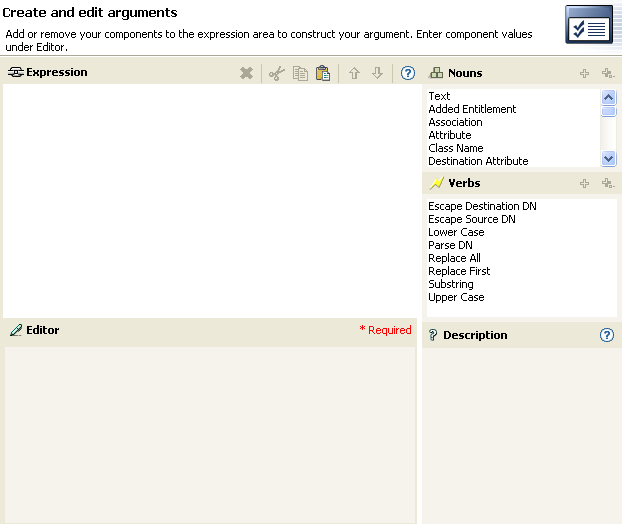
16.3.1 Launching the Argument Builder
To launch the Argument Builder, select one of the following actions, then click the Edit the Arguments icon ![]() .
.
-
Clear Destination Attribute Value (when the selected object is DN or Association)
-
Clear Source Attribute Value (when the selected object is DN or Association)
-
Delete Destination Object (when the selected object is DN or Association)
-
Delete Source Object (when the selected object is DN or Association)
-
Rename Destination Object (when the selected object is DN or Association and Enter String)
-
Rename Source Object (when the selected object is DN or Association and Enter String)
-
Set Destination Attribute Value (when the selected object is DN or Association and Enter Value Type is not structured)
16.3.2 Argument Builder Example
The following example creates an argument for a user name from the first letter of the first name and the entire last name:
-
Double-click Attribute from the list of nouns.
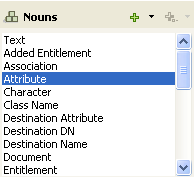
-
Specify or select the Given Name attribute.

-
Double-click Substring from the list of verbs.
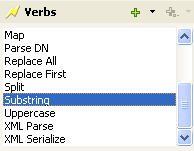
-
Type 1 in the Length field.
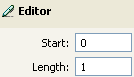
-
Select the Given Name attribute, then click the Move Down icon.

-
Double-click Attribute from the list of nouns.
-
Specify or browse to the Surname attribute.
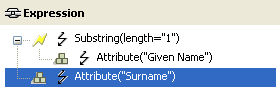
The argument takes the first character of the Given Name attribute and adds it to the Surname attribute to build the desired value.
-
Click OK to save the argument.