6.2 Managing XSLT Style Sheets in iManager
XSLT policy style sheets are added, modified, and deleted using iManager. The following sections provide details:
6.2.1 Adding an XSLT Policy in iManager
-
Open the Identity Manager Driver Overview for the driver you want to manage.
-
Click the icon representing the policy were you want to add the XSLT style sheet.
-
Click Insert.
-
Provide a name for the new XSLT style sheet, select XSLT, then click OK.
-
Select Enable XML Editing to edit the XSLT style sheet.
-
Add the style sheet information below the line add your custom templates here.
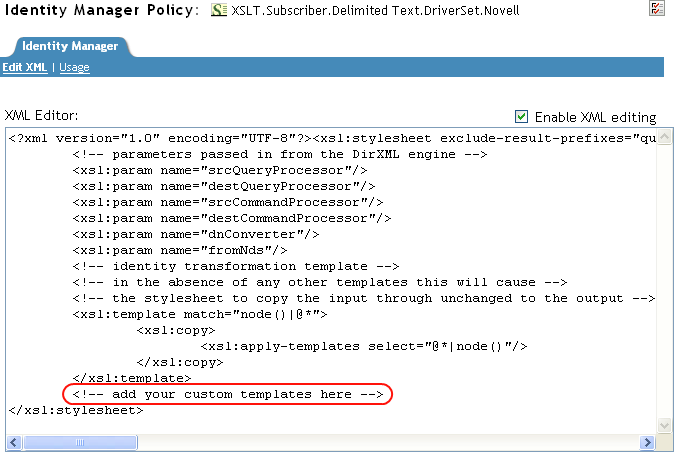
-
Click OK to save the XSLT style sheet.
6.2.2 Modifying an XSLT Style Sheet in iManager
-
Open the Identity Manager Driver Overview for the driver you want to manage.
-
Click the icon representing the policy where the XSLT style sheet you want to modify is stored.
-
Select the XSLT style sheet you want to modify from the list of policies, then click Edit.
-
Edit the XSLT style sheet, then click OK.
6.2.3 Deleting an XSLT Style Sheet in iManager
-
Open the Identity Manager Driver Overview for the driver you want to manage.
-
Click the icon representing the policy where the XSLT style sheet you want to delete is stored.
-
Select the XSLT style sheet you want to delete from the list of policies, then click Delete.
-
Click OK, to verify that you want to delete the XSLT style sheet.