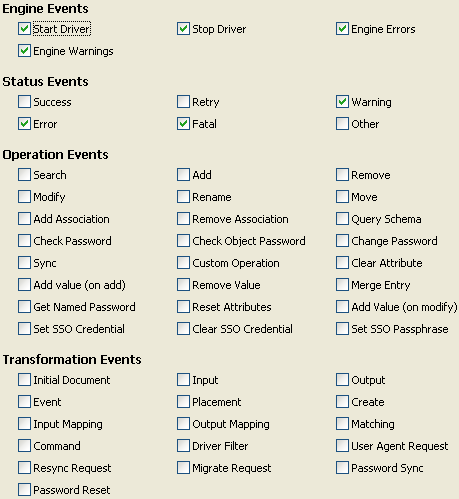1.8 Tracking Changes to Sensitive Information
1.8.1 Using iManager to Log Events
You can use Audit to log events that you consider important for security.
For example, you could log password changes for a particular Identity Manager driver (or driver set) by doing the following:
-
In iManager, select > > .
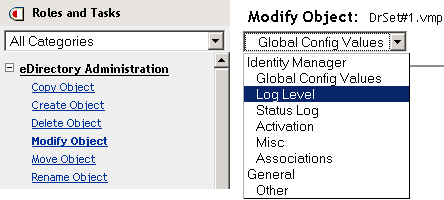
Select from the drop-down list or select a tab, depending on your version of iManager.
-
Select .
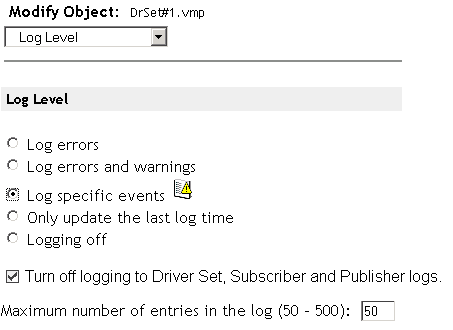
-
To select the specific events, click the Log Events icon
 .
.
-
Enable the option to prevent logging Identity Manager events to eDirectory.
Enabling this option improves the performance of the Identity Manager system.
-
On the Events page, select the following:
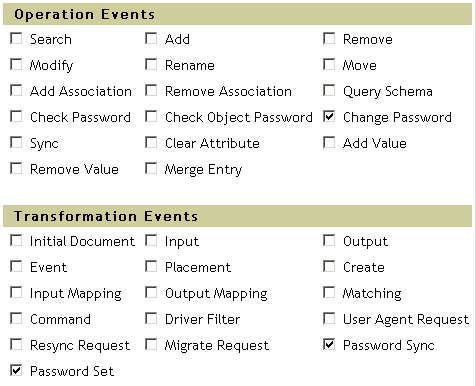
-
In Operation Events, select .
This item monitors direct changes to the NDS password.
-
In Transformation Events, select and . These two items monitor events for the Universal Password and Distribution Password.
-
-
Click twice.
1.8.2 Using Designer to Log Events
You can log events that apply to a driver set or to a driver.
Logging Events for a Driver Set
-
In Designer, right-click a driver set, then select .
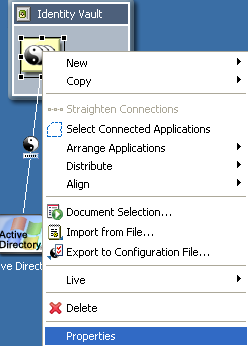
-
Select , then select .
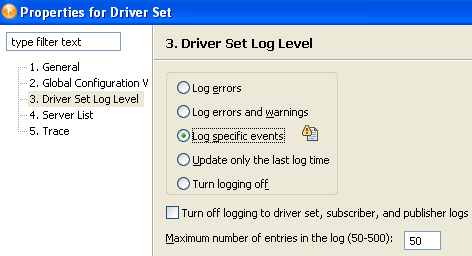
-
Click the icon.
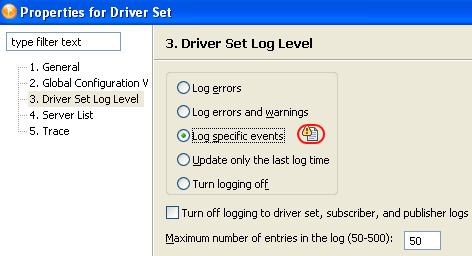
-
Enable the option to prevent logging Identity Manager events to eDirectory.
Enabling this option improves the performance of the Identity Manager system.
-
Select events to log, then click .
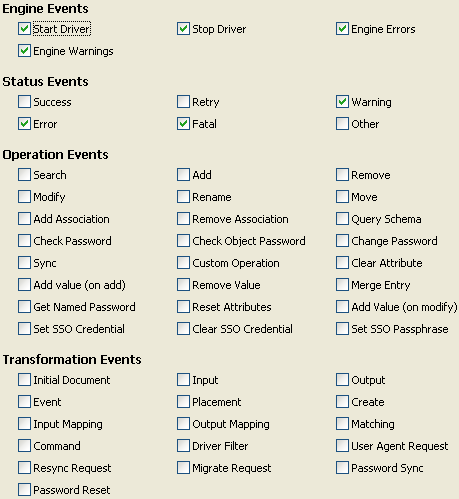
Logging Events for a Driver
-
In Designer, right-click a driver, then select.
-
Select , then select .
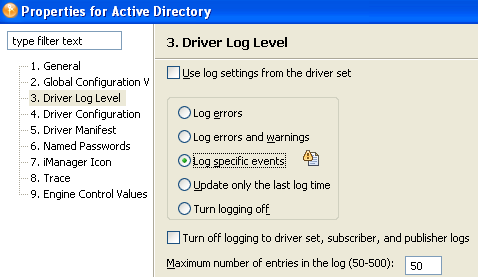
-
If you prefer, you can accept the settings for the driver set, then click .
or
Deselect , select , then click .
-
Click the icon.
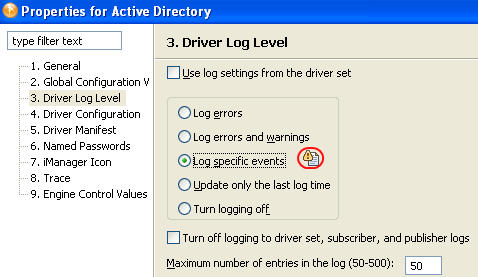
-
Select events to log, then click .