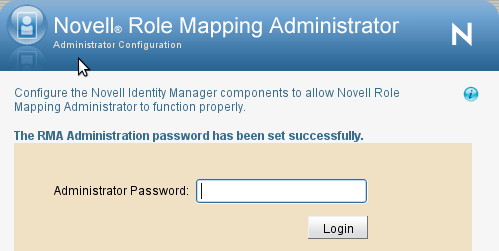3.3 Reconfiguring the Role Mapping Administrator
3.3.1 Changing the Port Number
You can change the Role Mapping Administrator port numbers by editing the following entries in the <rma_install_path>/rma/tomcat/conf/server.xml file.
-
Replace 8081 and 8443 port numbers with the new port numbers in the following entries for the HTTP service.
<Connector port="8081" protocol="HTTP/1.1"
connectionTimeout="20000"
redirectPort="8443" />
-
Replace the 8006 port number with the new port number used to shut down the Tomcat service.
<Server port="8006" shutdown="SHUTDOWN">
These port numbers can be changed when port numbers are in use.
3.3.2 Changing the Password
The Role Mapping Administrator admin password can be set through the command line interface during the installation program either through the password prompt or by passing it with -w password|env:ENV_VAR command line argument. You can also set it through the Web portal.
If a password has not been set through the command line interface during installation, you can set it through the Web portal.
-
Start the Role Mapping Administrator by executing <rma_install_path>/rma/start.sh or <rma_install_path>\rma\start.bat command relevant to your platform.
-
When the Role Mapping Administrator Web portal is launched with http://localhost:8081, set the Role Mapping Administrator administrator password. If the password has not been set through the command line interface during the installation program, there is no change in the behavior and you can see the administrator login page.
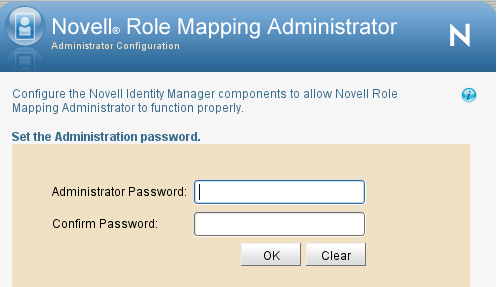
Enter the admin password. The Role Mapping Administrator admin password is set when the text string in the and fields match.
-
Click . You are again prompted to enter the admin password.