6.16 Placement - Publisher Flat
This rule places objects from the data store into one container in the Identity Vault. Implement the rule on the Publisher Placement policy in the driver.
There are two steps involved in using the predefined rules: creating a policy in the Placement policy set, and importing the predefined rule. If you already have a Placement policy that you want to add this rule to, skip to Importing the Predefined Rule.
6.16.1 Creating a Policy
-
Open the Identity Manager Driver Overview for the driver you want to manage.
For instructions on how to access the Identity Manager Driver Overview page, see Accessing the Identity Manager Driver Overview Page.
-
Click the Placement Policies set object on the Publisher channel.
-
Click .
-
Name the policy, make sure to implement the policy with the Policy Builder, then click .
The Policy Builder is launched.
-
Continue with Section 6.16.2, Importing the Predefined Rule.
6.16.2 Importing the Predefined Rule
-
In the Policy Builder, click .
-
Select .
-
Expand the predefined rule.
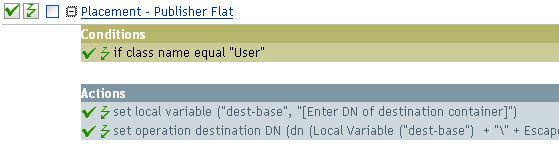
-
To edit the rule, click in the Policy Builder.
The Rule Builder is launched.
-
In the field, click the icon.
The Argument Builder is launched.
-
In the Editor, click the browse button, browse to and select the destination container were you want all of the user objects to be placed, then click .
-
Click .
6.16.3 How the Rule Works
The rule places all User objects in the destination DN. The rule sets the DN of the destination container as the local variable dest-base. The rule then sets the destination DN to the dest-base\CN attribute. The CN attribute of the User object is the first two letters of the Given Name attribute plus the Surname attribute as lowercase. The rule uses slash format.