6.1 Managing XSLT Style Sheets in Designer
XSLT policy style sheets can be added, modified, and deleted using Designer’s XML Editor. The following sections provide details:
6.1.1 Adding an XSLT Style Sheet in Designer
-
Open a project in Designer and select the tab.
-
Select the driver and location where you want the style sheet.
-
Right-click and select .
-
Specify the name of the style sheet.
-
Select , then click .
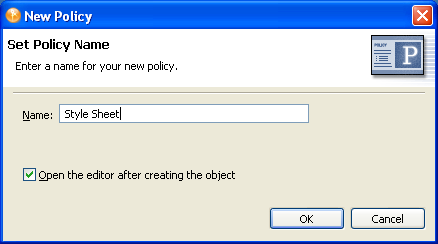
-
Select to save the project before editing the new style sheet.
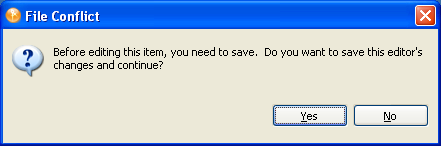
-
Add the style sheet information below the line .
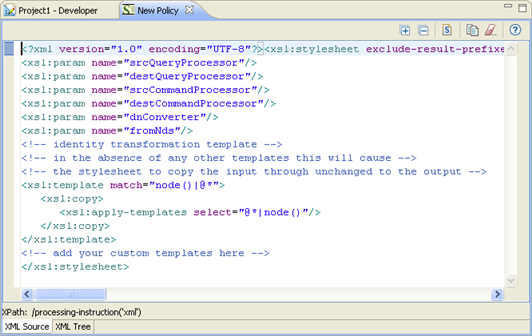
-
Click , to save the style sheet.
6.1.2 Modifying an XSLT Style Sheet in Designer
-
Open a project in Designer and select the tab.
-
Select the XSLT style sheet you want to modify.
-
Right-click, then select .
Modify the style sheet as desired. To clear the existing style sheet content, click
 in the XML editor toolbar.
in the XML editor toolbar.
6.1.3 Deleting an XSLT Style Sheet in Designer
-
Open a project in Designer and select the tab.
-
Select the XSLT style sheet that you want to delete, right-click, then select .
Alternatively, you can clear the XSLT policy without deleting the object. To do this, right-click the XSLT policy, then select .