1.1 Logging In
If you have both Role Administrator and the Resource Administrator roles, you can create, edit, and delete mappings. If you login with only one of these roles, either the login fails or you can just view the mappings. For more information about the roles required for different operations, see Table 1-1.
Table 1-1 Different Roles Required to Perform Different Operations
|
Resource Administrator |
Resource Manager |
|---|---|---|
|
Role Administrator |
Create, edit, and delete mappings |
View mappings |
|
Role Manager |
View mappings |
View mappings |
To log in:
-
In your Web browser, navigate to the Role Mapping Administrator by using the Web address (URL) or Web page link supplied to you.
For example, http://hostname:port, where hostname represents the hostname/IP address of the server where Role Mapping Administrator is installed and 8081 is the default port number.
-
(Conditional) If a Login page is displayed, specify the same username and password you use to log in to the Roles Based Provisioning Module.
If a Login page does not appear, the Role Mapping Administrator has been configured to automatically log you in.
If the Role Mapping Administrator has not been configured, you are presented with an administration configuration page.
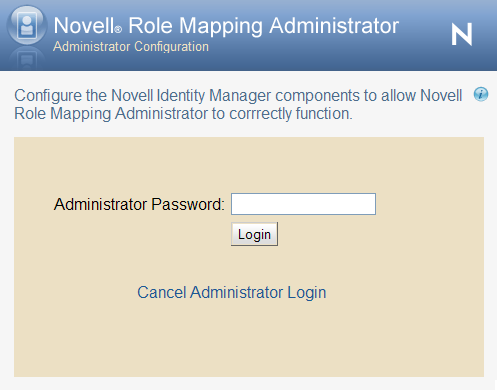
If you are presented with this page, contact your system administrator to configure the Role Mapping Administrator.