5.2 Editing the Filter
The Filter editor gives you the options of editing how information is synchronized between the Identity Vault and the connected system.
Figure 5-1 Filter Editor
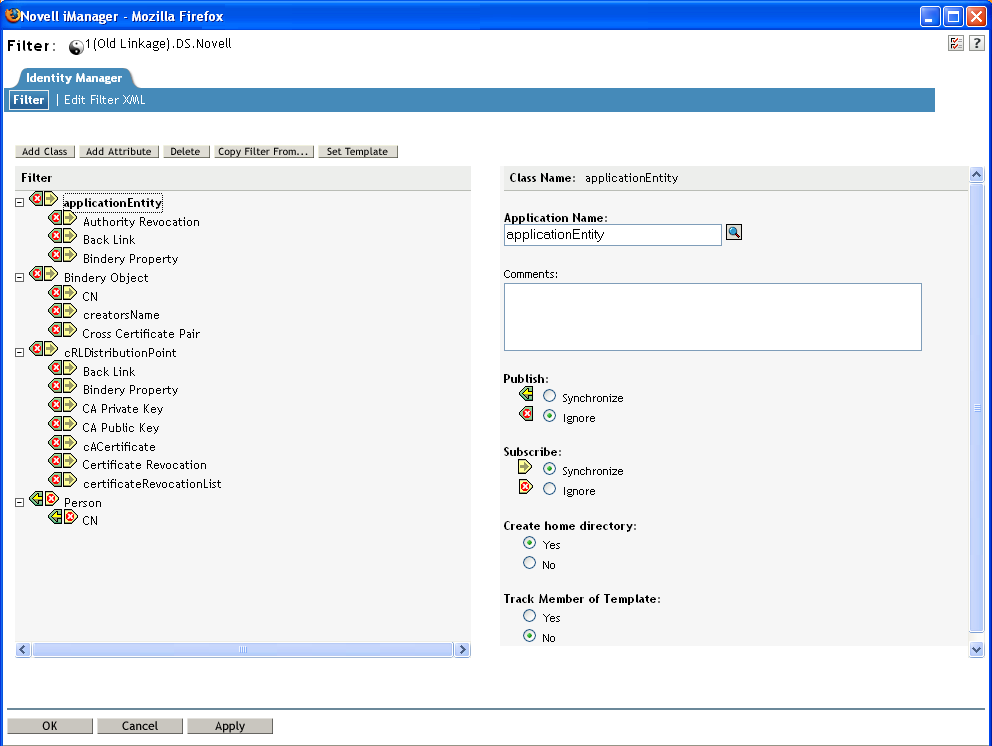
Here is a list of most common tasks when editing the filter:
5.2.1 Removing a Class or an Attribute from the Filter
-
Select the class or attribute, then click .
5.2.2 Adding a Class
-
Click .
-
Click the type of class you want to add.
-
Change the options to synchronize the information.
-
Click .
5.2.3 Adding an Attribute
-
Select the Class where you want the attribute to be added.
-
Click .
-
Select the attribute you want to add, then click .
-
Change the option to synchronize the information.
-
Click.
5.2.4 Copying a Filter
You can copy the filter from an existing driver into the driver you are currently working on.
-
Click .
-
Browse to and click the driver you want to copy the filter from.
-
Click or .
5.2.5 Setting a Template
You can set the default values for an attribute you add to the filter.
-
Click .
-
Select the options you want the new attributes to have, then click .
You can change the values of the attributes after they have been created.
5.2.6 Changing the Filter Settings
The Filter editor gives you the option of changing how information is synchronized between the Identity Vault and the connected system. The filter has different settings for classes and attributes.
-
In the Filter editor, select a class.
-
Change the filter settings for the selected class.
-
Select an attribute.
-
Change the filter settings for the selected attribute.
-
Click to save the changes.