2.3 Installing an Application Server
2.3.1 Installing the JBoss Application Server
If you plan to use the JBoss Application Server, you can either:
-
Download and install the JBoss Application Server according to manufacturer’s instructions. See Section 1.3, System Requirements for the supported version.
-
Use the JBossPostgreSQL utility provided with the Roles Based Provisioning Module download to install a JBoss Application Server (and optionally PostgreSQL). For directions, see Installing the JBoss Application Server and the PostgreSQL Database.
Do not start the JBoss server until after you install the Identity Manager Roles Based Provisioning Module. Starting the JBoss server is a post-installation task.
Table 2-2 JBoss Application Server Minimum Recommended Requirements
|
Component |
Recommendation |
|---|---|
|
RAM |
512 MB is the minimum recommended RAM for the JBoss Application Server when running the Identity Manager Roles Based Provisioning Module. |
|
Port |
8180 is the default for the application server. Record the port that your application server uses. |
|
SSL |
Enable SSL if you plan to use external password management:
For information on enabling SSL, see your JBoss documentation. For information on the IDMPwdMgt.war file, see Section 9.5, Configuring External Forgot Password Management and also see the User Application: Administration Guide. |
Installing the JBoss Application Server and the PostgreSQL Database
The JBossPostgreSQL utility installs the JBoss Application Server and PostgreSQL on your system.
NOTE:Before running the RBPM JBossPostgreSQL installer on Windows 2008, you need to check with your Windows Administrator to see what the password policy is for your system. The Windows 2008 server password policy requires a password to conform to a certain set of rules. For example, the policy might require that a password contain a non-alphabetic characters, as well as upper or lowercase characters, or be at least 8 characters in length. The policy can be modified or disabled by the Windows Administrator.
Run the installer as root You need to run the installer as the root user.
To run the JBossPostgreSQL utility:
-
Locate and execute JBossPostgreSQL.bin or JBossPostgreSQL.exe.
- /products/RBPM/JBossPostgreSQL.bin (for Linux)
- /products/RBPM/JBossPostgreSQL.exe (for Windows)
The utility is not available for Solaris.
The JBossPostgreSQLJBossPostgreSQL utility displays its splash screen:
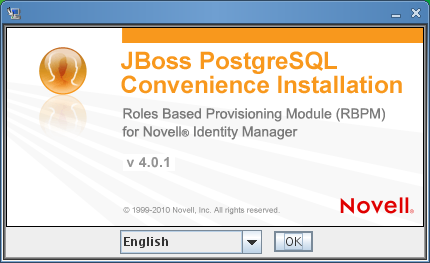
Then the utility displays the Introduction screen:

When you click Next, the utility displays the screen:
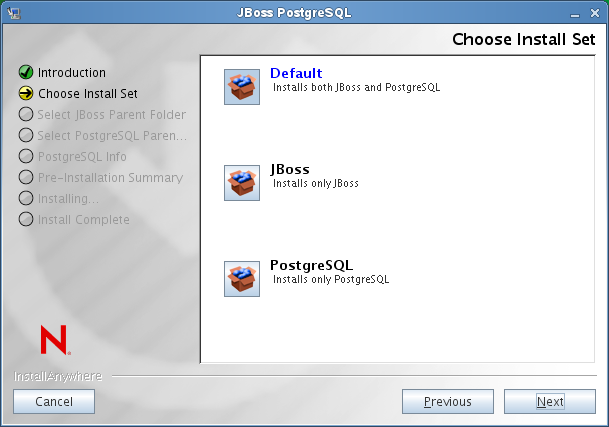
-
Follow the on-screen instructions for navigating the utility. Refer to the following table for additional information.
Installation Screen
Description
Choose Install Set
Choose which products to install.
-
installs both JBoss and PostgreSQL in the directory you specify along with scripts to start and stop it.
-
: Installs the JBoss Application server in the directory you specify along with scripts to start and stop it.
NOTE:This utility does not install the JBoss Application Server as a Windows service. For directions, see Installing the JBoss Application Server as a Service or a Daemon.
-
: Installs PostgreSQL and creates a PostgreSQL database in the directory you specify along with scripts to start and stop it.
Choose JBoss parent folder
Click to select an installation folder other than the default.
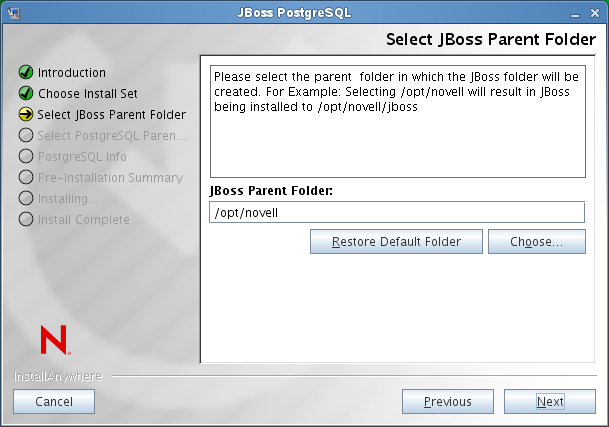
Choose PostgreSQL parent folder
Click to select an installation folder other than the default.
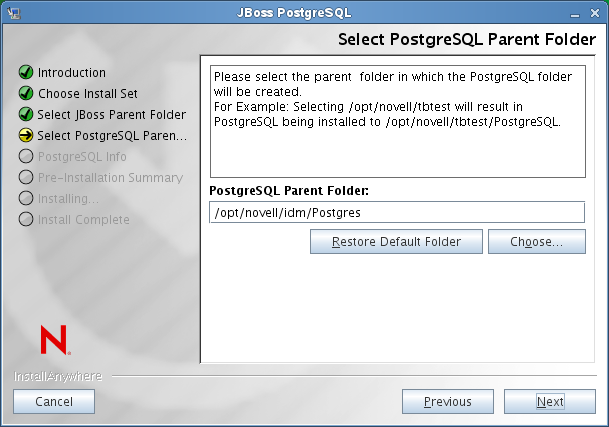
PostgreSQL Info
Specify the following:
-
: Specify the name of the database for the installer to create. You are prompted for this name by the User Application installation utility, so you should make a note of the name and location. The default database is idmuserappdb.
-
: The user will be the administrator for the database. The default administrator is idmadmin.
-
: The password for the database administrator.
-
: Confirmation of the password.
-
: The port on which the PostgreSQL database server will listen.
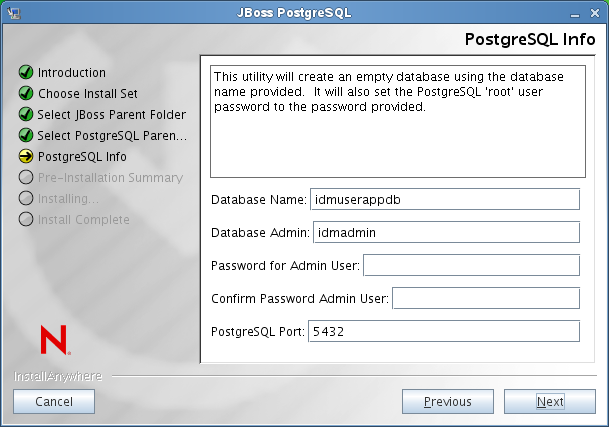
PreInstallation Summary
Review the Summary page. If the specifications are correct, click
Install Complete
The utility displays a successful-completion message after it installs the products you selected:
The Installer has completed successfully. Thank you for choosing Novell
Installer creates the novlua user The installer creates a new user with the name novlua. The jboss_init script runs JBoss as this user and the permissions defined in the JBoss files are set to this user.
IMPORTANT:You need to be aware that the JBossPostgreSQL utility does not secure the JMX Console or the JBoss Web Console. This leaves the JBoss environment wide open. You need to lock down the environment as soon as you complete your installation to eliminate security risks. For details on how to secure the JMX Console and JBoss Web Console, seehttp://community.jboss.org/wiki/SecureTheJmxConsole.
-
Installing the JBoss Application Server as a Service or a Daemon
On Linux, JBoss starts as a service by default. A script called /etc/init.d/jboss_init start/stop is installed to start JBoss at system reboot.
Using a JavaServiceWrapper You can use a JavaServiceWrapper to install, start, and stop the JBoss Application Server as a Windows service or Linux or UNIX daemon process. See directions from JBoss at http://www.jboss.org/community/wiki/RunJBossAsAServiceOnWindows. One such wrapper is at http://wrapper.tanukisoftware.org/doc/english/integrate-simple-win.html: manage it by JMX (see http://wrapper.tanukisoftware.org/doc/english/jmx.html#jboss).
IMPORTANT:For previous versions, you could use a third-party utility such as JavaService to install, start, and stop the JBoss Application Server as a Windows service, but JBoss no longer recommends using JavaService. For details, see http://www.jboss.org/wiki/JavaService.
2.3.2 Installing the WebLogic Application Server
If you plan to use the WebLogic Application Server, download and install it. See Section 1.3, System Requirements for information about the supported versions.
2.3.3 Installing the WebSphere Application Server
If you plan to use the WebSphere Application Server, download and install it. See Section 1.3, System Requirements for information about the supported versions.
For notes on DB2 configuration, see Notes on Configuring a DB2 Database.