8.11 Matching - Publisher Mirrored
This rule matches for objects in the Identity Vault by using the mirrored structure in the data store from a specified point. Implement the rule on the Matching policy in the driver. You can implement the rule only on the Publisher channel.
There are two steps involved in using the predefined rules: creating a policy in the Matching policy set and importing the predefined rule. If you already have a Matching policy that you want to add this rule to, skip to Importing the Predefined Rule.
8.11.1 Creating a Policy
-
From the Outline view or the Policy Flow view, select the Publisher channel.
-
Select the Matching policy set in the Policy Set view, then click icon
 to create a new policy.
to create a new policy.
-
Click , then click .
-
Name the policy.
-
Use the default location or browse and select another location to place the policy in the driver.
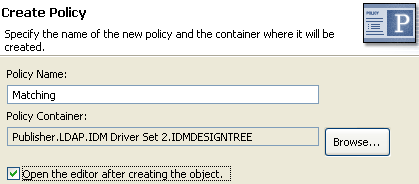
-
Select , then click .
-
Select for the type of policy, then click .
-
A file conflict window appears with the message “Before editing this item you need to save. Do you wish to save the editor’s changes and continue?” Click . The Policy Builder is launched and the new Matching policy is saved.
-
Continue with Importing the Predefined Rule.
8.11.2 Importing the Predefined Rule
-
Right-click in the Policy Builder, then click > or .
-
Select , then click .
-
Expand the predefined rule.
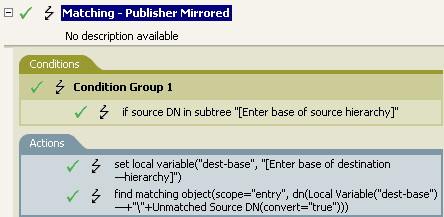
-
Edit the condition by double-clicking the tab.
-
In the field, browse to and select the container in the source hierarchy where you want the matching to start, then click .
-
Click .
-
Edit the action by double-clicking the tab.
-
Delete from the field.
-
Click the icon
 to launch the Argument Builder.
to launch the Argument Builder.
-
Select in the noun list.
-
Double-click to add it to the argument.
-
In the editor, click the browse button, browse to the container in the destination hierarchy where you want the source structure to be matched, then click .
-
Click .
-
Save the rule by clicking > .
8.11.3 How the Rule Works
This rule matches for objects in the Identity Vault by using the mirrored structure in the data store from a specified point. When an Add event occurs and the driver checks to see if the object exists, it starts checking at the specific DN in the data store. The driver then sets a local variable of dest-base to be the starting point in the Identity Vault that the structure is mirrored to in the data store. The driver then creates the context it is searching by adding the local variable of dest-base plus a \ and the source DN of the object. It creates the path it is looking for in the slash format.