8.13 Matching - By Attribute Value
This rule matches for objects by specific attribute values. Implement the rule on the Matching policy in the driver. You can implement the rule on either the Subscriber or the Publisher channel or on both channels.
There are two steps involved in using the predefined rules; creating a policy in the Matching policy set and importing the predefined rule. If you already have a Matching policy that you would like to add this rule to, skip to Importing the Predefined Rule.
8.13.1 Creating a Policy
-
From the Outline view or the Policy Flow view, select the Publisher or Subscriber channel.
-
Select the Matching policy set in the Policy Set view, then click icon
 to create a new policy.
to create a new policy.
-
Click , then click .
-
Name the policy.
-
Use the default location or browse and select another location to place the policy in the driver.
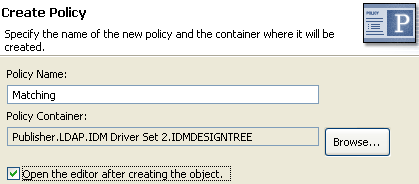
-
Select , then click .
-
Select for the type of policy, then click .
-
A file conflict window appears with the message “Before editing this item you need to save. Do you wish to save the editor’s changes and continue?” Click . The Policy Builder is launched and the new Matching policy is saved.
-
Continue with Importing the Predefined Rule.
8.13.2 Importing the Predefined Rule
-
Right-click in the Policy Builder, then click > or .
-
Select , then click .
-
Expand the predefined rule.
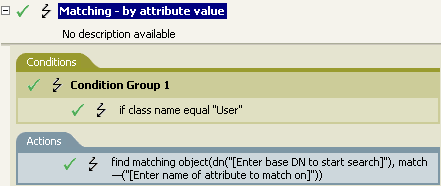
-
Edit the action by double-clicking the tab.
-
Delete from the field.
-
Click the icon
 to launch the Argument Builder.
to launch the Argument Builder.
-
Select in the noun list.
-
Double-click to add it to the argument.
-
In the editor, click the browse button, browse to and select the container where you want the search to start, then click .
-
Click .
-
In the field, click the icon
 to launch the Match Attribute Builder.
to launch the Match Attribute Builder.
-
Click the browse button and select the attributes you want to match. You can select one or more attributes to match against, then click .
-
Click .
-
Save the rule by clicking > .
8.13.3 How the Rule Works
This rule matches for User objects by attributes. When a User object is synchronized, the driver uses the rule to check and see if the specified attributes exist. If the attributes do not exist, a new User object is created.