4.4 Condition Builder
The Condition Builder enables you to add, view, and delete the conditions that make up a rule. A condition contains one or more conditions and one or more condition groups. The condition groups contain two different condition structures, which define the logic of condition groups. The two condition structures are:
-
OR Conditions, AND Groups
-
AND Conditions, OR Groups
To create and customize a condition, see the following sections:
4.4.1 Creating a Condition
-
In the Policy Builder, create a new rule or edit an existing rule.
-
Double-click the tab to launch the Condition Builder.
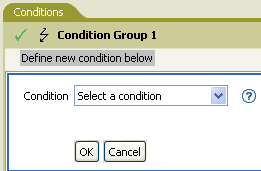
-
Select the desired condition from the drop-down list, then click .
4.4.2 Additional Options for the Condition Builder
There are additional options in the condition builder to manage the conditions. Right-click the condition to see the additional options.
Table 4-3 Condition Builder Options
For additional information on the Condition Builder and the rules, see Section 3.4, Creating a Rule.