4.3 Argument Builder
The Argument Builder provides a dynamic graphical interface that enables you to construct complex argument expressions for use within Rule Builder.
Figure 4-3 Argument Builder
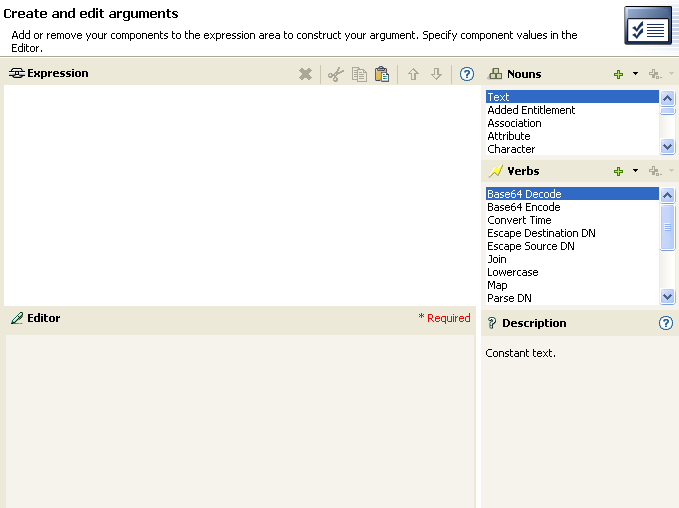
The Argument Builder consists of six separate sections:
Nouns: Contains a list of all of the available noun tokens. Double-click a noun token to add it to the pane. See Noun Tokens for more information.
Verbs: Contains a list of all of the available verb tokens. Double-click a verb token to add it to the pane. See Verb Tokens for more information.
Description: Contains a brief description of the selected noun or verb token. Click the icon to launch additional help.
Expression: Contains the argument that is being built. Multiple noun and verb tokens can be added to a single argument. Tokens can be arranged in different orders through the pane.
Editor: Provide the values for the nouns and the verbs in the pane.
Toolbar: Allows you to manipulate the noun and verb tokens. See Table 4-2 for a list of all of the options in the toolbar.
Table 4-2 Argument Builder Toolbar Options
You can select to trace each token or disable the tracing of the token in the Argument Builder. To disable tracing:
-
Click the trace icon to disable tracing.

To enable tracing:
-
Click the disable trace icon to enable tracing.

4.3.1 Launching the Argument Builder
To launch the Argument Builder, select one of the following actions, then click the icon ![]() .
.
-
Clear Destination Attribute Value (when the selected object is DN or Association)
-
Clear Source Attribute Value (when the selected object is DN or Association)
-
Delete Destination Object (when the selected object is DN or Association)
-
Delete Source Object (when the selected object is DN or Association)
-
Rename Destination Object (when the selected object is DN or Association and Enter String)
-
Rename Source Object (when the selected object is DN or Association and Enter String)
-
Set Destination Attribute Value (when the selected object is DN or Association and Enter Value Type is not structured)
4.3.2 Argument Builder Example
The following example creates an argument for a username from the first letter of the first name and the entire last name:
-
Double-click from the list of nouns.
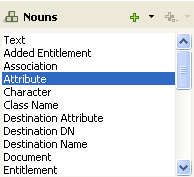
-
Specify or select the Given Name attribute.

You can browse the Identity Vault attributes, the application attributes, or launch the variable browser. For more information on the variable browser, see Section 3.6, Variable Selector.
-
Double-click from the list of verbs.
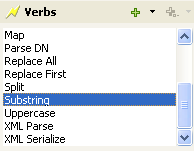
-
Type 1 in the field.
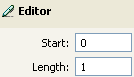
-
Select the attribute, then click the icon.

-
Double-click from the list of nouns.
-
In the field, specify or browse to the attribute.
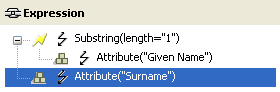
The argument takes the first character of the Given Name attribute and adds it to the Surname attribute to build the desired value.
-
Click to save the argument.