7.1 Selecting Events to Log
The Identity Manager Instrumentation allows you to select events to be logged for the User Application, driver set, or a specific driver.
NOTE:Drivers can inherit logging configuration from the driver set.
7.1.1 Selecting Events for the User Application
The User Application enables you to change the log level settings of individual loggers and enable logging to the Platform Agent:
-
Log in to the User Application as the User Application Administrator.
-
Select the tab.
-
Select the link.
The Logging Configuration page appears.
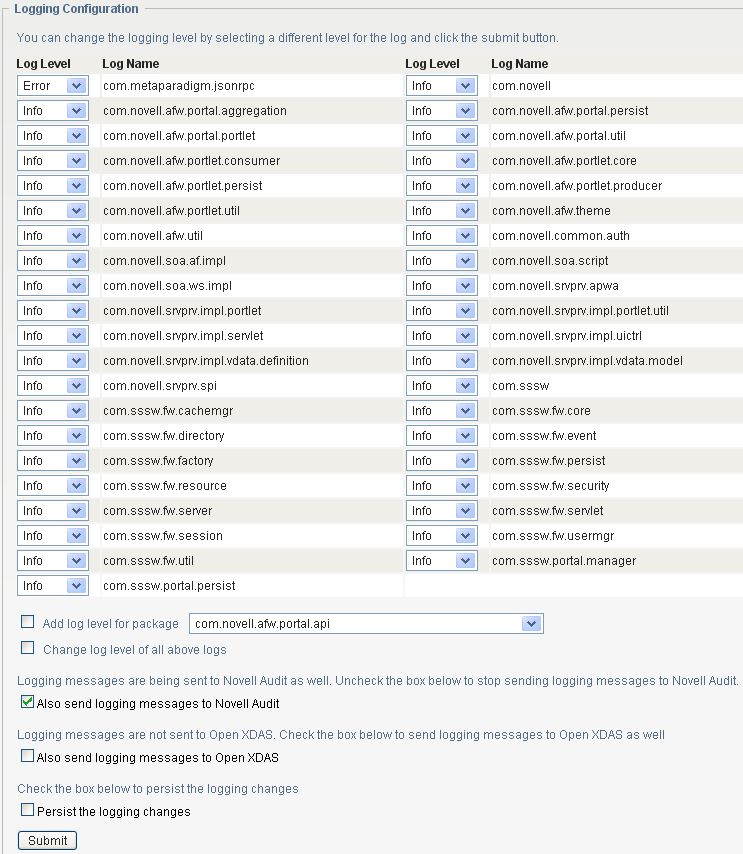
-
Select one of the following log levels for the listed logs.
Log Level
Description
Fatal
Writes Fatal level messages to the log.
Error
Writes Fatal and Error level messages to the log.
Warn
Writes Fatal, Error, and Warn level messages to the log.
Info
Writes Fatal, Error, Warn, and Info level messages to the log.
Debug
Writes Fatal, Error, Warn, Info, and debugging information to the log.
Trace
Writes Fatal, Error, Warn Info, debugging, and tracing information to the log.
-
Select the check box to send the events to the Platform Agent.
-
(Optional) Select , if you want to send the messages to Open XDAS.
For this option to work, you must select the open XDAS option during the installation of the User Application. For more information, see the User Application Installation Guide.
-
To save the changes for any subsequent application server restarts, select .
-
Click .
The User Application logging configuration is saved in installdir/jboss/server/IDMProv/conf/idmuserapp_logging.xml.
7.1.2 Selecting Events for the Driver Set
-
In iManager, select .
-
Browse to and select the driver set object.
-
Click the driver set object in the list of driver sets, then click .
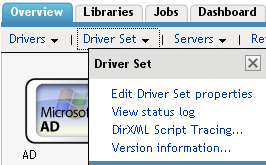
-
Click the tab, then select a log level for the driver set.
For an explanation of each log level, see Identity Manager Log Levels.

-
Click or to save your changes.
NOTE:Changes to configuration settings are logged by default.
7.1.3 Selecting Events for a Specific Driver
-
In iManager, select .
-
Browse to and select the driver set object that contains the driver
-
Select the driver set from the list of driver sets.
-
Click the upper right corner of the driver icon, then select .
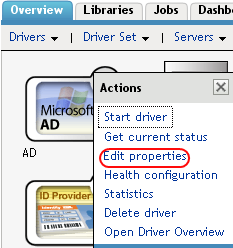
-
Select the tab.
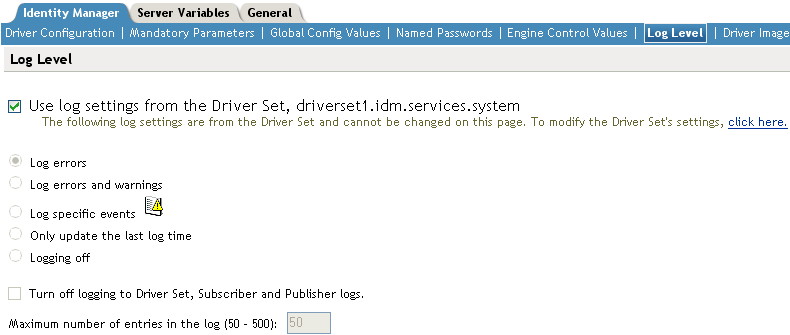
-
(Optional) By default, the Driver object is configured to inherit log settings from the Driver Set object. To select logged events for this driver only, deselect .

-
Select a log level for the current driver.
For an explanation of each log level, see Identity Manager Log Levels.
-
Click or to save your changes.
NOTE:Changes to configuration settings are logged by default.
7.1.4 Identity Manager Log Levels
The following table provides an explanation of the Identity Manager Instrumentation log levels:
Table 7-1 Identity Manager Log Levels
|
Option |
Description |
|---|---|
|
|
This is the default log level. The Identity Manager Instrumentation logs user-defined events and all events with an error status. You receive only events with a decimal ID of 196646 and an error message stored in the Text1 field. |
|
|
The Identity Manager Instrumentation logs user-defined events and all events with an error or warning status. You receive only events with a decimal ID of 196646 or 196647 and an error or warning message stored in the first text field. |
|
|
This option allows you to select the Identity Manager events you want to log. Click NOTE:User-defined events are always logged. For a list of all available events, see Section A.0, Identity Manager Events. |
|
|
The Identity Manager Instrumentation logs only user-defined events. When an event occurs, the last log time is updated so you can view the time and date of the last error in the status log. |
|
|
The Identity Manager Instrumentation logs only user-defined events. |
|
|
Turns off logging to the Driver Set object, Subscriber, and Publisher logs. |
|
|
This setting allows you to specify the maximum number of entries to log in the status logs. |
 to select the specific events you want to log. After you select the events you want to log, click
to select the specific events you want to log. After you select the events you want to log, click