6.1 Using the Filter Editor
The Filter editor allows you to edit filter policies. This section includes the following topics:
6.1.1 Accessing the Filter Editor
The Filter editor allows you to edit the filter. There are three different ways to access the Filter editor:
Model Outline View
-
In the Outline view, select the Show Model Outline icon
 .
. -
In the Model Outline, open the driver for which you want to manage a filter.
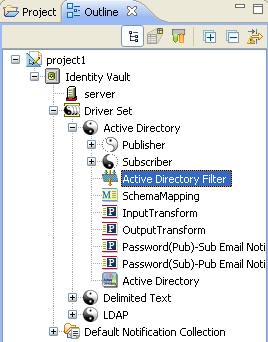
-
Double-click the Filter object (or right-click it and select Edit) to launch the Filter editor.
Policy Flow View
-
In the Outline view, select the Show Policy Flow icon.

NOTE:NetIQ recommends you import the policy from outline view.
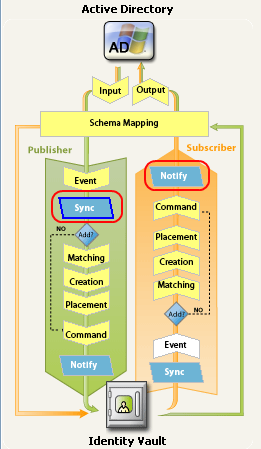
-
In the Policy Flow, double-click the Sync icon or the Notify objects (or Right-click and select Edit Policy > Filter) to launch the Filter editor.
Policy Set View
-
Double-click the filter object in the Policy Set view.
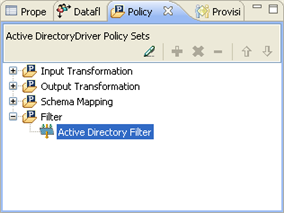
6.1.2 Navigating the Filter Editor
The Filter Editor uses standard point-and-click navigation. However, it also provides keyboard-based navigation options as described in Table 7-1.
NOTE:The Filter Editor lets you order the classes/attributes as needed:
-
Click the header bar above the class/attribute list to switch between ascending and descending order. This sorts both the classes and the attributes within the classes.
-
Click and drag individual classes or attributes to create a custom order.
Table 6-1 Filter Editor Keyboard Support
|
Keystroke |
Description |
|---|---|
|
Up-arrow |
Moves the cursor up in the Filter editor. |
|
Down-arrow |
Moves the cursor down in the Filter editor. |
|
Left-arrow |
Collapses the information displayed. |
|
Right-arrow |
Expands the information displayed. |
|
Insert |
Adds a class. |
|
Ctrl+Insert |
Adds an attribute. |
|
Delete |
Deletes the selected items. |
|
Esc |
Exits the edit mode. |
|
Ctrl+A |
Selects all classes and attributes in the Filter editor. |
6.1.3 Understanding the Filter Editor Toolbar
The Filter editor includes a toolbar that provides access to the following features. Each of these features, along with options to Undo ![]() and Redo
and Redo ![]() recent actions, is also available from a drop-down menu by right-clicking in the Filter Editor.
recent actions, is also available from a drop-down menu by right-clicking in the Filter Editor.
|
Tool |
Description |
|---|---|
|
|
Add Attributes opens the Schema Browser so you can select attributes from the selected class to add to the filter policy. For more information, see Adding an Attribute. |
|
|
Add Classes opens the Schema Browser so you can select classes from the Identity Vault schema to add to the filter policy. For more information, see Adding a Class. |
|
|
Delete deletes the selected attributes and classes from the filter policy. |
|
|
Default Attribute Settings lets you define default values for all attributes added to the filter policy. For more information, see Setting Default Values for Attributes. |
|
|
Copy an Existing Filter lets you copy the filter policy from another Designer object. For more information, see Copying an Existing Filter. |
|
|
Import Filter imports an existing filter policy from a previously saved XML file. For more information, see Importing a Filter File. |
|
|
Export Filter saves the current filter policy to an XML file. For more information, see Exporting a Filter File. |
|
|
Deploy Filter deploys the filter policy to a live Identity Manager environment. For more information, see Deploying the Filter. |
|
|
Expand All expands all Class/Attribute groups in the filter policy. |
|
|
Collapse All collapses all Class/Attribute groups in the filter policy. |
|
|
Clear Filter deletes all class and attribute entries from the filter policy. |
|
|
Launch Policy Simulator launches the Policy Simulator. For more information, see Section 8.0, Testing Policies with the Policy Simulator. |
|
|
Help launches the context-sensitive help for the Filter editor. |