7.6 Creation - Set Default Attribute Value
This rule allows you to set default values for attributes that are assigned during the creation of User objects. Implement the rule on the Subscriber Creation policy or Publisher Creation policy in the driver.
There are two steps involved in using the predefined rules: creating a policy in the Creation policy set and importing the predefined rule. If you already have a Creation policy that you want to add this rule to, skip to Importing the Predefined Rule.
7.6.1 Creating a Policy
-
From the Outline view or the Policy Flow view, select the Publisher or Subscriber channel.
-
Select the Creation policy set in the Policy Set view, then click the Create or add a new policy to the Policy Set icon
 to create a new policy.
to create a new policy. -
Click Create a new policy, then click Next.
-
Name the policy.
-
Use the default location or browse and select another location to place the policy in the driver.
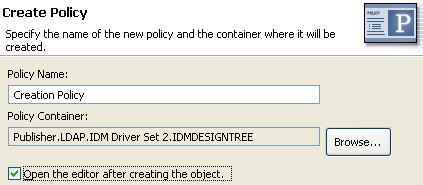
-
Select Open Editor after creating policy, then click Next.
-
Select DirXML Script for the type of policy, then click Finish.
-
A file conflict window appears with the message “Before editing this item you need to save. Do you wish to save the editor's changes and continue?” Click Yes. The Policy Builder is launched and the new Creation policy is saved.
-
Continue with Importing the Predefined Rule.
7.6.2 Importing the Predefined Rule
-
Right-click in the Policy Builder, then click New > Predefined Rule > Insert Predefined Rule Before or Insert Predefined Rule After.
-
Select Creation - Set Default Attribute Value, then click OK.
-
Expand the predefined rule.
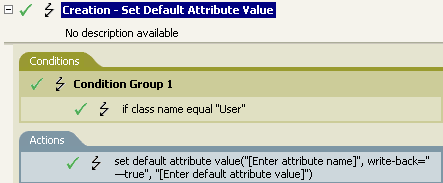
-
Edit the action by double-clicking the Actions tab.
-
In the Specify attribute name field, click the browse icon, then browse to and select the attribute you want to create.
-
Click the Edit the value list icon
 to launch the Argument Value List Builder.
to launch the Argument Value List Builder. -
Select the type of data you want the value to be.
-
Delete [Enter default attribute value], then click the Edit the arguments icon
 to launch the Argument Builder.
to launch the Argument Builder. -
Create the value for the attribute in the Argument Builder, then click OK.
-
Click Finish.
-
Save the rule by clicking File > Save.
7.6.3 How the Rule Works
This rule is used when you want to create a User object with default attributes and values. When a User object is created, the rule sets the attribute and the value for that attribute.
If you want more than one attribute value defined, right-click the Actions tab and click Append Action. Select the action, set the default attribute value, and follow Step 1 through Step 11 to assign the value to the attribute.