4.3 Managing Perspectives
A perspective is a collection of related views and editors. To get to the perspective choices, select Window > Open Perspective. The following perspectives are available:
-
Debug: Used for XML development.
-
Designer (default): Provides views (for example, Project, Outline, Property, and Tasks) and editors (for example, the Modeler or the Policy Editor) to help you design and deploy Identity Management solutions.
-
Java/Java Browsing: Used for Java development.
-
Java Type Hierarchy: Optimized for use with the Hierarchy view for Java projects.
-
Plug-in Development: Used for developing the Eclipse plug-in applications.
-
Resource: A generic perspective. You can use this perspective for projects other than Designer.
-
Team Synchronizing: Used for comparing the local project with the version controlled project.
Use the following information to manage each perspective.
4.3.1 Opening a Perspective
The Designer perspective should be open and active the first time you run the application. If you close the perspective and want to reopen it, use menus or the Perspective Bar.
Using Menus to Open a Perspective
-
On the main menu, click Window > Open Perspective.
-
Select Designer, then click OK.
Using the Perspective Bar to Open a Perspective
-
On the main Perspective Bar (found on the right side, on the same level as the toolbar), click the Perspective Switcher icon.
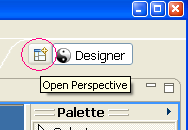
-
From the list, select Designer, then click OK.
4.3.2 Resetting a Perspective
After moving or resizing items in the Modeler workspace, you might want to return your perspective to its original layout. To quickly reset items in the workspace:
-
From the main menu, click Window.
-
Click Reset Perspective.
4.3.3 Closing a Perspective
Do one of the following:
-
On the main menu, select Window > Close Perspective (or Close All Perspectives).
Figure 4-2 Options to Close a Perspective
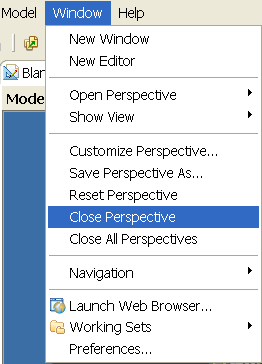
-
On the Perspective Bar, right-click the perspective, then click Close.