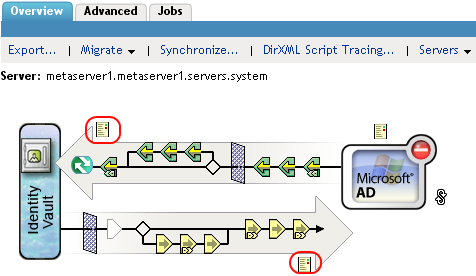8.2 Viewing Status Logs
The status logs are short-term logs for the driver set, the Publisher channel, and the Subscriber channel. They are accessed through different locations in iManager.
8.2.1 Accessing the Driver Set Status Log
The status log for the driver set contains only messages generated by the engine, such as state changes for any drivers in the driver set. All engine messages are logged. There are two ways to access the driver set status log:
Viewing the Log from the Driver Set Overview Page
-
In iManager, select Identity Manager > Identity Manager Overview.
-
Browse to and select the driver set.
-
Click the driver set to access the driver set overview page.
-
Select Driver Set > View status log.
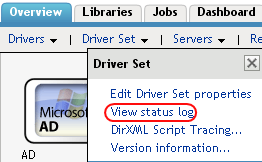
Viewing the Log from the Driver Overview Page
-
In iManager, select Identity Manager > Identity Manager Overview.
-
Browse to and select the driver set.
-
Click the driver set to access the driver set overview page, then click any driver.
The status log for the driver is stored on the driver overview page for each driver.
-
Click the Driver Set Status Log icon above the driver object.
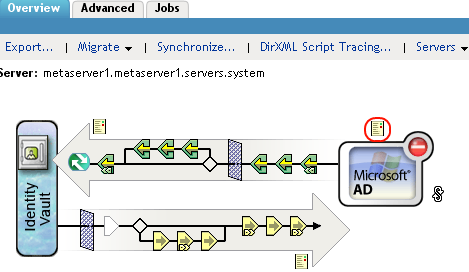
8.2.2 Accessing the Publisher Channel and Subscriber Channel Status Logs
The status logs for the Publisher and Subscriber channels report channel-specific messages generated by the driver, such as an operation veto for an unassociated object.
To access the Publisher channel and the Subscriber channel logs:
-
In iManager, select Identity Manager > Identity Manager Overview.
-
Browse to and select the driver set.
-
Click the driver set to access the driver set overview page.
-
Click the desired driver object.
-
Click the Publisher channel or the Subscriber channel status log icon.