7.2 Creating a Repository Object
Repository objects store static configuration information for SecretStore. Repository information is independent from the applications that consume the application credentials. This information is applicable for all provisioning events regardless of the connected system (for example SAP, PeopleSoft, Notes, etc.) The repository object can be created in Designer or iManager.
7.2.1 Creating a Repository Object in Designer
The following is one of many methods you can use to create the repository object in Designer.
-
In the outline view, right-click the driver object where you want to store the repository object.
-
Click New > Credential Repository
 .
.
-
Specify a name for the repository object.
-
Select NSSRepository.xml to use the SecretStore template.
Verify that the Open the editor after creating the object check box is selected.
-
Click OK.
-
Click Yes, in the conflict window, to save the new repository object.
-
Use the following information to complete the creation of the repository object.
Field
Description
SecretStore Server Name or Address
Specify the DNS name or IP address of the SecretStore server. (See worksheet item 2).
SecretStore Server SSL Port
Specify the SSL port for the SecretStore server. (See worksheet item 3).
SecretStore Server SSL Certificate Path
Specify the full path to the SSL certificate exported from the SecretStore server. The path must include the certificate name and must be local to the Identity Manager server. (See worksheet item 6).
Refer to the Certificate Server documentation for the information on how to export the SSL certificate.
SecretStore Administrator
Specify the fully qualified LDAP distinguished name or the SecretStore administrator. (See worksheet item 4).
SecretStore Administrator Passwords
Specify the SecretStore administrator’s password twice, then click OK. (See worksheet item 5).
-
Review the information, then click the Save icon
 to save the information.
to save the information.
-
(Optional) If you want to create other configuration parameters for the repository object, click the Add new item icon
 .
.
-
Specify a name for the parameter.
-
Specify a display name for the parameter.
-
Specify a description of the parameter for your reference.
The parameter is stored as a string.
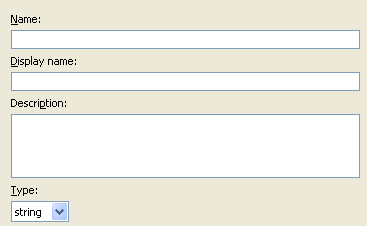
-
Click OK.
-
Click the Save icon
 to save the repository object.
to save the repository object.
-
After the repository object is created, proceed to Creating an Application Object.
7.2.2 Creating a Repository Object in iManager
-
In iManager, select Credential Provisioning > Configuration.
-
Browse to and select the Driver object where the repository object will be stored.
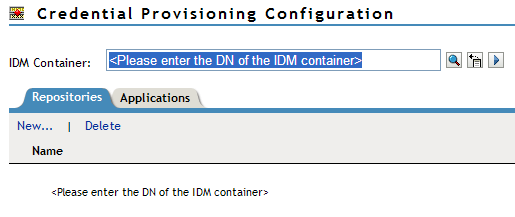
-
Click New to create a repository.
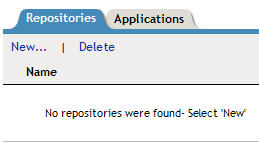
-
Specify a name for the repository object.
-
Select NSSRepository.xml to use the SecretStore template to create a repository.
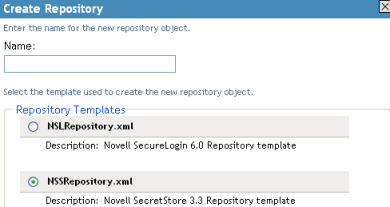
-
Click OK.
-
Use the following information to complete the creation of the repository object.
Field
Description
SecretStore Server Name or Address
Specify the DNS name or IP address of the SecretStore server. (See worksheet item 2).
SecretStore Server SSL Port
Specify the SSL port for the SecretStore server. (See worksheet item 3).
SecretStore Server SSL Certificate Path
Specify the full path to the SSL certificate exported from the SecretStore server. The path must include the certificate name and must be local to the Identity Manager server. (See worksheet item 6).
Refer to the Certificate Server Certificate Server documentation for the information on how to export the SSL certificate.
SecretStore Administrator
Specify the fully qualified LDAP distinguished name or the SecretStore administrator. (See worksheet item 4).
SecretStore Administrator Passwords
Specify the SecretStore administrator’s password twice, then click OK. (See worksheet item 5).
-
Review the values specified, then click OK.
-
(Optional) If you want to create other configuration parameters for the repository object, click New.
The example information is from the scenario in Figure 5-1, Credential Provisioning with SecretStore.
-
Specify a name for the parameter.
-
Specify a display name for the parameter.
-
Specify a description of the parameter for your reference.
The parameter is stored as a string.
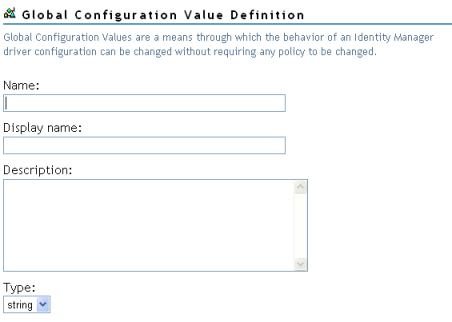
-
Click OK.
-
After the repository object is created, proceed to Creating an Application Object.