3.4 Creating an Application Object
Application objects store application authentication parameter values for SecureLogin. Application information is specific to the applications that are consuming the application credential (for example, GroupWise client information or SAP database client information). The application objects can be created in Designer or iManager.
3.4.1 Creating an Application Object in Designer
The following is one of many methods you can use to create the application object in Designer.
-
In the Outline view, right-click the driver object where you want to store the application object.
-
Click New > Credential Application
 .
.
-
Specify a name for the application object.
-
Select NSLApplication.xml to use the SecureLogin template.
Verify that the Open the editor after creating the object check box is selected.
-
Click OK.
-
Click Yes, in the file conflict window, to save the new application object.
-
Specify the SecureLogin Application ID. (See worksheet item 9).

To find the application ID in SecureLogin, click My Logins. The application ID is stored in the Id field.
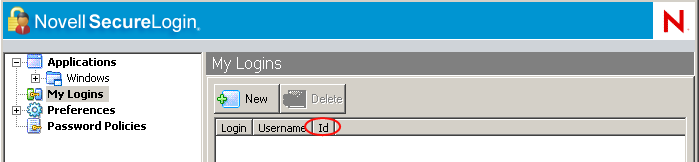
-
Click the Save icon
 to save the application.
to save the application.
-
Click the Add new item icon
 to add the authentication keys required for the application.
to add the authentication keys required for the application.
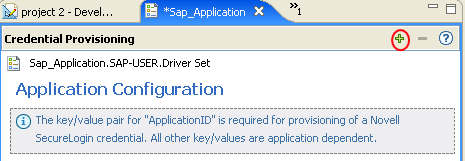
-
Specify a name for the authentication key.
-
Specify a display name for the authentication key.
-
Specify a description of the authentication key for your reference.
The authentication key is stored as a string.
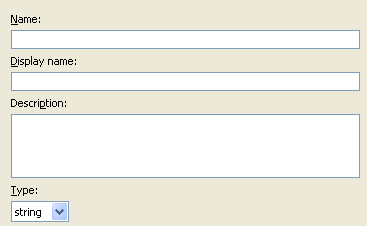
-
Click OK.
-
Repeat Step 9 for each new authentication key that needs to be entered.
To find the authentication key for your application, manually create a SecureLogin credential for a user in the application and have the user log in. After the user has logged in, the authentication key information is displayed under My Logins in the SecureLogin administration window.
-
-
Specify the authentication key value if it is a static value that is shared by all user credentials.
-
Click the Save icon
 to save the application.
to save the application.
After the application object is created, proceed to Creating Credential Provisioning Policies.
3.4.2 Creating an Application Object in iManager
-
In iManager, select Credential Provisioning > Configuration.
-
Browse to and select the Driver object where the application object will be stored.
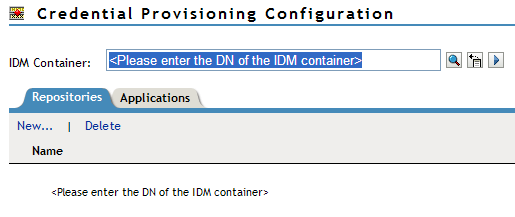
-
Select the Applications tab, then click New.
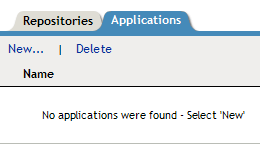
-
Specify a name for the application object.
-
Select NSLApplication.xml to use the SecureLogin template to create an application.
-
Click OK.
-
Specify the SecureLogin Application ID. (See item worksheet 9).

To find the application ID in SecureLogin, click My Logins. The application ID is stored in the Id field.
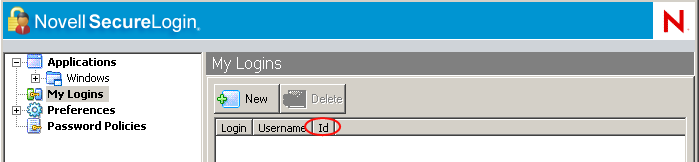
-
Click New to create an authentication key parameter. (See worksheet item 10).
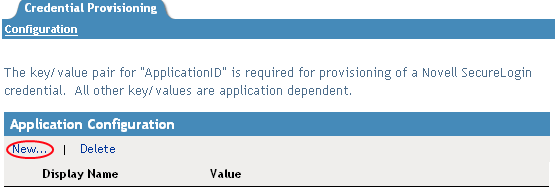
-
Specify a name for the authentication key.
-
Specify a display name for the authentication key.
-
Specify a description of the authentication key for your reference.
The authentication key is stored as string.
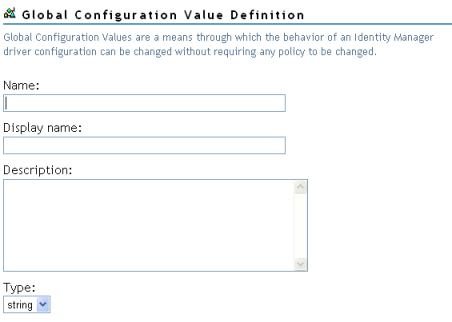
To find the authentication key for your application, manually create a SecureLogin credential for a user in the application and have the user log in. After the user has logged in, the authentication key information is displayed under My Logins in the SecureLogin administration window.
-
Click OK.
-
Specify the value of the authentication key, if it is static, then click OK.
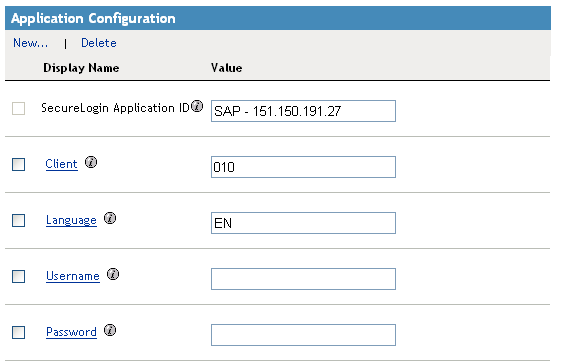
-
After the application object is created, proceed to Creating Credential Provisioning Policies.