5.2 Setting Up the SMTP Server to Send E-Mail Notification
-
In iManager, select Passwords > Email Server Options.
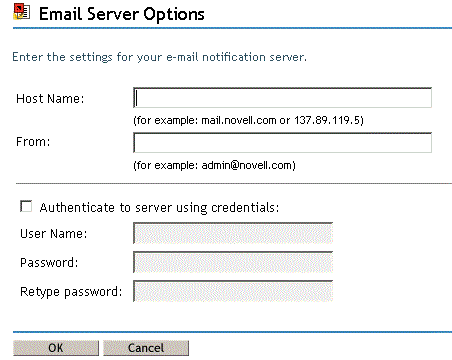
-
Specify the following information:
-
The host name
-
This field holds the information that you want to appear in the From field of the e-mail message.
For example, mail.novell.com, mail.novell.com:2525, 192.99.90.66 or 192.99.90.66:2525
NOTE:The host name (in Email Server configuration option) has enhanced to support the custom SMTP server port besides the default option of configuring SMTP server.
-
The username and password for authenticating to the server, if necessary.
-
-
Click OK.
-
If you are using Password Synchronization with your Identity Manager drivers and want to use the e-mail notification feature, you must also do the following:
-
If your SMTP server requires authentication before sending e-mail, make sure that the driver policies contain the password. See Providing SMTP Authentication Information in Driver Policies for instructions.
Specifying the authentication information in the Email Server Options page in Step 2 is sufficient for Forgotten Password notifications, but not for Password Synchronization notifications.
-
Restart Identity Manager drivers that need to be updated with the changes.
The driver reads the templates and SMTP server information only at startup time.
-
-
Customize the e-mail templates as described in Setting Up E-Mail Templates for Notification.
After the e-mail server is set up, e-mail messages can be sent by the applications that use them, if you are using the features that cause messages to be sent.