1.4 Exploring the Dashboard
The Dashboard provides quick information about your tasks, permissions, and requests in the form of widgets. You can navigate to specific pages or applications with a single click. Additionally, you can add, remove, reposition, and configure widgets on your Dashboard. For more information about personalizing your Dashboard, see Section 3.0, Managing Widgets and Layouts.
Following is an example that describes the default widget options on the Dashboard.
Figure 1-1 Example Personal Dashboard
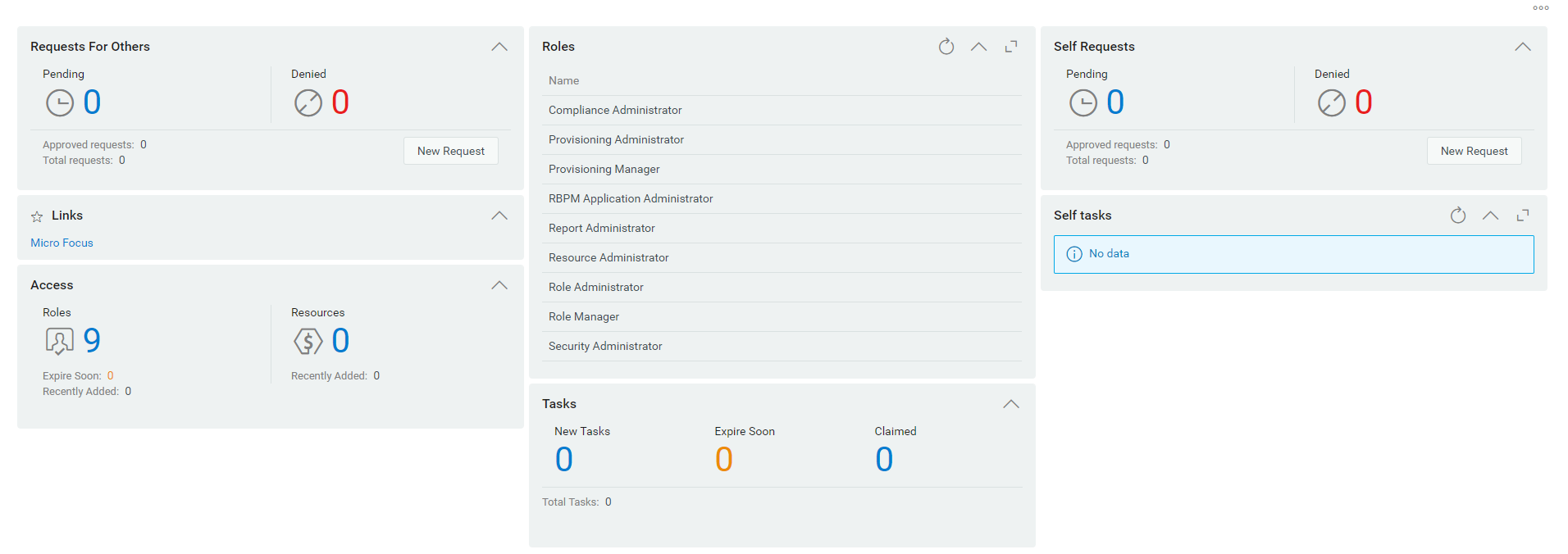
Identity Manager Dashboard allows you to manage different activities on Identity Manager. Following are the pages that help you to manage your tasks and activities:
- Application
-
Lists all the applications that are provisioned for you. This provides default links to several areas to streamline the basic tasks that you need to perform in Identity Manager. For more information, see Understanding Applications Page.
- Tasks
-
Shows all your tasks that are pending for an action. With an appropriate role, you can view the tasks of others. For example, Team Manager.
- Access
-
Allows you to view permissions or request permissions. To view the status of requested permissions, go to Request History. This page displays all your requests and their status.
- People
-
Allows you to view other users or groups in the system and other user’s Organization Chart. This helps them to visualize how those users and groups are related.
- Administration
-
Allows you to view and manage roles, resources, permission reconciliation, and their configurations. This option appears only for administrators. For more information about Administration tasks, see Identity Applications Administration in NetIQ Identity Manager - Administrator’s Guide to the Identity Applications.
To know more on the capabilities of Identity Manager Dashboard, watch the following video:
1.4.1 Understanding Applications Page
The second significant view in the Dashboard is the Applications page (Figure 1-2), which provides default links to several areas to streamline the basic tasks that end users and administrators need to perform in Identity Manager.
Figure 1-2 Example of the Applications page on the Dashboard
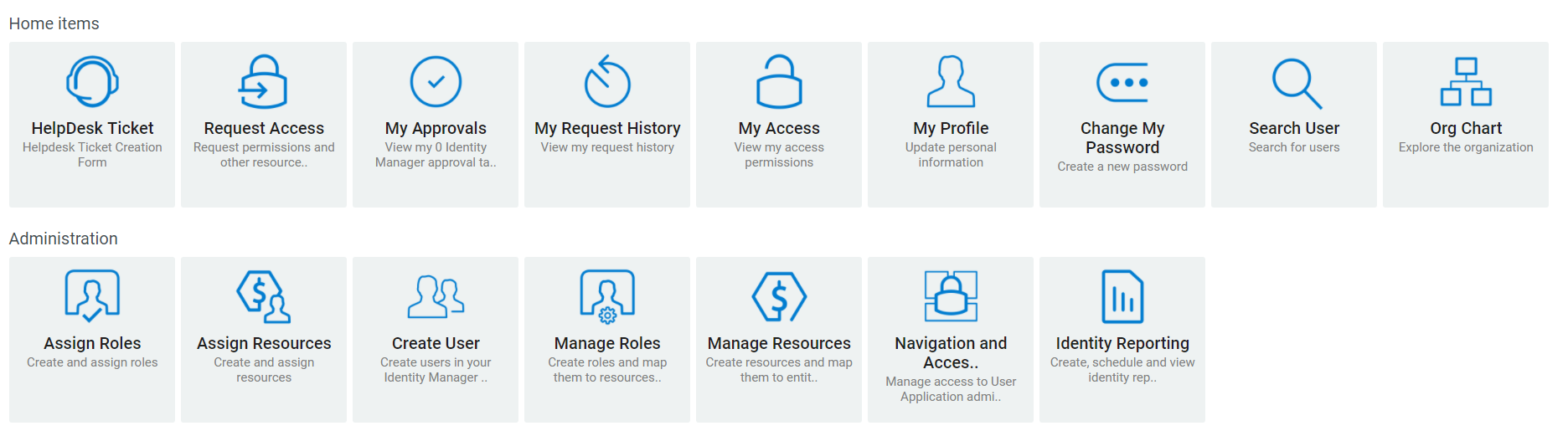
By default, Helpdesk Ticket appears on your Applications page. This option allows you to raise a ticket to your helpdesk.
Your identity administrator customizes the Applications page to include tiles that link to commonly requested resources or applications that users regularly access. You can configure the user access for these tiles with an appropriate administrative role. Navigate to Your ID > Settings > Access to add trustees for the required navigation items. For more information on provisioning access, see Managing User Access in NetIQ Identity Manager - Administrator’s Guide to the Identity Applications.
Some of the tiles on this page might appear only for users with an administrative role in the identity applications. For example, a person who can create or modify roles should see a tile similar to Create User and Manage Roles.
For more information about using the Dashboard, click ![]() on the Dashboard.
on the Dashboard.