2.2 Accessing the Provisioning View
You can access the Provisioning view in the following ways:
-
Select Window > Show View > Provisioning.
-
In the Modeler window, right-click the User Application, then select Show Provisioning View.
-
In the Outline view, right-click the User Application, then select Show Provisioning View.
When it is open, the Provisioning view displays all of the provisioning projects located in the same workspace. The contents of the view depend on what version of the User Application driver you selected when you created the project.
Figure 2-1 Sample Provisioning View
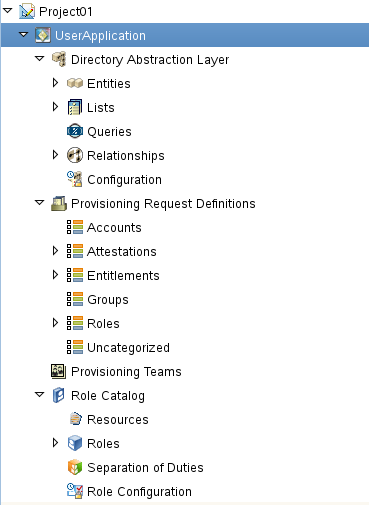
The Provisioning view displays icons to indicate the object’s status. The icons are described in Table 2-2.
Table 2-2 Provisioning View Status Icons
|
Icon |
Description |
|---|---|
|
|
Indicates that the local object has changed. |
|
|
Indicates that the local object contains a validation warning. |
|
|
Indicates that the local object contains a validation error. |
The User Application driver icon includes a tooltip that provides the project's Identity Vault name, the DriverSet, the driver name, and the version.
HINT:If you do not see the User Applications that you expect, it might be because the project is corrupt. If your project is corrupt, you must re-create it.