17.5 Checking Your Projects
Designer provides the Project Checker so you can check your project. The Project Checker checks for proper design, contexts, server associations, policies, missing user data, and dependency problems that can cause a project deployment into the Identity Vault to fail. You can check a project at any time, but you should definitely run the Project Checker before deploying a project.
NOTE:Project Checker only checks the objects in Designer. It does not check the current objects in the Identity Vault.
17.5.1 Checking a Project
-
In the Project or Outline view, select the project, then select the Launch Project Checker icon
 in the Designer toolbar.
in the Designer toolbar.The Project Checker is also available from the Window > Show View menu.
-
Click the Run the Project Checker icon
 .
.If you have not saved the project, Designer prompts you to save it.
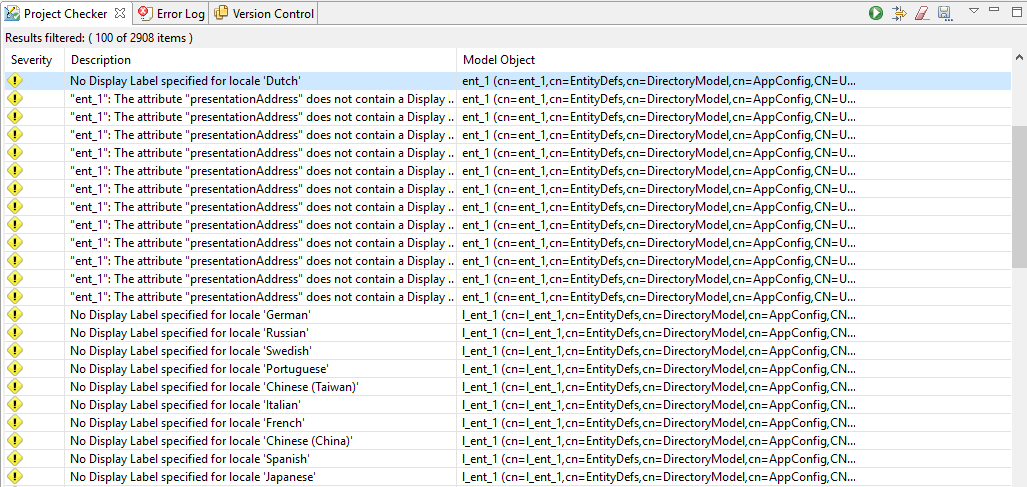
The Project Checker displays a list of versioning conflicts, errors, warnings, and information messages about the project. In the Project Checker view, you can do the following:
|
Action |
Description |
|---|---|
|
See detailed information about a list item |
Double-click a list entry to open a properties page that displays the following information about the entry:
|
|
Sort the list |
Click any header in the Project Checker to sort the entry list on that parameter (Severity, Description, and Model Object). By default, Project Checker sorts entries by severity in descending order (most current at the top of the list.) |
|
Filter the list |
Click the Configure Filters icon |
|
Clear the list |
Click the Clear Results icon |
|
Save the list |
Click the Save Project Checker Results to a File icon |
|
Menu options |
Click the Menu icon to select one of the following:
|
17.5.2 Customizing the Project Checker
You can customize the Project Checker by creating and editing filters. The filters allow you to receive messages about the items you want to verify. You can create multiple filters, but only one filter can be used at a time.
To create a filter:
-
In the Project Checker, click the Configure Filters icon
 .
. -
Click New Filter.
-
Specify a name and description for the filter.
You can select which items are checked, what types of messages are returned about the items, and use key words to limit the messages returned. For example, you can search for all messages about the Driver Set and Driver objects that contain the word “attribute.”
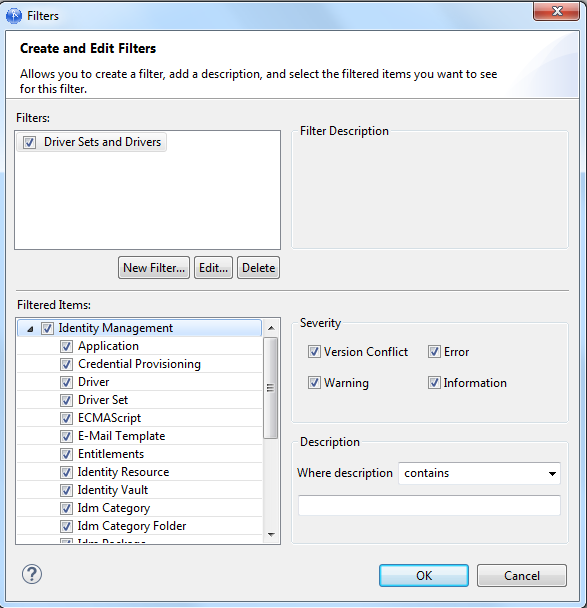
-
Click OK.
To edit the name and description of the filter:
-
Select the filter, then click Edit.
-
After you have completed the changes, click OK.
To delete a filter:
-
Select the filter.
-
Click Delete.
17.5.3 Items That Are Checked
The Project Checker looks at specific items in the project. It checks the items in the User Application as well as the rest of Identity Manager.
The following table describes the specific items that are checked. The list increases with each release of Designer.
Table 17-1 Identity Manager Items That Are Checked
|
Item |
Description |
|---|---|
|
Driver |
|
|
Driver Set |
|
|
E-mail Template |
Checks to see if the e-mail notification template is empty. |
|
Entitlements |
|
|
ECMAScript |
Checks to see that the ECMAScript object can run. |
|
Identity Vault |
|
|
Job |
Checks to see that the job object can run. |
|
Library |
Checks to see that the library object can run. |
|
Mapping Table |
|
|
Policy |
|
|
Schema |
|
Table 17-2 Provisioning Items That Are Checked
|
Item |
Description |
|---|---|
|
Configuration |
Verifies that the XML is well-formed and complies with the schema that defines the elements needed for entities, attributes, lists, relationships, and so on. |
|
Entity |
|
|
List |
Ensures that every local and global list contains at least one item. |
|
Org Chart Relationship |
Verifies that the entities and attributes of a relationship have been deployed. |
|
Provisioning Request Definition |
Verifies that a workflow follows rules for activities and flow paths. |
 to customize the Project Checker. For more information, see
to customize the Project Checker. For more information, see  to clear the Project Checker entry list.
to clear the Project Checker entry list. to save the current Project Checker entry list to a text file so you can review it off-line.
to save the current Project Checker entry list to a text file so you can review it off-line.