8.3 Supported Operations on Exchange Mailboxes
The Multi-Domain Active Directory driver provides support for the Exchange Server 2010, Exchange Server 2013, and Exchange Server 2016.
The Multi-Domain Active Directory driver creates, moves, and disables Exchange Server mailboxes. The cmdlets supported by the Active Directory driver to create, move, and disable mailboxes are Enable-Mailbox, New-MoveRequest, and Disable-Mailbox. The cmdlets use the following parameters in the Multi-Domain Active Directory driver:
-
Enable-Mailbox: -Identity, -Alias, -Database, -DomainController
-
Disable-Mailbox: Identity, -DomainController, -Confirm
-
New-MoveRequest: -Identity, -TargetDatabase, -DomainController, -Confirm
For more information on PowerShell support in Identity Manager, see Section 9.0, Configuring PowerShell Support.
To provision Exchange Server mailboxes, you must complete the following steps:
8.3.1 Configuring the Driver
You need to modify the existing driver object to enable mailbox provisioning.
Configuring Exchange Mailboxes in Designer
To configure exchange mailboxes, use the Multi-Domain Active Directory Configuration Editor in the Designer tool to set the value of the homeMDB parameter.
For more information, see Configuring Domain Connections for Multi-Domain Active Directory Driver.
8.3.2 Configuring the Driver to Support Database Load Balancing
The Multi-Domain Active Directory driver supports the database load balancing feature included in Exchange Server. You can use the driver to auto-provision exchange server accounts and enable Exchange to load balance accounts across the databases in your Exchange environment.
To enable load balancing, use either Designer or iManager to set the value of the homeMDB parameter.
For more information about load balancing in Exchange Server, see Load Balancing
.
Configuring Exchange Support for an Existing Driver in Designer
-
Right-click the Multi-Domain Active Directory driver in the Modeler, then select Driver > Properties.
-
Select GCVs.
-
Select the Entitlements tab.
-
Click Exchange Mailbox Provisioning and select Use Policy.
-
Set the value of the Exchange homeMDB parameter to defer.
-
Click OK.
Configuring Exchange Support for an Existing Driver in iManager
-
In iManager, click Identity Manager Administration.
-
Select Administration > Identity Manager Overview.
-
Select the driver set where the Multi-Domain Active Directory driver is stored.
-
Click the upper right corner of the Multi-Domain Active Directory driver, then click Edit properties.
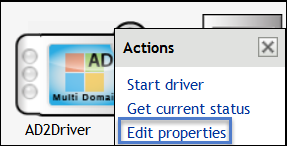
-
In the Global Config Values tab, click Exchange Mailbox Provisioning and select Use Policy.
-
Set the value of the Exchange homeMDB parameter to defer.
-
Click OK.
-
Click Close.
8.3.3 Support for Multiple Exchange Server in the Environment
The Multi-Domain Active Directory supports Exchange Server 2010, Exchange Server 2013, and Exchange Server 2016. It also works in an environment where Exchange server 2010, 2013, and 2016 co-exists.
You can configure multiple MDB for each domain. Depending upon the entitlements provisioned for the user, mailboxes are created on the provisioned database.