9.1 Setting the Log Level and Maximum Log Size
Status logs can be configured to hold between 50 and 500 events. This setting can be configured for the driver set to be inherited by all drivers in the driver set, or configured for each driver in the driver set. The maximum log size operates independently of the events you have selected to log, so you can configure the events you want to log for the driver set, then specify a different log size for each driver in the set.
This section reviews how to set the maximum log size on the driver set or an individual driver:
9.1.1 Setting the Log Level and Log Size for the Driver Set
-
In iManager, select Identity Manager > Identity Manager Overview.
-
Browse to and select the driver set.
-
Click the driver set name to access the driver set overview page.
-
Select Driver Set > Edit Driver Set properties.
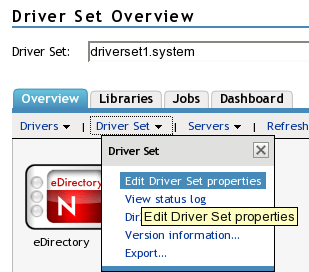
-
Select Log Level.
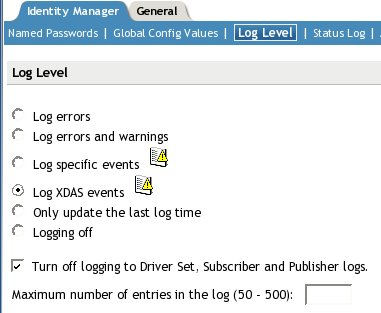
-
Enable the Turn off logging to Driver Set, Subscriber and Publisher logs option to prevent logging audit events to eDirectory.
Enabling this option improves the performance of the Identity Manager system.
-
Specify the maximum log size in the Maximum number of entries in the log field:

-
After you have specified the maximum number, click OK.
9.1.2 Setting the Log Level and Log Size for the Driver
-
In iManager select Identity Manager > Identity Manager Overview.
-
Browse to and select the driver set.
-
Click the driver set to access the driver set overview page.
-
Click the upper right corner of the driver icon, then select Edit properties.
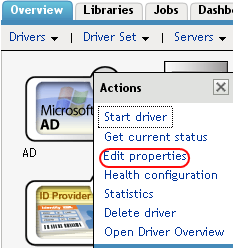
-
Select Log Level.
-
Deselect Use log settings from the driver set option, if it is selected.
-
Specify the maximum log size in the Maximum number of entries in the log field:

-
After you have specified the maximum number, click OK.