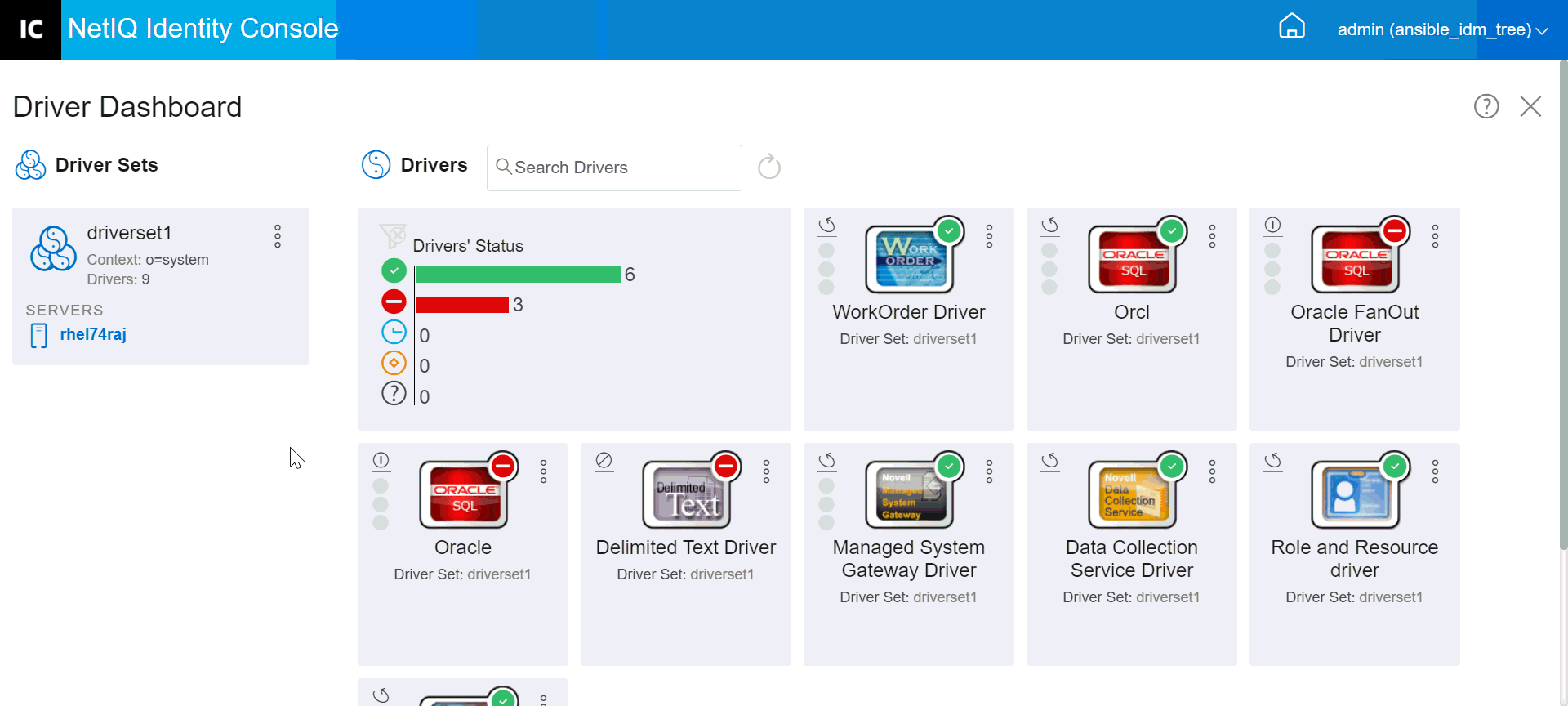23.1 Configuring Driver Sets
To modify the Driver Set’s configuration, perform the following steps:
-
Click on IDM Administration > Click on the context menu (three dots) of the appropriate Driver Set > Driver Set Properties.
-
By default, the Driver Set Configuration page appears. The Driver Set Configuration options are divided into the following categories:
23.1.1 Named Password
Identity Manager allows you to securely store multiple passwords for a driver set. This functionality is referred to as named passwords. Each different password is accessed by a key, or name.
You can add named passwords to a driver set or to individual drivers. Named passwords for a driver set are available to all drivers in the set.
To use a named password in a driver policy, you refer to it by the name of the password, instead of using the actual password, and the Identity Manager engine sends the password to the driver. The method described in this section for storing and retrieving named passwords can be used with any driver without making changes to the driver shim.
Named Password can be accessed by selecting IDM Administration > Click the context menu (three dots) of the appropriate Driver Set > Driver Set Properties > Named Password under Driver Set Configuration.
To add a new named password, click the  icon. To remove an existing named password, select the appropriate password and click the
icon. To remove an existing named password, select the appropriate password and click the  icon.
icon.
23.1.2 Global Configuration Values
Displays an ordered list of Global Configuration objects. The objects contain extension GCV definitions for the driver that Identity Manager loads when the driver starts. You can add or remove the Global Configuration objects, and you can change the order in which the objects are executed. Click the  icon to save the GCVs. To refresh the list of GCVs, click the
icon to save the GCVs. To refresh the list of GCVs, click the  icon.
icon.
23.1.3 Configuring the Java Environment Parameters
To configure Java Environment Parameters, perform the following steps:
-
In Identity Console, select IDM Administration > Click the context menu (three dots) of the appropriate Driver Set > Driver Set Properties.
-
Click Java Environment Parameters under Driver Set Configuration to display the property page that contains the Java environment parameters.
-
Modify the following settings as desired:
Classpath Additions: Specify additional paths for the JVM to search for package (.jar) and class (.class) files. Using this parameter is the same as using the java -classpath command. When entering multiple class paths, separate them with a semicolon (;) for a Windows JVM and a colon (:) for a UNIX or Linux JVM.
JVM Options: Specify additional options to use with the JVM. Refer to your JVM documentation for valid options.
DHOST_JVM_OPTIONS is the corresponding environment variable. It specifies the arguments for JVM 1.2. For example:
-Xnoagent -Xdebug -Xrunjdwp: transport=dt_socket,server=y, address=8000
Each option string is separated by whitespace. If an option string contains whitespace, then it must be enclosed in double quotes.
The driver set attribute option has precedence over the DHOST_JVM_OPTIONS environment variable. This environment variable is tacked on to the end of driver set attribute option.
Initial Heap Size: Specify the initial (minimum) heap size available to the JVM. Increasing the initial heap size can improve startup time and throughput performance. Use a numeric value followed by G, M, or K. If no letter size is specified, the size defaults to bytes. Using this parameter is the same as using the java -Xms command.
DHOST_JVM_INITIAL_HEAP is the corresponding environment variable. It specifies the initial JVM heap size in decimal number of bytes. It has precedence over the driver set attribute option.
Refer to your JVM documentation for information about the JVM's default initial heap size.
Maximum Heap Size: Specify the maximum heap size available to the JVM. Use a numeric value followed by G, M, or K. If no letter size is specified, the size defaults to bytes. Using this parameter is the same as using the java -Xmx command.
DHOST_JVM_MAX_HEAP is the corresponding environment variable. It specifies the maximum JVM heap size in decimal number of bytes. It has precedence over the driver set attribute option.
Refer to your JVM documentation for information about the JVM's default maximum heap size.
-
Click
 to save your changes.
to save your changes. -
Restart Identity Vault to apply the changes.
23.1.4 Managing Valued Attribute List
To add attributes to the valued attribute list for a specific Driver Set, perform the following steps:
-
In Identity Console, select the Object Management module.
-
Select DirXML-DriverSet type from the drop-down list and click the Search button.
-
Click the appropriate driver set from the search list.
-
To add unvalued attribute(s) to the valued list of attributes, click the
 icon next to the Valued Attributes and select the appropriate unvalued attributes from the list.
icon next to the Valued Attributes and select the appropriate unvalued attributes from the list. -
Once done, click OK.
Figure 23-1 Managing Driver Set Configuration Parameters