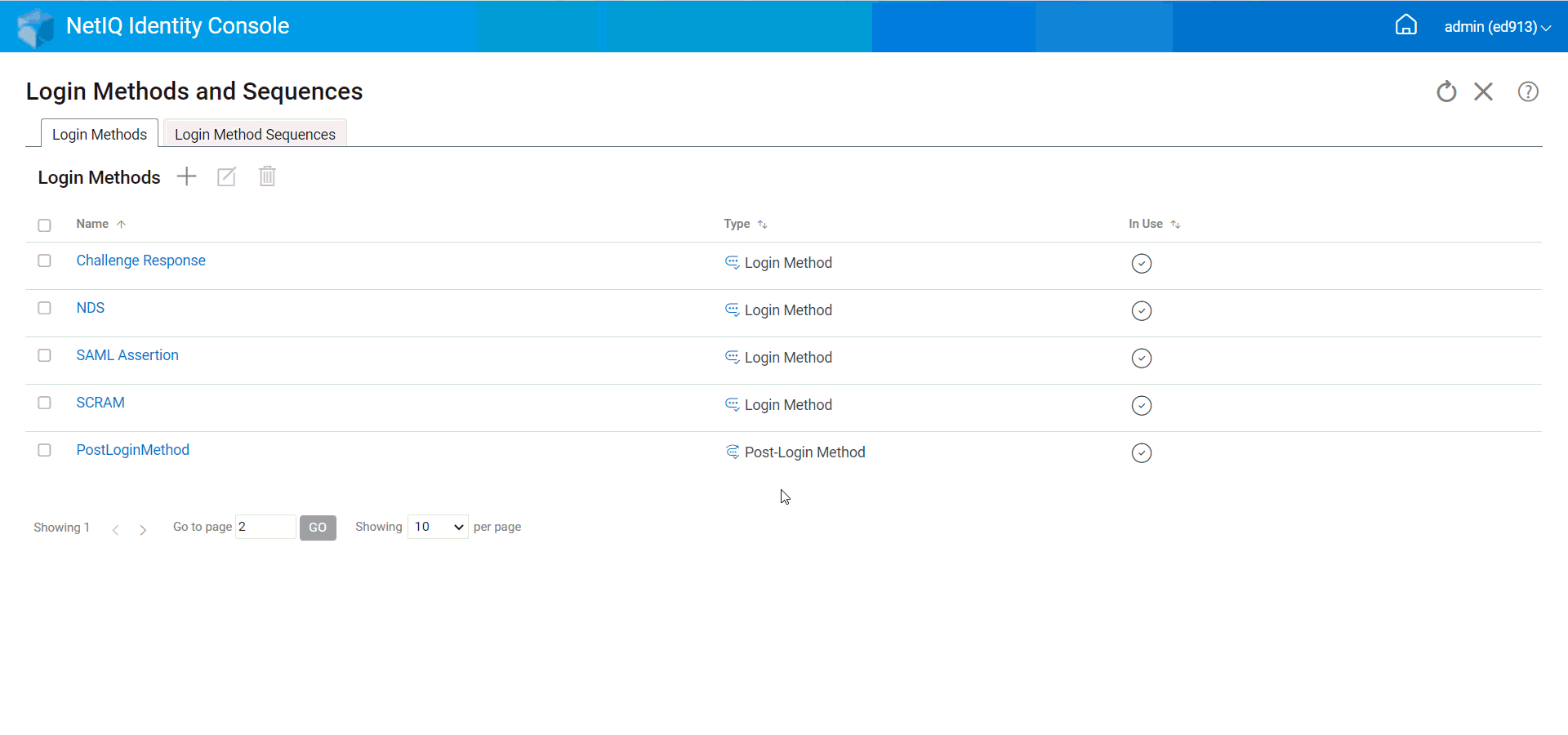18.1 Managing Login and Post-Login Methods and Sequences
NMAS includes support for a number of login and post-login methods from NetIQ and from third-party authentication developers. Some methods require additional hardware and software. Make sure that you have all of the necessary hardware and software for the methods you will use.
This section describes how to install, set up, and configure login and post-login methods and sequences for NMAS.
18.1.1 Installing a Login or Post-Login Method
To install a login method, perform the following tasks:
-
Click Authentication Management > Login Methods and Sequences options from the Identity Console landing page.
-
Click the
 icon to install a new login method.
icon to install a new login method. -
Browse and select the login method (.zip) file you want to install, then click Next.
-
Follow the installation wizard to complete the login method installation process.
Figure 18-1 Installing a New Login Method
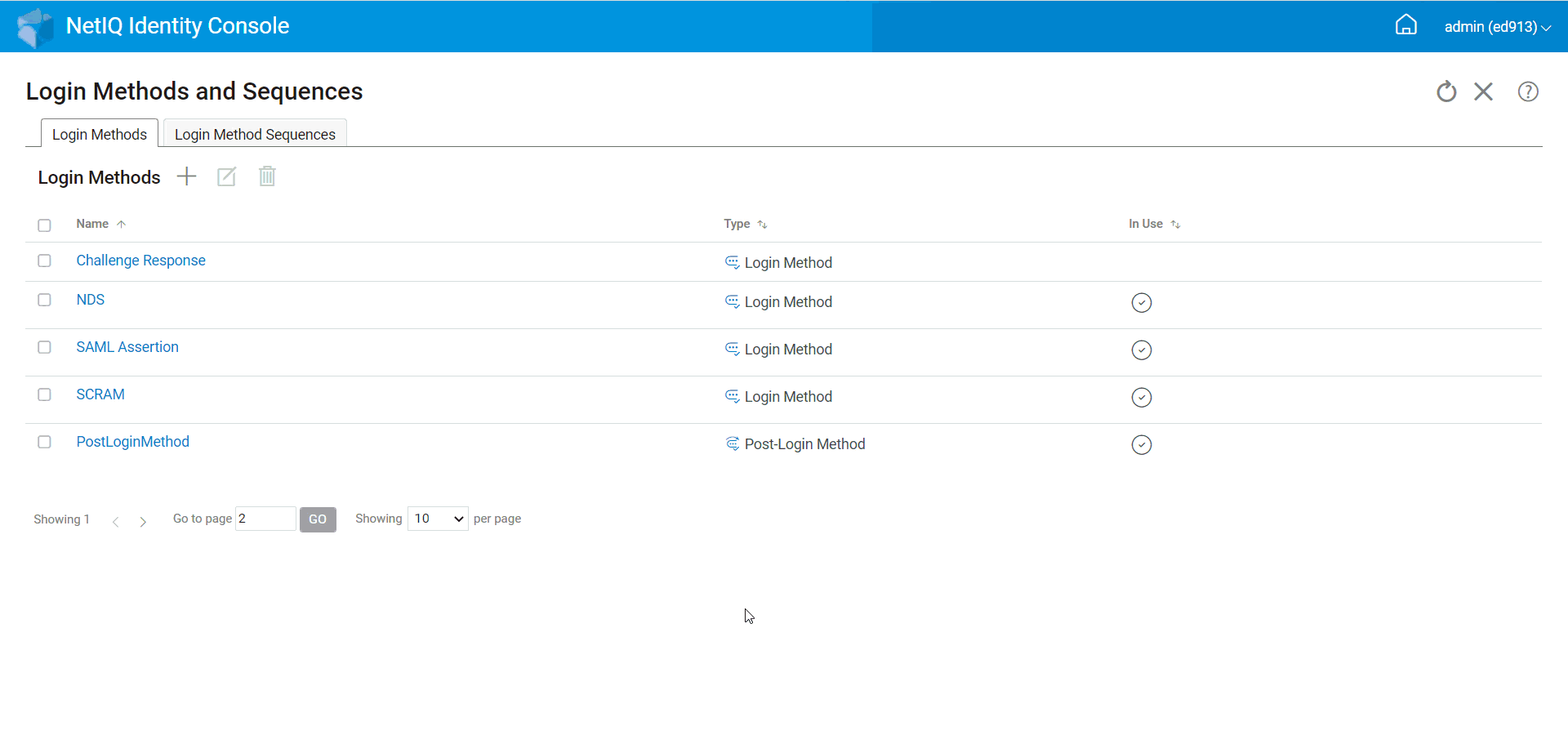
18.1.2 Updating an Existing Login or Post-Login Method
To update an existing login method, perform the following steps:
-
Click Authentication Management > Login Methods and Sequences options from the Identity Console landing page.
-
Select the login method that you want to update from the list and click the
 icon.
icon. -
Browse and select the login method (.zip) file you want to update, then click Next.
-
Follow the update wizard to complete updating the login method.
Figure 18-2 Updating an Existing Login Method
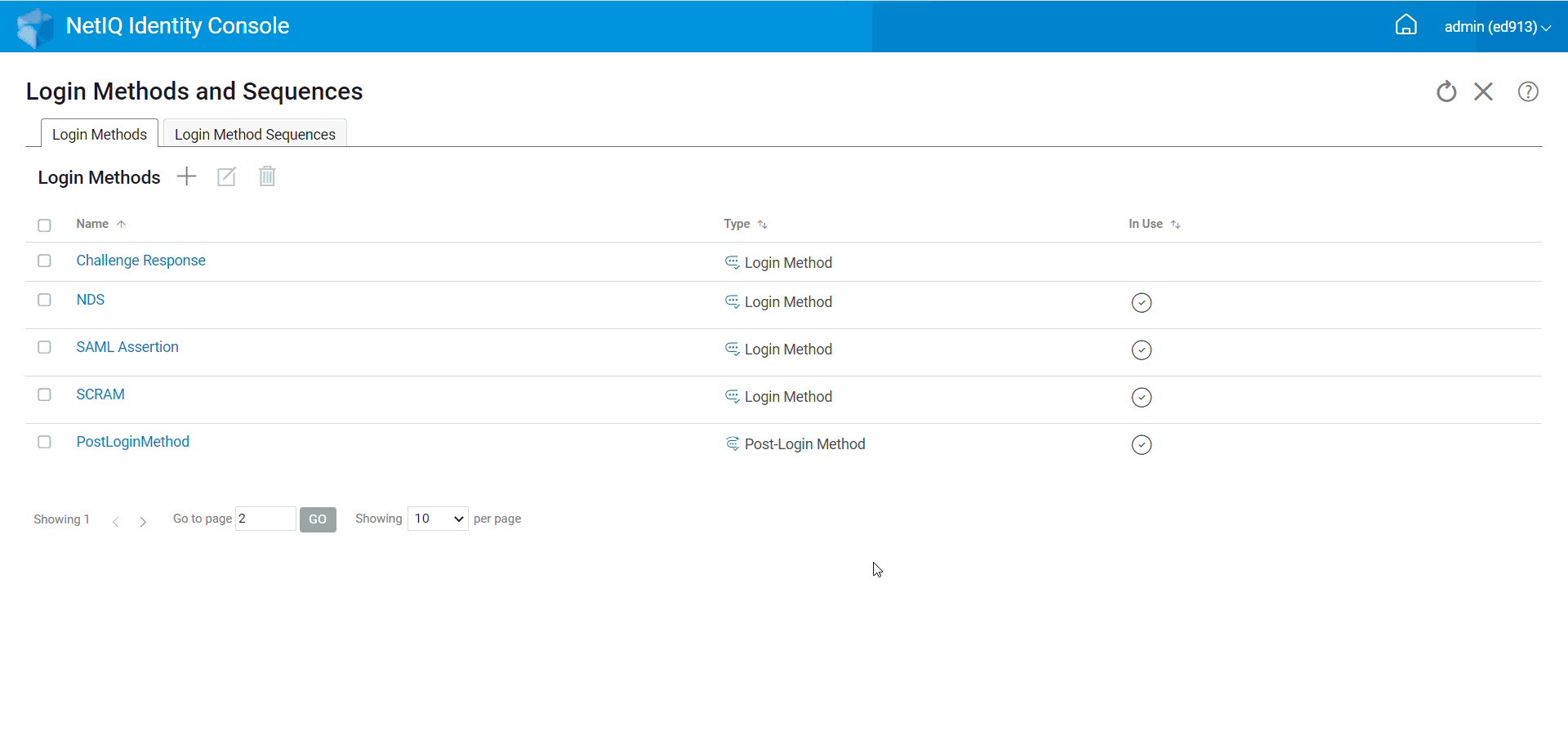
18.1.3 Uninstalling Login or Post-Login Method(s)
To uninstall a login or post-login method(s), perform the following steps:
-
Click Authentication Management > Login Methods and Sequences options from the Identity Console landing page.
-
Select the login method(s) that you want to uninstall from the list and click the
 icon.
icon. -
In the next screen, click OK.
-
A confirmation message appears indicating that the login method(s) has been uninstalled.
Figure 18-3 Uninstalling a Login Method
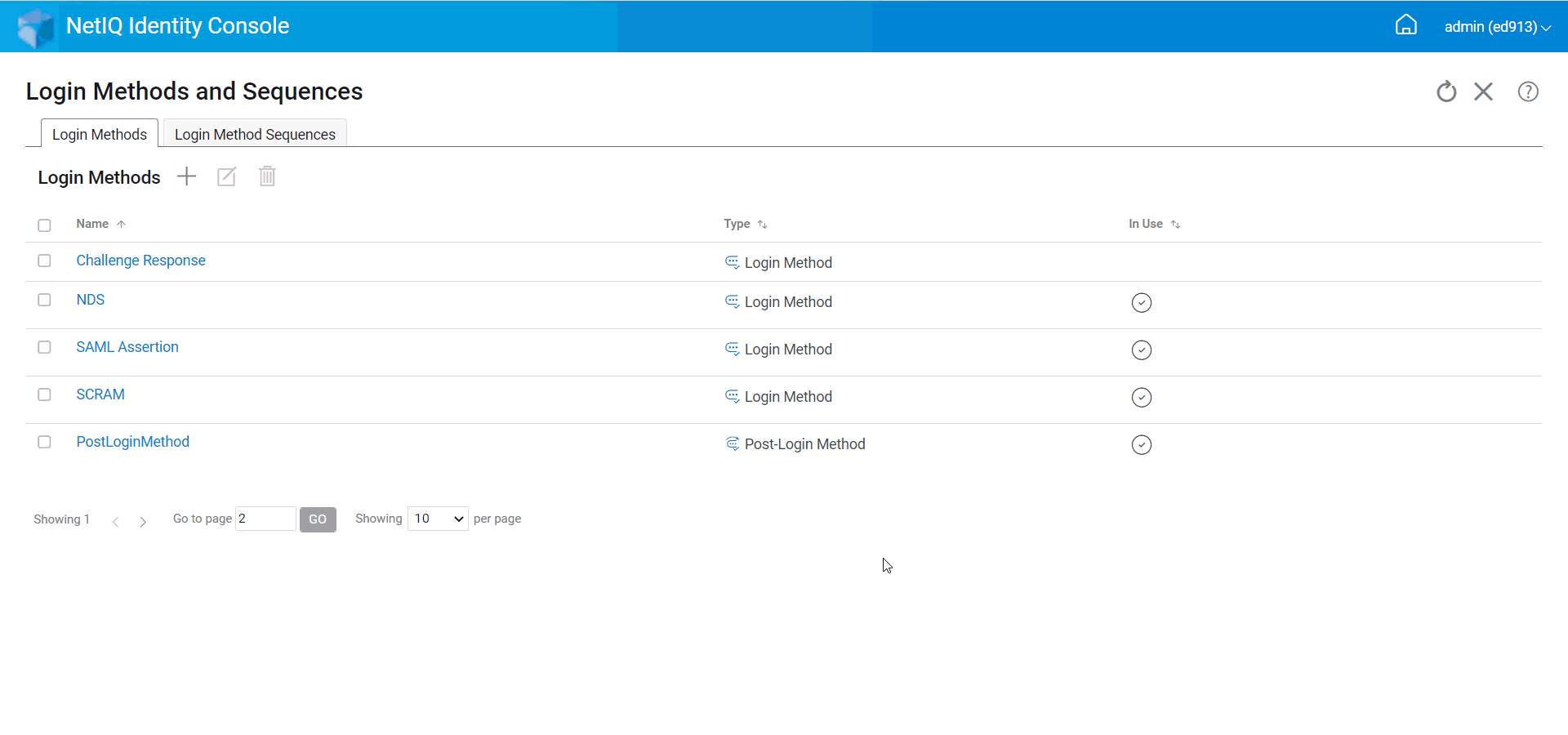
18.1.4 Creating a New Login Method Sequence
Once you have various login methods created for your environment, you can decide on which order these methods should be used. To create a new login method sequence, perform the following steps:
-
Click Authentication Management > Login Methods and Sequences options from the Identity Console landing page.
-
Select the Login Method Sequences tab.
-
Click the
 icon to create a new login method sequence.
icon to create a new login method sequence. -
Specify a name and select the Sequence type.
-
Select the required login and post-login methods from the available login and post-login methods list.
NOTE:You can decide the order of the login methods by clicking on the up and down arrow visible on the login method objects.
-
Click on the Create button.
-
A confirmation message appears indicating a new login method sequence has been created successfully.
Figure 18-4 Creating a Login Method Sequence
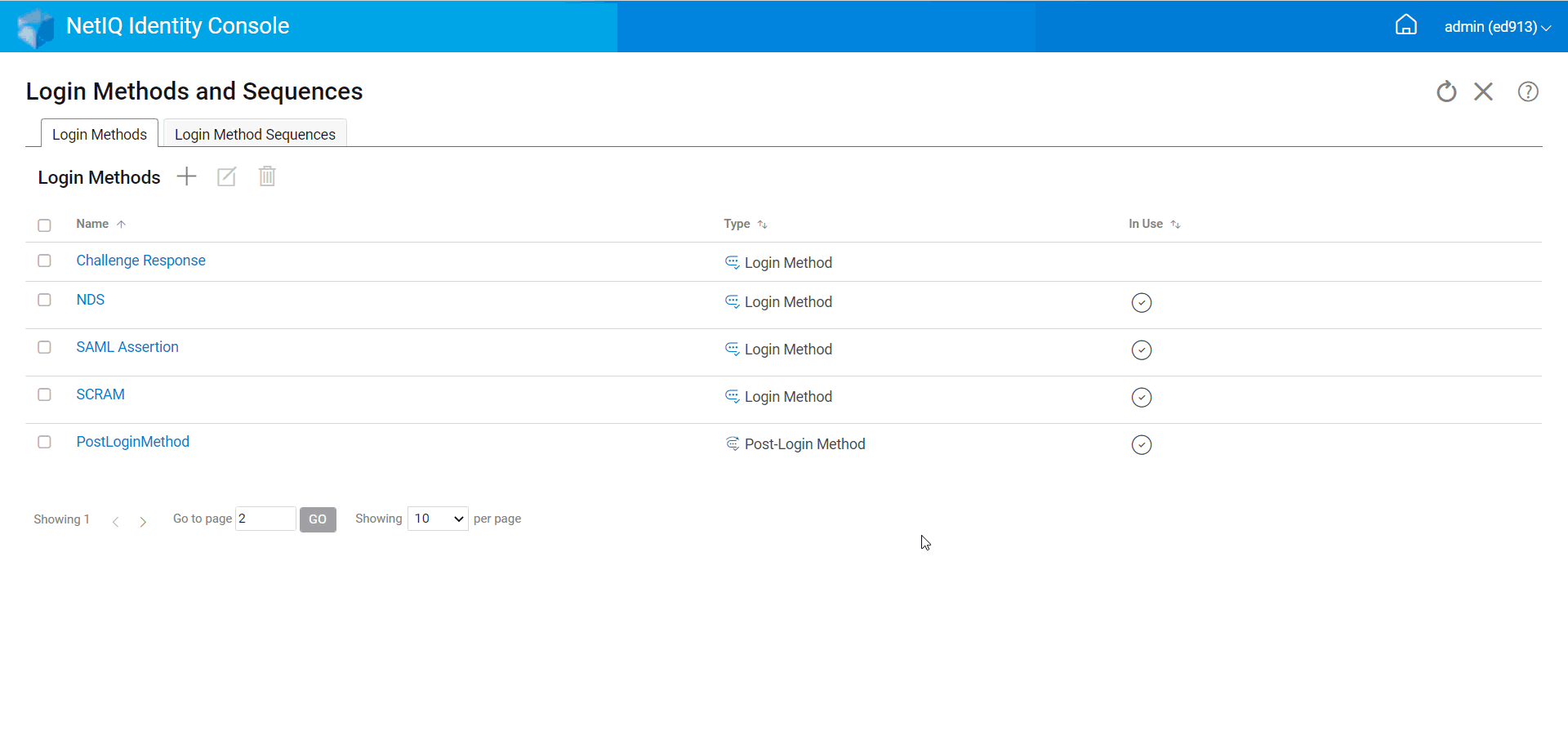
18.1.5 Modifying a Login Method Sequence
To modify an existing login method sequence, perform the following steps:
-
Click Authentication Management > Login Methods and Sequences options from the Identity Console landing page.
-
Select the Login Method Sequences tab.
-
Click the
 icon to modify an existing login method sequence.
icon to modify an existing login method sequence. -
Make necessary changes in the Modify Login Method Sequence page and click Save.
-
A confirmation message appears indicating that the login method sequence has been modified successfully.
Figure 18-5 Modifying a Login Method Sequence
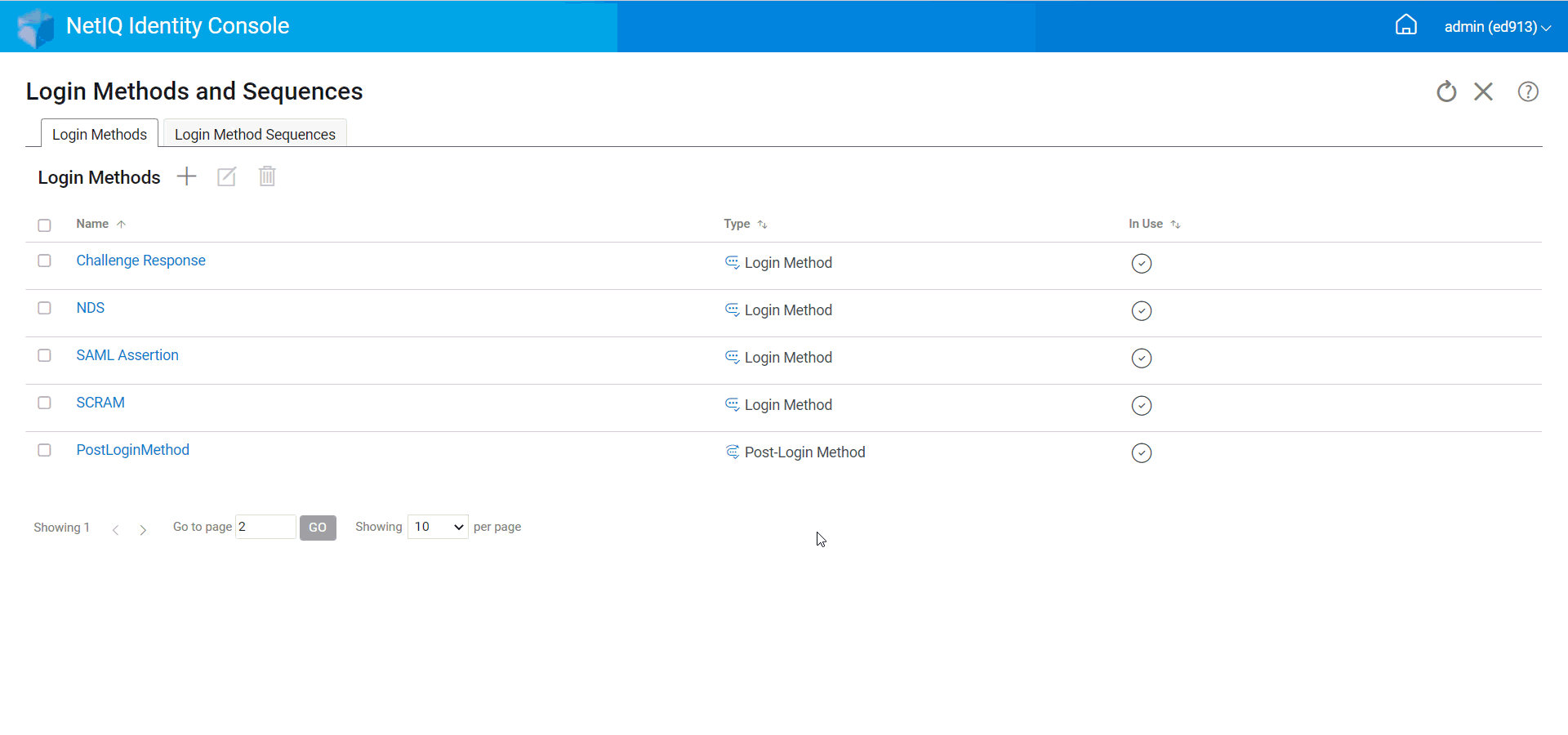
18.1.6 Authorizing or De-Authorizing a Login Method Sequence
A login method sequence should be authorized and set to default in order to associate them with users, containers and partitions. To authorize a login method sequence, perform the following steps:
-
Click Authentication Management > Login Methods and Sequences options from the Identity Console landing page.
-
Select the Login Method Sequences tab.
-
Select the appropriate login method sequence from the list and click the
 icon.
icon. -
To de-authorize a login method sequence, select the login method sequence and click the
 icon.
icon. -
Alternatively, you can also authorize or de-authorize a login method sequence from the drop-down menu under the Authorized column in the Login Method Sequences list.
Figure 18-6 Authorizing or De-Authorizing a Login Method Sequence
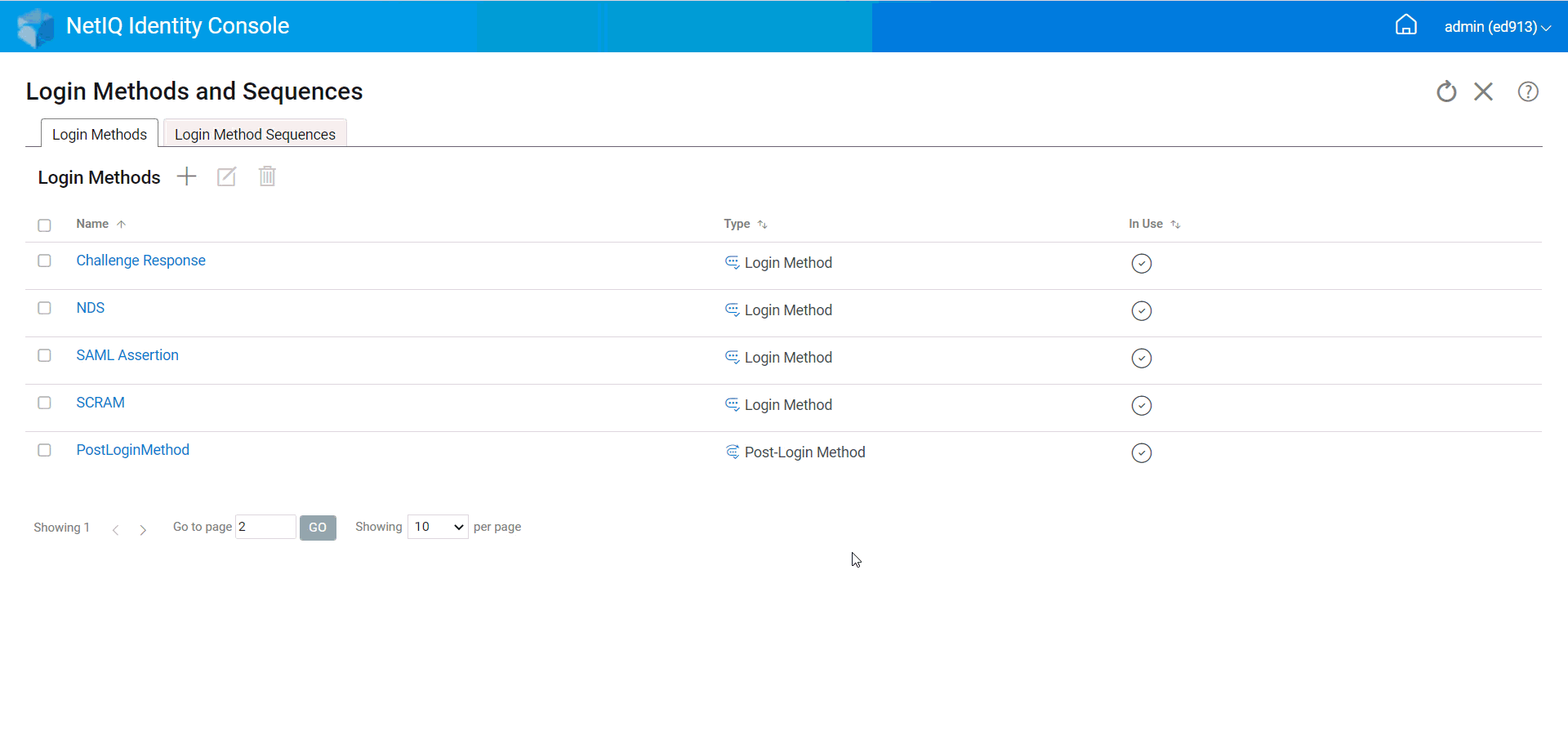
18.1.7 Setting a Default Login Method Sequence
To set a default login sequence so that users are not required to specify a login sequence when logging in:
-
Click Authentication Management > Login Methods and Sequences options from the Identity Console landing page.
-
Select the Login Method Sequences tab.
-
Enable
 icon to set an authorized login method sequence to default.
icon to set an authorized login method sequence to default.
Figure 18-7 Setting a Default Login Method Sequence
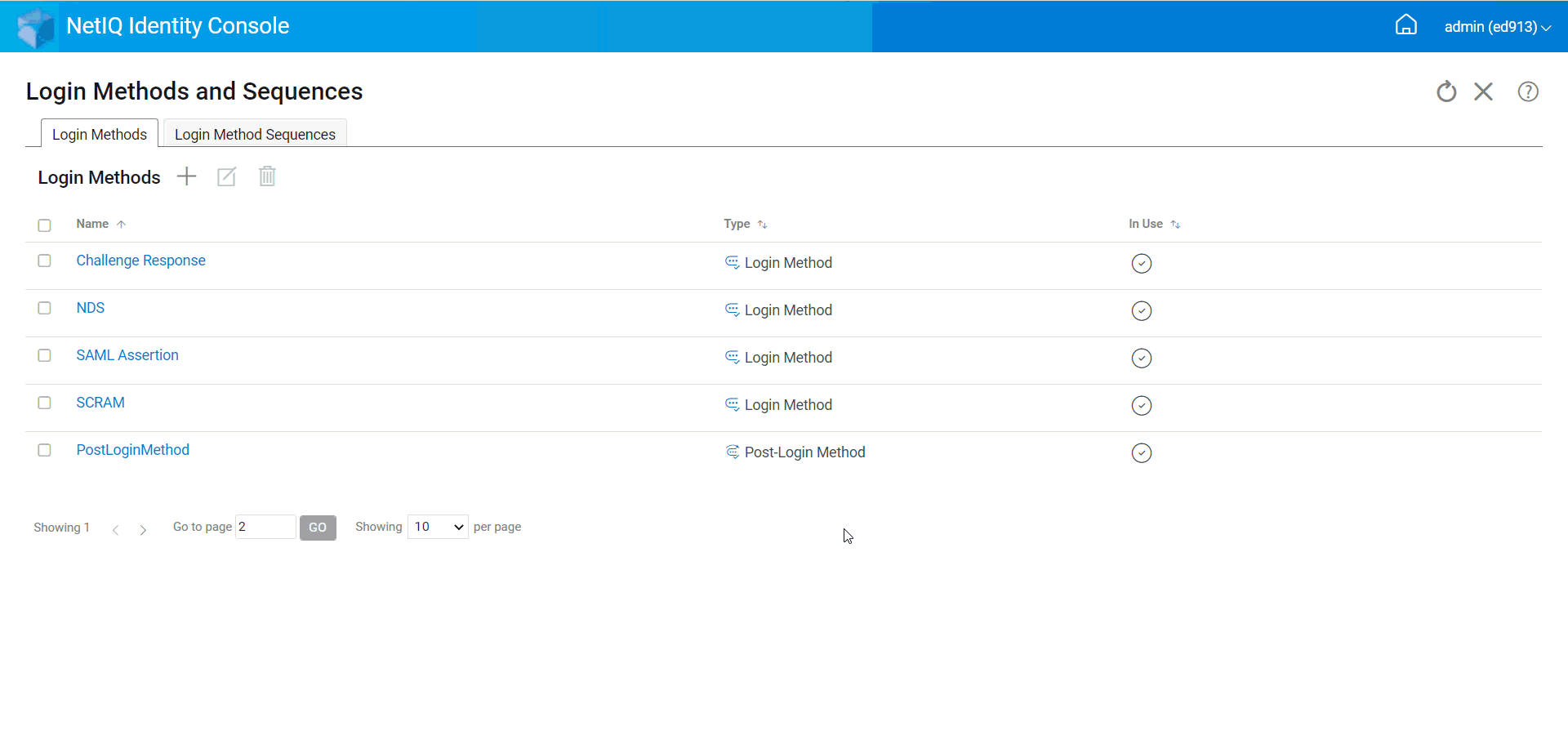
18.1.8 Deleting Login Method Sequence(s)
To delete a login method sequence:
-
Click Authentication Management > Login Methods and Sequences options from the Identity Console landing page.
-
Select the Login Method Sequences tab.
-
Select the appropriate login method sequence from the list and click the
 icon.
icon. -
Click OK in the next confirmation screen.
Figure 18-8 Deleting a Login Method Sequence