2.2 Provisioning Actions and History
The following information is included in this section:
2.2.1 What are Provisioning Actions?
The provisioning operations you perform in Cloud Manager Orchestration are recorded as “actions.” For example, in the Orchestration Console main menu:
-
A VM Host Discovery action is initiated if you select > and then you select a provisioning adapter in the Discover VM Hosts and Repositories dialog box.
-
A VM Discovery action is initiated if you select > and then you select a provisioning adapter in the Discover VM Images dialog box. An action is specified for each Repository you specify.
-
A Migrate action is initiated when you perform the migration of a Virtual Machine (VM).
For a comprehensive list of the provisioning operations supported by each Cloud Manager Orchestration provisioning adapter, see Section 4.0, Orchestration Provisioning Adapter Information.
2.2.2 How Actions Are Displayed in the Orchestration Console
Depending on the Grid object you select, an Action History tab is displayed in several views of the Orchestration Console.
Action History in Monitor Views of the Orchestration Console
You can see the Action History tab in the VM Hosts monitor view if you select a migrating VM:
Figure 2-1 VM Hosts Actions
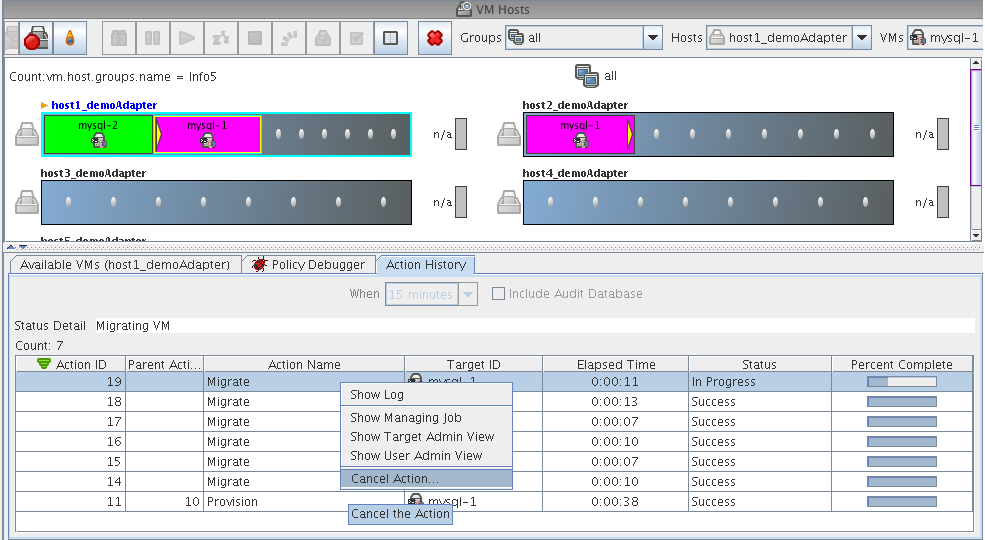
Two action-specific menu selections are available if you right-click an action in the action history table:
-
opens the provision log for the VM
-
cancels the selected active action
The action history table is updated at the same time the polling view is updated.
NOTE:The format of action history table is similar in the Provisioner monitor view and in the Users monitor view.
If the check box is selected in this view, the action status is not polled. Click the refresh icon to fetch and display fresh data.
NOTE:The Orchestration Server must be connected to an audit database for the check box to be available. This behavior is the same in the Job monitor view.
Action History in Admin Views of the Orchestration Console
Action history is displayed in other Grid object admin views of the Orchestration Console:
-
User object
-
Resource object
-
Repository object
The following illustration shows an example of action history in the Repository admin view:
Figure 2-2 Repository Action History
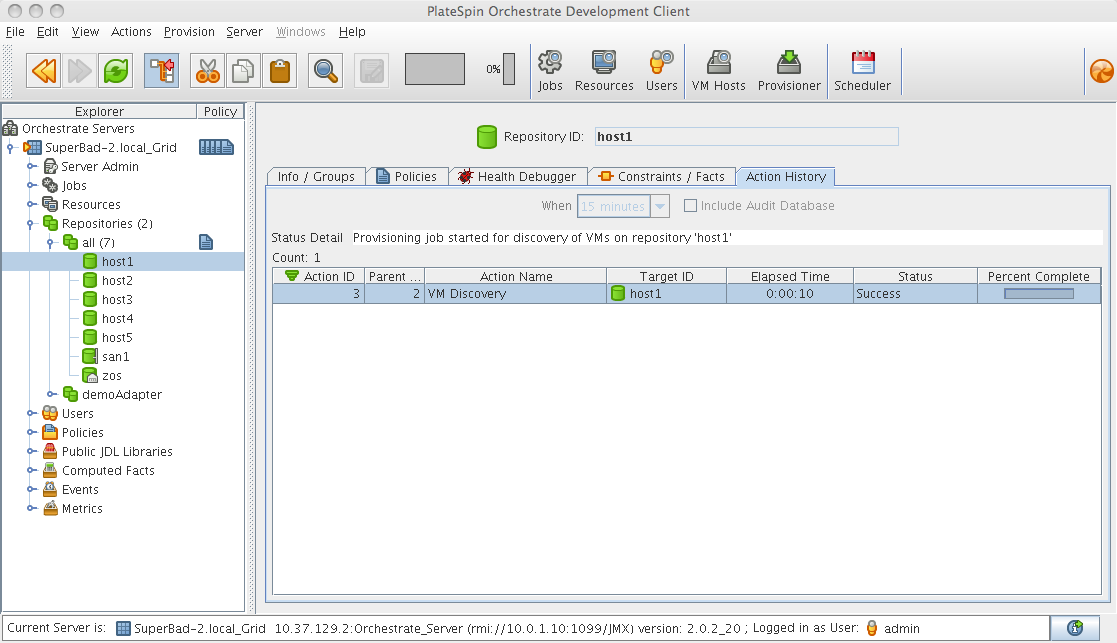
The table below defines some of the column names and the values that can populate those columns in the action history table:
Table 2-1 Action History Table Columns
|
Column Name |
Purpose |
|---|---|
|
Action ID |
A unique integer value used to identify the action. |
|
Parent Action ID |
If a value is displayed, the action is a child of this parent, identified with a unique integer value. |
|
Action Name |
Specific to the action being invoked. |
|
Target ID |
The identifying string of the object where the action is to occur. |
|
Status |
Displays the status of this action (specific to the action being invoked). Possible values in this column include:
|
2.2.3 Prioritized Provisioning Actions
Because the Orchestration Server must efficiently manage many resources and jobs while providing acceptable response times, short-running, user-facing jobs, such as stopping a running VM instance are prioritized above long-running background tasks such as building a VM image.
The Orchestration Server increases the priority for the , , , > and provisioning actions so that they are run before the , , or provisioning actions. These prioritized provisioning actions run as “privileged provisioning actions,” which means that they can run in a resource’s extra system joblet slots. This is done so that customer-initiated provisioning actions can be run immediately, even when resource joblet slots are filled by lower priority actions, congesting the grid.
NOTE:A prioritized provisioning action runs with a new “mediumlow” priority in the Orchestration Console rather than the traditional “low” priority.
For more information about adding joblet slots, see Joblet Slots in the The Resource Object
section of the NetIQ Cloud Manager 2.1.5 Orchestration Console Reference.