2.3 Alternative Installation Methods for the Orchestration Console and Clients
You can use the Cloud Manager Orchestration Console to administer the Orchestration Server from any SLES 11 server or Windows 7 desktop.
Windows Installation Source: The Windows installation program for the console and clients is located on the install media at \Windows\zosclients_windows_3_1_5_with_jre.exe. For information about installing the clients on a Windows machine, see Section 2.3.2, Installing the Console and Clients on Windows.
You can copy this file from the install media to the network, then copy it again to a supported Windows machine where you can run the installation program, or you can open the Administrator Information .html page in a Web browser. On this page, you can either run the program or download it to copy and run elsewhere.
Linux Installation Source: The manual installation procedure for the client files on Linux depends on the operating system where you want to install them. For information about installing the clients on a Linux machine, see Section 2.3.3, Installing the Console and Clients on a SLES Server.
2.3.1 Obtaining Installers from the Administrator Information Page
After you install the Orchestration Server on the network, you can launch the Administrator Information page. The page has links to various installer programs that you can use to install required Cloud Manager software on the computing resources that you will be utilizing in the grid system.
The following browsers support the Orchestration Server Administrator’s Web page applications:
-
Internet Explorer, version 6.0 or higher
-
Netscape Navigator, version 6.0 or higher
-
Firefox, version 1.5 or higher
Using a supported browser, enter the following URL to access the Administrator Information from the server:
http://Orchestration_Server_name:8001/
This URL is the DNS name (or IP address) of Orchestration Server. Be sure to use Port 8001 in the address to access and display the page, as shown in the following illustration:
Figure 2-2 Administrator Information Page
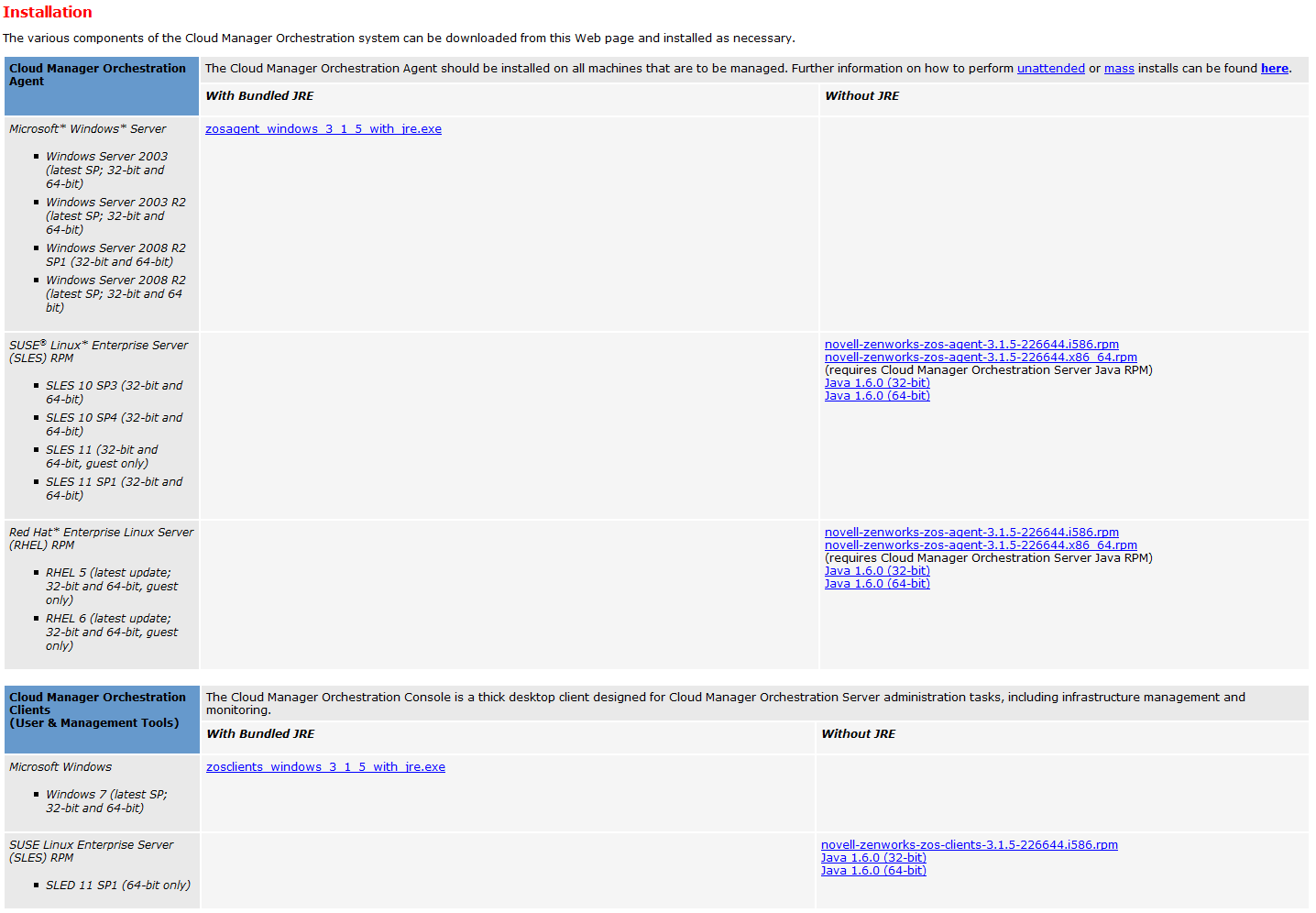
The page includes links to Orchestration information for data center administrators, including links to product documentation and to the installers for the Orchestration Console and clients
2.3.2 Installing the Console and Clients on Windows
-
At a Windows 7 location where you downloaded the client installer file for Windows, double-click the zosclients_windows_3_1_5_with_jre.exe icon to run the installer.
When you launch the installer, a Security Warning for an Unknown Publisher is displayed. You can ignore this warning and run the installer without a problem.
The first page of the Cloud Manager Orchestration Tools Setup Wizard is displayed.
-
Click to display the License Agreement page.
-
Accept the license agreement, then click to display the Select Destination Directory page.
-
Select the folder where you want to install the clients, then click to display the Select Start Menu folder page.
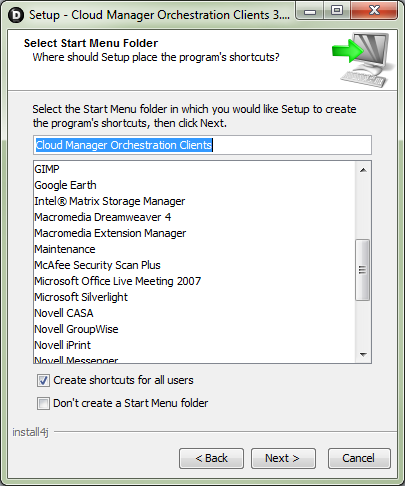
-
Select the Start Menu folder where you want the install program to create the client shortcuts, then click to begin the installation. The file extraction and copy process proceeds until the Cloud Manager Orchestration Tools Setup Completion page is displayed.
The following items are installed on the Windows machine:
-
Custom Orchestration Tools: This includes the zos command line tool and a .jar file used to develop custom clients. The zos command line tool provides a non-Web method for a user to access the server.
For more information, see the NetIQ Cloud Manager 2.1.5 Orchestration Server Command Line Reference.
-
Orchestration Console and Command Line: This includes the Cloud Manager Orchestration Console, which is a thick client console for administrators. It also installs the zosadmin command line tool for administrators. Both of these tools require administrator login.
For more information, see the NetIQ Cloud Manager 2.1.5 Orchestration Console Reference and the NetIQ Cloud Manager 2.1.5 Orchestration Server Command Line Reference.
-
-
Click to exit the setup.
Installing these components on a Windows workstation adds several items to the program group available from . One of these programs is the Orchestration Server Command Prompt. The PATH is preset in this prompt to run the zos and zosadmin commands.
2.3.3 Installing the Console and Clients on a SLES Server
-
In the Orchestration Clients section of the Administrator Information page, download:
-
novell-zenworks-zos-clients-3.1.5-<build_number>.i586.rpm
-
The Java 1.6.0 (64-bit) RPM
-
-
Install the Java 1.6.0 RPM by entering the following command:
rpm -ivh novell-zenworks-zos-java-1.6.0_sun_update14-1.x86_64.rpm
-
Install the Orchestration Console by entering the following command:
rpm -ivh novell-zenworks-zos-clients-3.1.5-<build_number>.i586.rpm