6.1 Configuring GlassFish and the Database Connection
The Cloud Manager Server runs as a set of applications within a GlassFish application server domain. You must run the Cloud Manager configuration utility to create and configure the domain. The utility also configures access to the PostgreSQL database used by the Cloud Manager Server.
-
Make sure you know the information that you will be prompted for during configuration:
PostgreSQL Database
Database server address
The hostname or IP address of the server where the database resides. If the database is local to the Cloud Manager Server, you can use localhost.
Database port
This field is displayed only for remote databases. Specify the port on which the remote database listens.
Database username and password
If the database is local, you must provide a name and password that will be used when creating the Cloud Manager database instance.
If the database is remote, you must specify the name and password that allows access to database instance that you created when configuring the remote database (see Section 4.0, Pre-Installation Preparation.
The password must be at least 8 characters.
-
At the Cloud Manager Server, run the following command as root to ensure that boot.clock is enabled:
chkconfig boot.clock on
The GlassFish application server has a dependency on boot.clock. If boot.clock is not enabled, the Cloud Manager Server cannot run.
-
At the Cloud Manager Server, run the Cloud Manager configuration utility:
/opt/novell/cloud-manager/config
The configuration utility launches and displays the following:
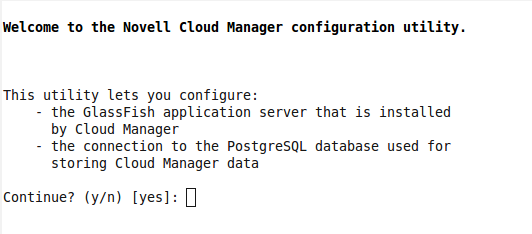
-
Follow the prompts.
-
After configuration of the application server and database connection is complete, continue with Configuring Cloud Manager Server Connections.