22.6 Configuring the Remote Audit Database after Orchestration Components Are Upgraded
After you have upgraded the Orchestration Server, you can manually configure the existing audit database using the audit_db_upgrade.sql script. This script creates an actions table in the database. Use the following procedure to manually upgrade the audit database:
-
On the Orchestration Server host machine, use your favorite editor to edit the script /opt/novell/zenworks/zos/server/conf/audit_db_upgrade.sql.
-
Replace the ${DB_NAME} variable with the PostgreSQL database name (for example, zos_db).
-
Replace the ${DB_USER} variable with the PostgreSQL schema owner name (for example, zos).
-
-
Use the following commands to run the modified script as the PostgreSQL database administrator for the remote database:
su - postgres psql -h <psql-server-addr> -d postgres -U postgres -f audit_db_upgrade.sql
-
Use the following command to log into PostgreSQL, using the database name and schema owner substituted in Step 1 above:
su - postgres psql -h <psql-server-addr> -d zos_db -U zos -f audit_db_upgrade.sql
-
Confirm that the database user name and password match the values used when creating the schema owner database user in Section 7.1, Configuring the Orchestration Server. In this example, the user name is zos and the password is zos.
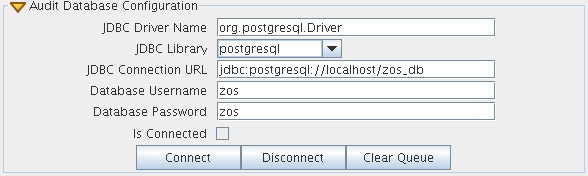
-
Confirm that the database user name and password match the values you replaced in the variables of the .sql script. In this example, the user name is zos and the password is zos.
-
Click Connect.
The Is Connected check box is selected: the Orchestration Server is connected to the database so that any queued data and subsequent job, user, and resource events are written there.