3.12 Online Update
Use the Online Update option to register for the online update service from the Customer Center. You can alternatively register with a a Local Subscription Management Tool (SMT) server from which you can download software updates. You can install updates automatically or manually to update the Appliance.
Use the Online Update option to manage product updates for Transformation Manager Server software, product updates for the PlateSpin Migrate Connector software for the installed instance, and security updates for the software and operating system.
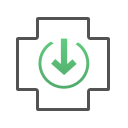
To activate the Update Channel, you use the same Full License key that you used to activate the product. An Evaluation key will not activate the channel.
To register for the Online Update Service:
-
Log in to the Appliance Management Console as the vaadmin user.
-
Click Online Update
 .
.
-
If the Registration dialog does not open automatically, click the Register tab.
-
Specify the Service Type:
-
(Local SMT) Specify the following information for the SMT server, then continue with Step 7.
-
Host name such as smt.example.com
-
(Optional) SSL certificate URL that communicates with the SMT server
-
(Optional) Name space path of the file or directory
-
-
(Customer Center) Specify the following information about the Customer Center account for this PlateSpin Transformation Manager Appliance:
-
Email address of the account in Customer Center
-
Activation key (the same Full License key that you used to activate the product)
-
Allow data send (select any of the following)
-
Hardware Profile
-
Optional information
-
-
-
Click Register.
Wait while the appliance registers with the service.
-
Click OK to dismiss the confirmation.
After you have registered the appliance, you can view a list of the needed updates, or view a list of installed updates. You can use manual or automatic options to update the appliance.
To perform other actions after registration:
-
Update Now: Click Update Now to trigger downloaded updates.
-
Schedule: Configure the type of updates to download and whether to automatically agree with the licenses.
To schedule online update:
-
Click the Schedule tab.
-
Select a schedule for download updates (Manual, Daily, Weekly, Monthly).
-
-
View Info: Click View Info to display a list of installed and downloaded software updates.
-
Refresh: Click Refresh to reload the status of updates on the Appliance.