27.1 Configuring Integration with Barracuda
This section provides the configuration information on integrating Advanced Authentication with Barracuda SSL VPN virtual appliance. This integration secures the Barracuda SSL VPN connection.
The following diagram represents integration of Advanced Authentication with Barracuda SSL VPN.
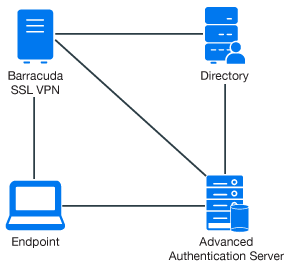
To configure the Advanced Authentication integration with Barracuda SSL VPN, perform the following configuration tasks:
27.1.1 Configuring the Advanced Authentication RADIUS Server
-
Open the Advanced Authentication Administration portal.
-
Click Events > RADIUS Server.
-
Set Is enabled to ON.
-
Move one or more chains from Available to Used list. Ensure that the chains are assigned to the appropriate group of users in Roles & Groups of the Chains section.
-
Click Save in Edit Event.
-
Click Policies > Radius Options.
-
Click Add in Clients.
-
Specify an IP address of the Barracuda SSL VPN appliance.
-
Specify Name of the Client.
-
Specify a secret and confirm it.
-
Set Enabled to ON.
-
Click
 icon to save the Client details.
icon to save the Client details. -
Click Save in Radius Options.
27.1.2 Configuring the Barracuda SSL VPN Appliance
-
Sign-in to the Barracuda SSL VPN Configuration portal as ssladmin.
-
Click Access Control > Configuration.

-
Scroll down to RADIUS.
-
Specify an Advanced Authentication appliance IP address in RADIUS Server.
-
Specify a shared secret in Shared Secret.
-
Set Authentication Method to PAP.
-
Set Reject Challenge to No to allow challenge response.
-
Click Save Changes.
-
Click Access Control > User Databases.
-
Create a user database using the same storage as you are using for Advanced Authentication.
-
Click Access Control > Authentication Schemes.
-
Click Edit for the Password scheme for the user database.
-
Move RADIUS from Available modules to Selected modules.
-
Remove the Password module from the Selected modules.
-
Apply the changes.
27.1.3 Authenticating on Barracuda SSL VPN Using Advanced Authentication
-
Specify the user’s credentials.
-
Click More and select the configured user database (if the database is not selected by default).
-
Click Log In and approve the authentication on the user’s smartphone.
NOTE:Advanced Authentication can be configured with the other authentication chains.