27.3 Configuring Integration With Dell SonicWall SRA EX-Virtual Appliance
This section provides the configuration information on integrating Advanced Authentication with Dell SonicWall SRA EX-virtual appliance. This integration secures the Dell SonicWall SRA connection.
The following diagram represents Advanced Authentication in Dell SonicWall.
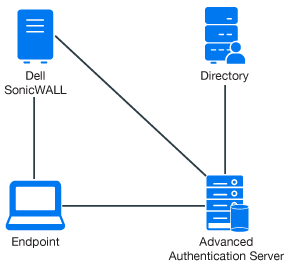
To configure the Advanced Authentication integration with Dell SonicWall SRA, perform the following configuration tasks:
Ensure that the following requirements are met:
-
Dell SonicWall SRA EX-Virtual appliance v11.2.0-258 is installed.
-
Advanced Authentication v5 appliance is installed.
27.3.1 Configuring the Advanced Authentication RADIUS Server
-
Open the Advanced Authentication Administration portal.
-
Click Events > RADIUS Server.
-
Set Is enabled to ON.
-
Move one or more chains from Available to Used list. Ensure that the chains are assigned to the appropriate group of users in Roles & Groups of the Chains section.
-
Click Save in Edit Event.
-
Click Policies > Radius Options.
-
Click Add in Clients.
-
Specify an IP address of the Dell SonicWall appliance.
-
Specify Name of the Client.
-
Specify a secret and confirm it.
-
Set Enabled to ON.
-
Click
 icon to save the Client details.
icon to save the Client details. -
Click Save in Radius Options.
27.3.2 Configuring the Dell SonicWall SRA Appliance
-
Sign-in to the Dell SonicWall SRA Management console as admin.
-
Click User Access > Realms.
-
Click New realm.
-
Create a New Authentication Server and set the RADIUS authentication directory.
-
Set RADIUS Server and Shared key.
-
Save and apply the configuration.
-
Click User Access > Realms.
Review the realm diagram.
27.3.3 Authenticating on Dell SonicWall Workspace Using Advanced Authentication
-
Open a browser and navigate to the workplace.
-
Specify your username and LDAP password.
-
Specify the SMS OTP and click OK.