14.2 Managing Active Searches
-
Log in to the Sentinel Web interface as a user in the administrator role.
https://<IP_Address/DNS_Sentinel_server:8443>The IP_Address/DNS_Sentinel_server is the IP address or DNS name of the Sentinel server and 8443 is the default port for the Sentinel server.
-
Click in the toolbar, then click .
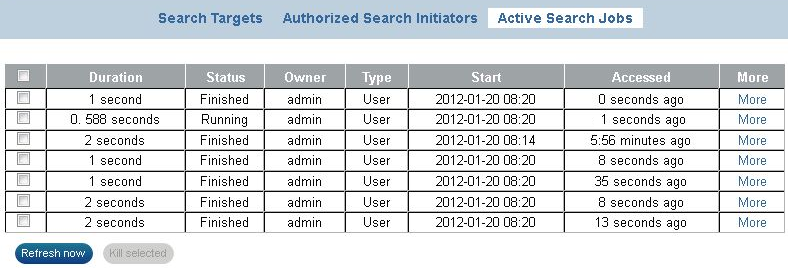
The Active Search Jobs page refreshes every 30 seconds.
You can view the following search details. Mouse over each field for information on what the field indicates:
-
Duration: The time spent to search events in the event store.
-
Status: Whether a search job is pending, running, finished, finished with errors, or canceled.
-
Owner: The user who initiated the search. For search jobs initiated by the system, the owner is indicated as “System.”
-
Type: Indicates the following:
-
System: Search jobs that are run for maintenance purposes. For example, to clean up invalid references to events from the database.
-
User: Search jobs started by users either through the Search interface or through the REST API.
-
Reports: Search jobs started by users, but used for getting event results for reports.
-
Data sync: Search jobs started to support the Data Synchronization feature.
-
Distributed: Search jobs initiated by a remote server (distributed search.)
-
-
Start: The time the search started searching for events.
-
Accessed: The time elapsed since the search was initiated.
-
More: Provides detailed information such as the IP address of the machine that initiated the search, events processed, search criteria, and so forth.
-
-
(Conditional) To stop any active search jobs, select the search jobs you want to stop, then click .